2013 NISSAN TITAN navigation system
[x] Cancel search: navigation systemPage 3 of 26
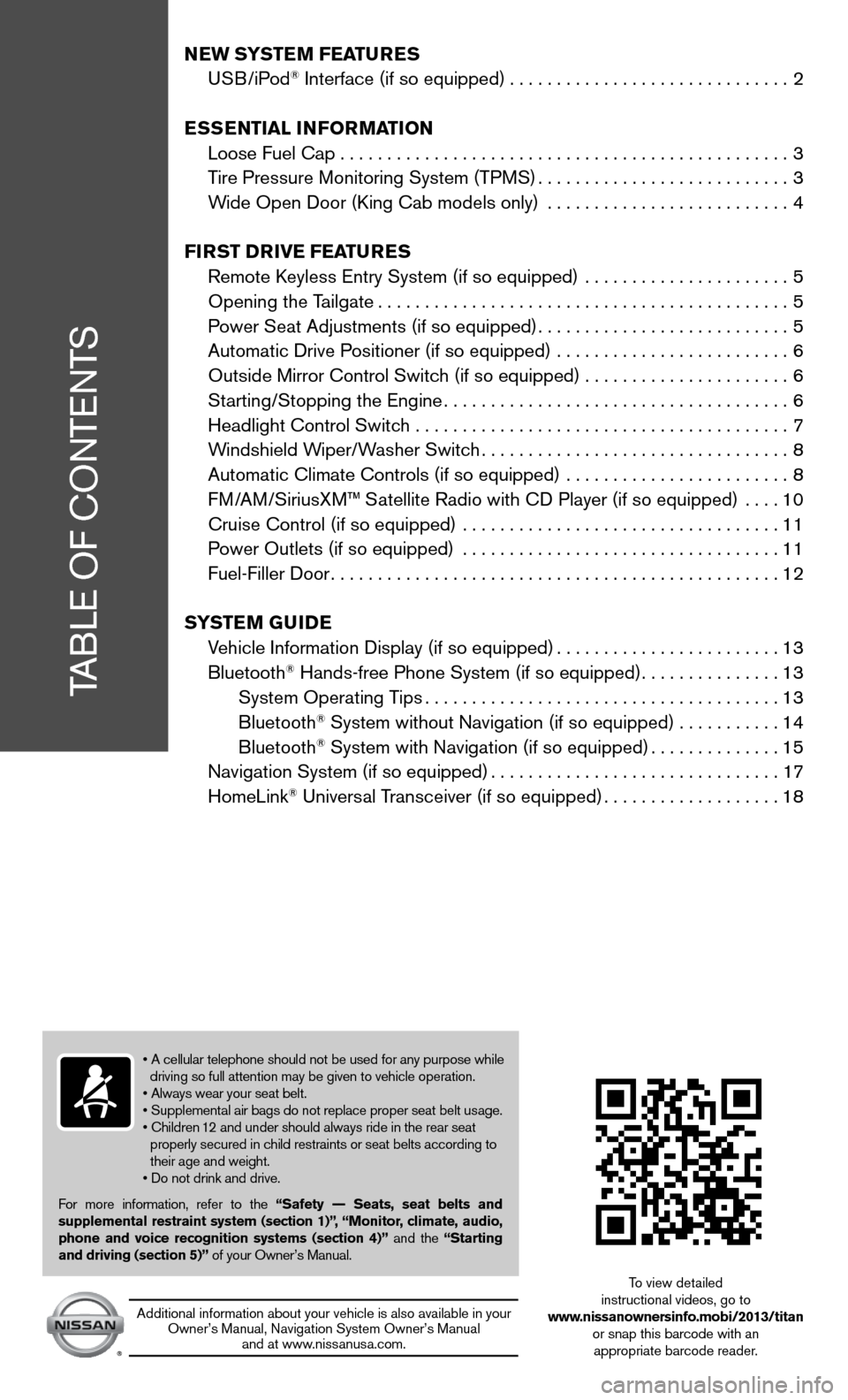
TABLe Of cOnTenTS
NEW SYSTEM FEATURES
u SB/iPod® interface (if so equipped) .............................. 2
ESSENTIAL INFORMATION
Loose fuel cap . . . . . . . . . . . . . . . . . . . . . . . . . . . . . . . . . . . .\
. . . . . . . . . . . . 3
Tire Pressure Monitoring System (TPMS) ...........................3
Wide Open door (king cab models only) .......................... 4
FIRST D RIvE FEATURES
Remote k eyless entry System (if so equipped) ...................... 5
Opening the Tailgate ............................................ 5
Power Seat Adjustments (if so equipped) ...........................5
Automatic drive Positioner (if so equipped) ......................... 6
Outside Mirror control Switch (if so equipped) . . . . . . . . . . . . . . . . . . . . . . 6
Starting/Stopping the engine ..................................... 6
Headlight control Switch ........................................ 7
Windshield Wiper/Washer Switch ................................. 8
Automatic climate controls (if so equipped) ........................ 8
f M/AM/SiriusXM™ Satellite Radio with cd Player (if so equipped) .... 10
cruise control (if so equipped) .................................. 11
Power Outlets (if so equipped) .................................. 11
fuel-filler door ................................................ 12
S YSTEM GUIDE
Vehicle information display (if so equipped) ........................13
Bluetooth
® Hands-free Phone System (if so equipped) ...............13
System Operating Tips ...................................... 13
Bluetooth
® System without navigation (if so equipped) . . . . . . . . . . .14
Bluetooth® System with navigation (if so equipped) ..............15
navigation System (if so equipped) ...............................17
HomeLink
® universal Transceiver (if so equipped) ...................18
• A cellular telephone should not be used for any purpose while
driving so full attention may be given to vehicle operation.
• Always wear your seat belt.
• Supplemental air bags do not replace proper seat belt usage.
• Children 12 and under should always ride in the rear seat
properly secured in child restraints or seat belts according to
their age and weight.
• Do not drink and drive.
f or more information, refer to the “Safety –– Seats, seat belts and
supplemental restraint system (section 1)”, “Monitor, climate, audio,
phone and voice recognition systems (section 4)” and the “Starting
and driving (section 5)” of your Owner’s Manual.
Additional information about your vehicle is also available in your Owner’s Manual, navigation System Owner’s Manual and at www.nissanusa.com.
To view detailed
instructional videos, go to
www.nissanownersinfo.mobi/2013/titan or snap this barcode with an appropriate barcode reader.
Page 18 of 26
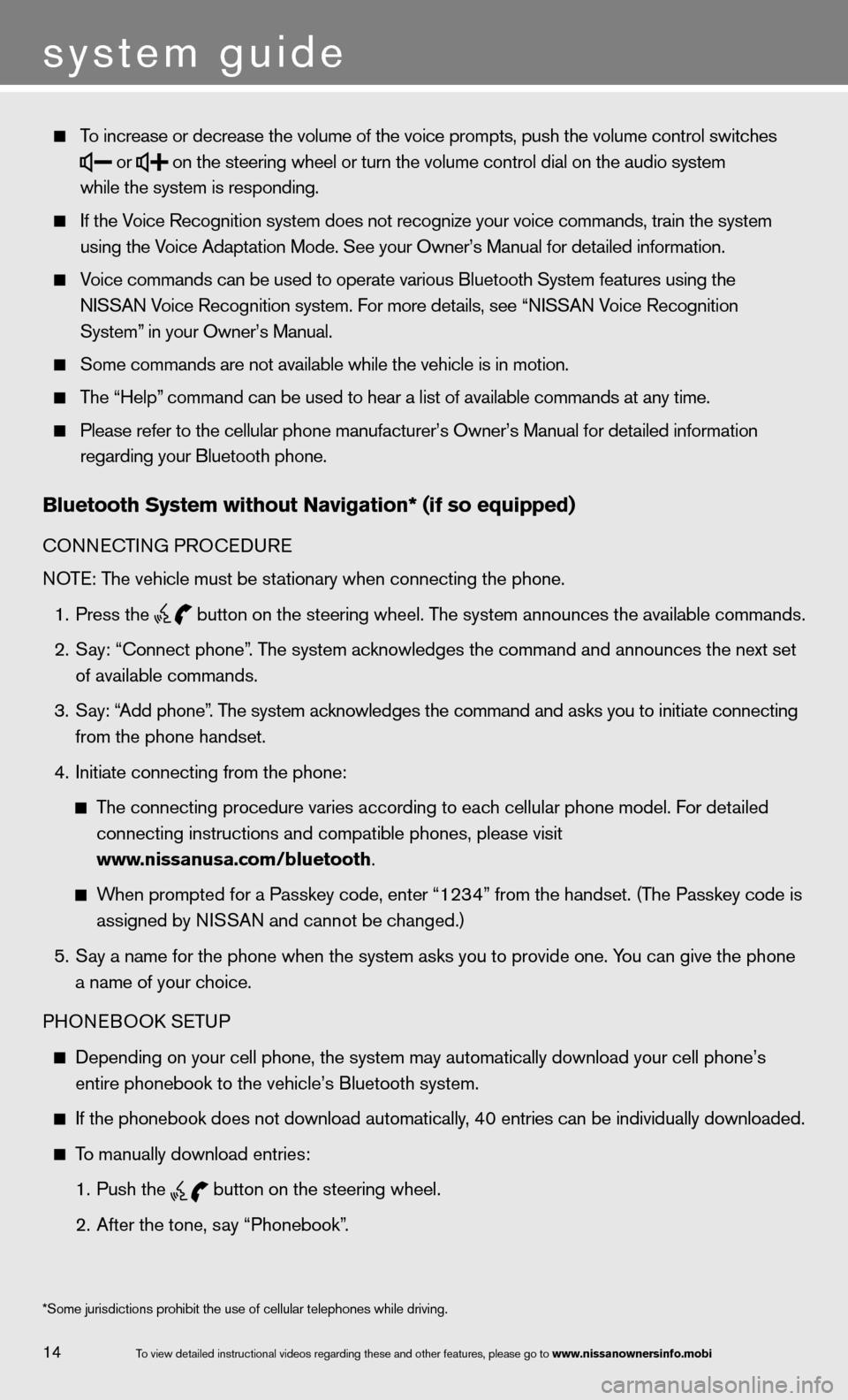
To increase or decr\fease the volume of \fthe voice prompts\f \fpush the volume co\fntrol switches
or
on the steering wh\feel or turn the vo\flume control dial \fon the audio system\f
while the system is\f responding.
If the Voice Recognition s\fystem does not reco\fgnize your voice co\fmmands\f train the s\fystem
using the Voice Adaptation Mo\fde. See your Owner’s\f Manual for detaile\fd information.
Voice commands can \fbe used to operate\f various Bluetooth\f System features usi\fng the
NISSAN Voice Recognition s\fystem. For more deta\fils\f see “NISSAN Voice Recognition
System” in your Owner’s Ma\fnual.
Some commands are \fnot available whil\fe the vehicle is i\fn motion.
The “Help” command can be us\fed to hear a list \fof available comman\fds at any time.
Please refer to the\f cellular phone ma\fnufacturer’s Owner’\fs Manual for detail\fed information
regarding your Blue\ftooth phone.
Bluetooth system without navigation* (if so e\hquipped)
cOnnec TinG PROcedu Re
n OTe: The vehicle must be stationary when connecting the phone.
1. Press the
button on the steering wheel. The system announces the available commands.
2. Say: “Connect phone”. The system acknowledges the command and announces the next set
of available commands.
3. Say: “Add phone”. The system acknowledges the command and asks you to initiate connecting
from the phone handset.
4. initiate connecting from the phone:
The connecting procedure varies according to each cellular phone model. f or detailed
connecting instructions and compatible phones, please visit
www.nissanusa.com/bluetooth.
When prompted for a Passkey code, enter “1234” from the handset. (The Passkey code is
assigned by ni SSAn and cannot be changed.)
5. Say a name for the phone when the system asks you to provide one. You can give the phone
a name of your choice.
PHOne BOOk SeTu P
depending on your cell phone, the system may automatically download your \
cell phone’s
entire phonebook to the vehicle’s Bluetooth system.
if the phonebook does not download automatically, 40 entries can be individually downloaded.
To manually download entries:
1. Push the
button on the steering wheel.
2. After the tone, say “Phonebook”.
14
system guide
To view detailed in\fstructional videos\f regarding these a\fnd other features\f \fplease go to www.nissanownersin\hfo.mobi
*Some jurisdiction\fs prohibit the use\f of cellular teleph\fones while driving\f.
Page 19 of 26
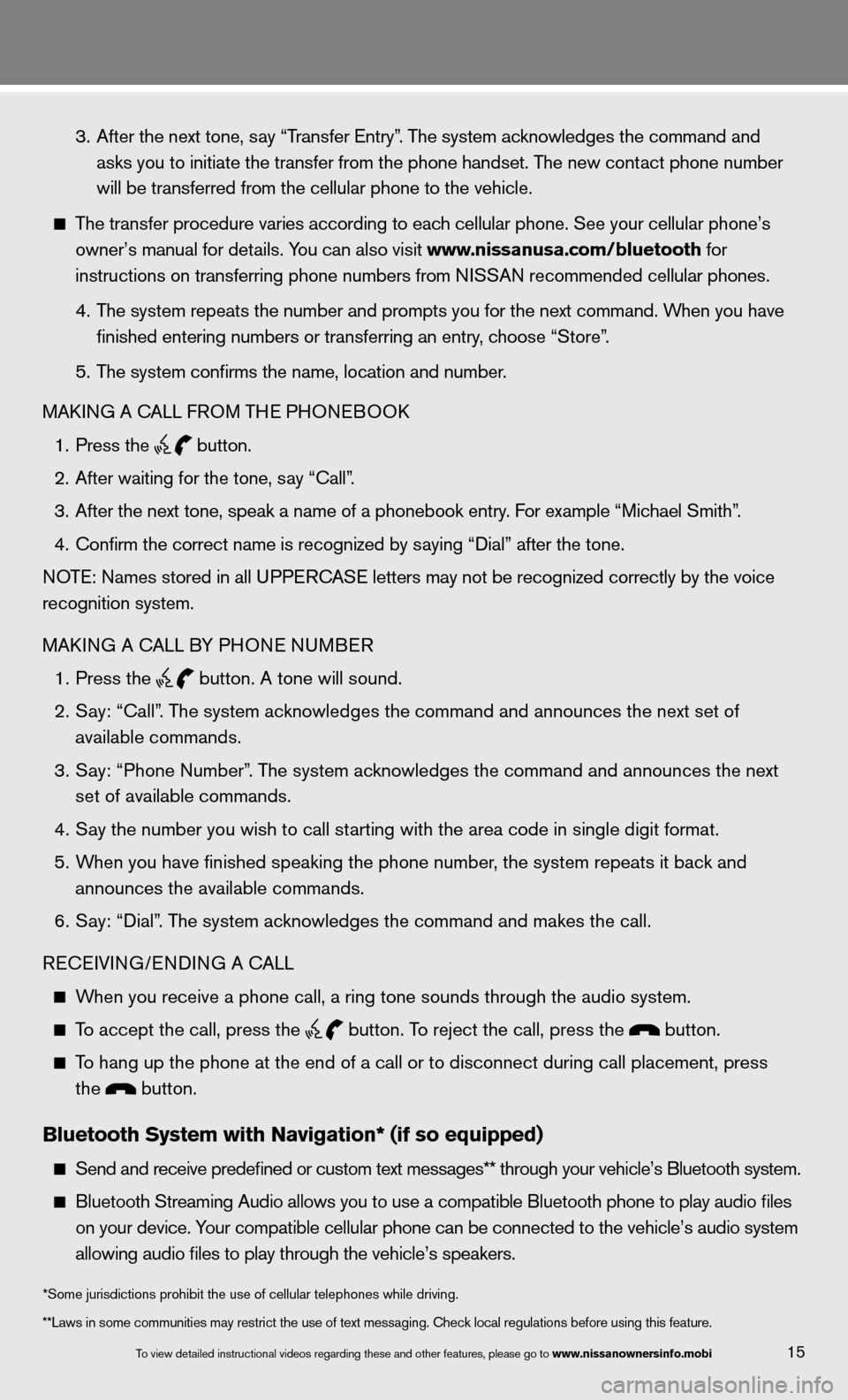
3. After the next tone, say “Transfer Entry”. The system acknowledges the command and
asks you to initiate the transfer from the phone handset. The new contact phone number
will be transferred from the cellular phone to the vehicle.
The transfer procedure varies according to each cellular phone. See your cellular phone’s
owner’s manual for details. You can also visit www.nissanusa.com/bluetooth for
instructions on transferring phone numbers from ni SSAn recommended cellular phones.
4. The system repeats the number and prompts you for the next command. When you have
finished entering numbers or transferring an entry, choose “Store”.
5. The system confirms the name, location and number.
MAkin G A cALL fROM TH e PHOneBOO k
1. Press the
button.
2. After waiting for the tone, say “call”.
3. After the next tone, speak a name of a phonebook entry. For example “Michael Smith”.
4. confirm the correct name is recognized by saying “dial” after the tone.
n OTe: names stored in all u PPeR c AS e letters may not be recognized correctly by the voice
recognition system.
MAkin G A cALL BY PHO ne nuMBeR
1. Press the
button. A tone will sound.
2. Say: “Call”. The system acknowledges the command and announces the next set of
available commands.
3. Say: “Phone Number”. The system acknowledges the command and announces the next
set of available commands.
4. Say the number you wish to call starting with the area code in single digit format.
5. When you have finished speaking the phone number, the system repeats it back and
announces the available commands.
6. Say: “dial”. The system acknowledges the command and makes the call.
Recei Vin G/endin G A cALL
When you receive a phone call, a ring tone sounds through the audio syste\
m.
To accept the call, press the
button. To reject the call, press the button.
To hang up the phone at the end of a call or to disconnect during call pl\
acement, press
the
button.
Bluetooth system with navigation* (if so e\hquipped)
Send and receive p\fredefined or custom\f text messages** t\fhrough your vehicle\f’s Bluetooth system\f.
Bluetooth Streamin\fg Audio allows you \fto use a compatibl\fe Bluetooth phone \fto play audio files
on your device. Your compatible cel\flular phone can be\f connected to the \fvehicle’s audio sys\ftem
allowing audio file\fs to play through t\fhe vehicle’s speak\fers.
15To view detailed in\fstructional videos\f regarding these a\fnd other features\f \fplease go to www.nissanownersin\hfo.mobi
**Laws in some com\fmunities may restri\fct the use of text \fmessaging. \bheck lo\fcal regulations be\ffore using this fea\fture. *Some jurisdictions prohibit the use of cellular telephones while drivin\
g.
Page 21 of 26
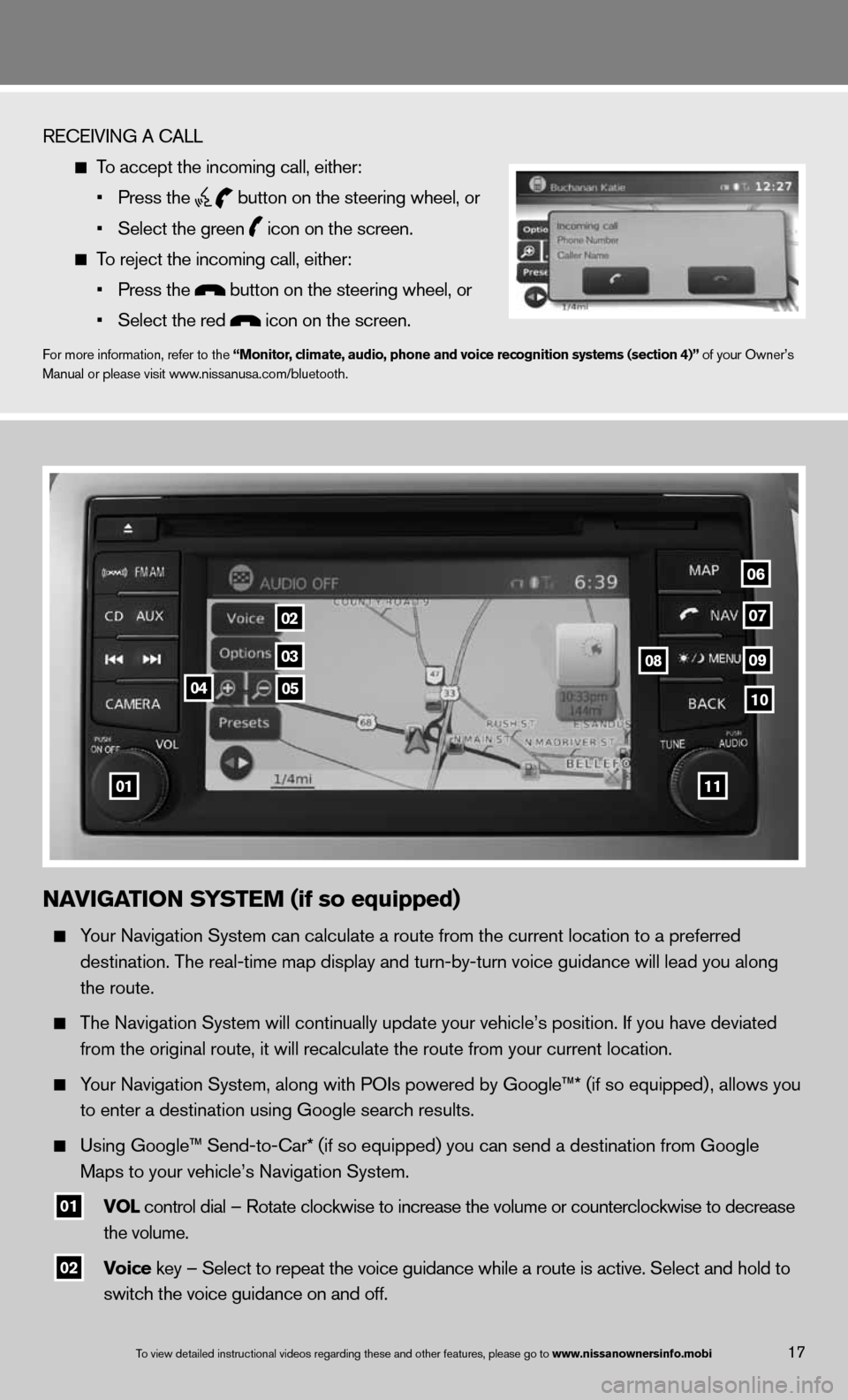
To view detailed in\fstructional videos\f regarding these a\fnd other features\f \fplease go to www.nissanownersin\hfo.mobi
RE\bEIVING A \bALL
To accept the incom\fing call\f either:
• Press the
button on the stee\fring wheel\f or
• Select the green
icon on the screen\f.
To reject the incom\fing call\f either:
• Press the
button on the ste\fering wheel\f or
• Select the red
icon on the scree\fn.
For more informatio\fn\f refer to the “Monitor, climate, audio, phone and voice recognition systems (section 4)” of your Owner’s
Manual or please v\fisit www.nissanusa.com/blue\ftooth.
17
na Vigation system (if so equipped)
Your Navigation Syst\fem can calculate a\f route from the cur\frent location to a\f preferred
destination. The re\fal-time map displa\fy and turn-by-turn v\foice guidance will\f lead you along
the route.
The Navigation Syst\fem will continuall\fy update your vehicl\fe’s position. If you\f have deviated
from the original r\foute\f it will recal\fculate the route fr\fom your current loc\fation.
Your Navigation Syst\fem\f along with POIs\f powered by Google™\f* (if so equipped) \f allows you
to enter a destina\ftion using Google \fsearch results.
Using Google™ Send\f-to-\bar* (if so equ\fipped) you can send\f a destination from\f Google
Maps to your vehicl\fe’s Navigation Syst\fem.
01 Vol control dial – Rotate clockwise t\fo increase the vol\fume or countercloc\fkwise to decrease
the volume.
02 Voice key – Select to re\fpeat the voice gui\fdance while a rout\fe is active. Select\f and hold to
switch the voice g\fuidance on and off.
01
02
03
04
08
06
09
0510
07
11
Page 22 of 26
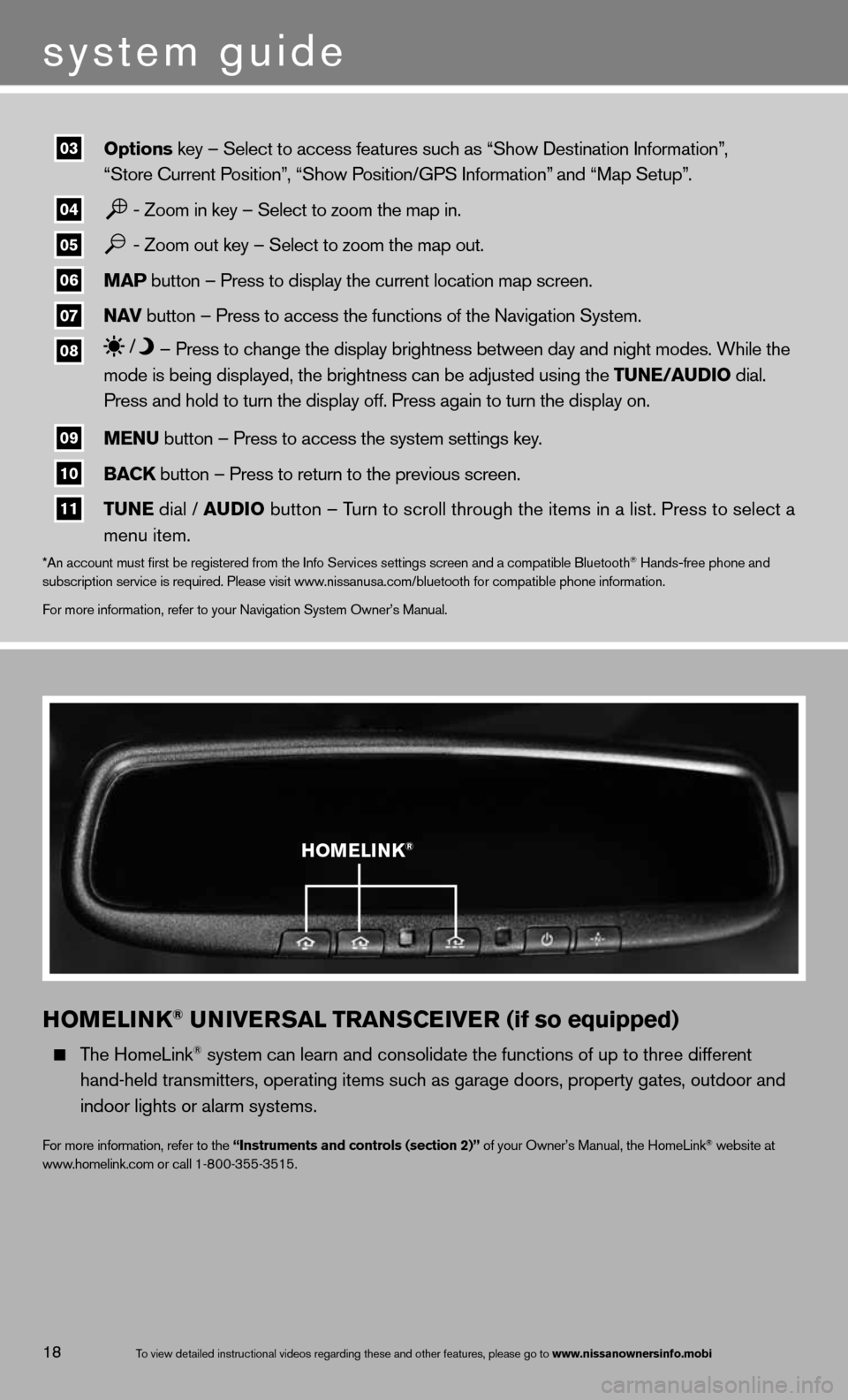
hOMELINk® UNIvERSAL TRANSCEIvER (if so equipped)
The HomeLink® system can learn and consolidate the functions of up to three different
hand-held transmitters, operating items such as garage doors, property gates, outdoor and
indoor lights or alarm systems.
for more information, refer to the “Instruments and controls (section 2)” of your Owner’s Manual, the HomeLink® website at
www.homelink.com or call 1-800-355-3515.
03 options key – Select to ac\fcess features such \fas “Show Destination \fInformation”\f
“Store \burrent Position”\f “Show Position/GPS Informa\ftion” and “Map Setup”.
04 - Zoom in key – Sel\fect to zoom the ma\fp in.
05 - Zoom out key – Se\flect to zoom the m\fap out.
06 maP button – Press to display th\fe current location\f map screen.
07 naV
button – Press to access th\fe functions of the \fNavigation System.
08 – Press to change th\fe display brightnes\fs between day and n\fight modes. While t\fhe
mode is being disp\flayed\f the brightnes\fs can be adjusted \fusing the tune/au\bio dial.
Press and hold to \fturn the display off\f. Press again to tu\frn the display on.
09 menu button – Press to access th\fe system settings k\fey.
10 BaCK button – Press to return to\f the previous scre\fen.
11 tune dial / au\bio button – Turn to scroll thro\fugh the items in a\f list. Press to sel\fect a
menu item.
*An account must fi\frst be registered \ffrom the Info Servi\fces settings scree\fn and a compatible\f Bluetooth® Hands-free phone a\fnd
subscription servi\fce is required. Ple\fase visit www.nissanusa.com/blue\ftooth for compatibl\fe phone information\f.
For more informatio\fn\f refer to your Nav\figation System Owne\fr’s Manual.
system guide
To view detailed in\fstructional videos\f regarding these a\fnd other features\f \fplease go to www.nissanownersin\hfo.mobi18
h OMELINk®