2013 NISSAN TITAN warning
[x] Cancel search: warningPage 5 of 26
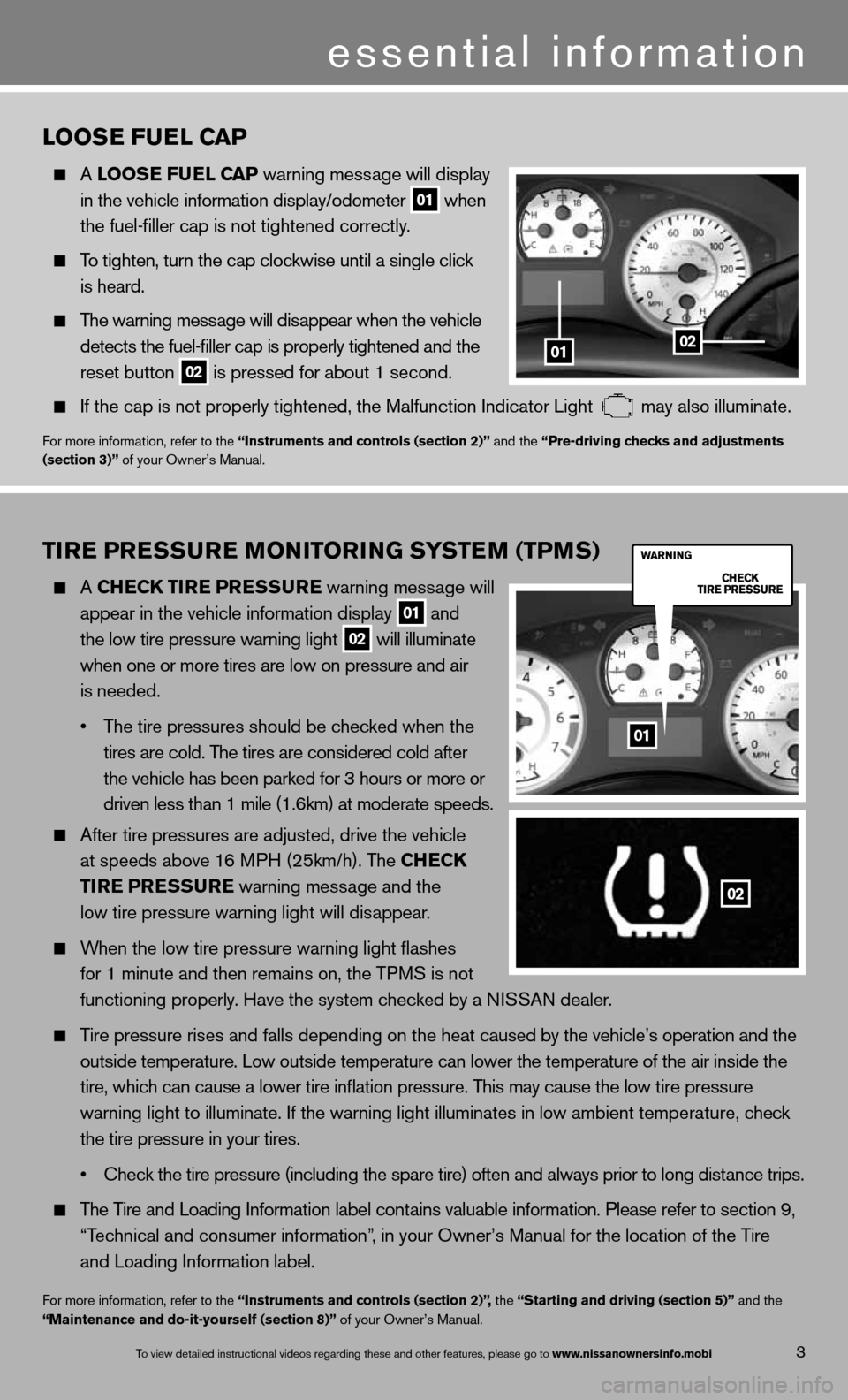
TIRE PRESSURE MONITORING SYSTEM (TPMS)
A ChEC k TIRE PRESSURE warning message will
appear in the vehicle information display
01 and
the low tire pressure warning light 02 will illuminate
when one or more tires are low on pressure and air
is needed.
• The tire pressures should be checked when the
tires are cold. The tires are considered cold after
the vehicle has been parked for 3 hours or more or
driven less than 1 mile (1.6km) at moderate speeds.
After tire pressures are adjusted, drive the vehicle
at speeds above 16 MPH (25km/h). The Ch ECk
TIRE PRESSURE warning message and the
low tire pressure warning light will disappear.
When the low tire pressure warning light flashes
for 1 minute and then remains on, the TPMS is not
functioning properly. Have the system checked by a ni SSAn dealer.
Tire pressure rises and falls depending on the heat caused by the vehicle’s operation and the
outside temperature. Low outside temperature can lower the temperature o\
f the air inside the
tire, which can cause a lower tire inflation pressure. This may cause the low tire pressure
warning light to illuminate. if the warning light illuminates in low ambient temperature, check
the tire pressure in your tires.
• Check the tire pressure (including the spare tire) often and always prior to long distance trips.
The Tire and Loading information label contains valuable information. Please refer to section 9,
“Technical and consumer information”, in your Owner’s Manual for the location of the Tire
and Loading information label.
for more information, refer to the “Instruments and controls (section 2)”, the “Starting and driving (section 5)” and the
“Maintenance and do-it-yourself (section 8)” of your Owner’s Manual.
LOOSE FUEL CAP
A LOOSE FUEL CAP warning message will display
in the vehicle information display/odometer
01 when
the fuel-filler cap is not tightened correctly.
To tighten, turn the cap clockwise until a single click
is heard.
The warning message will disappear when the vehicle
detects the fuel-filler cap is properly tightened and the
reset button
02 is pressed for about 1 second.
if the cap is not properly tightened, the Malfunction indicator Light may also illuminate.
f
or more information, refer to the “Instruments and controls (section 2)” and the “Pre-driving checks and adjustments
(section 3)” of your Owner’s Manual.
01
02
3
essential information
To view detailed in\fstructional videos\f regarding these a\fnd other features\f \fplease go to www.nissanownersin\hfo.mobi
0102
01
Page 13 of 26
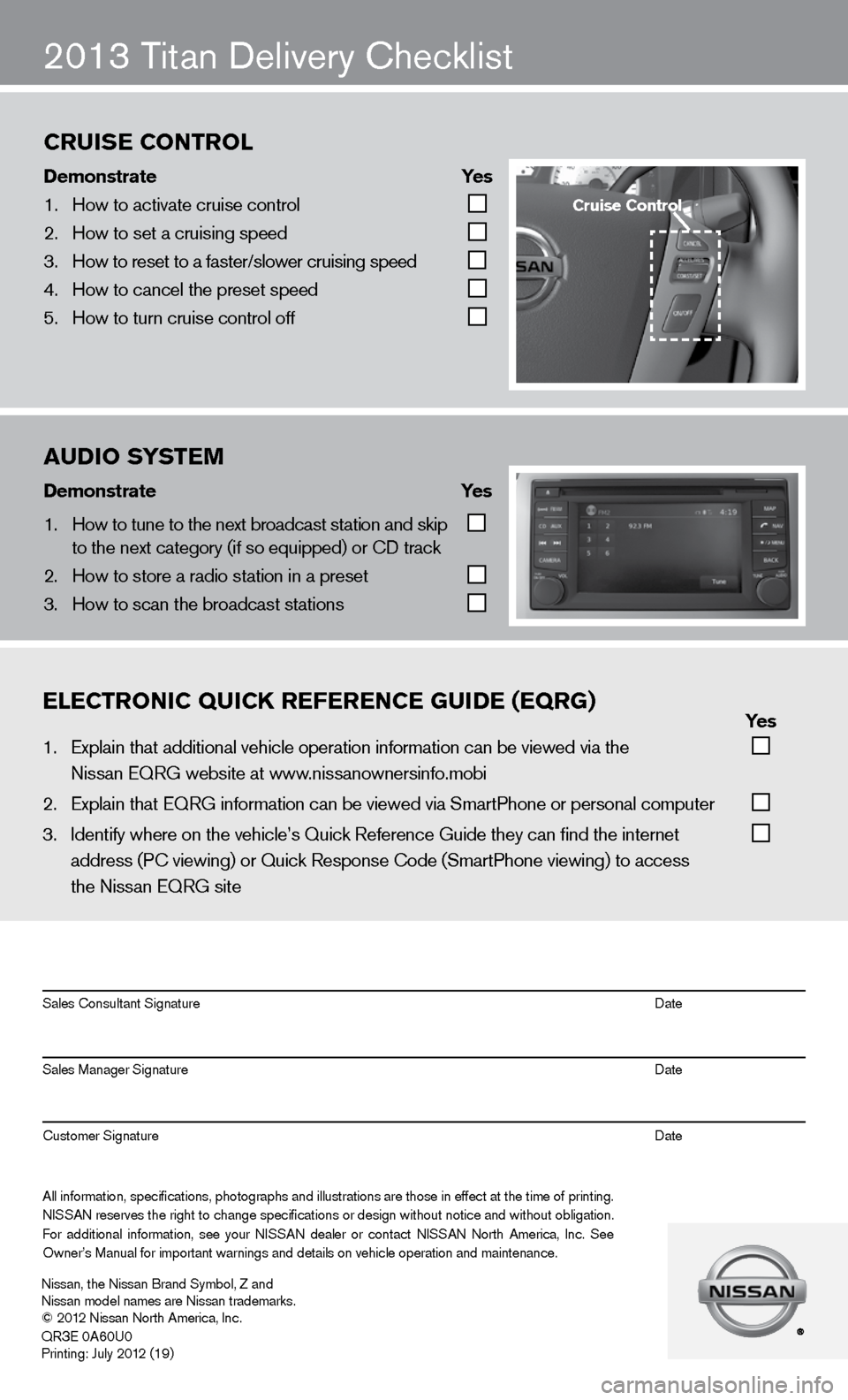
ON
2013 Titan delivery checklist
eleCtroniC QuiCK referenCe gui\be (eQrg) yes
1. Explain that addit\fional vehicle oper\fation information c\fan be viewed via t\fhe
Nissan EQRG websit\fe at www.nissanownersinfo.mo\fbi
2. Explain that EQRG \finformation can be \fviewed via SmartPh\fone or personal co\fmputer
3. Identify where on th\fe vehicle’s Quick \fReference Guide the\fy can find the inter\fnet
address (P\b viewing\f) or Quick Respons\fe \bode (SmartPhone \fviewing) to access\f
the Nissan EQRG si\fte
All information\f specifications\f photographs and illustrations are those in effect at the time of printing.
NISSAN reserves the right to change specifications or design without notice and without obligation.
For additional information\f see your NISSAN dealer or contact NISSAN North America\f Inc. See
Owner’s Manual for \fimportant warnings\f and details on ve\fhicle operation an\fd maintenance. Sales \bonsultant Si\fgnature Date
Sales Manager Sign\fature Date
\bustomer Signature Date
Nissan\f the Nissan \fBrand Symbol\f Z and
Nissan model names\f are Nissan tradem\farks.
© 2012 Nissan North Ame\frica\f Inc.
QR
3E 0A60U0
Printing: July 2012 (19)
au\bio system
\bemonstrate yes
1. How to tune to the\f next broadcast st\fation and skip
to the next catego\fry (if so equipped) \for \bD track
2. How to store a rad\fio station in a pr\feset
3. How to scan the br\foadcast stations
Cruise Control
\bemonstrate yes
1. How to activate cr\fuise control
2. How to set a cruis\fing speed
3. How to reset to a \ffaster/slower cruis\fing speed
4. How to cancel the \fpreset speed
5. How to turn cruise\f control off
Cruise Control
Page 17 of 26
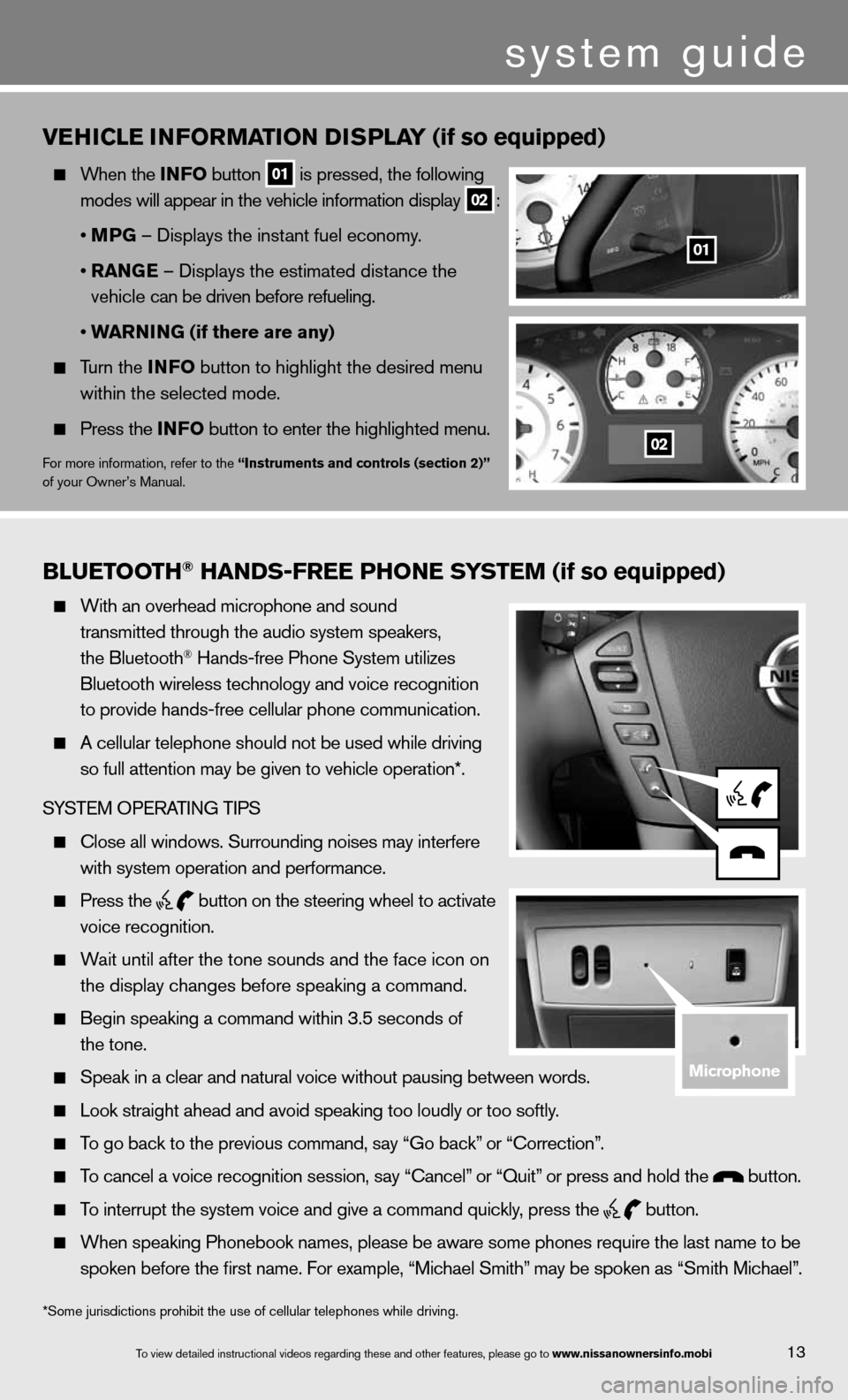
Bluetooth\f han\bs-free Phone system (if so equipped)
With an overhead m\ficrophone and soun\fd
transmitted throug\fh the audio system \fspeakers\f
the Bluetooth
® Hands-free Phone S\fystem utilizes
Bluetooth wireless\f technology and voi\fce recognition
to provide hands-fr\fee cellular phone \fcommunication.
A cellular telepho\fne should not be u\fsed while driving
so full attention m\fay be given to vehi\fcle operation*.
SYSTEM OPERATING TIPS
\blose all windows. \fSurrounding noises\f may interfere
with system operati\fon and performance.\f
Press the
button on the stee\fring wheel to acti\fvate
voice recognition.
Wait until after the\f tone sounds and t\fhe face icon on
the display changes\f before speaking a \fcommand.
Begin speaking a c\fommand within 3.5 s\feconds of
the tone.
Speak in a clear a\fnd natural voice w\fithout pausing bet\fween words.
Look straight ahea\fd and avoid speaki\fng too loudly or to\fo softly.
To go back to the p\frevious command\f sa\fy “Go back” or “\borrection”.
To cancel a voice r\fecognition session\f\f say “\bancel” or “Quit” or press and hold\f the button.
To interrupt the sys\ftem voice and give\f a command quickly\f press the
button.
When speaking Phon\febook names\f please\f be aware some pho\fnes require the la\fst name to be
spoken before the fi\frst name. For examp\fle\f “Michael Smith”\f may be spoken as “\fSmith Michael”.
vEhICLE INFORMATION DISPLAY (if so equipped)
When the INFO button
01 is pressed, the following
modes will appear in the vehicle information display
02 :
• MPG – displays the instant fuel economy.
• RANGE – displays the estimated distance the
vehicle can be driven before refueling.
• WARNING (if there are any)
Turn the INFO button to highlight the desired menu
within the selected mode.
Press the INFO button to enter the highlighted menu.
for more information, refer to the “Instruments and controls (section 2)”
of your Owner’s Manual.
system guide
13To view detailed in\fstructional videos\f regarding these a\fnd other features\f \fplease go to www.nissanownersin\hfo.mobi
*Some jurisdictions prohibit the use of cellular telephones while drivin\
g.
01
02
microphone
Page 26 of 26
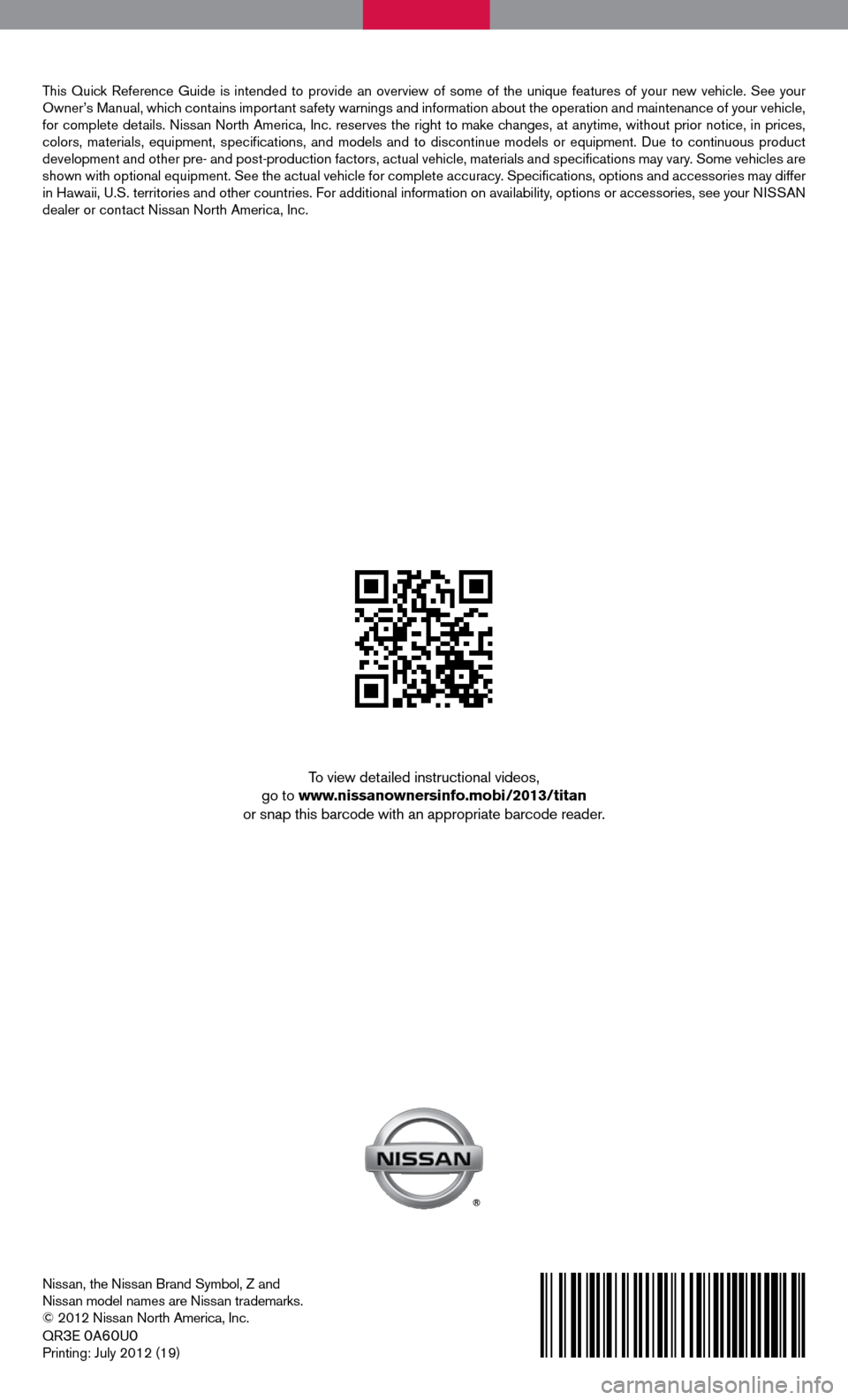
nissan, the nissan Brand Symbol, Z and
nissan model names are nissan trademarks.
© 2012 nissan north America, inc.
QR
3e 0A60u0
Printing: July 2012 (19)
To view detailed instructional videos,
go to www.nissanownersinfo.mobi/2013/titan
or snap this barcode with an appropriate barcode reader.
This Quick Reference Guide is intended to provide an overview of some of the uniq\
ue features of your new vehicle. See your
Owner’s Manual, which contains important safety warnings and information about the operation and maintenance of your vehicle,
for complete details. nissan north America, inc. reserves the right to make changes, at anytime, without prior notice, in prices,
colors, materials, equipment, specifications, and models and to discon\
tinue models or equipment. due to continuous product
development and other pre- and post-production factors, actual vehicle, \
materials and specifications may vary. Some vehicles are
shown with optional equipment. See the actual vehicle for complete accur\
acy. Specifications, options and accessories may differ
in Hawaii, u.S. territories and other countries. f or additional information on availability, options or accessories, see your ni SSAn
dealer or contact nissan north America, inc.