2013 NISSAN LEAF navigation
[x] Cancel search: navigationPage 92 of 275
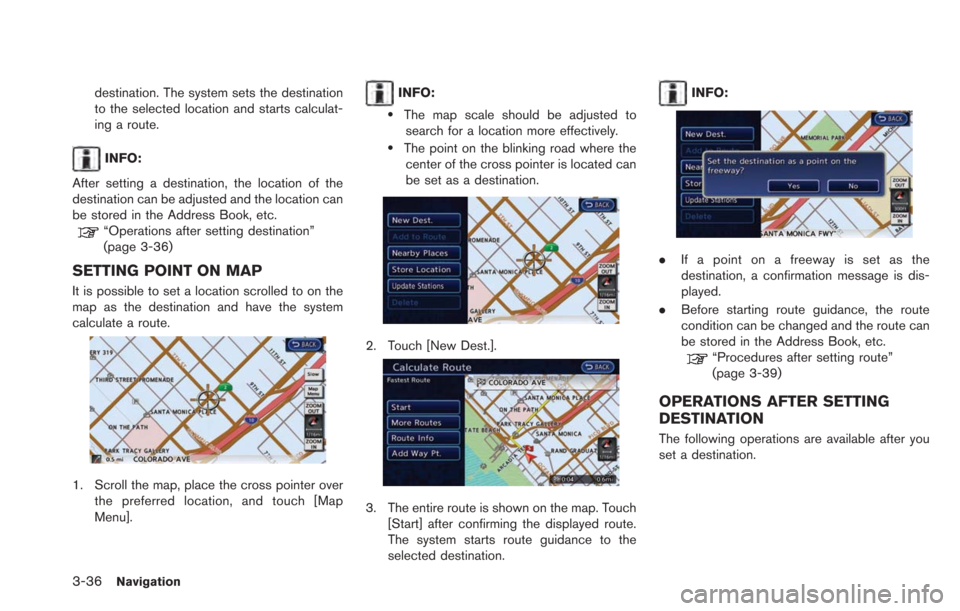
3-36Navigation
destination. The system sets the destination
to the selected location and starts calculat-
ing a route.
INFO:
After setting a destination, the location of the
destination can be adjusted and the location can
be stored in the Address Book, etc.
“Operations after setting destination”
(page 3-36)
SETTING POINT ON MAP
It is possible to set a location scrolled to on the
map as the destination and have the system
calculate a route.
1. Scroll the map, place the cross pointer over the preferred location, and touch [Map
Menu].
INFO:
.The map scale should be adjusted tosearch for a location more effectively.
.The point on the blinking road where thecenter of the cross pointer is located can
be set as a destination.
2. Touch [New Dest.].
3. The entire route is shown on the map. Touch [Start] after confirming the displayed route.
The system starts route guidance to the
selected destination.
INFO:
.If a point on a freeway is set as the
destination, a confirmation message is dis-
played.
. Before starting route guidance, the route
condition can be changed and the route can
be stored in the Address Book, etc.
“Procedures after setting route”
(page 3-39)
OPERATIONS AFTER SETTING
DESTINATION
The following operations are available after you
set a destination.
Page 93 of 275
![NISSAN LEAF 2013 1.G Navigation Manual Available items after setting destination
.[Start]:
Starts route guidance to the selected
destination.
“Starting route guidance” (page 3-37)
. [Route Details]:
Allows you to change the route searc NISSAN LEAF 2013 1.G Navigation Manual Available items after setting destination
.[Start]:
Starts route guidance to the selected
destination.
“Starting route guidance” (page 3-37)
. [Route Details]:
Allows you to change the route searc](/manual-img/5/324/w960_324-92.png)
Available items after setting destination
.[Start]:
Starts route guidance to the selected
destination.
“Starting route guidance” (page 3-37)
. [Route Details]:
Allows you to change the route search
conditions or to check the route information.
“Procedures after setting route”
(page 3-39)
. [Move Location]:
Displays a map screen. The location of the
destination can be adjusted.
“Moving location of destination”
(page 3-37)
. [Add to Route]:
Edits the route by adding a waypoint or a
destination.
“Adding additional destinations to a
route” (page 3-37) .
[Store Location]:
Stores the location in the Address Book.
“Storing location” (page 3-38)
. [Details]:
Displays information about the facility that
has been set as the destination, if it is
included in the map data.
“Viewing information about searched
location” (page 3-38)
Starting route guidance
1. Touch [Start]. Route guidance starts. If the
route is already set, the location becomes
the new destination, and the route is
recalculated.
Moving location of destination
The location of the destination can be adjusted
by moving the cross pointer across the map.
1. Touch [Move Location]. A map screen withthe destination located on the map center is
displayed.
2. Adjust the location by moving the cross pointer across the map and touch [OK]. The
location of the destination is modified.
INFO:
. The screen for adjusting the location also
changes when the map screen displayed on
the right side of the screen is touched.
. The map scale can be changed by touching
[ZOOM OUT] or [ZOOM IN].
Adding additional destinations to a
route
Even after the route is already set, you can add a
searched location as a new destination or
waypoint to that route.
If the route has not been set, [Add to Route]
Navigation3-37
Page 94 of 275
![NISSAN LEAF 2013 1.G Navigation Manual 3-38Navigation
cannot be selected.
1. Touch [Add to Route].
2. Touch [Add Destination] or [Add Waypoint].The system starts calculating a route that
includes the added destination or waypoint.
When the NISSAN LEAF 2013 1.G Navigation Manual 3-38Navigation
cannot be selected.
1. Touch [Add to Route].
2. Touch [Add Destination] or [Add Waypoint].The system starts calculating a route that
includes the added destination or waypoint.
When the](/manual-img/5/324/w960_324-93.png)
3-38Navigation
cannot be selected.
1. Touch [Add to Route].
2. Touch [Add Destination] or [Add Waypoint].The system starts calculating a route that
includes the added destination or waypoint.
When the calculation is finished, the route is
displayed.
Storing location
A searched location can be stored in the
Address Book. Then it can be easily retrieved
and set as a destination (or waypoint).
1. Touch [Store Location]. A message isdisplayed, the location is stored in the
Address Book. The corresponding icon is
displayed at the set location on the map.
Viewing information about searched
location
Information (street address and phone number)
about points of interest stored in the map data
can be displayed.
1. Touch [Details]. Information about the loca-
tion is displayed.
2. Touch the item you would like to set. Available settings
.[Show Map]:Returns to the previous screen.
.[Call]:
Makes a call to the selected charging
station. A cellular phone needs to be
connected beforehand.
“Connecting cellular phone”
(page 1-13)
.[Details]:This appears only when a charging
station is set as a destination. Displays
detailed information including the type
and number of charging devices existing
at the selected charging station.
INFO:
Information about locations is not displayed
while driving.
Page 95 of 275
![NISSAN LEAF 2013 1.G Navigation Manual PROCEDURES AFTER SETTING
ROUTE
After performing a route search, route guidance
can be started. Also, it is possible to confirm or
change a route.
1. Touch [Route Details].
2. Touch the item you would NISSAN LEAF 2013 1.G Navigation Manual PROCEDURES AFTER SETTING
ROUTE
After performing a route search, route guidance
can be started. Also, it is possible to confirm or
change a route.
1. Touch [Route Details].
2. Touch the item you would](/manual-img/5/324/w960_324-94.png)
PROCEDURES AFTER SETTING
ROUTE
After performing a route search, route guidance
can be started. Also, it is possible to confirm or
change a route.
1. Touch [Route Details].
2. Touch the item you would like to set.
Available items after setting route
.[Start]:
Starts route guidance to the selected
destination.
“Starting route guidance” (page 3-39)
. [More Routes]:
Displays 3 alternative routes.
“Changing route condition”
(page 3-39)
. [Route Info]:
Displays the route information. A calculated
route can also be stored in the Address Book.
“Confirming route” (page 3-40)
. [Add Way Pt.]:
Allows you to edit the route by adding a
destination or waypoint.
“Adding destination or waypoint”
(page 3-41)
Starting route guidance
1. Touch [Start]. Route guidance starts.
INFO:
If no operations have been performed on the
system for several seconds, [Start] is automati-
cally selected, and the system starts route
guidance. When the vehicle is being driven,
[Start] is automatically selected and the system
will start the route guidance function.
Changing route condition
1. Touch [More Routes].
2. Touch the preferred route condition. When the route is selected, a preview is displayed
on the right side of the screen. After
selecting the route condition, touch [OK].
Available route conditions
.[ECO] (green):
Prioritizes the least amount of electrical
consumption.
.[Short. Time] (purple):Prioritizes the shortest time.
.[Min. Freeway] (orange):Minimizes the use of freeways.
.[Short. Dist.] (pink):Prioritizes the shortest distance.
Navigation3-39
ROUTE GUIDANCE
Page 96 of 275
![NISSAN LEAF 2013 1.G Navigation Manual 3-40Navigation
INFO:
.The 4 routes may not always be different..When using waypoints, [More Routes] isdisabled. After route guidance is started,
change the route between each way-
point.
“Editing ro NISSAN LEAF 2013 1.G Navigation Manual 3-40Navigation
INFO:
.The 4 routes may not always be different..When using waypoints, [More Routes] isdisabled. After route guidance is started,
change the route between each way-
point.
“Editing ro](/manual-img/5/324/w960_324-95.png)
3-40Navigation
INFO:
.The 4 routes may not always be different..When using waypoints, [More Routes] isdisabled. After route guidance is started,
change the route between each way-
point.
“Editing route” (page 3-48)
3. Touch [OK].
INFO:
The remaining battery power estimation function
cannot be used confirm condition changes that
arise after driving starts. Utilize the function as a
reference when selecting driving routes.
. After starting to drive, refer to the driving
range on the meter and perform battery
charging allowing for some leeway. .
The remaining battery power estimation
function cannot be used confirm condition
changes that arise after driving starts. Utilize
the function as a reference when selecting
driving routes.
. In the following instances, the actual battery
power may differ from the remaining battery
power estimation.
— Frequent repetition of sudden accelera-
tion and sudden braking
— Change of air conditioner operating conditions
— Change of traffic conditions and driving routes that differ from the one used for
the estimation
— Strong wind, cold, and snow weather conditions
— Tires that do not comply with specifica- tions, low air pressure tires, worn tires,
studless tires, and others.
— Decreased capacity of the Li-ion battery
— Installation of equipment that does not comply with specifications (carriers and
others)
Confirming route
1. Touch [Route Info].
2. Touch the preferred information item.
Available information
. [Turn List]:
Displays the details of the suggested route.
“Using turn list” (page 3-52)
. [Store Route]:
Stores a calculated route. A maximum of 5
routes can be stored. Stored routes can be
easily retrieved and set as the suggested
route. If no waypoints are set on the route,
the route cannot be stored.
“Storing route” (page 3-60)
. [Map Scroll]:
Displays a map screen where the location of
the destination can be confirmed.
Page 97 of 275
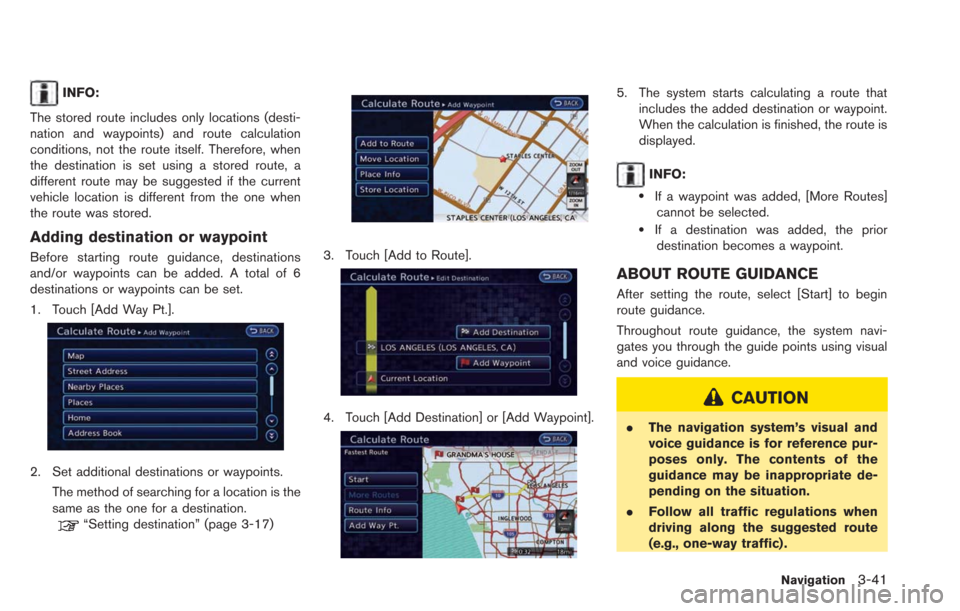
INFO:
The stored route includes only locations (desti-
nation and waypoints) and route calculation
conditions, not the route itself. Therefore, when
the destination is set using a stored route, a
different route may be suggested if the current
vehicle location is different from the one when
the route was stored.
Adding destination or waypoint
Before starting route guidance, destinations
and/or waypoints can be added. A total of 6
destinations or waypoints can be set.
1. Touch [Add Way Pt.].
2. Set additional destinations or waypoints. The method of searching for a location is the
same as the one for a destination.
“Setting destination” (page 3-17)
3. Touch [Add to Route].
4. Touch [Add Destination] or [Add Waypoint].
5. The system starts calculating a route thatincludes the added destination or waypoint.
When the calculation is finished, the route is
displayed.
INFO:
.If a waypoint was added, [More Routes]cannot be selected.
.If a destination was added, the priordestination becomes a waypoint.
ABOUT ROUTE GUIDANCE
After setting the route, select [Start] to begin
route guidance.
Throughout route guidance, the system navi-
gates you through the guide points using visual
and voice guidance.
CAUTION
. The navigation system’s visual and
voice guidance is for reference pur-
poses only. The contents of the
guidance may be inappropriate de-
pending on the situation.
. Follow all traffic regulations when
driving along the suggested route
(e.g., one-way traffic) .
Navigation3-41
Page 98 of 275
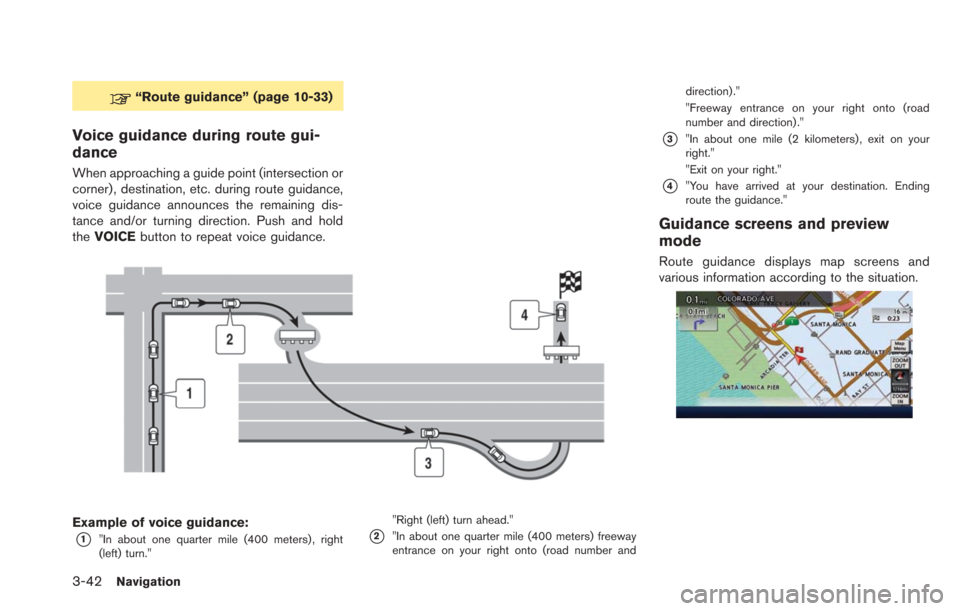
3-42Navigation
“Route guidance” (page 10-33)
Voice guidance during route gui-
dance
When approaching a guide point (intersection or
corner) , destination, etc. during route guidance,
voice guidance announces the remaining dis-
tance and/or turning direction. Push and hold
theVOICE button to repeat voice guidance.
Example of voice guidance:
*1"In about one quarter mile (400 meters) , right
(left) turn." "Right (left) turn ahead."*2"In about one quarter mile (400 meters) freeway
entrance on your right onto (road number anddirection) ."
"Freeway entrance on your right onto (road
number and direction) ."
*3"In about one mile (2 kilometers) , exit on your
right."
"Exit on your right."
*4"You have arrived at your destination. Ending
route the guidance."
Guidance screens and preview
mode
Route guidance displays map screens and
various information according to the situation.
Page 99 of 275
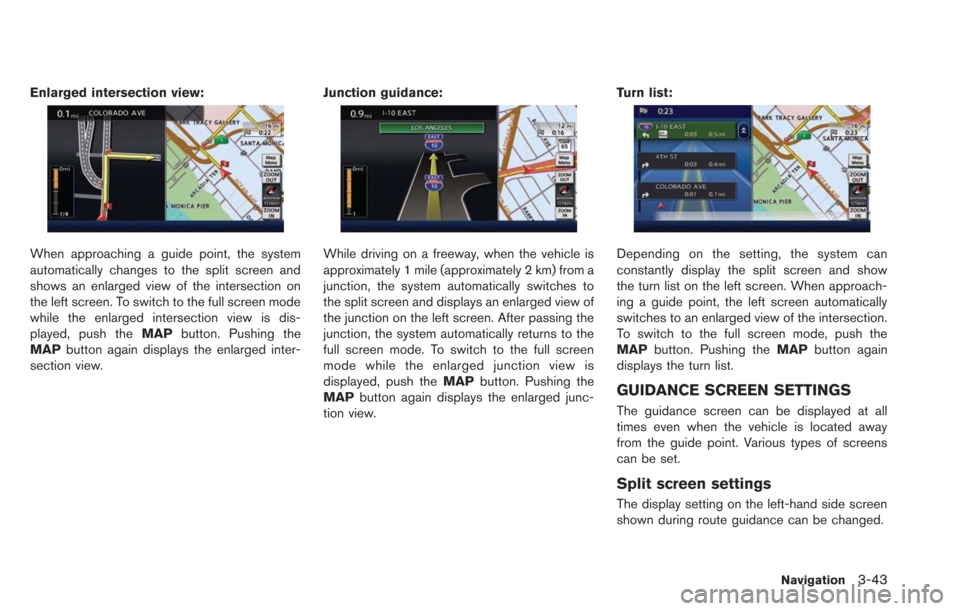
Enlarged intersection view:
When approaching a guide point, the system
automatically changes to the split screen and
shows an enlarged view of the intersection on
the left screen. To switch to the full screen mode
while the enlarged intersection view is dis-
played, push theMAPbutton. Pushing the
MAP button again displays the enlarged inter-
section view. Junction guidance:While driving on a freeway, when the vehicle is
approximately 1 mile (approximately 2 km) from a
junction, the system automatically switches to
the split screen and displays an enlarged view of
the junction on the left screen. After passing the
junction, the system automatically returns to the
full screen mode. To switch to the full screen
mode while the enlarged junction view is
displayed, push the
MAPbutton. Pushing the
MAP button again displays the enlarged junc-
tion view. Turn list:Depending on the setting, the system can
constantly display the split screen and show
the turn list on the left screen. When approach-
ing a guide point, the left screen automatically
switches to an enlarged view of the intersection.
To switch to the full screen mode, push the
MAP
button. Pushing the MAPbutton again
displays the turn list.
GUIDANCE SCREEN SETTINGS
The guidance screen can be displayed at all
times even when the vehicle is located away
from the guide point. Various types of screens
can be set.
Split screen settings
The display setting on the left-hand side screen
shown during route guidance can be changed.
Navigation3-43