2013 NISSAN LEAF battery
[x] Cancel search: batteryPage 54 of 275
![NISSAN LEAF 2013 1.G Navigation Manual 2-16Unique EV functions
INFO:
For vehicles without the quick charge port,
NISSAN recommends turning off the quick
charging station icons by setting [Quick Charge]
to OFF.
SETTING MESSAGES THAT ARE
DIS NISSAN LEAF 2013 1.G Navigation Manual 2-16Unique EV functions
INFO:
For vehicles without the quick charge port,
NISSAN recommends turning off the quick
charging station icons by setting [Quick Charge]
to OFF.
SETTING MESSAGES THAT ARE
DIS](/manual-img/5/324/w960_324-53.png)
2-16Unique EV functions
INFO:
For vehicles without the quick charge port,
NISSAN recommends turning off the quick
charging station icons by setting [Quick Charge]
to OFF.
SETTING MESSAGES THAT ARE
DISPLAYED ON SCREEN
When an indicator light located in the meter
illuminates, messages are displayed and actions
are provided on the navigation screen.
1. Touch [Battery & Power Alerts].
2. Touch the item you want to set. The indicator of the selected item is illuminated.
Available settings
. [Use All Battery & Power Alerts]:
Displays all information on the navigation
screen. .
[Limited Power]:
Displays a message on the navigation
screen when the power limitation indicator
light illuminates in the meter.“Limited Power Notice” (page 2-17)
. [Low Battery]:
Displays the Low Battery message when the
low battery charge warning light
illumi-
nates in the meter.
“Low Battery” (page 2-17)
. [Dest. out of Range]:
Displays a message on the navigation
screen to inform the driver that the battery
should be charged soon. This will be
indicated if the estimated driving range is
less than the remaining distance to the
destination when a route to the destination
is set.
“Charge recommendation guidance”
(page 2-16)
BATTERY AND POWER INFORMA-
TION
For detail information about the warning/indica-
tor lights, see the LEAF Owner’s Manual.
Charge recommendation guidance
If the remaining driving range is less than the
distance to the destination that is entered while
setting the route, the system displays a message
on the navigation screen that recommends
battery charging.
1. The notification is displayed on the upper left
side of the screen. Touch [Show] to display
the detailed information screen.
Page 55 of 275
![NISSAN LEAF 2013 1.G Navigation Manual 2. The system displays a message screen andannounces the contents of the message to
recommend battery charging. Check the
message displayed on the screen.
Touch [Nearby Charging Station] to search
all NISSAN LEAF 2013 1.G Navigation Manual 2. The system displays a message screen andannounces the contents of the message to
recommend battery charging. Check the
message displayed on the screen.
Touch [Nearby Charging Station] to search
all](/manual-img/5/324/w960_324-54.png)
2. The system displays a message screen andannounces the contents of the message to
recommend battery charging. Check the
message displayed on the screen.
Touch [Nearby Charging Station] to search
all charging stations that are located near
the current vehicle position.
“Finding charging station” (page 3-25)
3. Touch [BACK] or push the MAPbutton to
return to the current location map screen.
INFO:
. The charge recommendation guidance can
be set to off.
“Setting messages that are displayed
on screen” (page 2-16)
. When the route is changed to avoid a traffic
jam or the possible driving distance indi-
cated in the meter is changed, the charge
recommendation guidance is displayed again.
Low Battery
When the Low battery charge warning lightand the master warning light (yellow)illuminate, the system displays a message on
the navigation screen that notices the driver that
the Li-ion battery charge is low.
1. The notification is displayed on the upper left
side of the screen. Touch [Show] to display
the detailed information screen.
2. The system displays a message screen andannounces the contents of the message to
warn that the Li-ion battery charge is low.
Check the message displayed on the
screen.
Touch [Nearby Charging Station] to search
all charging stations that are located near
the current vehicle position.
“Finding charging station” (page 3-25)
3. Touch [BACK] or push the MAPbutton to
return to the vehicle location screen.
INFO:
. The Low Battery message display can be
set to off.
“Setting messages that are displayed
on screen” (page 2-16)
. When the Li-ion battery charge is low, the
system automatically obtains charging sta-
tion information.
Limited Power Notice
When the power limitation indicatorand the
master warning light (yellow)illuminate, the
system displays a message on the navigation
screen that notices the driver that power output
is restricted for various reasons. See LEAF
Owner’s Manual for details of the indicator/
Unique EV functions2-17
Page 74 of 275
![NISSAN LEAF 2013 1.G Navigation Manual 3-18Navigation
.[Home]:
Searches for a route from the current
location to the previously stored home
destination.
“Setting home as destination”
(page 3-24)
. [Charging Stations]:
Searches for char NISSAN LEAF 2013 1.G Navigation Manual 3-18Navigation
.[Home]:
Searches for a route from the current
location to the previously stored home
destination.
“Setting home as destination”
(page 3-24)
. [Charging Stations]:
Searches for char](/manual-img/5/324/w960_324-73.png)
3-18Navigation
.[Home]:
Searches for a route from the current
location to the previously stored home
destination.
“Setting home as destination”
(page 3-24)
. [Charging Stations]:
Searches for charging stations located near
the current vehicle location.
“Finding charging station” (page 3-25)
. [POIs powered by GoogleTM]:
Key words can be searched for using
Google.
“Google search” (page 5-10)
. [Address Book]:
Searches for a destination from the list of the
stored locations.
“Searching from address book”
(page 3-28)
. [Previous Destinations]:
Sets the previous starting point as the
destination. Searches for the destination
from the previous destinations.
“Searching from history” (page 3-28)
. [Nearby Points of Interest]:
Searches for points of interest near the
current vehicle location, such as restaurants
and charging stations, etc.
“Finding nearby Points of Interest”
(page 3-29)
Available settings (next page screen)
. [ Google(TM) Send-To-Car]:
Searches for a destination using Google
Maps.
“Using Google Map” (page 3-30)
. [Route Planner]:
Sets a route plan downloaded from the
NISSAN Owner’s Portal Website.
“Using route planner” (page 3-31)
. [Stored Routes]:
Selects a stored route.
“Setting from stored routes”
(page 3-31)
. [Phone Number]:
Searches for a point of interest by a
telephone number.
“Setting by phone number”
(page 3-32)
. [Intersection]:
Searches for a destination from an intersec-
tion.
“Setting intersection” (page 3-32)
. [City Center]:
Sets the center of a city as the destination.
“Setting city center” (page 3-34) .
[Freeway Entrance/Exit]:
Searches for a destination from a freeway
entrance/exit.
“Setting freeway entrance/exit”
(page 3-35)
INFO:
. If the required battery power level may be
insufficient when the destination is set, the
system provides guidance to any available
charging stations.
. If setting a destination when the Li-ion
battery power level may be insufficient to
reach the set destination, the information for
charging stations is displayed, allowing you
to set a charging station as the destination.
CHANGING REGION
When setting a destination, the location can be
narrowed down by specifying the region or city.
Page 81 of 275
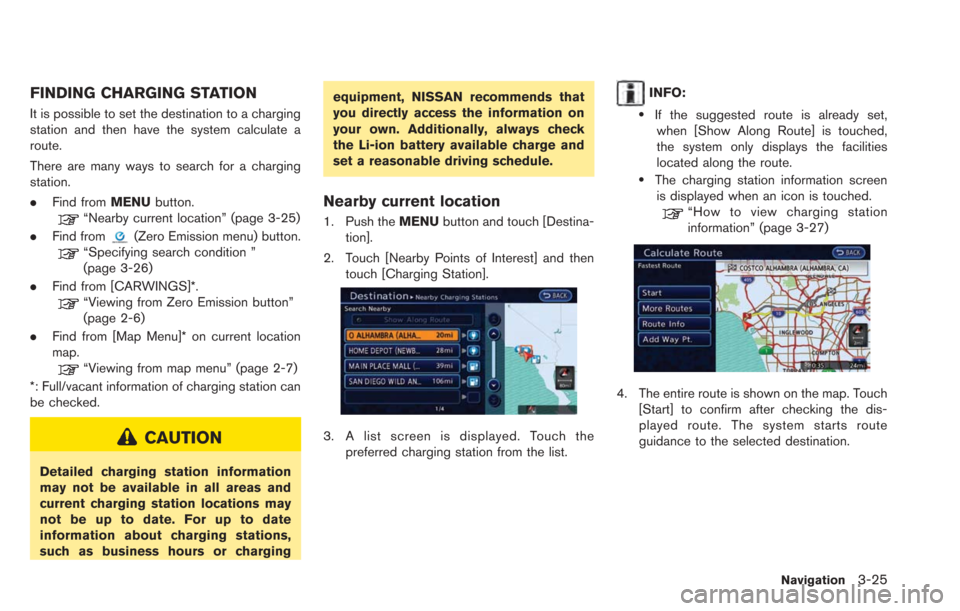
FINDING CHARGING STATION
It is possible to set the destination to a charging
station and then have the system calculate a
route.
There are many ways to search for a charging
station.
.Find from MENUbutton.
“Nearby current location” (page 3-25)
. Find from
(Zero Emission menu) button.“Specifying search condition ”
(page 3-26)
. Find from [CARWINGS]*.
“Viewing from Zero Emission button”
(page 2-6)
. Find from [Map Menu]* on current location
map.
“Viewing from map menu” (page 2-7)
*: Full/vacant information of charging station can
be checked.
CAUTION
Detailed charging station information
may not be available in all areas and
current charging station locations may
not be up to date. For up to date
information about charging stations,
such as business hours or charging equipment, NISSAN recommends that
you directly access the information on
your own. Additionally, always check
the Li-ion battery available charge and
set a reasonable driving schedule.
Nearby current location
1. Push the
MENUbutton and touch [Destina-
tion].
2. Touch [Nearby Points of Interest] and then touch [Charging Station].
3. A list screen is displayed. Touch thepreferred charging station from the list.
INFO:
.If the suggested route is already set,when [Show Along Route] is touched,
the system only displays the facilities
located along the route.
.The charging station information screenis displayed when an icon is touched.
“How to view charging station
information” (page 3-27)
4. The entire route is shown on the map. Touch [Start] to confirm after checking the dis-
played route. The system starts route
guidance to the selected destination.
Navigation3-25
Page 96 of 275
![NISSAN LEAF 2013 1.G Navigation Manual 3-40Navigation
INFO:
.The 4 routes may not always be different..When using waypoints, [More Routes] isdisabled. After route guidance is started,
change the route between each way-
point.
“Editing ro NISSAN LEAF 2013 1.G Navigation Manual 3-40Navigation
INFO:
.The 4 routes may not always be different..When using waypoints, [More Routes] isdisabled. After route guidance is started,
change the route between each way-
point.
“Editing ro](/manual-img/5/324/w960_324-95.png)
3-40Navigation
INFO:
.The 4 routes may not always be different..When using waypoints, [More Routes] isdisabled. After route guidance is started,
change the route between each way-
point.
“Editing route” (page 3-48)
3. Touch [OK].
INFO:
The remaining battery power estimation function
cannot be used confirm condition changes that
arise after driving starts. Utilize the function as a
reference when selecting driving routes.
. After starting to drive, refer to the driving
range on the meter and perform battery
charging allowing for some leeway. .
The remaining battery power estimation
function cannot be used confirm condition
changes that arise after driving starts. Utilize
the function as a reference when selecting
driving routes.
. In the following instances, the actual battery
power may differ from the remaining battery
power estimation.
— Frequent repetition of sudden accelera-
tion and sudden braking
— Change of air conditioner operating conditions
— Change of traffic conditions and driving routes that differ from the one used for
the estimation
— Strong wind, cold, and snow weather conditions
— Tires that do not comply with specifica- tions, low air pressure tires, worn tires,
studless tires, and others.
— Decreased capacity of the Li-ion battery
— Installation of equipment that does not comply with specifications (carriers and
others)
Confirming route
1. Touch [Route Info].
2. Touch the preferred information item.
Available information
. [Turn List]:
Displays the details of the suggested route.
“Using turn list” (page 3-52)
. [Store Route]:
Stores a calculated route. A maximum of 5
routes can be stored. Stored routes can be
easily retrieved and set as the suggested
route. If no waypoints are set on the route,
the route cannot be stored.
“Storing route” (page 3-60)
. [Map Scroll]:
Displays a map screen where the location of
the destination can be confirmed.
Page 137 of 275
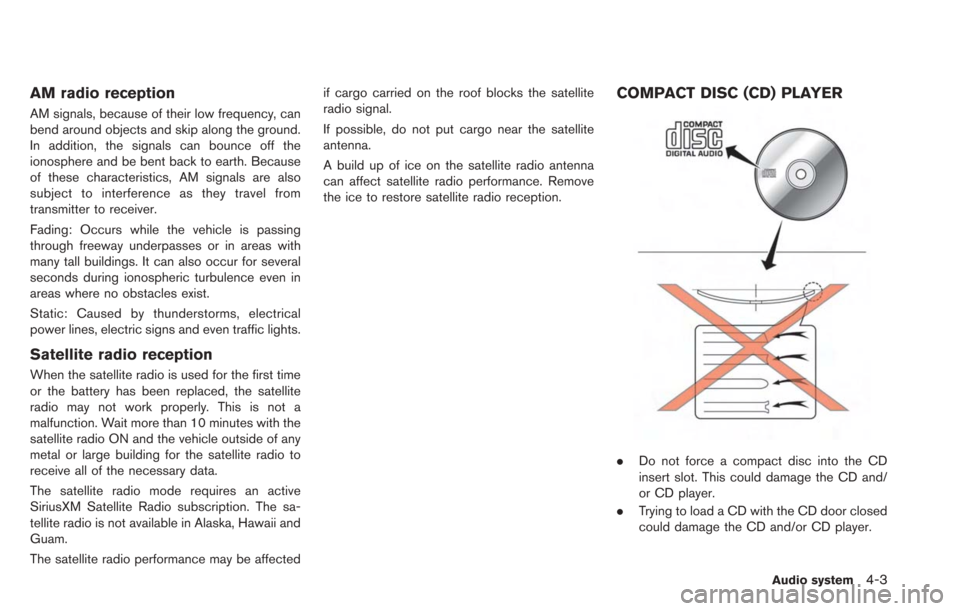
AM radio reception
AM signals, because of their low frequency, can
bend around objects and skip along the ground.
In addition, the signals can bounce off the
ionosphere and be bent back to earth. Because
of these characteristics, AM signals are also
subject to interference as they travel from
transmitter to receiver.
Fading: Occurs while the vehicle is passing
through freeway underpasses or in areas with
many tall buildings. It can also occur for several
seconds during ionospheric turbulence even in
areas where no obstacles exist.
Static: Caused by thunderstorms, electrical
power lines, electric signs and even traffic lights.
Satellite radio reception
When the satellite radio is used for the first time
or the battery has been replaced, the satellite
radio may not work properly. This is not a
malfunction. Wait more than 10 minutes with the
satellite radio ON and the vehicle outside of any
metal or large building for the satellite radio to
receive all of the necessary data.
The satellite radio mode requires an active
SiriusXM Satellite Radio subscription. The sa-
tellite radio is not available in Alaska, Hawaii and
Guam.
The satellite radio performance may be affectedif cargo carried on the roof blocks the satellite
radio signal.
If possible, do not put cargo near the satellite
antenna.
A build up of ice on the satellite radio antenna
can affect satellite radio performance. Remove
the ice to restore satellite radio reception.
COMPACT DISC (CD) PLAYER
.
Do not force a compact disc into the CD
insert slot. This could damage the CD and/
or CD player.
. Trying to load a CD with the CD door closed
could damage the CD and/or CD player.
Audio system4-3
Page 140 of 275
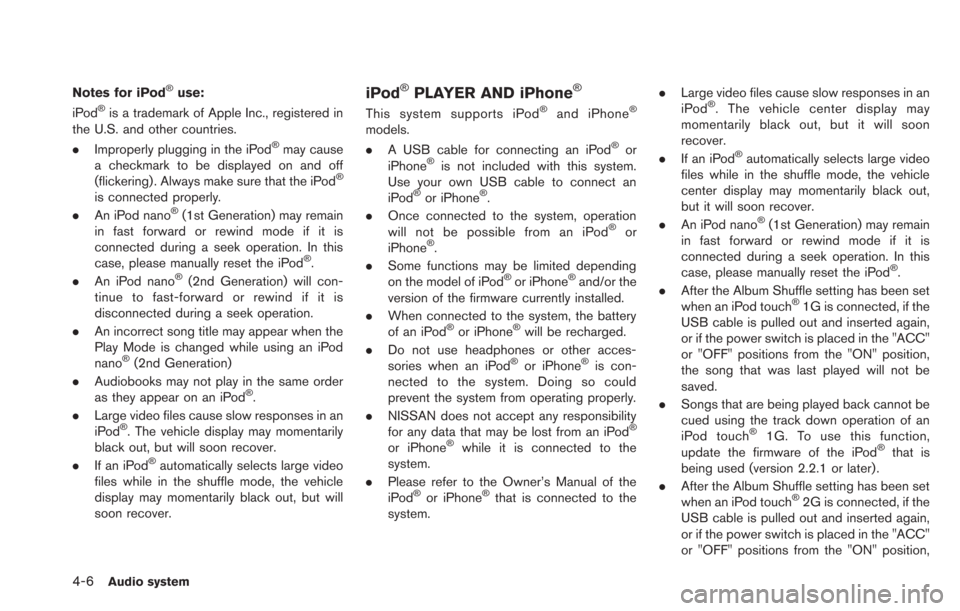
4-6Audio system
Notes for iPod®use:
iPod®is a trademark of Apple Inc., registered in
the U.S. and other countries.
. Improperly plugging in the iPod
®may cause
a checkmark to be displayed on and off
(flickering) . Always make sure that the iPod
®
is connected properly.
. An iPod nano®(1st Generation) may remain
in fast forward or rewind mode if it is
connected during a seek operation. In this
case, please manually reset the iPod
®.
. An iPod nano®(2nd Generation) will con-
tinue to fast-forward or rewind if it is
disconnected during a seek operation.
. An incorrect song title may appear when the
Play Mode is changed while using an iPod
nano
®(2nd Generation)
. Audiobooks may not play in the same order
as they appear on an iPod
®.
. Large video files cause slow responses in an
iPod
®. The vehicle display may momentarily
black out, but will soon recover.
. If an iPod
®automatically selects large video
files while in the shuffle mode, the vehicle
display may momentarily black out, but will
soon recover.
iPod®PLAYER AND iPhone®
This system supports iPod®and iPhone®
models.
. A USB cable for connecting an iPod®or
iPhone®is not included with this system.
Use your own USB cable to connect an
iPod
®or iPhone®.
. Once connected to the system, operation
will not be possible from an iPod
®or
iPhone®.
. Some functions may be limited depending
on the model of iPod
®or iPhone®and/or the
version of the firmware currently installed.
. When connected to the system, the battery
of an iPod
®or iPhone®will be recharged.
. Do not use headphones or other acces-
sories when an iPod
®or iPhone®is con-
nected to the system. Doing so could
prevent the system from operating properly.
. NISSAN does not accept any responsibility
for any data that may be lost from an iPod
®
or iPhone®while it is connected to the
system.
. Please refer to the Owner’s Manual of the
iPod
®or iPhone®that is connected to the
system. .
Large video files cause slow responses in an
iPod
®. The vehicle center display may
momentarily black out, but it will soon
recover.
. If an iPod
®automatically selects large video
files while in the shuffle mode, the vehicle
center display may momentarily black out,
but it will soon recover.
. An iPod nano
®(1st Generation) may remain
in fast forward or rewind mode if it is
connected during a seek operation. In this
case, please manually reset the iPod
®.
. After the Album Shuffle setting has been set
when an iPod touch
®1G is connected, if the
USB cable is pulled out and inserted again,
or if the power switch is placed in the "ACC"
or "OFF" positions from the "ON" position,
the song that was last played will not be
saved.
. Songs that are being played back cannot be
cued using the track down operation of an
iPod touch
®1G. To use this function,
update the firmware of the iPod®that is
being used (version 2.2.1 or later) .
. After the Album Shuffle setting has been set
when an iPod touch
®2G is connected, if the
USB cable is pulled out and inserted again,
or if the power switch is placed in the "ACC"
or "OFF" positions from the "ON" position,
Page 150 of 275
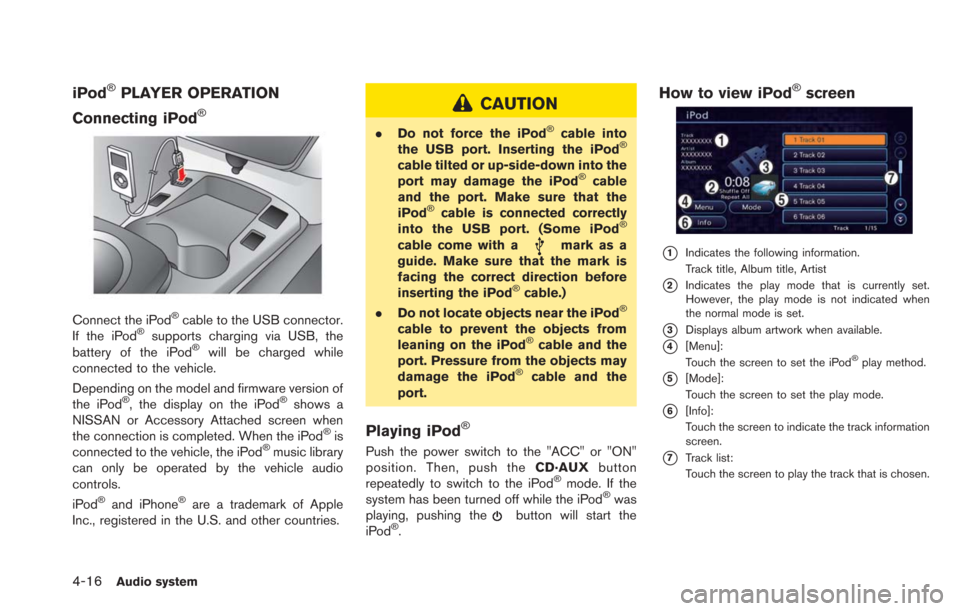
4-16Audio system
iPod®PLAYER OPERATION
Connecting iPod
®
Connect the iPod®cable to the USB connector.
If the iPod®supports charging via USB, the
battery of the iPod®will be charged while
connected to the vehicle.
Depending on the model and firmware version of
the iPod
®, the display on the iPod®shows a
NISSAN or Accessory Attached screen when
the connection is completed. When the iPod
®is
connected to the vehicle, the iPod®music library
can only be operated by the vehicle audio
controls.
iPod
®and iPhone®are a trademark of Apple
Inc., registered in the U.S. and other countries.
CAUTION
. Do not force the iPod®cable into
the USB port. Inserting the iPod®
cable tilted or up-side-down into the
port may damage the iPod®cable
and the port. Make sure that the
iPod
®cable is connected correctly
into the USB port. (Some iPod®
cable come with amark as a
guide. Make sure that the mark is
facing the correct direction before
inserting the iPod
®cable.)
. Do not locate objects near the iPod®
cable to prevent the objects from
leaning on the iPod®cable and the
port. Pressure from the objects may
damage the iPod
®cable and the
port.
Playing iPod®
Push the power switch to the "ACC" or "ON"
position. Then, push the CD·AUXbutton
repeatedly to switch to the iPod
®mode. If the
system has been turned off while the iPod®was
playing, pushing thebutton will start the
iPod®.
How to view iPod®screen
*1Indicates the following information.
Track title, Album title, Artist
*2Indicates the play mode that is currently set.
However, the play mode is not indicated when
the normal mode is set.
*3Displays album artwork when available.
*4[Menu]:
Touch the screen to set the iPod®play method.
*5[Mode]:
Touch the screen to set the play mode.
*6[Info]:
Touch the screen to indicate the track information
screen.
*7Track list:
Touch the screen to play the track that is chosen.