2013 NISSAN LEAF battery
[x] Cancel search: batteryPage 43 of 275
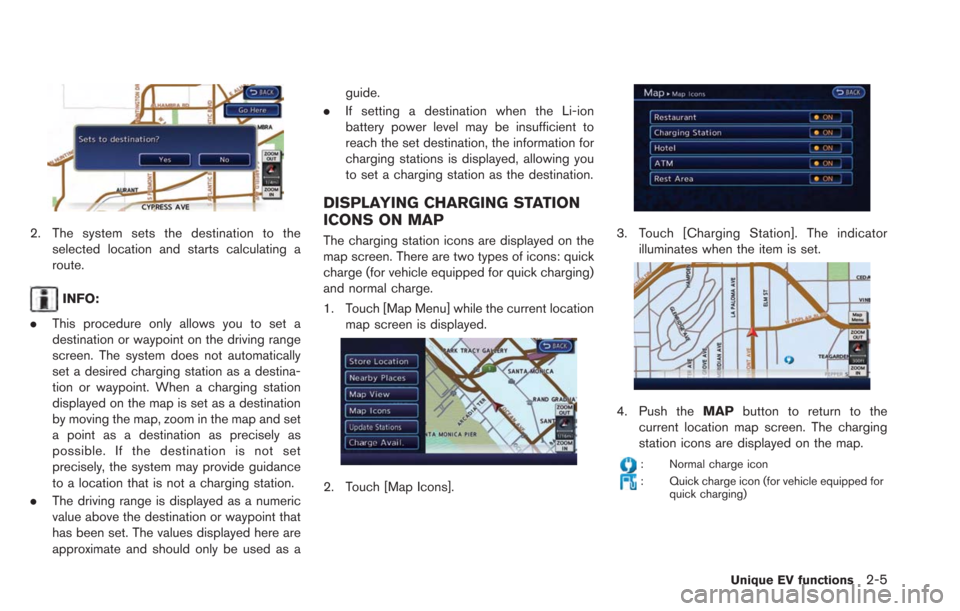
2. The system sets the destination to theselected location and starts calculating a
route.
INFO:
. This procedure only allows you to set a
destination or waypoint on the driving range
screen. The system does not automatically
set a desired charging station as a destina-
tion or waypoint. When a charging station
displayed on the map is set as a destination
by moving the map, zoom in the map and set
a point as a destination as precisely as
possible. If the destination is not set
precisely, the system may provide guidance
to a location that is not a charging station.
. The driving range is displayed as a numeric
value above the destination or waypoint that
has been set. The values displayed here are
approximate and should only be used as a guide.
. If setting a destination when the Li-ion
battery power level may be insufficient to
reach the set destination, the information for
charging stations is displayed, allowing you
to set a charging station as the destination.
DISPLAYING CHARGING STATION
ICONS ON MAP
The charging station icons are displayed on the
map screen. There are two types of icons: quick
charge (for vehicle equipped for quick charging)
and normal charge.
1. Touch [Map Menu] while the current location
map screen is displayed.
2. Touch [Map Icons].
3. Touch [Charging Station]. The indicatorilluminates when the item is set.
4. Push the MAPbutton to return to the
current location map screen. The charging
station icons are displayed on the map.
: Normal charge icon
: Quick charge icon (for vehicle equipped for quick charging)
Unique EV functions2-5
Page 47 of 275
![NISSAN LEAF 2013 1.G Navigation Manual *4[Reset]:
Touch [Reset] to reset the average energy
economy. After resetting the average energy
economy, it is stored in the history.
INFO:
Battery power is generated and stored by the
cooperative re NISSAN LEAF 2013 1.G Navigation Manual *4[Reset]:
Touch [Reset] to reset the average energy
economy. After resetting the average energy
economy, it is stored in the history.
INFO:
Battery power is generated and stored by the
cooperative re](/manual-img/5/324/w960_324-46.png)
*4[Reset]:
Touch [Reset] to reset the average energy
economy. After resetting the average energy
economy, it is stored in the history.
INFO:
Battery power is generated and stored by the
cooperative regenerative brake while driving.
When this occurs, the instant value will be
displayed as the maximum. The maximum value
will be displayed until the generated power is
consumed.
VIEWING ENERGY ECONOMY HIS-
TORY
The previous 10 histories of the average energy
economy are displayed.
1. Push the
(Zero Emission menu) button.
2. Touch [Energy Info].
3. Touch [History].
*1Driving Range:
The possible driving distance based on the
current charging status is displayed.
*2Previous Reset Intervals:
The average energy economy history is displayed
from along with the average for previous Reset-
to-Reset period.
*3Current Period:
The average energy economy from the previous
to the next resets is displayed.
VIEWING ENERGY USAGE INFOR-
MATION
Estimated driving range and energy usage of
various systems are displayed.
1. Push the
(Zero Emission menu) button.
2. Touch [Energy Info].
*1Driving Range:
The possible driving distance based on the
current charging status is displayed.
*2Variation of the possible driving distances be-
tween the climate control ON and OFF is
displayed.
*3Electric Motor:
Energy usage by the motor and regenerated
energy are displayed.
*4Climate Control:
Energy usage by the climate control function is
displayed.
*5Other Systems:
Energy usage by other equipment (headlights,
windshield wiper, etc.) is displayed.
Unique EV functions2-9
Page 48 of 275
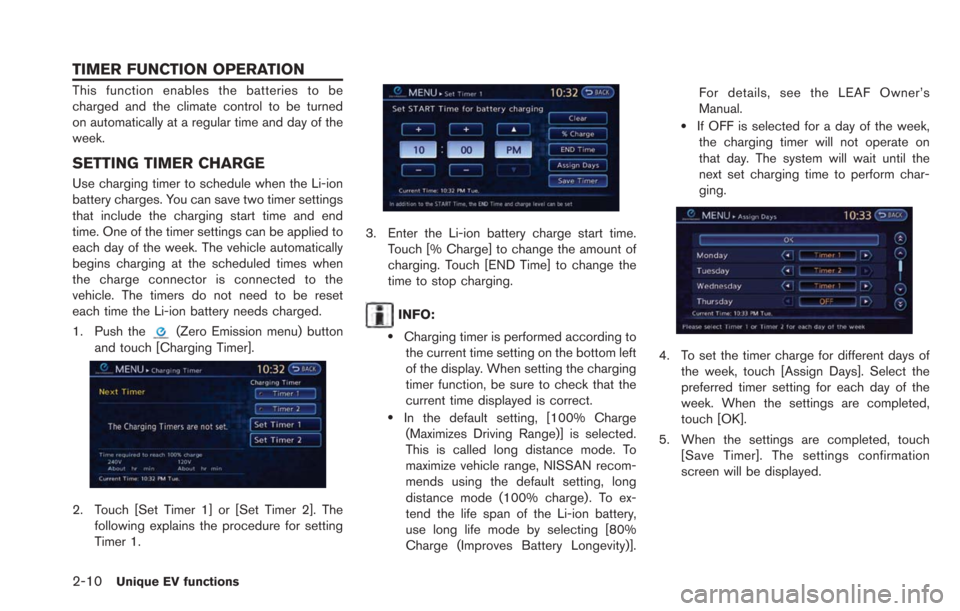
2-10Unique EV functions
This function enables the batteries to be
charged and the climate control to be turned
on automatically at a regular time and day of the
week.
SETTING TIMER CHARGE
Use charging timer to schedule when the Li-ion
battery charges. You can save two timer settings
that include the charging start time and end
time. One of the timer settings can be applied to
each day of the week. The vehicle automatically
begins charging at the scheduled times when
the charge connector is connected to the
vehicle. The timers do not need to be reset
each time the Li-ion battery needs charged.
1. Push the
(Zero Emission menu) button
and touch [Charging Timer].
2. Touch [Set Timer 1] or [Set Timer 2]. The following explains the procedure for setting
Timer 1.
3. Enter the Li-ion battery charge start time.Touch [% Charge] to change the amount of
charging. Touch [END Time] to change the
time to stop charging.
INFO:
.Charging timer is performed according tothe current time setting on the bottom left
of the display. When setting the charging
timer function, be sure to check that the
current time displayed is correct.
.In the default setting, [100% Charge
(Maximizes Driving Range)] is selected.
This is called long distance mode. To
maximize vehicle range, NISSAN recom-
mends using the default setting, long
distance mode (100% charge). To ex-
tend the life span of the Li-ion battery,
use long life mode by selecting [80%
Charge (Improves Battery Longevity)]. For details, see the LEAF Owner’s
Manual.
.If OFF is selected for a day of the week,
the charging timer will not operate on
that day. The system will wait until the
next set charging time to perform char-
ging.
4. To set the timer charge for different days of
the week, touch [Assign Days]. Select the
preferred timer setting for each day of the
week. When the settings are completed,
touch [OK].
5. When the settings are completed, touch [Save Timer]. The settings confirmation
screen will be displayed.
TIMER FUNCTION OPERATION
Page 49 of 275
![NISSAN LEAF 2013 1.G Navigation Manual 6. If the settings shown on the screen arecorrect, touch [Yes].
7. The [Timer 1] indicator illuminates after thecharging timer is set. Use the same proce-
dure to set the Timer 2 setting.
8. Place the NISSAN LEAF 2013 1.G Navigation Manual 6. If the settings shown on the screen arecorrect, touch [Yes].
7. The [Timer 1] indicator illuminates after thecharging timer is set. Use the same proce-
dure to set the Timer 2 setting.
8. Place the](/manual-img/5/324/w960_324-48.png)
6. If the settings shown on the screen arecorrect, touch [Yes].
7. The [Timer 1] indicator illuminates after thecharging timer is set. Use the same proce-
dure to set the Timer 2 setting.
8. Place the power switch in the OFF position, and then connect the charge connector to
the vehicle.
INFO:
. Always place the power switch in the OFF
position after setting the charging timers.
When the power switch is in the ON
position, the Li-ion battery will not start
charging.
. The Li-ion battery may not be charged to the
expected level (80% or 100%) if the
charging timer start time and end time are
set so there is not enough time to charge the
Li-ion battery.
. When either the charge start time or charge
end time is set, the charging timer function is
activated.
. When only the charging timer end time is
set, the system automatically determines
when to begin charging based on the Li-
ion battery charge level. The Li-ion battery
may not be charged to the expected level
(80% or 100%) if the charging timer end
time is set so there is not enough time to
charge the Li-ion battery.
. When only the charging timer end time is
set, the system automatically stops charging
when the Li-ion battery charges to the
selected level (80% or 100%) . Charging
may stop before the scheduled end time. .
Touch [Timer 1] or [Timer 2] to turn off the
charging timer function. Touch [Yes] if the
settings shown on the screen are correct.
After this operation has been performed, the
indicator disappears and the charging timer
function is turned off. The start and stop time
settings are not deleted, even if the charging
timer function is turned off.
. If charging timer and the Climate Ctrl. Timer
are operating at the same time due to an
overlap of the timer settings, you can
prioritize which function receives electrical
power first.
“Unique EV function settings”
(page 2-15)
. The timer setting can be changed while
timer charge is in operation. When the
setting is changed while timer charge is in
operation, the new settings are applied
immediately and charge operation stops
once. After this, if the power position is
switched to OFF, charge operation starts or
enters waiting mode depending on the new
timer settings.
. When charging is set as the first priority, the
Climate Ctrl. Timer does not start until 10
segments (80%) of the Li-ion battery avail-
able charge gauge are illuminated.
Unique EV functions2-11
Page 50 of 275

2-12Unique EV functions
.When the climate control is set as the first
priority, the Climate Ctrl. Timer will not
operate until the remaining Li-ion battery
power displayed in the meter is 2 segments
(15%) or higher.
. The Li-ion battery will not charge when the
charge connector is connected to the
vehicle until the next scheduled charge start
time when the charge timer is active. If
necessary, use immediate charge or remote
charge to charge the Li-ion battery.
. Some charging stations used to perform
normal charge are equipped with timer
functions. If the charger timer function and
the vehicle timer are both set, and the two
timers are not set to operate at the same
time, it is possible that the charger will not
start or the battery will not be charged to the
level expected.
. The Li-ion battery may not charge to the
expected level when the Li-ion battery
warmer operates while charging using the
Charging Timer.
. Set only the Charging Timer End time when
charging in cold weather. The vehicle
automatically determines when to start
charging to fully charge the Li-ion battery,
even if the Li-ion battery warmer operates.
Charging ends before the set End time if the Li-ion battery is fully charged.
SETTING CLIMATE CTRL. TIMER
While the charger is connected to vehicle, this
function pre-heats or pre-cools the passenger
compartment of the vehicle to the set tempera-
ture before driving. This helps reduce power
consumption from the Li-ion battery.
“Temperature settings” (page 2-14)
The Climate Ctrl. Timer operates the air condi-
tioner using power from the charger. Electric
power from the Li-ion battery is not used.
The Climate Ctrl. Timer function allows two
different timer settings. Each timer charge
function can be set to activate on a different
day of the week.
Once the Climate Ctrl. Timer is set, it will
complete air conditioning by the time that is set.
It is not necessary to set the Climate Ctrl. Timer
everyday.
WARNING
Even if the Climate Ctrl. Timer is set, the
temperature in the passenger compart-
ment may become high if the system
automatically stops. Do not leave chil-
dren or adults who would normally
require the support of others alone in your vehicle. Pets should not be left
alone either. On hot, sunny days, tem-
peratures in a closed vehicle could
quickly become high enough to cause
severe or possibly fatal injuries to
people or animals.
Timer settings
1. Push the(Zero Emission menu) button
and touch [Climate Ctrl. Timer].
2. Touch [Set Timer 1] or [Set Timer 2]. The following explains the procedure for setting
Timer 1.
Page 51 of 275
![NISSAN LEAF 2013 1.G Navigation Manual 3. Enter the departure time.
4. To set the Climate Ctrl. Timer for differentdays of the week, touch [Assign Days].
Select the preferred timer setting for each
day of the week. After setting, touch [OK NISSAN LEAF 2013 1.G Navigation Manual 3. Enter the departure time.
4. To set the Climate Ctrl. Timer for differentdays of the week, touch [Assign Days].
Select the preferred timer setting for each
day of the week. After setting, touch [OK](/manual-img/5/324/w960_324-50.png)
3. Enter the departure time.
4. To set the Climate Ctrl. Timer for differentdays of the week, touch [Assign Days].
Select the preferred timer setting for each
day of the week. After setting, touch [OK].
The previous screen is displayed.
5. When the settings are completed, touch [Save Timer]. The settings confirmation
screen will be displayed.
6. If the settings shown on the screen arecorrect, touch [Yes].
7. The [Timer 1] indicator illuminates after theClimate Ctrl. Timer is set. Use the same
procedure to set the Timer 2 setting.
8. Turn the power switch to the "OFF" position, and then connect the charge connector to
the vehicle.
INFO:
. The Climate Ctrl. Timer will only start when
the power switch is in the “OFF” position.
Always turn the power switch to the “OFF”
position after the Climate Ctrl. Timer is set.
. Touch [Timer 1] or [Timer 2] to turn off the
Climate Ctrl. Timer function. After this
operation has been performed, the indicator
turns off and the Climate Ctrl. Timer function
will be turned off. The start and stop time
settings are not deleted even if the Climate
Ctrl. Timer function is turned off.
. While the Climate Ctrl. Timer operates, the
Climate Ctrl. Timer indicator and the char-
ging status indicator lights flash. If the
Climate Ctrl. Timer is set to activate, the
Climate Ctrl. Timer indicator illuminates.
. If the timer charge function and the Climate
Ctrl. Timer are in operation at the same time
due to an overlap of the timer settings, either
function can be set to be preferentially
provided with electric power.
“Unique EV function settings”
(page 2-15)
. When the climate control is set as the first
priority, the Climate Ctrl. Timer will not
operate until the remaining Li-ion battery
power displayed in the meter is 2 segments
(15%) or higher.
Unique EV functions2-13
Page 52 of 275
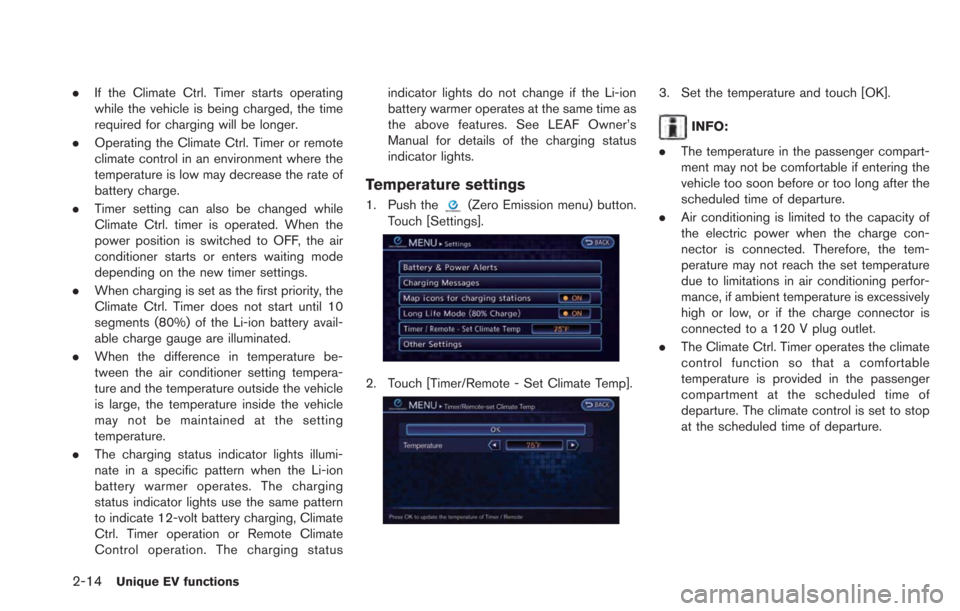
2-14Unique EV functions
.If the Climate Ctrl. Timer starts operating
while the vehicle is being charged, the time
required for charging will be longer.
. Operating the Climate Ctrl. Timer or remote
climate control in an environment where the
temperature is low may decrease the rate of
battery charge.
. Timer setting can also be changed while
Climate Ctrl. timer is operated. When the
power position is switched to OFF, the air
conditioner starts or enters waiting mode
depending on the new timer settings.
. When charging is set as the first priority, the
Climate Ctrl. Timer does not start until 10
segments (80%) of the Li-ion battery avail-
able charge gauge are illuminated.
. When the difference in temperature be-
tween the air conditioner setting tempera-
ture and the temperature outside the vehicle
is large, the temperature inside the vehicle
may not be maintained at the setting
temperature.
. The charging status indicator lights illumi-
nate in a specific pattern when the Li-ion
battery warmer operates. The charging
status indicator lights use the same pattern
to indicate 12-volt battery charging, Climate
Ctrl. Timer operation or Remote Climate
Control operation. The charging status indicator lights do not change if the Li-ion
battery warmer operates at the same time as
the above features. See LEAF Owner’s
Manual for details of the charging status
indicator lights.
Temperature settings
1. Push the(Zero Emission menu) button.
Touch [Settings].
2. Touch [Timer/Remote - Set Climate Temp].
3. Set the temperature and touch [OK].
INFO:
. The temperature in the passenger compart-
ment may not be comfortable if entering the
vehicle too soon before or too long after the
scheduled time of departure.
. Air conditioning is limited to the capacity of
the electric power when the charge con-
nector is connected. Therefore, the tem-
perature may not reach the set temperature
due to limitations in air conditioning perfor-
mance, if ambient temperature is excessively
high or low, or if the charge connector is
connected to a 120 V plug outlet.
. The Climate Ctrl. Timer operates the climate
control function so that a comfortable
temperature is provided in the passenger
compartment at the scheduled time of
departure. The climate control is set to stop
at the scheduled time of departure.
Page 53 of 275
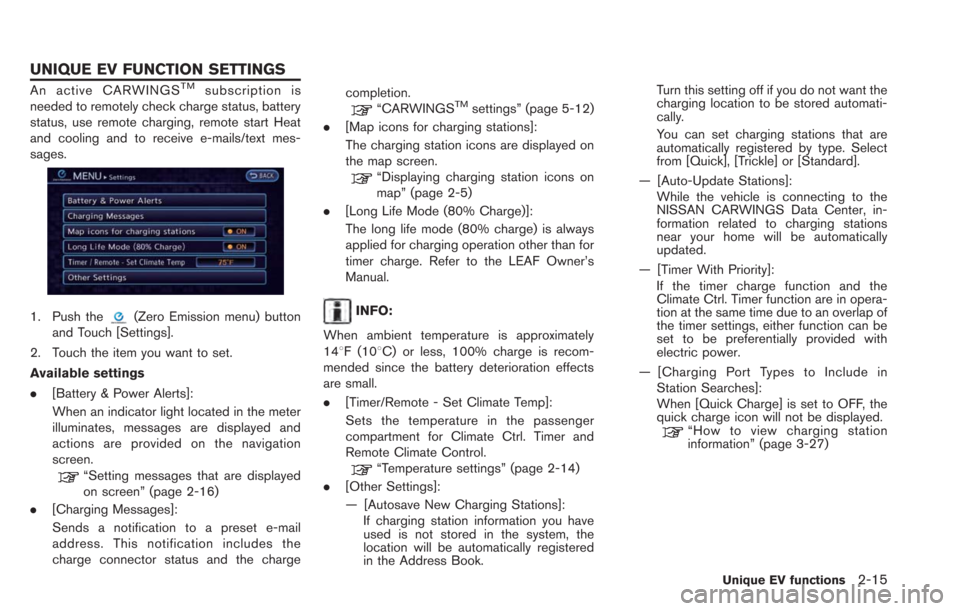
An active CARWINGSTMsubscription is
needed to remotely check charge status, battery
status, use remote charging, remote start Heat
and cooling and to receive e-mails/text mes-
sages.
1. Push the(Zero Emission menu) button
and Touch [Settings].
2. Touch the item you want to set.
Available settings
. [Battery & Power Alerts]:
When an indicator light located in the meter
illuminates, messages are displayed and
actions are provided on the navigation
screen.
“Setting messages that are displayed
on screen” (page 2-16)
. [Charging Messages]:
Sends a notification to a preset e-mail
address. This notification includes the
charge connector status and the charge completion.
“CARWINGSTMsettings” (page 5-12)
. [Map icons for charging stations]:
The charging station icons are displayed on
the map screen.
“Displaying charging station icons on
map” (page 2-5)
. [Long Life Mode (80% Charge)]:
The long life mode (80% charge) is always
applied for charging operation other than for
timer charge. Refer to the LEAF Owner’s
Manual.
INFO:
When ambient temperature is approximately
148F (108C) or less, 100% charge is recom-
mended since the battery deterioration effects
are small.
. [Timer/Remote - Set Climate Temp]:
Sets the temperature in the passenger
compartment for Climate Ctrl. Timer and
Remote Climate Control.
“Temperature settings” (page 2-14)
. [Other Settings]:
— [Autosave New Charging Stations]:
If charging station information you have
used is not stored in the system, the
location will be automatically registered
in the Address Book. Turn this setting off if you do not want the
charging location to be stored automati-
cally.
You can set charging stations that are
automatically registered by type. Select
from [Quick], [Trickle] or [Standard].
— [Auto-Update Stations]: While the vehicle is connecting to the
NISSAN CARWINGS Data Center, in-
formation related to charging stations
near your home will be automatically
updated.
— [Timer With Priority]: If the timer charge function and the
Climate Ctrl. Timer function are in opera-
tion at the same time due to an overlap of
the timer settings, either function can be
set to be preferentially provided with
electric power.
— [Charging Port Types to Include in Station Searches]:
When [Quick Charge] is set to OFF, the
quick charge icon will not be displayed.
“How to view charging station
information” (page 3-27)
Unique EV functions2-15
UNIQUE EV FUNCTION SETTINGS