Page 200 of 275
![NISSAN LEAF 2013 1.G Navigation Manual 7-6Bluetooth®Hands-Free Phone System
.Push thebutton on the steering wheel.
. Touch [Hang up].
DURING A CALL
There are some options available during a call.
Select one of the following displayed on t NISSAN LEAF 2013 1.G Navigation Manual 7-6Bluetooth®Hands-Free Phone System
.Push thebutton on the steering wheel.
. Touch [Hang up].
DURING A CALL
There are some options available during a call.
Select one of the following displayed on t](/manual-img/5/324/w960_324-199.png)
7-6Bluetooth®Hands-Free Phone System
.Push thebutton on the steering wheel.
. Touch [Hang up].
DURING A CALL
There are some options available during a call.
Select one of the following displayed on the
screen if necessary.
.[Hang up]:
Finish the call.
. [Use Handset]:
Transfer the call to the cellular phone.
. [Mute]:
Mute your voice to the person.
. [Cancel Mute]:
This will appear after [Mute] is touched.
Mute will be canceled.
. [Keypad]:
Using the touch tone, send digits to the
connected party for using services such as voicemail.
. [Switch Call]:
Answer another incoming call. The person
you are talking to will be placed on hold.
Push once more to speak to the person on
hold again.
By selecting [Hang up], you can end a call
and can speak to a caller who is on hold
again.
This function may not be usable, depending
on the model of phone.
To adjust the person’s voice to be louder or
quieter, push the -
+button on the steering
wheel while talking on the phone. This adjust-
ment is also available in the SETTING menu.
“Volume settings” (page 1-16)
STORING VEHICLE PHONEBOOK
By registering the frequently dialed phone
numbers, you can easily call these numbers.
1. Push the MENUbutton and touch [Phone].
2. Touch [Vehicle Phonebook].
3. Touch [Add New] at the top of the screen.
4. Select the method for entering the phone- book entry.
Available methods
.[Copy from Call History]:
The system will show a list of incoming or
outgoing calls. Select one of these
entries to save in the vehicle phonebook.
.[Copy from the Handset]:The system will show the connected
cellular phone’s phonebook that was
downloaded (depending on the phone’s
Page 201 of 275
compatibility) . Select one of these entries
to save in the vehicle phonebook.
.[Enter Number by Keypad]:Input the phone number to save in the
vehicle phonebook.
5. Touch [OK] at the top of the screen.
6. After the phonebook entry is saved, it will show a screen to indicate that is ready to
call the number. Touch [BACK] to return to
the Vehicle Phonebook.
Editing Vehicle Phonebook
1. Push the MENUbutton and touch [Set-
tings].
2. Touch [Phone & CARWINGS].
3. Touch [Phone].
4. Touch [Edit Vehicle Phonebook].
5. Select the desired entry from the displayed list.
6. Touch [Edit].
7. Select the desired item to change.
Available settings
.[Entry #]:Changes the displayed number of the
selected entry.
.[Name]:Edit the name of the entry using the
keypad displayed on the screen.
Bluetooth®Hands-Free Phone System7-7
Page 202 of 275
![NISSAN LEAF 2013 1.G Navigation Manual 7-8Bluetooth®Hands-Free Phone System
.[Number]:Edit the phone number using the keypad
displayed on the screen.
.[Type]:Select an icon from the icon list.
8. After finishing the setting, touch [OK].
P NISSAN LEAF 2013 1.G Navigation Manual 7-8Bluetooth®Hands-Free Phone System
.[Number]:Edit the phone number using the keypad
displayed on the screen.
.[Type]:Select an icon from the icon list.
8. After finishing the setting, touch [OK].
P](/manual-img/5/324/w960_324-201.png)
7-8Bluetooth®Hands-Free Phone System
.[Number]:Edit the phone number using the keypad
displayed on the screen.
.[Type]:Select an icon from the icon list.
8. After finishing the setting, touch [OK].
PHONE SETTINGS
The Bluetooth®Hands-Free Phone System can
be set in detail according to the user’s
preference.
1. Push the MENUbutton and touch [Set-
tings].
2. Touch [Phone & CARWINGS].
3. Touch [Phone].
4. Touch the item you would like to set. Available settings
.
[Edit Vehicle Phonebook]:
Phonebook registration and editing/deleting
the registered phonebook can be per-
formed.
. [Call History]:
The call history lists of the incoming calls
and outgoing calls are displayed. The phone
numbers that are stored in the incoming or
outgoing history lists can be registered.
. [Download Handset Phonebook]:
Phonebook data should be registered in the
system after downloading the phonebook
from a cellular phone that is connected to
the vehicle. A maximum of 3 phonebook can
be registered from cellular phones.
. [Delete Phone Info]:
The phone information (phonebook or his-
tory) can be deleted all at the same time or
one by one.
. [Volume & Ringtone]:
Adjust various phone volume settings.
Downloading phonebook memory
1. Push the MENUbutton and touch [Set-
tings]. 2. Touch [Phone & CARWINGS].
3. Touch [Phone].
4. Touch [Download Handset Phonebook].
5. Touch the method for downloading the
phonebook memory. A message screen is
displayed.
Available methods
.[Download Entire Phonebook]:
All of the phone numbers that are stored
in a phonebook of a cellular phone that is
Page 203 of 275
![NISSAN LEAF 2013 1.G Navigation Manual connected to the vehicle are downloaded
at once.
.[Download 1 Entry]:Each of the phone numbers that are
stored in the phonebook of a cellular
phone that is connected to the vehicle is
downloaded one b NISSAN LEAF 2013 1.G Navigation Manual connected to the vehicle are downloaded
at once.
.[Download 1 Entry]:Each of the phone numbers that are
stored in the phonebook of a cellular
phone that is connected to the vehicle is
downloaded one b](/manual-img/5/324/w960_324-202.png)
connected to the vehicle are downloaded
at once.
.[Download 1 Entry]:Each of the phone numbers that are
stored in the phonebook of a cellular
phone that is connected to the vehicle is
downloaded one by one.
.[Downloaded List]:
The downloaded phonebook data is
displayed.
6. Touch [Yes].
7. When a PIN code appears on the screen, operate the connected cellular phone to
enter the PIN code. The downloading
procedure of the cellular phone varies
according to each cellular phone. See the
cellular phone Owner’s Manual for the
details.
Deleting phone information
1. Push the MENUbutton and touch [Set-
tings].
2. Touch [Phone & CARWINGS].
3. Touch [Phone].
4. Touch [Delete Phone Info].
5. Touch the preferred item for deletion. A confirmation message is displayed.
Items that can be deleted
.[Vehicle Phonebook]:
Deletes all or one of the phone number in
the vehicle phonebook.
.[Call History]:All or each of the calls listed in the
outgoing and incoming call history will be
deleted. Additionally, the calls can be
deleted after sorting by outgoing or
incoming call history.
.[Downloaded Phonebook from Handset]:Deletes all or one of the phone numbers
in the downloaded phonebook.
.[Memory]:Deletes all stored memories (vehicle
phonebooks, call logs and downloaded
phonebooks).
Bluetooth®Hands-Free Phone System7-9
Page 207 of 275
8 Voice recognition
NISSAN voice recognition ...................................................... 8-2Using Voice Recognition System .................................... 8-2
Before starting ...................................................................... 8-2
Giving voice commands ..................................................... 8-2 Voice command examples ............................................... 8-3
Displaying command list .................................................. 8-6
Voice recognition settings ............................................... 8-9
Page 208 of 275
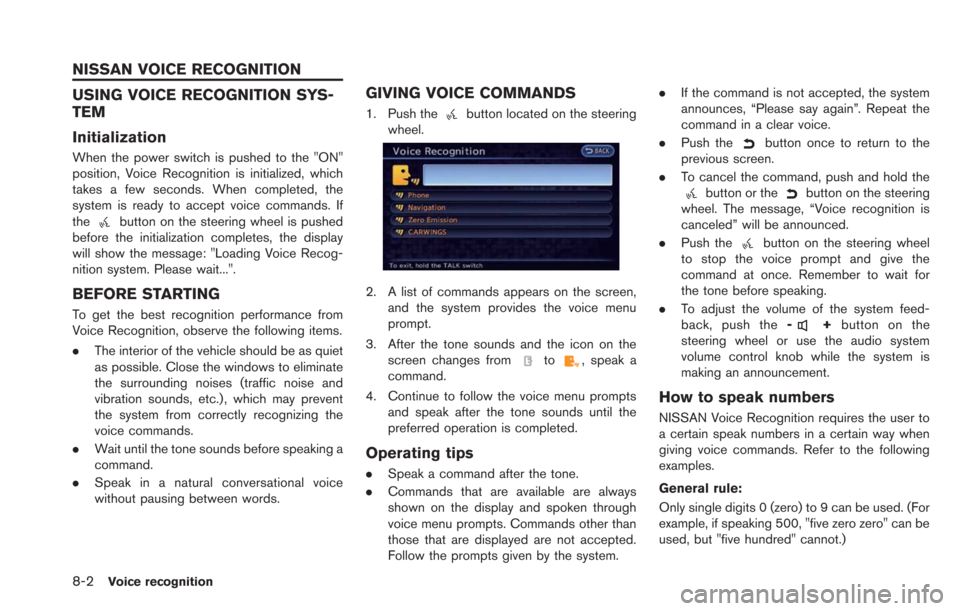
8-2Voice recognition
USING VOICE RECOGNITION SYS-
TEM
Initialization
When the power switch is pushed to the "ON"
position, Voice Recognition is initialized, which
takes a few seconds. When completed, the
system is ready to accept voice commands. If
the
button on the steering wheel is pushed
before the initialization completes, the display
will show the message: "Loading Voice Recog-
nition system. Please wait...".
BEFORE STARTING
To get the best recognition performance from
Voice Recognition, observe the following items.
. The interior of the vehicle should be as quiet
as possible. Close the windows to eliminate
the surrounding noises (traffic noise and
vibration sounds, etc.), which may prevent
the system from correctly recognizing the
voice commands.
. Wait until the tone sounds before speaking a
command.
. Speak in a natural conversational voice
without pausing between words.
GIVING VOICE COMMANDS
1. Push thebutton located on the steering
wheel.
2. A list of commands appears on the screen,
and the system provides the voice menu
prompt.
3. After the tone sounds and the icon on the screen changes from
to, speak a
command.
4. Continue to follow the voice menu prompts and speak after the tone sounds until the
preferred operation is completed.
Operating tips
.Speak a command after the tone.
. Commands that are available are always
shown on the display and spoken through
voice menu prompts. Commands other than
those that are displayed are not accepted.
Follow the prompts given by the system. .
If the command is not accepted, the system
announces, “Please say again”. Repeat the
command in a clear voice.
. Push the
button once to return to the
previous screen.
. To cancel the command, push and hold the
button or thebutton on the steering
wheel. The message, “Voice recognition is
canceled” will be announced.
. Push the
button on the steering wheel
to stop the voice prompt and give the
command at once. Remember to wait for
the tone before speaking.
. To adjust the volume of the system feed-
back, push the -
+button on the
steering wheel or use the audio system
volume control knob while the system is
making an announcement.
How to speak numbers
NISSAN Voice Recognition requires the user to
a certain speak numbers in a certain way when
giving voice commands. Refer to the following
examples.
General rule:
Only single digits 0 (zero) to 9 can be used. (For
example, if speaking 500, "five zero zero" can be
used, but "five hundred" cannot.)
NISSAN VOICE RECOGNITION
Page 209 of 275
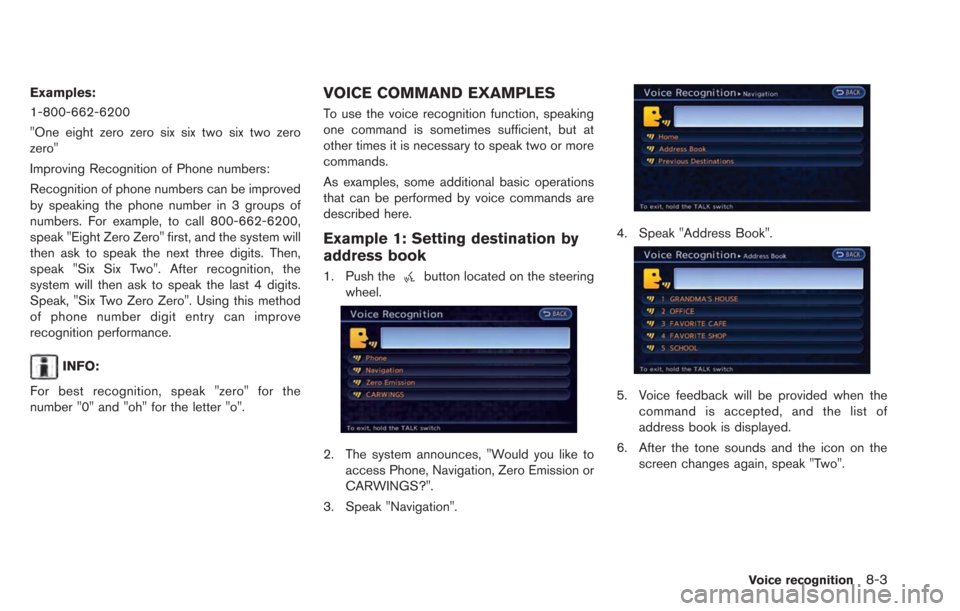
Examples:
1-800-662-6200
"One eight zero zero six six two six two zero
zero"
Improving Recognition of Phone numbers:
Recognition of phone numbers can be improved
by speaking the phone number in 3 groups of
numbers. For example, to call 800-662-6200,
speak "Eight Zero Zero" first, and the system will
then ask to speak the next three digits. Then,
speak "Six Six Two". After recognition, the
system will then ask to speak the last 4 digits.
Speak, "Six Two Zero Zero". Using this method
of phone number digit entry can improve
recognition performance.
INFO:
For best recognition, speak "zero" for the
number "0" and "oh" for the letter "o".
VOICE COMMAND EXAMPLES
To use the voice recognition function, speaking
one command is sometimes sufficient, but at
other times it is necessary to speak two or more
commands.
As examples, some additional basic operations
that can be performed by voice commands are
described here.
Example 1: Setting destination by
address book
1. Push thebutton located on the steering
wheel.
2. The system announces, "Would you like to access Phone, Navigation, Zero Emission or
CARWINGS?".
3. Speak "Navigation".
4. Speak "Address Book".
5. Voice feedback will be provided when the command is accepted, and the list of
address book is displayed.
6. After the tone sounds and the icon on the screen changes again, speak "Two".
Voice recognition8-3
Page 212 of 275
8-6Voice recognition
6. Speak "Dial".
7. The system makes a call to 011-81-111-222-333.
INFO:
Any digit input format is available in the
International Number input process.
DISPLAYING COMMAND LIST
When controlling the system by voice com-
mands for the first time or if an appropriate voice
command is unknown, confirm operation using
the voice command lists.
1. Push the MENUbutton and touch [Info.].
2. Touch [Voice Recognition].
3. Touch [Command list]. The command list is displayed.
4. To confirm the list, scroll the screen usingthe touch panel operation.
5. Touch [BACK] to return to the previous screen.