2013 NISSAN LEAF display
[x] Cancel search: displayPage 232 of 275
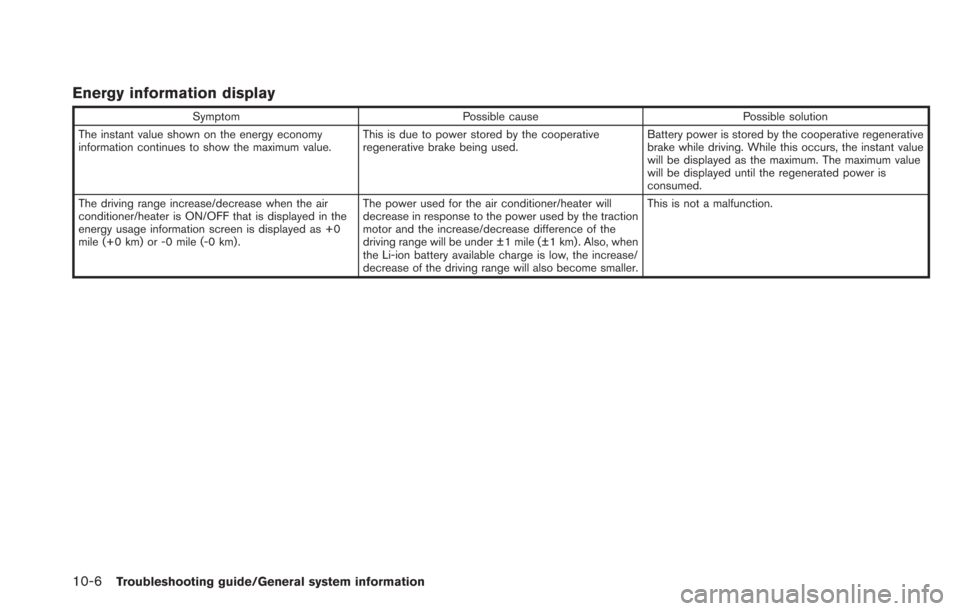
10-6Troubleshooting guide/General system information
Energy information display
SymptomPossible cause Possible solution
The instant value shown on the energy economy
information continues to show the maximum value. This is due to power stored by the cooperative
regenerative brake being used.Battery power is stored by the cooperative regenerative
brake while driving. While this occurs, the instant value
will be displayed as the maximum. The maximum value
will be displayed until the regenerated power is
consumed.
The driving range increase/decrease when the air
conditioner/heater is ON/OFF that is displayed in the
energy usage information screen is displayed as +0
mile (+0 km) or -0 mile (-0 km). The power used for the air conditioner/heater will
decrease in response to the power used by the traction
motor and the increase/decrease difference of the
driving range will be under ±1 mile (±1 km). Also, when
the Li-ion battery available charge is low, the increase/
decrease of the driving range will also become smaller.This is not a malfunction.
Page 233 of 275
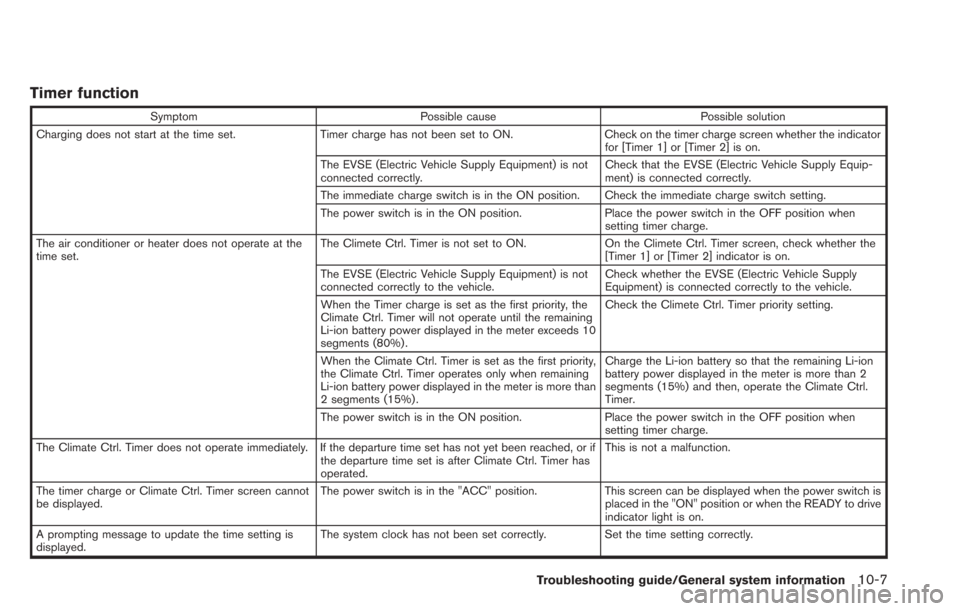
Timer function
SymptomPossible cause Possible solution
Charging does not start at the time set. Timer charge has not been set to ON. Check on the timer charge screen whether the indicator
for [Timer 1] or [Timer 2] is on.
The EVSE (Electric Vehicle Supply Equipment) is not
connected correctly. Check that the EVSE (Electric Vehicle Supply Equip-
ment) is connected correctly.
The immediate charge switch is in the ON position. Check the immediate charge switch setting.
The power switch is in the ON position. Place the power switch in the OFF position when
setting timer charge.
The air conditioner or heater does not operate at the
time set. The Climete Ctrl. Timer is not set to ON.
On the Climete Ctrl. Timer screen, check whether the
[Timer 1] or [Timer 2] indicator is on.
The EVSE (Electric Vehicle Supply Equipment) is not
connected correctly to the vehicle. Check whether the EVSE (Electric Vehicle Supply
Equipment) is connected correctly to the vehicle.
When the Timer charge is set as the first priority, the
Climate Ctrl. Timer will not operate until the remaining
Li-ion battery power displayed in the meter exceeds 10
segments (80%) . Check the Climete Ctrl. Timer priority setting.
When the Climate Ctrl. Timer is set as the first priority,
the Climate Ctrl. Timer operates only when remaining
Li-ion battery power displayed in the meter is more than
2 segments (15%) . Charge the Li-ion battery so that the remaining Li-ion
battery power displayed in the meter is more than 2
segments (15%) and then, operate the Climate Ctrl.
Timer.
The power switch is in the ON position. Place the power switch in the OFF position when
setting timer charge.
The Climate Ctrl. Timer does not operate immediately. If the departure time set has not yet been reached, or if the departure time set is after Climate Ctrl. Timer has
operated.This is not a malfunction.
The timer charge or Climate Ctrl. Timer screen cannot
be displayed. The power switch is in the "ACC" position.
This screen can be displayed when the power switch is
placed in the "ON" position or when the READY to drive
indicator light is on.
A prompting message to update the time setting is
displayed. The system clock has not been set correctly. Set the time setting correctly.
Troubleshooting guide/General system information10-7
Page 235 of 275
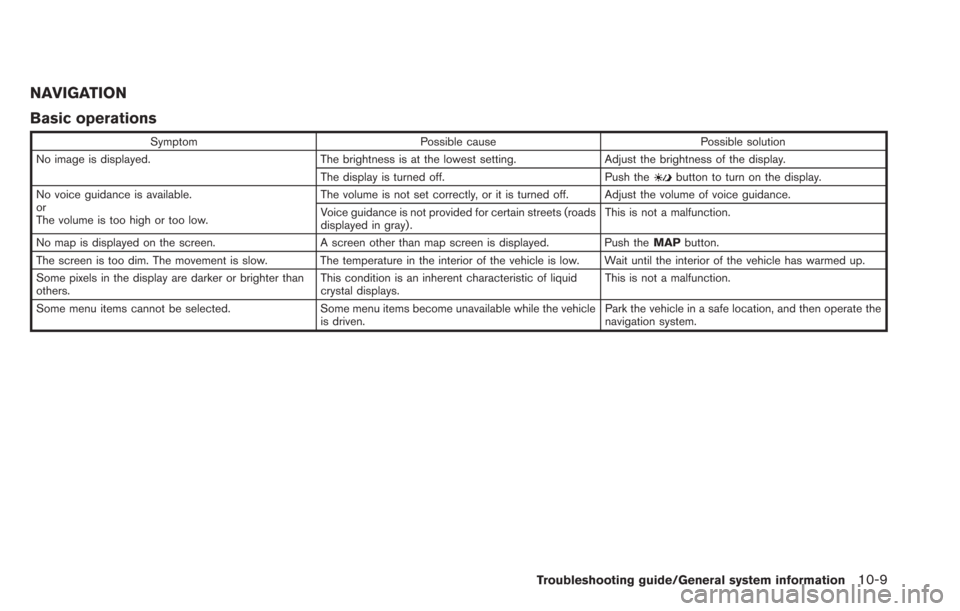
NAVIGATION
Basic operations
SymptomPossible cause Possible solution
No image is displayed. The brightness is at the lowest setting.Adjust the brightness of the display.
The display is turned off. Push the
button to turn on the display.
No voice guidance is available.
or
The volume is too high or too low. The volume is not set correctly, or it is turned off. Adjust the volume of voice guidance.
Voice guidance is not provided for certain streets (roads
displayed in gray).
This is not a malfunction.
No map is displayed on the screen. A screen other than map screen is displayed. Push the MAPbutton.
The screen is too dim. The movement is slow. The temperature in the interior of the vehicle is low. Wait until the interior of the vehicle has warmed up.
Some pixels in the display are darker or brighter than
others. This condition is an inherent characteristic of liquid
crystal displays.This is not a malfunction.
Some menu items cannot be selected. Some menu items become unavailable while the vehicle is driven.Park the vehicle in a safe location, and then operate the
navigation system.
Troubleshooting guide/General system information10-9
Page 236 of 275
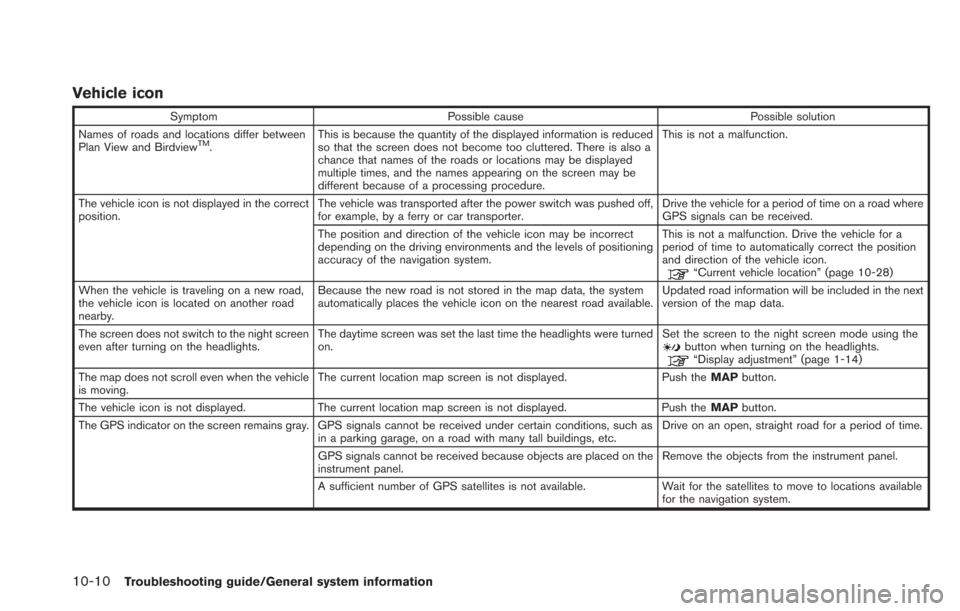
10-10Troubleshooting guide/General system information
Vehicle icon
SymptomPossible cause Possible solution
Names of roads and locations differ between
Plan View and Birdview
TM. This is because the quantity of the displayed information is reduced
so that the screen does not become too cluttered. There is also a
chance that names of the roads or locations may be displayed
multiple times, and the names appearing on the screen may be
different because of a processing procedure. This is not a malfunction.
The vehicle icon is not displayed in the correct
position. The vehicle was transported after the power switch was pushed off,
for example, by a ferry or car transporter. Drive the vehicle for a period of time on a road where
GPS signals can be received.
The position and direction of the vehicle icon may be incorrect
depending on the driving environments and the levels of positioning
accuracy of the navigation system. This is not a malfunction. Drive the vehicle for a
period of time to automatically correct the position
and direction of the vehicle icon.
“Current vehicle location” (page 10-28)
When the vehicle is traveling on a new road,
the vehicle icon is located on another road
nearby. Because the new road is not stored in the map data, the system
automatically places the vehicle icon on the nearest road available.
Updated road information will be included in the next
version of the map data.
The screen does not switch to the night screen
even after turning on the headlights. The daytime screen was set the last time the headlights were turned
on. Set the screen to the night screen mode using the
button when turning on the headlights.“Display adjustment” (page 1-14)
The map does not scroll even when the vehicle
is moving. The current location map screen is not displayed.
Push theMAPbutton.
The vehicle icon is not displayed. The current location map screen is not displayed. Push the MAPbutton.
The GPS indicator on the screen remains gray. GPS signals cannot be received under certain conditions, such as in a parking garage, on a road with many tall buildings, etc. Drive on an open, straight road for a period of time.
GPS signals cannot be received because objects are placed on the
instrument panel. Remove the objects from the instrument panel.
A sufficient number of GPS satellites is not available. Wait for the satellites to move to locations available for the navigation system.
Page 238 of 275
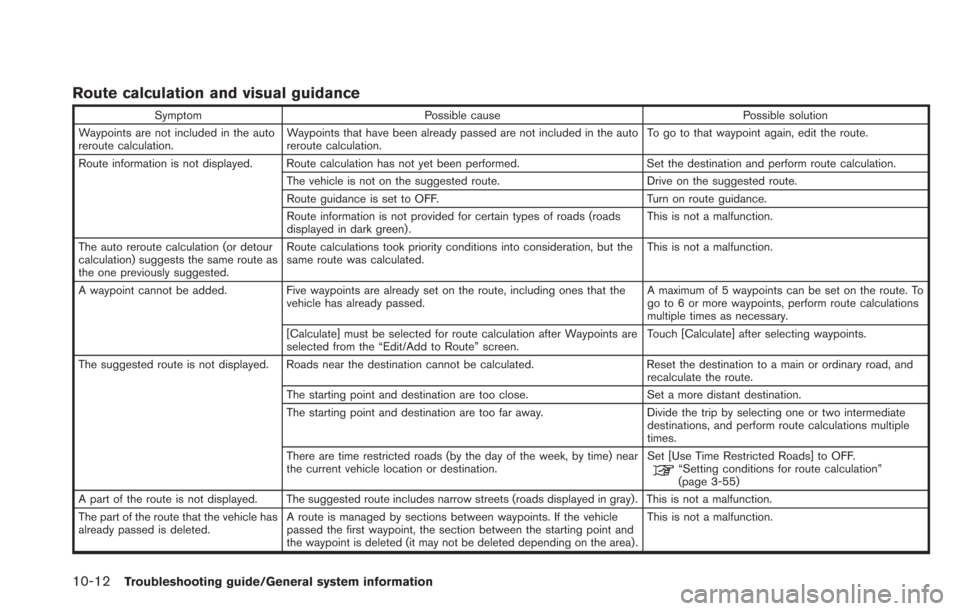
10-12Troubleshooting guide/General system information
Route calculation and visual guidance
SymptomPossible cause Possible solution
Waypoints are not included in the auto
reroute calculation. Waypoints that have been already passed are not included in the auto
reroute calculation. To go to that waypoint again, edit the route.
Route information is not displayed. Route calculation has not yet been performed. Set the destination and perform route calculation.
The vehicle is not on the suggested route. Drive on the suggested route.
Route guidance is set to OFF. Turn on route guidance.
Route information is not provided for certain types of roads (roads
displayed in dark green) . This is not a malfunction.
The auto reroute calculation (or detour
calculation) suggests the same route as
the one previously suggested. Route calculations took priority conditions into consideration, but the
same route was calculated.
This is not a malfunction.
A waypoint cannot be added. Five waypoints are already set on the route, including ones that the
vehicle has already passed. A maximum of 5 waypoints can be set on the route. To
go to 6 or more waypoints, perform route calculations
multiple times as necessary.
[Calculate] must be selected for route calculation after Waypoints are
selected from the “Edit/Add to Route” screen. Touch [Calculate] after selecting waypoints.
The suggested route is not displayed. Roads near the destination cannot be calculated. Reset the destination to a main or ordinary road, and
recalculate the route.
The starting point and destination are too close. Set a more distant destination.
The starting point and destination are too far away. Divide the trip by selecting one or two intermediate
destinations, and perform route calculations multiple
times.
There are time restricted roads (by the day of the week, by time) near
the current vehicle location or destination. Set [Use Time Restricted Roads] to OFF.
“Setting conditions for route calculation”
(page 3-55)
A part of the route is not displayed. The suggested route includes narrow streets (roads displayed in gray). This is not a malfunction.
The part of the route that the vehicle has
already passed is deleted. A route is managed by sections between waypoints. If the vehicle
passed the first waypoint, the section between the starting point and
the waypoint is deleted (it may not be deleted depending on the area) . This is not a malfunction.
Page 241 of 275
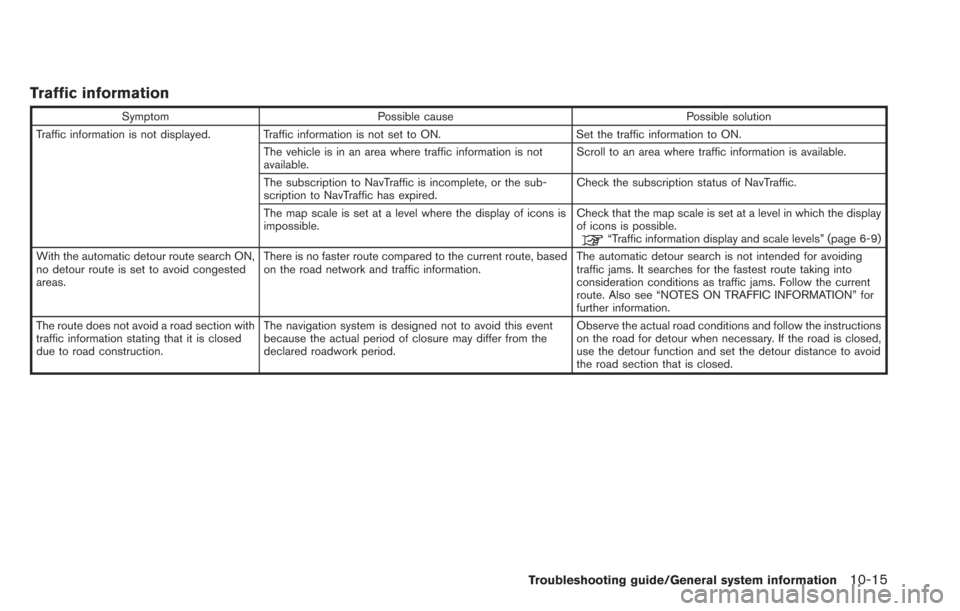
Traffic information
SymptomPossible cause Possible solution
Traffic information is not displayed. Traffic information is not set to ON. Set the traffic information to ON.
The vehicle is in an area where traffic information is not
available. Scroll to an area where traffic information is available.
The subscription to NavTraffic is incomplete, or the sub-
scription to NavTraffic has expired. Check the subscription status of NavTraffic.
The map scale is set at a level where the display of icons is
impossible. Check that the map scale is set at a level in which the display
of icons is possible.
“Traffic information display and scale levels” (page 6-9)
With the automatic detour route search ON,
no detour route is set to avoid congested
areas. There is no faster route compared to the current route, based
on the road network and traffic information.
The automatic detour search is not intended for avoiding
traffic jams. It searches for the fastest route taking into
consideration conditions as traffic jams. Follow the current
route. Also see “NOTES ON TRAFFIC INFORMATION” for
further information.
The route does not avoid a road section with
traffic information stating that it is closed
due to road construction. The navigation system is designed not to avoid this event
because the actual period of closure may differ from the
declared roadwork period. Observe the actual road conditions and follow the instructions
on the road for detour when necessary. If the road is closed,
use the detour function and set the detour distance to avoid
the road section that is closed.
Troubleshooting guide/General system information10-15
Page 242 of 275
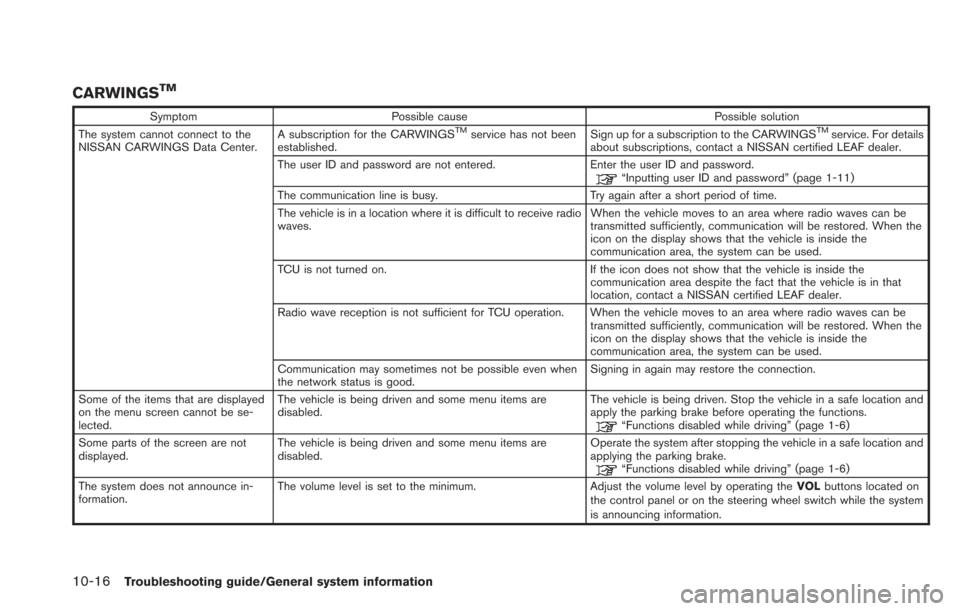
10-16Troubleshooting guide/General system information
CARWINGSTM
SymptomPossible cause Possible solution
The system cannot connect to the
NISSAN CARWINGS Data Center. A subscription for the CARWINGSTMservice has not been
established. Sign up for a subscription to the CARWINGSTMservice. For details
about subscriptions, contact a NISSAN certified LEAF dealer.
The user ID and password are not entered. Enter the user ID and password.
“Inputting user ID and password” (page 1-11)
The communication line is busy. Try again after a short period of time.
The vehicle is in a location where it is difficult to receive radio
waves. When the vehicle moves to an area where radio waves can be
transmitted sufficiently, communication will be restored. When the
icon on the display shows that the vehicle is inside the
communication area, the system can be used.
TCU is not turned on. If the icon does not show that the vehicle is inside the communication area despite the fact that the vehicle is in that
location, contact a NISSAN certified LEAF dealer.
Radio wave reception is not sufficient for TCU operation. When the vehicle moves to an area where radio waves can be transmitted sufficiently, communication will be restored. When the
icon on the display shows that the vehicle is inside the
communication area, the system can be used.
Communication may sometimes not be possible even when
the network status is good. Signing in again may restore the connection.
Some of the items that are displayed
on the menu screen cannot be se-
lected. The vehicle is being driven and some menu items are
disabled.
The vehicle is being driven. Stop the vehicle in a safe location and
apply the parking brake before operating the functions.
“Functions disabled while driving” (page 1-6)
Some parts of the screen are not
displayed. The vehicle is being driven and some menu items are
disabled. Operate the system after stopping the vehicle in a safe location and
applying the parking brake.
“Functions disabled while driving” (page 1-6)
The system does not announce in-
formation. The volume level is set to the minimum.
Adjust the volume level by operating theVOLbuttons located on
the control panel or on the steering wheel switch while the system
is announcing information.
Page 243 of 275
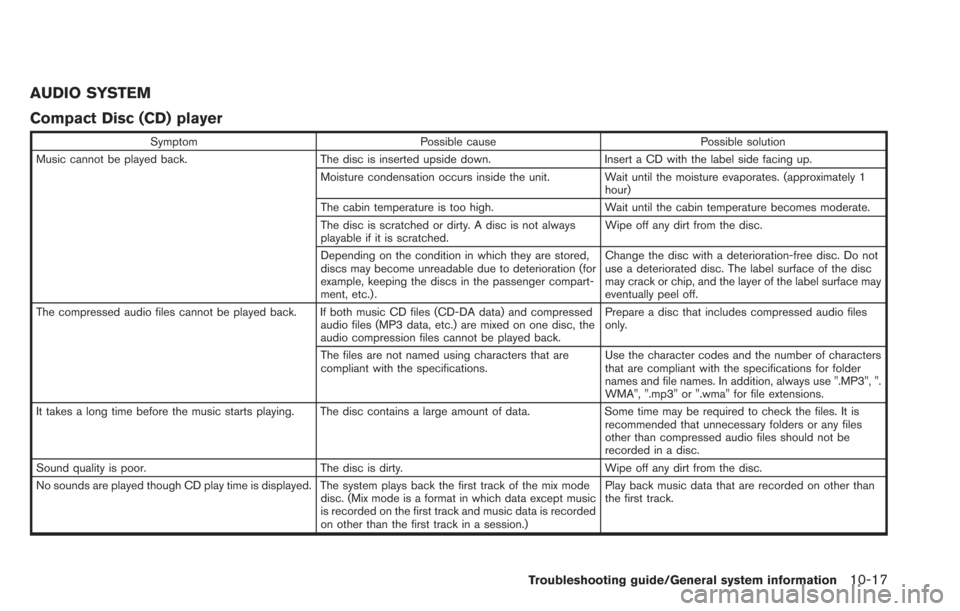
AUDIO SYSTEM
Compact Disc (CD) player
SymptomPossible cause Possible solution
Music cannot be played back. The disc is inserted upside down.Insert a CD with the label side facing up.
Moisture condensation occurs inside the unit. Wait until the moisture evaporates. (approximately 1 hour)
The cabin temperature is too high. Wait until the cabin temperature becomes moderate.
The disc is scratched or dirty. A disc is not always
playable if it is scratched. Wipe off any dirt from the disc.
Depending on the condition in which they are stored,
discs may become unreadable due to deterioration (for
example, keeping the discs in the passenger compart-
ment, etc.) . Change the disc with a deterioration-free disc. Do not
use a deteriorated disc. The label surface of the disc
may crack or chip, and the layer of the label surface may
eventually peel off.
The compressed audio files cannot be played back. If both music CD files (CD-DA data) and compressed audio files (MP3 data, etc.) are mixed on one disc, the
audio compression files cannot be played back.Prepare a disc that includes compressed audio files
only.
The files are not named using characters that are
compliant with the specifications. Use the character codes and the number of characters
that are compliant with the specifications for folder
names and file names. In addition, always use ".MP3", ".
WMA", ".mp3" or ".wma" for file extensions.
It takes a long time before the music starts playing. The disc contains a large amount of data. Some time may be required to check the files. It is
recommended that unnecessary folders or any files
other than compressed audio files should not be
recorded in a disc.
Sound quality is poor. The disc is dirty. Wipe off any dirt from the disc.
No sounds are played though CD play time is displayed. The system plays back the first track of the mix mode disc. (Mix mode is a format in which data except music
is recorded on the first track and music data is recorded
on other than the first track in a session.)Play back music data that are recorded on other than
the first track.
Troubleshooting guide/General system information10-17