2013 NISSAN LEAF display
[x] Cancel search: displayPage 248 of 275
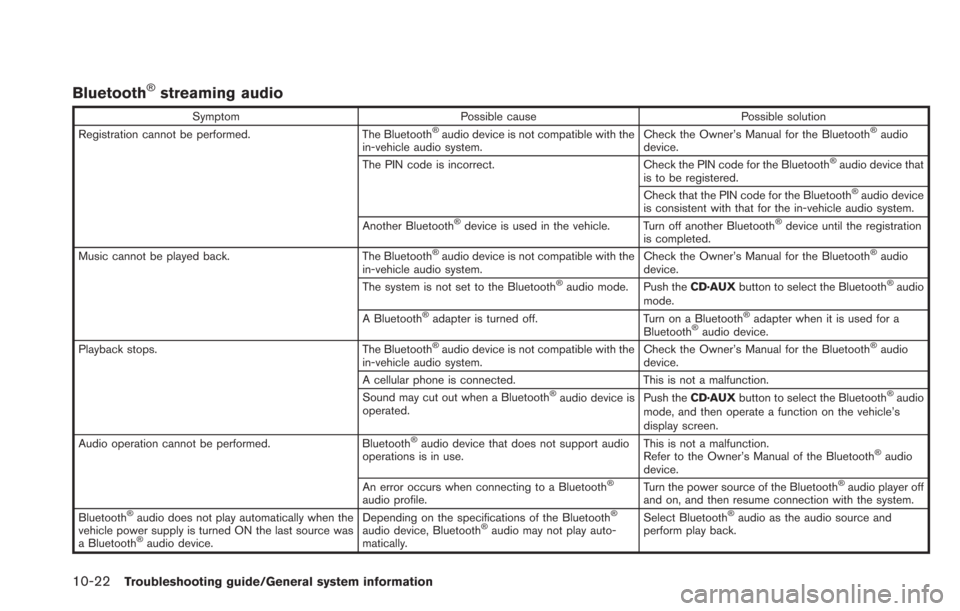
10-22Troubleshooting guide/General system information
Bluetooth®streaming audio
SymptomPossible cause Possible solution
Registration cannot be performed. The Bluetooth®audio device is not compatible with the
in-vehicle audio system. Check the Owner’s Manual for the Bluetooth®audio
device.
The PIN code is incorrect. Check the PIN code for the Bluetooth
®audio device that
is to be registered.
Check that the PIN code for the Bluetooth
®audio device
is consistent with that for the in-vehicle audio system.
Another Bluetooth
®device is used in the vehicle. Turn off another Bluetooth®device until the registration
is completed.
Music cannot be played back. The Bluetooth
®audio device is not compatible with the
in-vehicle audio system. Check the Owner’s Manual for the Bluetooth®audio
device.
The system is not set to the Bluetooth
®audio mode. Push the CD·AUXbutton to select the Bluetooth®audio
mode.
A Bluetooth
®adapter is turned off. Turn on a Bluetooth®adapter when it is used for a
Bluetooth®audio device.
Playback stops. The Bluetooth®audio device is not compatible with the
in-vehicle audio system. Check the Owner’s Manual for the Bluetooth®audio
device.
A cellular phone is connected. This is not a malfunction.
Sound may cut out when a Bluetooth
®audio device is
operated. Push the
CD·AUX button to select the Bluetooth®audio
mode, and then operate a function on the vehicle’s
display screen.
Audio operation cannot be performed. Bluetooth
®audio device that does not support audio
operations is in use. This is not a malfunction.
Refer to the Owner’s Manual of the Bluetooth®audio
device.
An error occurs when connecting to a Bluetooth
®
audio profile. Turn the power source of the Bluetooth
®audio player off
and on, and then resume connection with the system.
Bluetooth
®audio does not play automatically when the
vehicle power supply is turned ON the last source was
a Bluetooth
®audio device. Depending on the specifications of the Bluetooth
®
audio device, Bluetooth®audio may not play auto-
matically. Select Bluetooth
®audio as the audio source and
perform play back.
Page 250 of 275
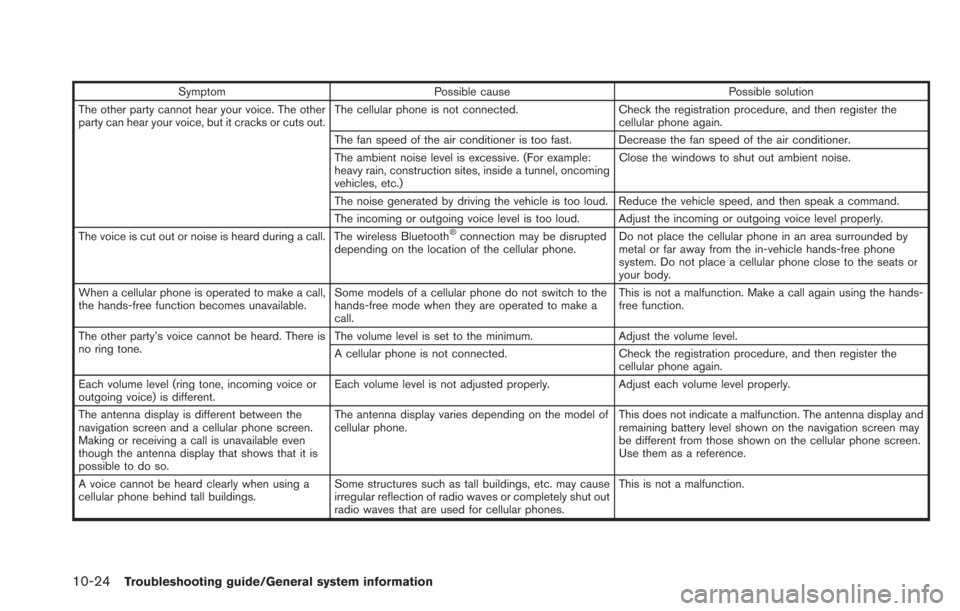
10-24Troubleshooting guide/General system information
SymptomPossible cause Possible solution
The other party cannot hear your voice. The other
party can hear your voice, but it cracks or cuts out. The cellular phone is not connected.
Check the registration procedure, and then register the
cellular phone again.
The fan speed of the air conditioner is too fast. Decrease the fan speed of the air conditioner.
The ambient noise level is excessive. (For example:
heavy rain, construction sites, inside a tunnel, oncoming
vehicles, etc.) Close the windows to shut out ambient noise.
The noise generated by driving the vehicle is too loud. Reduce the vehicle speed, and then speak a command.
The incoming or outgoing voice level is too loud. Adjust the incoming or outgoing voice level properly.
The voice is cut out or noise is heard during a call. The wireless Bluetooth
®connection may be disrupted
depending on the location of the cellular phone. Do not place the cellular phone in an area surrounded by
metal or far away from the in-vehicle hands-free phone
system. Do not place a cellular phone close to the seats or
your body.
When a cellular phone is operated to make a call,
the hands-free function becomes unavailable. Some models of a cellular phone do not switch to the
hands-free mode when they are operated to make a
call. This is not a malfunction. Make a call again using the hands-
free function.
The other party’s voice cannot be heard. There is
no ring tone. The volume level is set to the minimum.
Adjust the volume level.
A cellular phone is not connected. Check the registration procedure, and then register the
cellular phone again.
Each volume level (ring tone, incoming voice or
outgoing voice) is different. Each volume level is not adjusted properly.
Adjust each volume level properly.
The antenna display is different between the
navigation screen and a cellular phone screen.
Making or receiving a call is unavailable even
though the antenna display that shows that it is
possible to do so. The antenna display varies depending on the model of
cellular phone.
This does not indicate a malfunction. The antenna display and
remaining battery level shown on the navigation screen may
be different from those shown on the cellular phone screen.
Use them as a reference.
A voice cannot be heard clearly when using a
cellular phone behind tall buildings. Some structures such as tall buildings, etc. may cause
irregular reflection of radio waves or completely shut out
radio waves that are used for cellular phones. This is not a malfunction.
Page 252 of 275
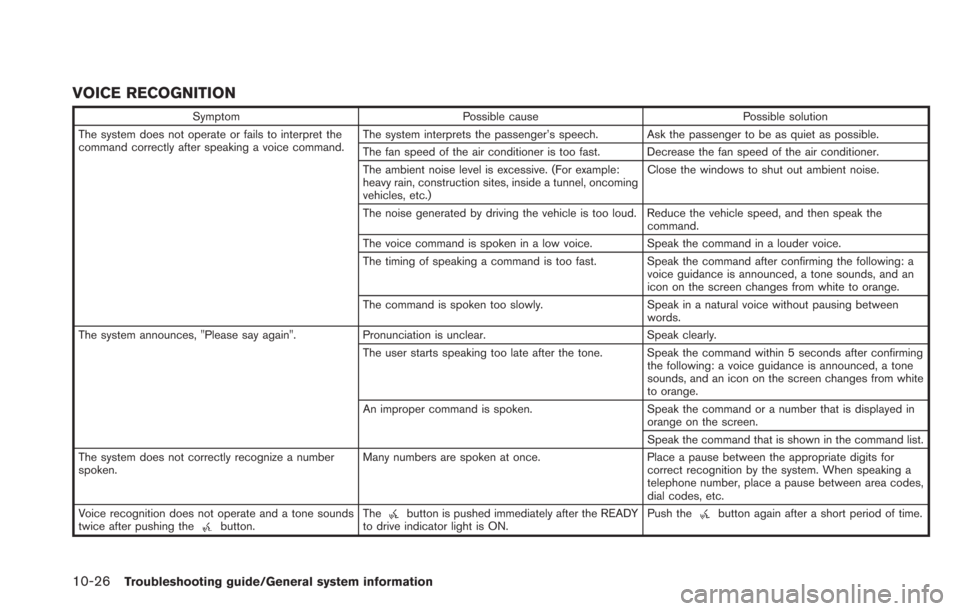
10-26Troubleshooting guide/General system information
VOICE RECOGNITION
SymptomPossible cause Possible solution
The system does not operate or fails to interpret the
command correctly after speaking a voice command. The system interprets the passenger’s speech. Ask the passenger to be as quiet as possible.
The fan speed of the air conditioner is too fast. Decrease the fan speed of the air conditioner.
The ambient noise level is excessive. (For example:
heavy rain, construction sites, inside a tunnel, oncoming
vehicles, etc.)Close the windows to shut out ambient noise.
The noise generated by driving the vehicle is too loud. Reduce the vehicle speed, and then speak the command.
The voice command is spoken in a low voice. Speak the command in a louder voice.
The timing of speaking a command is too fast. Speak the command after confirming the following: a voice guidance is announced, a tone sounds, and an
icon on the screen changes from white to orange.
The command is spoken too slowly. Speak in a natural voice without pausing between
words.
The system announces, "Please say again". Pronunciation is unclear. Speak clearly.
The user starts speaking too late after the tone. Speak the command within 5 seconds after confirming the following: a voice guidance is announced, a tone
sounds, and an icon on the screen changes from white
to orange.
An improper command is spoken. Speak the command or a number that is displayed in
orange on the screen.
Speak the command that is shown in the command list.
The system does not correctly recognize a number
spoken. Many numbers are spoken at once.
Place a pause between the appropriate digits for
correct recognition by the system. When speaking a
telephone number, place a pause between area codes,
dial codes, etc.
Voice recognition does not operate and a tone sounds
twice after pushing the
button. Thebutton is pushed immediately after the READY
to drive indicator light is ON. Push thebutton again after a short period of time.
Page 253 of 275
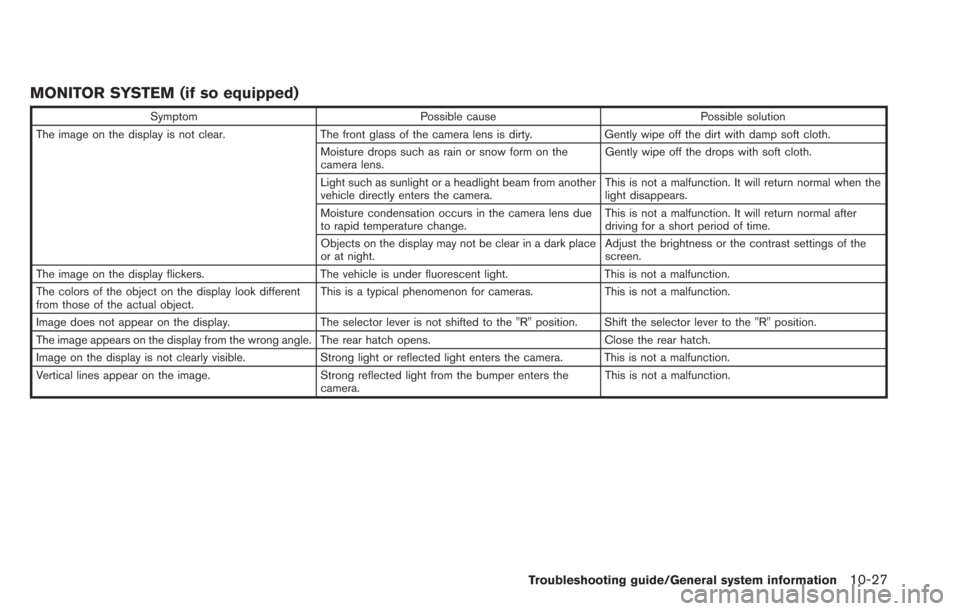
MONITOR SYSTEM (if so equipped)
SymptomPossible cause Possible solution
The image on the display is not clear. The front glass of the camera lens is dirty.Gently wipe off the dirt with damp soft cloth.
Moisture drops such as rain or snow form on the
camera lens. Gently wipe off the drops with soft cloth.
Light such as sunlight or a headlight beam from another
vehicle directly enters the camera. This is not a malfunction. It will return normal when the
light disappears.
Moisture condensation occurs in the camera lens due
to rapid temperature change. This is not a malfunction. It will return normal after
driving for a short period of time.
Objects on the display may not be clear in a dark place
or at night. Adjust the brightness or the contrast settings of the
screen.
The image on the display flickers. The vehicle is under fluorescent light.This is not a malfunction.
The colors of the object on the display look different
from those of the actual object. This is a typical phenomenon for cameras.
This is not a malfunction.
Image does not appear on the display. The selector lever is not shifted to the "R" position. Shift the selector lever to the "R" position.
The image appears on the display from the wrong angle. The rear hatch opens. Close the rear hatch.
Image on the display is not clearly visible. Strong light or reflected light enters the camera. This is not a malfunction.
Vertical lines appear on the image. Strong reflected light from the bumper enters the
camera. This is not a malfunction.
Troubleshooting guide/General system information10-27
Page 254 of 275
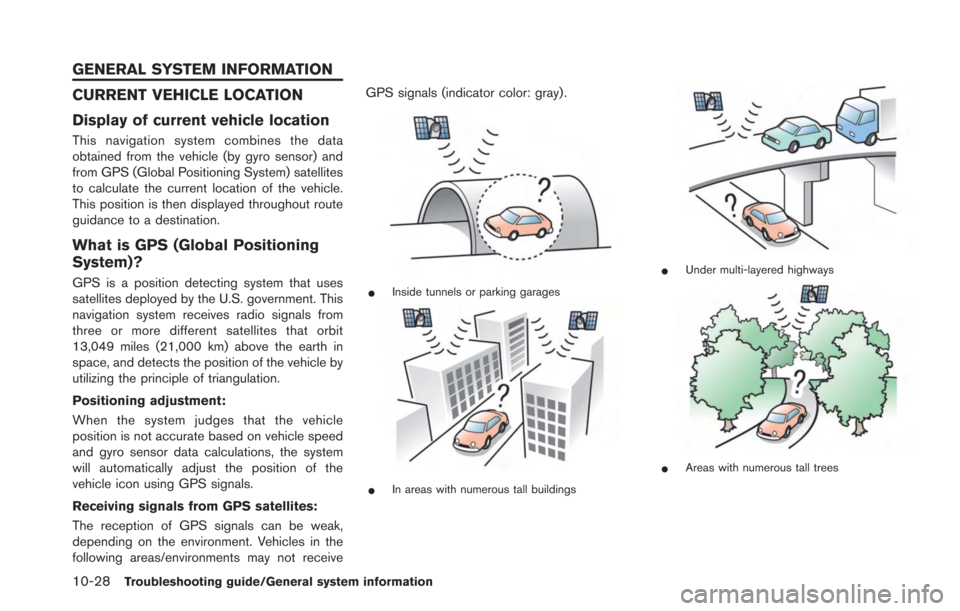
10-28Troubleshooting guide/General system information
CURRENT VEHICLE LOCATION
Display of current vehicle location
This navigation system combines the data
obtained from the vehicle (by gyro sensor) and
from GPS (Global Positioning System) satellites
to calculate the current location of the vehicle.
This position is then displayed throughout route
guidance to a destination.
What is GPS (Global Positioning
System)?
GPS is a position detecting system that uses
satellites deployed by the U.S. government. This
navigation system receives radio signals from
three or more different satellites that orbit
13,049 miles (21,000 km) above the earth in
space, and detects the position of the vehicle by
utilizing the principle of triangulation.
Positioning adjustment:
When the system judges that the vehicle
position is not accurate based on vehicle speed
and gyro sensor data calculations, the system
will automatically adjust the position of the
vehicle icon using GPS signals.
Receiving signals from GPS satellites:
The reception of GPS signals can be weak,
depending on the environment. Vehicles in the
following areas/environments may not receiveGPS signals (indicator color: gray) .*Inside tunnels or parking garages
*In areas with numerous tall buildings
*Under multi-layered highways
*Areas with numerous tall trees
GENERAL SYSTEM INFORMATION
Page 255 of 275
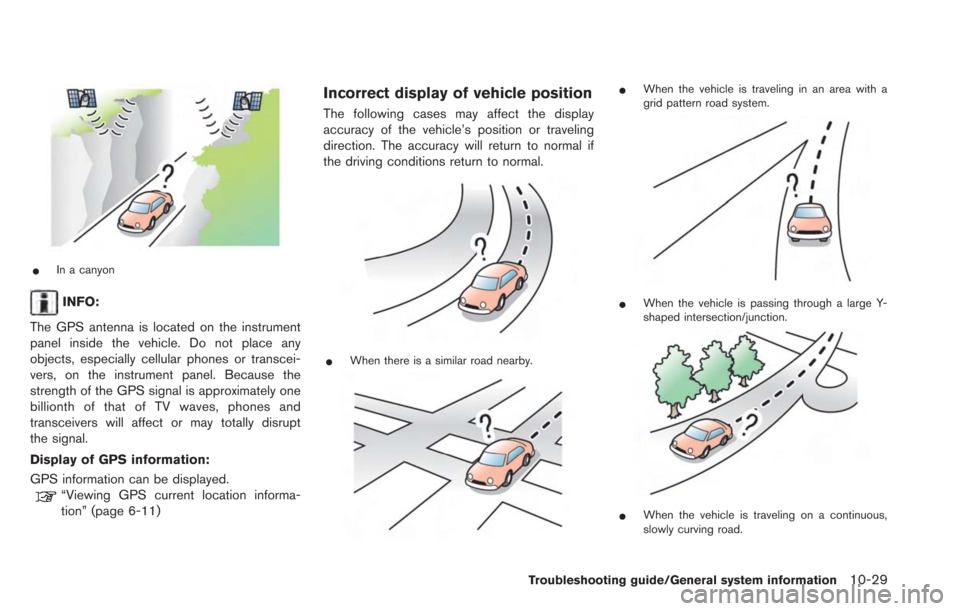
*In a canyon
INFO:
The GPS antenna is located on the instrument
panel inside the vehicle. Do not place any
objects, especially cellular phones or transcei-
vers, on the instrument panel. Because the
strength of the GPS signal is approximately one
billionth of that of TV waves, phones and
transceivers will affect or may totally disrupt
the signal.
Display of GPS information:
GPS information can be displayed.
“Viewing GPS current location informa-
tion” (page 6-11)
Incorrect display of vehicle position
The following cases may affect the display
accuracy of the vehicle’s position or traveling
direction. The accuracy will return to normal if
the driving conditions return to normal.
*When there is a similar road nearby.
*When the vehicle is traveling in an area with a
grid pattern road system.
*When the vehicle is passing through a large Y-
shaped intersection/junction.
*When the vehicle is traveling on a continuous,
slowly curving road.
Troubleshooting guide/General system information10-29
Page 256 of 275
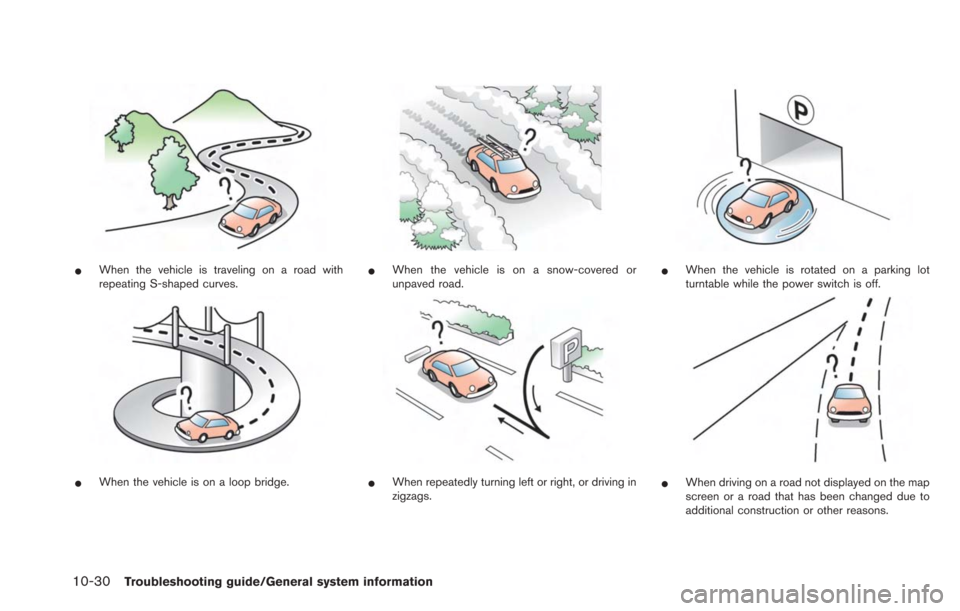
10-30Troubleshooting guide/General system information
*When the vehicle is traveling on a road with
repeating S-shaped curves.
*When the vehicle is on a loop bridge.
*When the vehicle is on a snow-covered or
unpaved road.
*When repeatedly turning left or right, or driving in
zigzags.
*When the vehicle is rotated on a parking lot
turntable while the power switch is off.
*When driving on a road not displayed on the map
screen or a road that has been changed due to
additional construction or other reasons.
Page 257 of 275

*When the GPS positioning accuracy is low.
INFO:
. The vehicle icon may be misaligned when
starting the vehicle just after the READY to
drive indicator light is ON.
. The vehicle icon may also be misaligned if
different sized tires or tire chains are
installed.
. The system has a function that automatically
corrects the vehicle icon position when it is
misaligned from the actual position.
. Vehicle position correction by GPS may not
function when the vehicle is stopped.
. If the vehicle icon position does not return to
normal even after driving for a while, correct
the vehicle icon position manually.
“Adjusting current vehicle location” (page 3-75)
Detailed Map Coverage Areas
(MCA) for navigation system
This system is designed to help guiding to the
destination, and it also performs other functions
as outlined in this manual. However, the system
must be used safely and properly. Information
concerning road conditions, traffic signs and the
availability of services may not always be up-to-
date. The system is not a substitute for safe,
proper and legal driving.
Map data covers select metropolitan areas in the
United States and Canada.
Map data includes two types of areas: “Detailed
coverage areas” providing all detailed road data
and other areas showing “Main roads only”.
INFO:
Detailed map data is not available in many areas
and is generally limited to select major metro-
politan areas.
When gray road is displayed on map
. When you are driving on a road displayed in
gray after the vehicle has deviated from the
suggested route during route guidance,
automatic rerouting may not start immedi-
ately. .
The navigation system does not provide
route guidance for roads displayed in dark
green. Therefore, if the destination is set on
a road displayed in dark green, the enlarged
map display will return to the ordinary map
screen at some point on a suggested route
that is near the destination. Also, voice
guidance will stop at some point on a
suggested route that is near the destination.
. Places information and street names near
roads displayed in gray may not be con-
tained in the map data.
ROUTE CALCULATION
.There may be cases where carpool lanes are
included on a suggested route when the
automatic rerouting function is activated,
even if the “Use Time Restricted Roads” is
turned off.
“Setting conditions for route calcula-
tion” (page 3-55)
. The navigation system does not provide
route guidance for roads displayed in dark
green.
. If the destination is set on a dark green road,
the enlarged map display will switch to the
ordinary map screen at some point and
suggest a route that is near the destination.
The distance and direction to the endpoint
of the suggested route will be displayed in
Troubleshooting guide/General system information10-31