2013 NISSAN LEAF language
[x] Cancel search: languagePage 21 of 275
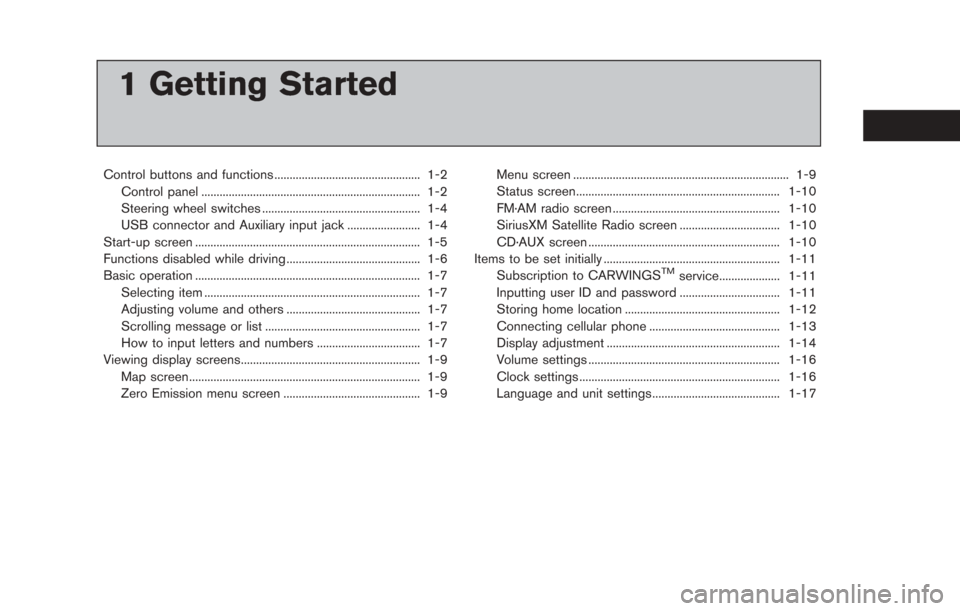
1 Getting Started
Control buttons and functions ................................................ 1-2Control panel ........................................................................\
1-2
Steering wheel switches .................................................... 1-4
USB connector and Auxiliary input jack ........................ 1-4
Start-up screen ........................................................................\
.. 1-5
Functions disabled while driving ............................................ 1-6
Basic operation ........................................................................\
.. 1-7 Selecting item ....................................................................... 1-7
Adjusting volume and others ............................................ 1-7
Scrolling message or list ................................................... 1-7
How to input letters and numbers .................................. 1-7
Viewing display screens........................................................... 1-9
Map screen........................................................................\
.... 1-9
Zero Emission menu screen ............................................. 1-9 Menu screen ....................................................................... 1-9
Status screen................................................................... 1-10
FM·AM radio screen ....................................................... 1-10
SiriusXM Satellite Radio screen ................................. 1-10
CD·AUX screen ............................................................... 1-10
Items to be set initially .......................................................... 1-11
Subscription to CARWINGS
TMservice.................... 1-11
Inputting user ID and password ................................. 1-11
Storing home location ................................................... 1-12
Connecting cellular phone ........................................... 1-13
Display adjustment ......................................................... 1-14
Volume settings ............................................................... 1-16
Clock settings .................................................................. 1-16
Language and unit settings.......................................... 1-17
Page 37 of 275
![NISSAN LEAF 2013 1.G Navigation Manual illuminates when the clock is set to the 24-
hour format.
. [Offset (hour)]:
Touch [+] or [−] to adjust the offset value
(between −12 and +12).
. [Offset (min)]:
Touch [+] or [−] to adjust the o NISSAN LEAF 2013 1.G Navigation Manual illuminates when the clock is set to the 24-
hour format.
. [Offset (hour)]:
Touch [+] or [−] to adjust the offset value
(between −12 and +12).
. [Offset (min)]:
Touch [+] or [−] to adjust the o](/manual-img/5/324/w960_324-36.png)
illuminates when the clock is set to the 24-
hour format.
. [Offset (hour)]:
Touch [+] or [−] to adjust the offset value
(between −12 and +12).
. [Offset (min)]:
Touch [+] or [−] to adjust the offset value
(between −59 and +59).
. [Daylight Savings Time]:
Select to toggle the daylight savings time
setting between ON and OFF. The indicator
light illuminates when the daylight savings
time setting is set to ON.
. [Time Zone]:
Select an appropriate time zone from the list
that appears when this item is highlighted.
LANGUAGE AND UNIT SETTINGS
This changes the language and measurement
unit used in the system.
Language settings
1. Push the MENUbutton and touch [Set-
tings].
2. Touch [Others].
3. Touch [Language & Units].
4. Touch [Select Language].
5. Touch the item you would like to set. The indicator light of the selected item illumi-
nates. Available languages
.English
.Franc¸ ais
.Espan
˜
ol
INFO:
Do not push power switch while changing the
language.
Unit settings
1. Push the MENUbutton and touch [Set-
tings].
2. Touch [Others].
3. Touch [Language & Units].
4. Touch [Select Units].
Getting Started1-17
Page 139 of 275
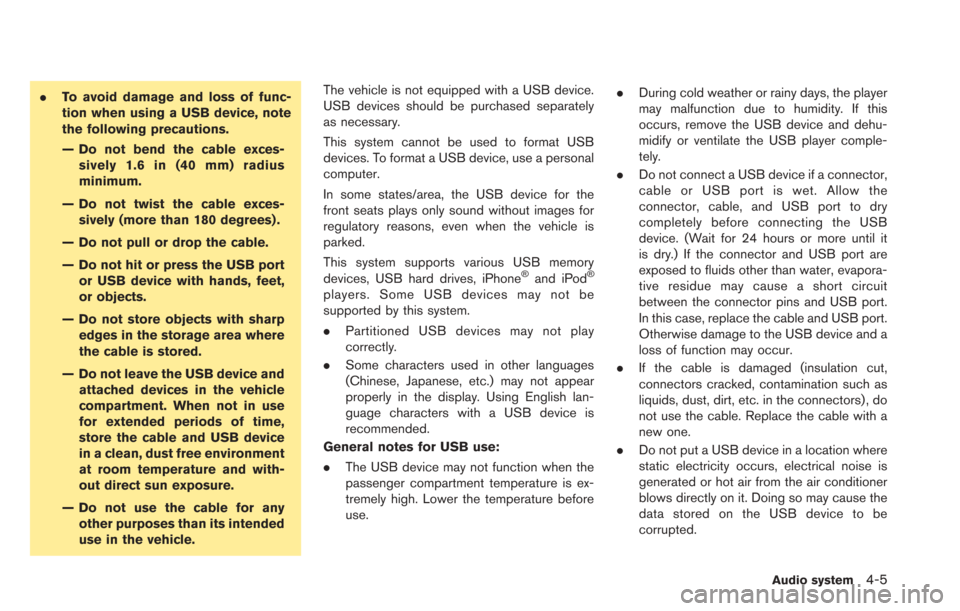
.To avoid damage and loss of func-
tion when using a USB device, note
the following precautions.
— Do not bend the cable exces-
sively 1.6 in (40 mm) radius
minimum.
— Do not twist the cable exces- sively (more than 180 degrees) .
— Do not pull or drop the cable.
— Do not hit or press the USB port or USB device with hands, feet,
or objects.
— Do not store objects with sharp edges in the storage area where
the cable is stored.
— Do not leave the USB device and attached devices in the vehicle
compartment. When not in use
for extended periods of time,
store the cable and USB device
in a clean, dust free environment
at room temperature and with-
out direct sun exposure.
— Do not use the cable for any other purposes than its intended
use in the vehicle. The vehicle is not equipped with a USB device.
USB devices should be purchased separately
as necessary.
This system cannot be used to format USB
devices. To format a USB device, use a personal
computer.
In some states/area, the USB device for the
front seats plays only sound without images for
regulatory reasons, even when the vehicle is
parked.
This system supports various USB memory
devices, USB hard drives, iPhone
®and iPod®
players. Some USB devices may not be
supported by this system.
.
Partitioned USB devices may not play
correctly.
. Some characters used in other languages
(Chinese, Japanese, etc.) may not appear
properly in the display. Using English lan-
guage characters with a USB device is
recommended.
General notes for USB use:
. The USB device may not function when the
passenger compartment temperature is ex-
tremely high. Lower the temperature before
use. .
During cold weather or rainy days, the player
may malfunction due to humidity. If this
occurs, remove the USB device and dehu-
midify or ventilate the USB player comple-
tely.
. Do not connect a USB device if a connector,
cable or USB port is wet. Allow the
connector, cable, and USB port to dry
completely before connecting the USB
device. (Wait for 24 hours or more until it
is dry.) If the connector and USB port are
exposed to fluids other than water, evapora-
tive residue may cause a short circuit
between the connector pins and USB port.
In this case, replace the cable and USB port.
Otherwise damage to the USB device and a
loss of function may occur.
. If the cable is damaged (insulation cut,
connectors cracked, contamination such as
liquids, dust, dirt, etc. in the connectors) , do
not use the cable. Replace the cable with a
new one.
. Do not put a USB device in a location where
static electricity occurs, electrical noise is
generated or hot air from the air conditioner
blows directly on it. Doing so may cause the
data stored on the USB device to be
corrupted.
Audio system4-5
Page 259 of 275
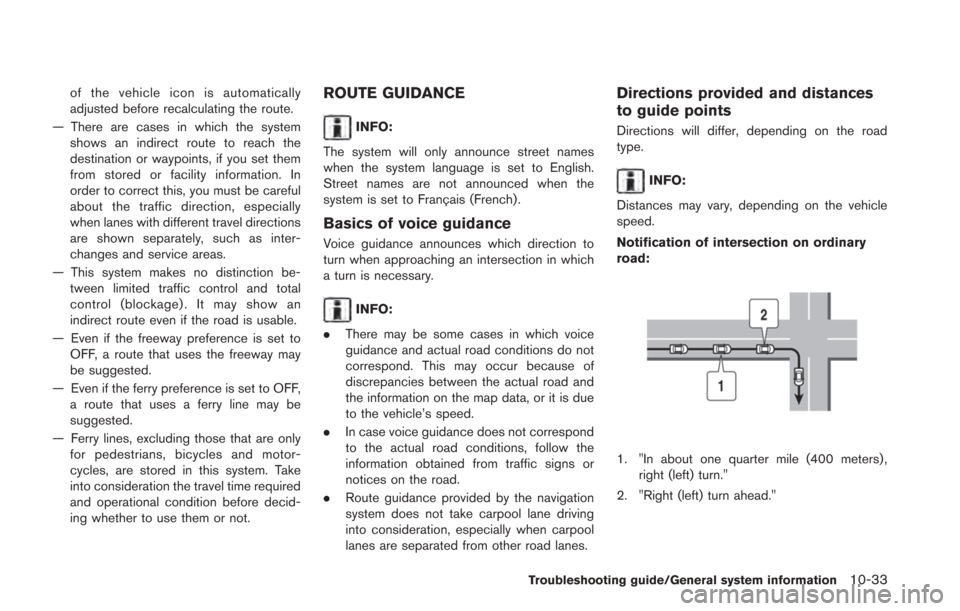
of the vehicle icon is automatically
adjusted before recalculating the route.
— There are cases in which the system shows an indirect route to reach the
destination or waypoints, if you set them
from stored or facility information. In
order to correct this, you must be careful
about the traffic direction, especially
when lanes with different travel directions
are shown separately, such as inter-
changes and service areas.
— This system makes no distinction be- tween limited traffic control and total
control (blockage) . It may show an
indirect route even if the road is usable.
— Even if the freeway preference is set to OFF, a route that uses the freeway may
be suggested.
— Even if the ferry preference is set to OFF, a route that uses a ferry line may be
suggested.
— Ferry lines, excluding those that are only for pedestrians, bicycles and motor-
cycles, are stored in this system. Take
into consideration the travel time required
and operational condition before decid-
ing whether to use them or not.ROUTE GUIDANCE
INFO:
The system will only announce street names
when the system language is set to English.
Street names are not announced when the
system is set to Franc¸ ais (French).
Basics of voice guidance
Voice guidance announces which direction to
turn when approaching an intersection in which
a turn is necessary.
INFO:
. There may be some cases in which voice
guidance and actual road conditions do not
correspond. This may occur because of
discrepancies between the actual road and
the information on the map data, or it is due
to the vehicle’s speed.
. In case voice guidance does not correspond
to the actual road conditions, follow the
information obtained from traffic signs or
notices on the road.
. Route guidance provided by the navigation
system does not take carpool lane driving
into consideration, especially when carpool
lanes are separated from other road lanes.
Directions provided and distances
to guide points
Directions will differ, depending on the road
type.
INFO:
Distances may vary, depending on the vehicle
speed.
Notification of intersection on ordinary
road:
1. "In about one quarter mile (400 meters) , right (left) turn."
2. "Right (left) turn ahead."
Troubleshooting guide/General system information10-33
Page 272 of 275
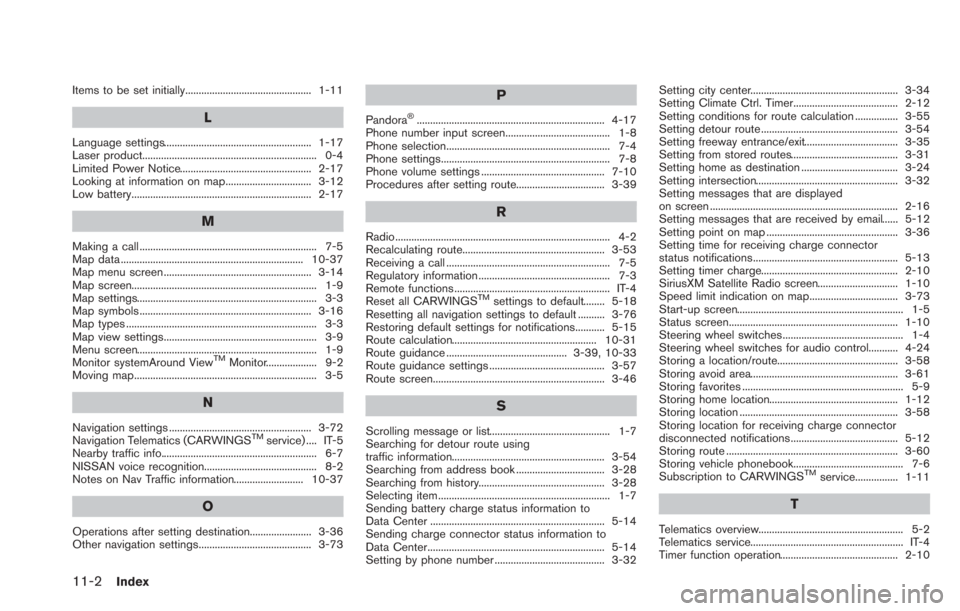
11-2Index
Items to be set initially............................................... 1-11
L
Language settings....................................................... 1-17
Laser product................................................................. 0-4
Limited Power Notice................................................. 2-17
Looking at information on map................................ 3-12
Low battery................................................................... 2-17
M
Making a call .................................................................. 7-5
Map data .................................................................... 10-37
Map menu screen ....................................................... 3-14
Map screen..................................................................... 1-9
Map settings................................................................... 3-3
Map symbols ................................................................ 3-16
Map types ....................................................................... 3-3
Map view settings......................................................... 3-9
Menu screen................................................................... 1-9
Monitor systemAround View
TMMonitor................... 9-2
Moving map.................................................................... 3-5
N
Navigation settings ..................................................... 3-72
Navigation Telematics (CARWINGSTMservice) .... IT-5
Nearby traffic info.......................................................... 6-7
NISSAN voice recognition.......................................... 8-2
Notes on Nav Traffic information.......................... 10-37
O
Operations after setting destination....................... 3-36
Other navigation settings.......................................... 3-73
P
Pandora®...................................................................... 4-17
Phone number input screen....................................... 1-8
Phone selection............................................................. 7-4
Phone settings............................................................... 7-8
Phone volume settings .............................................. 7-10
Procedures after setting route................................. 3-39
R
Radio................................................................................ 4-2
Recalculating route..................................................... 3-53
Receiving a call ............................................................. 7-5
Regulatory information ................................................. 7-3
Remote functions .......................................................... IT-4
Reset all CARWINGS
TMsettings to default........ 5-18
Resetting all navigation settings to default .......... 3-76
Restoring default settings for notifications........... 5-15
Route calculation...................................................... 10-31
Route guidance ............................................. 3-39, 10-33
Route guidance settings ........................................... 3-57
Route screen................................................................ 3-46
S
Scrolling message or list............................................. 1-7
Searching for detour route using
traffic information......................................................... 3-54
Searching from address book ................................. 3-28
Searching from history............................................... 3-28
Selecting item ................................................................ 1-7
Sending battery charge status information to
Data Center ................................................................. 5-14
Sending charge connector status information to
Data Center.................................................................. 5-14
Setting by phone number ......................................... 3-32 Setting city center....................................................... 3-34
Setting Climate Ctrl. Timer....................................... 2-12
Setting conditions for route calculation ................ 3-55
Setting detour route ................................................... 3-54
Setting freeway entrance/exit................................... 3-35
Setting from stored routes........................................ 3-31
Setting home as destination .................................... 3-24
Setting intersection..................................................... 3-32
Setting messages that are displayed
on screen ...................................................................... 2-16
Setting messages that are received by email...... 5-12
Setting point on map ................................................. 3-36
Setting time for receiving charge connector
status notifications...................................................... 5-13
Setting timer charge................................................... 2-10
SiriusXM Satellite Radio screen.............................. 1-10
Speed limit indication on map................................. 3-73
Start-up screen.............................................................. 1-5
Status screen............................................................... 1-10
Steering wheel switches............................................. 1-4
Steering wheel switches for audio control........... 4-24
Storing a location/route............................................. 3-58
Storing avoid area....................................................... 3-61
Storing favorites ............................................................ 5-9
Storing home location................................................ 1-12
Storing location ........................................................... 3-58
Storing location for receiving charge connector
disconnected notifications........................................ 5-12
Storing route ................................................................ 3-60
Storing vehicle phonebook......................................... 7-6
Subscription to CARWINGS
TMservice................ 1-11
T
Telematics overview...................................................... 5-2
Telematics service......................................................... IT-4
Timer function operation............................................ 2-10