Page 17 of 20

To view detailed instructional videos regarding these and other features, please go to www.nissanownersinfo.mobi.
MAkING A cALL F ROM THE PHONEBOOk
1.
Press the button.
2.
After waiting for the tone, s ay “ c all”.
3.
After the next tone, speak a name of a phonebook entry
. For example “Michael Smith”.
4.
c
onfirm the correct name is recognized by saying “Dial” after the tone.
NOTE: In some cases, names stored using all UPPER
cA
SE letters may not be recognized by
the Voice Recognition system.
MA
k
I
NG A
c
ALL B
Y PHONE NUMBER
1.
Press the button. A tone will sound. 2.
S
ay: “
c
all”. The system acknowledges the command and announces the next set of
available commands.
3.
S
ay: “Phone Number”. The system acknowledges the command and announces the next
set of available commands.
4.
S
ay the number you wish to call starting with the area code in single digit format.
5.
W
hen you have finished speaking the phone number, the system repeats it back and
announces the available commands.
6.
S
ay: “Dial”. The system acknowledges the command and makes the call.
RE
cEI
VING/ENDING A c
A
LL
When you receive a phone call, a ring tone sounds through the audio syste\
m.
To accept the call, press the button.
To reject the call, press the button.
To hang up the phone at the end of a call or to disconnect during call pl\
acement,
press the
button.
For more information, refer to the “Monitor, climate, audio, phone and voice recognition systems (section 4)” of your
Owner’s Manual or please visit www.nissanusa.com/bluetooth.
BlUETooTH® SYSTEM W i TH N AviGA T io N (if so equipped)
Send predefined or custom text mess ages* through your vehicle’s Bluetooth® system.
Receive texts through your vehicle’s Bluetooth® system that can be read to you.
Bluetooth® Streaming Audio allows you to use a
compatible Bluetooth® phone to play audio files on
your device. Your compatible cellular phone can
be connected to the vehicle’s audio system, allowing
audio files to play through the vehicle’s speakers.
cONNEcTING PRO c EDURE
1. Press the MENU button on the control panel.
2.
Select the “Settings” key 01. 3.
Select the “Phone & Bluetooth” key 02.
15
01
02
1275631_13a_Frontier_QRG_102612.indd 1510/26/12 3:55 PM
Page 18 of 20
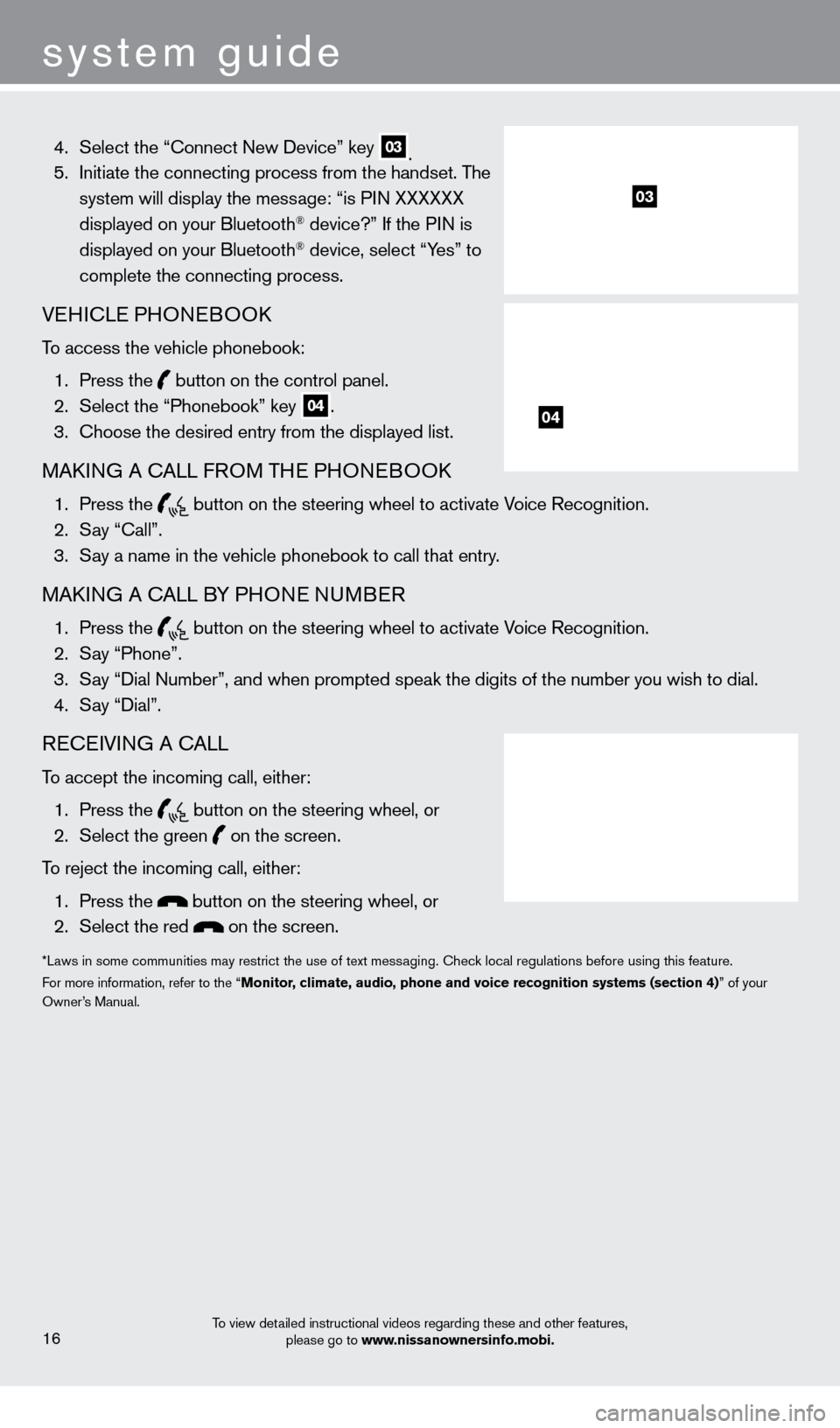
system guide
To view detailed instructional videos regarding these and other features, please go to www.nissanownersinfo.mobi.
4. Select the “ c onnect New Device” key 03. 5.
Initiate the connecting process from the handset. T he
system will display the message: “is PIN XXXXXX
displayed on your Bluetooth
® device?” If the PIN is
displayed on your Bluetooth® device, select “Yes” to
complete the connecting process.
VEHIcLE PHONEBOOk
To access the vehicle phonebook:
1.
Press the button on the control panel.
2.
Select the “Phonebook” key 04.
3.
c
hoose the desired entry from the displayed list.
MAkING A cALL F ROM THE PHONEBOOk
1. Press the
button on the steering wheel to activate Voice Recognition. 2.
S
ay “
c
all”.
3.
S
ay a name in the vehicle phonebook to call that entry.
MAkING A cALL B Y PHONE NUMBER
1. Press the
button on the steering wheel to activate Voice Recognition. 2.
S
ay “Phone”.
3.
S
ay “Dial Number”, and when prompted speak the digits of the number you wish to dial.\
4.
S
ay “Dial”.
REcEIVING A cALL
To accept the incoming call, either:
1.
Press the
button on the steering wheel, or 2.
Select the green on the screen.
To reject the incoming call, either:
1.
Press the
button on the steering wheel, or
2.
Select the red on the screen.
*Laws in some communities may restrict the use of text messaging. check local regulations before using this feature.
F or more information, refer to the “Monitor, climate, audio, phone and voice recognition systems (section 4)” of your
Owner’s Manual.
16
03
04
1275631_13a_Frontier_QRG_102612.indd 1610/26/12 3:55 PM
Page 19 of 20
To view detailed instructional videos regarding these and other features, please go to www.nissanownersinfo.mobi.
HoMEli NK® UNivERSA l TRANSCEiv ER (if so equipped)
The HomeLink® system can learn and consolidate the functions of up to three different\
hand-held transmitters, operating items such as garage doors, property gates, outdoor
and indoor lights, or alarm systems.
For more information, refer to the “instruments and controls (section 2)” of your Owner’s Manual, the HomeLink® website
at www.homelink.com or call 1-800-355-3515.
HoME li NK®
17
1275631_13a_Frontier_QRG_102612.indd 1710/26/12 3:55 PM
Page 20 of 20
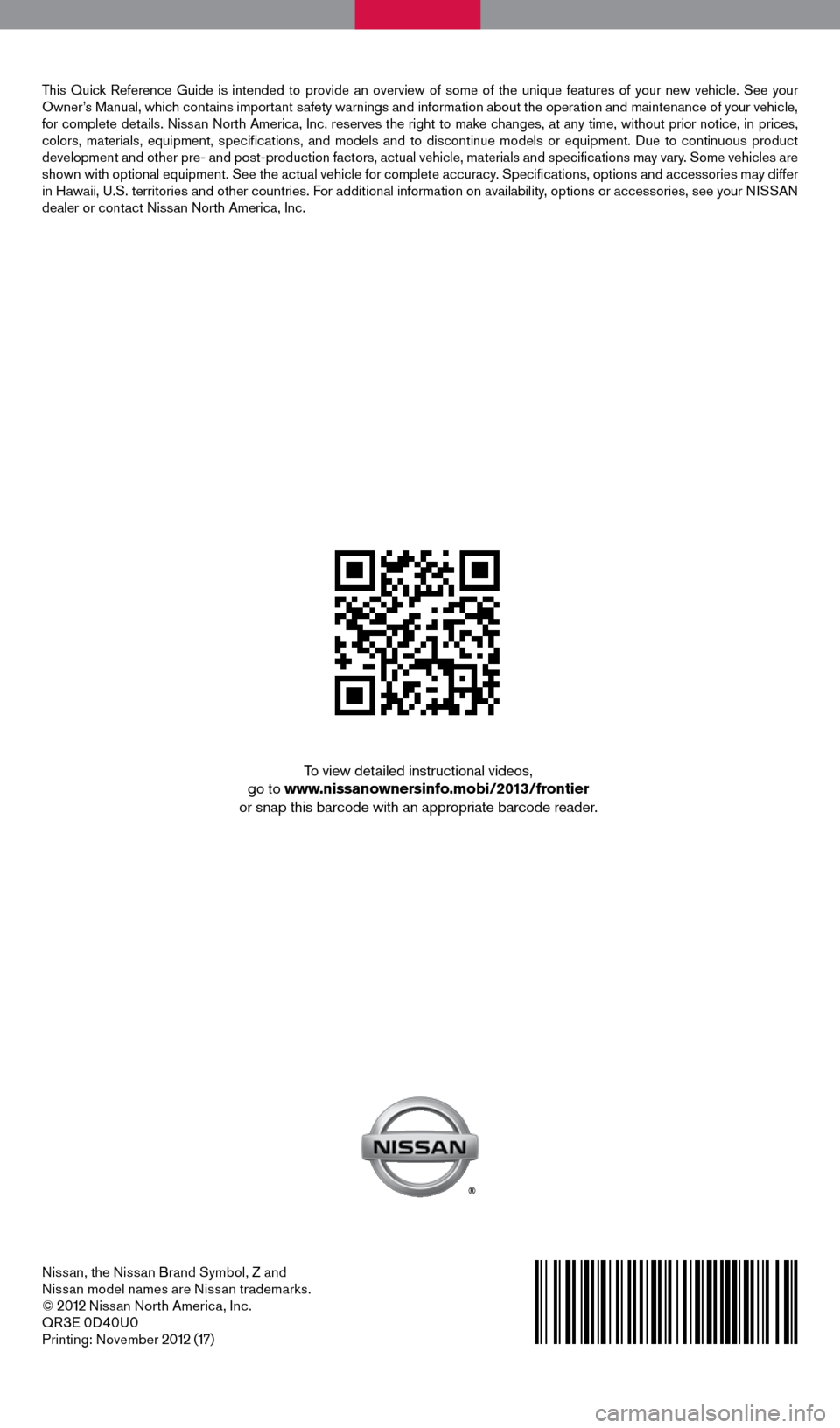
Nissan, the Nissan Brand Symbol, Z and
Nissan model names are Nissan trademarks.
©
2012 Nissan North America, Inc.
QR3E 0D40U0Printing: November 2012 (17)
To view detailed instructional videos,
go to www.nissanownersinfo.mobi/2013/frontier
or snap this barcode with an appropriate barcode reader.
This Quick Reference Guide is intended to provide an overview of some of the uniq\
ue features of your new vehicle. See your
Owner’s Manual, which contains important safety warnings and information about the operation and maintenance of yo\
ur vehicle,
for complete details. Nissan North America, Inc. reserves the right to make changes, at any time, without prior notice, in prices,
colors, materials, equipment, specifications, and models and to discon\
tinue models or equipment. Due to continuous product
development and other pre- and post-production factors, actual vehicle, \
materials and specifications may vary. Some vehicles are
shown with optional equipment. See the actual vehicle for complete accur\
acy. Specifications, options and accessories may differ
in Hawaii, U.S. territories and other countries. For additional information on availability, options or accessories, see your NISSAN
dealer or contact Nissan North America, Inc.
1275631_13a_Frontier_QRG_102612.indd 210/26/12 3:55 PM
Page:
< prev 1-8 9-16 17-24