Page 9 of 20
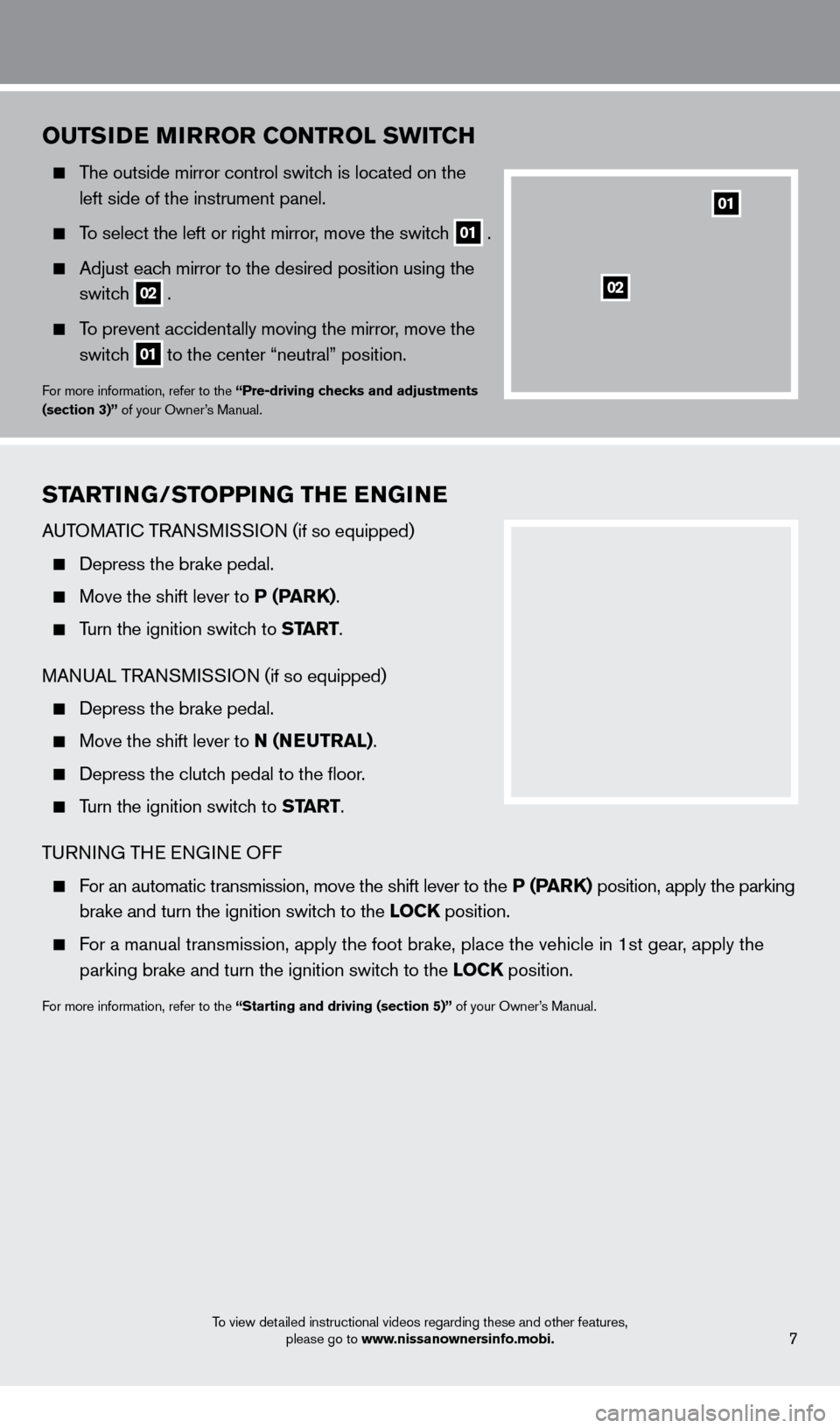
To view detailed instructional videos regarding these and other features, please go to www.nissanownersinfo.mobi.
oUTSiDE MiR Ro R C o NTRol SW i TCH
The outside mirror control switch is located on the
left side of the instrument panel.
To select the left or right mirror, move the switch
01 .
Adjust eac
h mirror to the desired position using the
switc
h
02 .
To prevent accidentally moving the mirror, move the
switc
h
01 to the center “neutral” position.
For more information, refer to the “Pre-driving checks and adjustments
(section 3)” of your Owner’s Manual.
STARTiNG/STo PP iN G THE ENGiN E
AUTOMATIc TRANSMISSION (if so equipped)
Depress the brake pedal.
Move the shift lever to P (PARK).
Turn the ignition switch to START.
MANUAL TRANSMISSION (if so equipped)
Depress the brake pedal.
Move the shift lever to N (NE UTRA l).
Depress the clutc h pedal to the floor.
Turn the ignition switch to START.
TURNING THE ENGINE OFF
For an automatic transmission, move the shift lever to the P (PARK) position, apply the parking
brake and turn the ignition switc
h to the lo CK position.
For a manual transmission, apply the foot brake, place the vehicle in 1st\
gear, apply the
p
arking brake and turn the ignition switch to the lo CK position.
For more information, refer to the “Starting and driving (section 5)” of your Owner’s Manual.
01
02
7
1275631_13a_Frontier_QRG_102612.indd 710/26/12 3:55 PM
Page 10 of 20
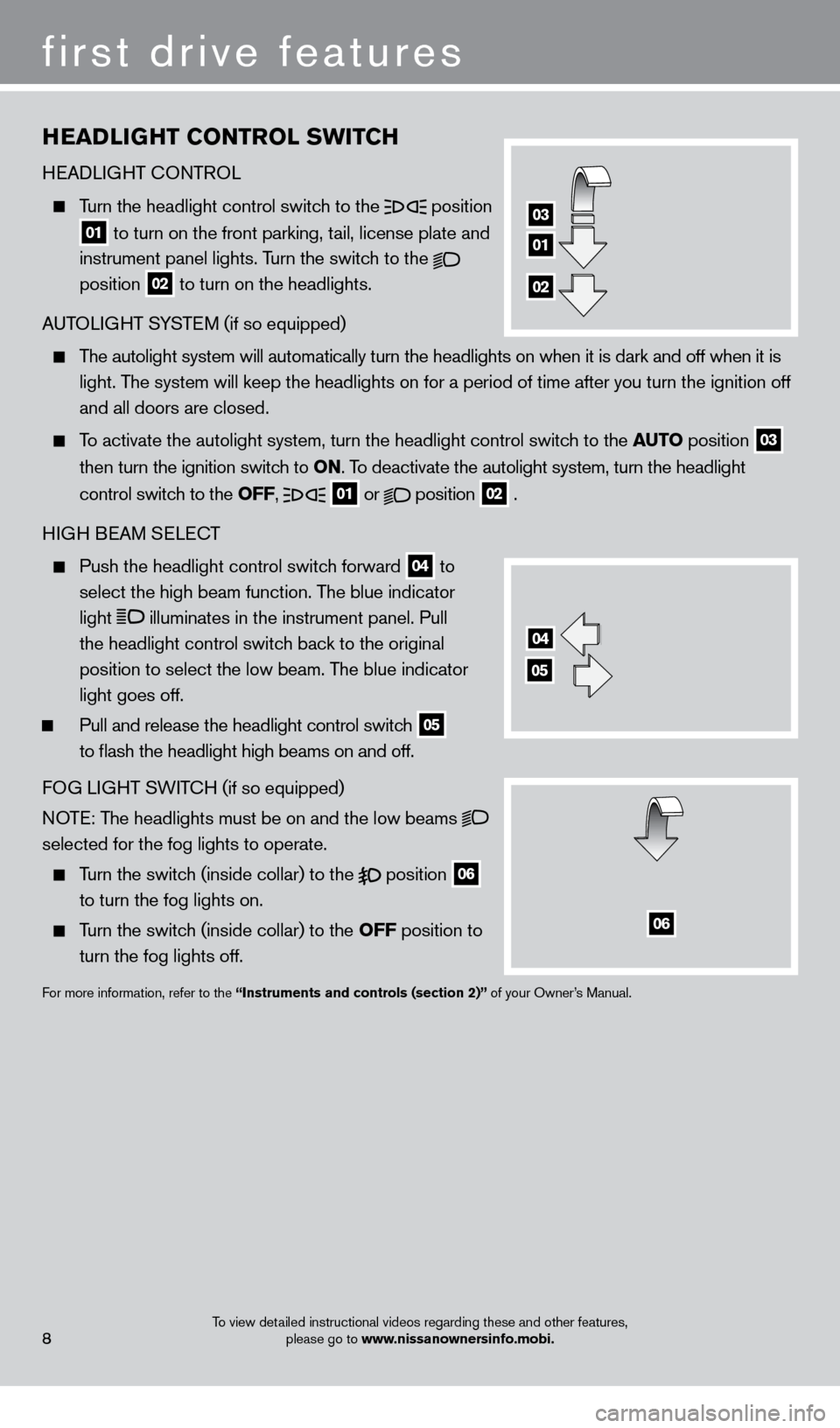
first drive features
To view detailed instructional videos regarding these and other features, please go to www.nissanownersinfo.mobi.
HEADliGHT C o NTRol SW i TCH
HEADLIGHT
c
O
NTROL
Turn the headlight control switch to the
position
01 to turn on the front parking, tail, license plate and
instrument panel lights. T urn the switch to the
position
02 to turn on the headlights.
AUTOLIGHT SYSTEM (if so equipped)
The autolight system will automatically turn the headlights on when it is\
dark and off when it is
light. T
he system will keep the headlights on for a period of time after you tur\
n the ignition off
and all doors are closed.
To activate the autolight system, turn the headlight control switch to the AUTo position
03
t
hen turn the ignition switch to
o
N. To deactivate the autolight system, turn the headlight
control switc
h to the
o
FF,
01 or
position
02 .
HIGH BEAM SELE
cT
Push the headlight control switc h forward
04 to
select the high beam function. The blue indicator
light
illuminates in the instrument panel. Pull
the headlight control switch back to the original
position to select the low beam. The blue indicator
light goes off.
Pull and release the headlight control switc h
05
to flash the headlight high beams on and off.
FO
G LIGHT SWIT
cH (if so equipped)
N
OTE: The headlights must be on and the low beams
selected for the fog lights to operate.
Turn the switch (inside collar) to the
position
06
to turn the fog lights on.
Turn the switch (inside collar) to the
o FF position to
turn the fog lights off.
For more information, refer to the “instruments and controls (section 2)” of your Owner’s Manual.
04
05
06
01
03
02
8
1275631_13a_Frontier_QRG_102612.indd 810/26/12 3:55 PM
Page 11 of 20
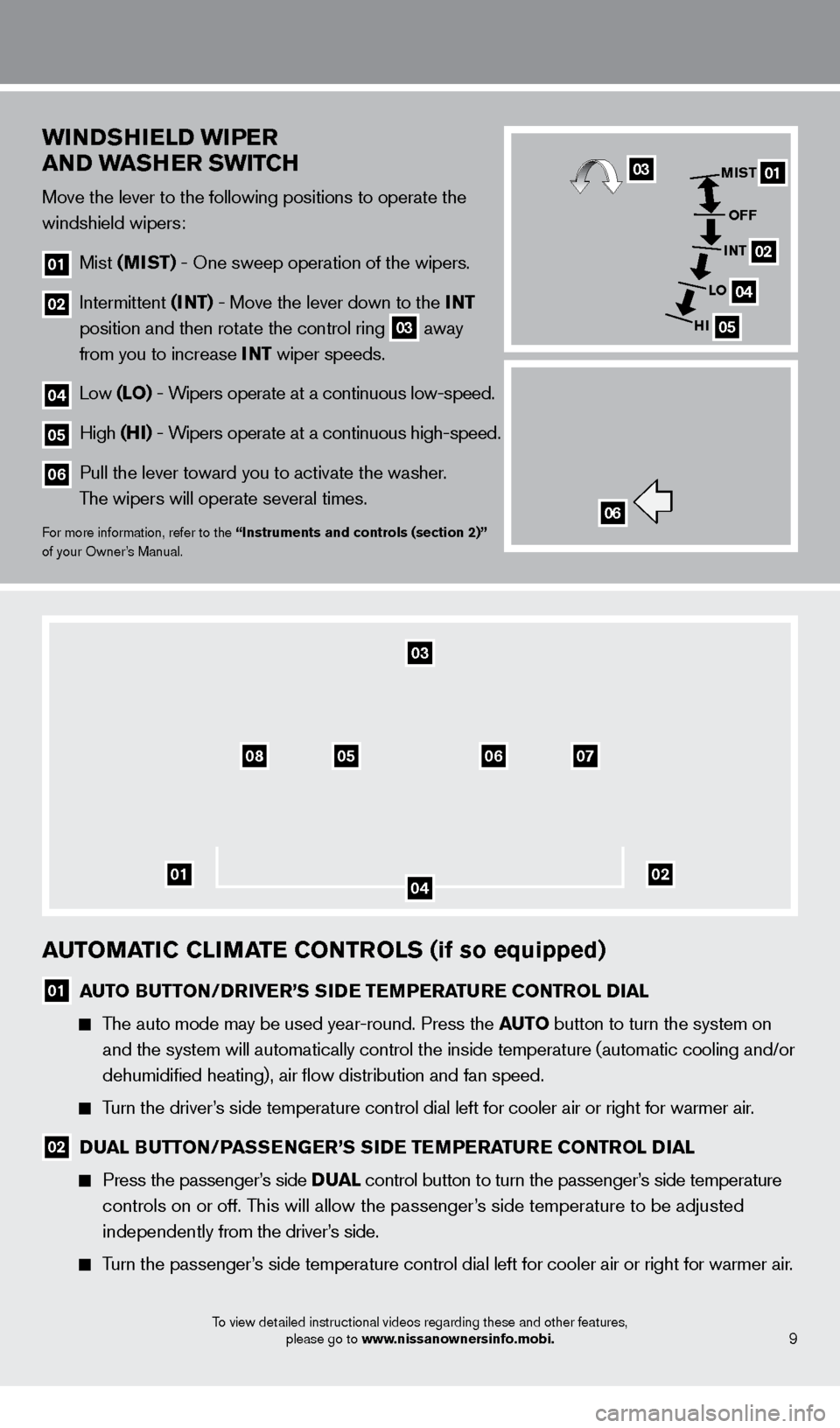
To view detailed instructional videos regarding these and other features, please go to www.nissanownersinfo.mobi.
AUToMAT iC C liMA TE C o NTRol S (if so equipped)
01 AUTo BUTTo N/DRiv ER’S SiD E TEMPERATURE C o NTRol Di A l
The auto mode may be used year-round. Press the AUTo button to turn the system on
and the system will automatically control the inside temperature (autom\
atic cooling and/or
dehumidified heating), air flow distribution and fan speed.
Turn the driver’s side temperature control dial left for cooler air or right for warmer \
air.
02 D UA l BUTTo N/PASSENGER’S SiD E TEMPERATURE C o NTRol Di A l
Press the passenger ’s side D UAl control button to turn the passenger ’s side temperature
controls on or off. This will allow the passenger’s side temperature to be adjusted
independently from the driver’s side.
Turn the passenger’s side temperature control dial left for cooler air or right for warmer \
air.
01
070608
03
05
02
Wi NDSH i E lD Wi PER
AND WASHER SW i TCH
Move the lever to the following positions to operate the
windshield wipers:
01 Mist (MiST) - One sweep operation of the wipers.
02 Intermittent ( iNT) - Move the lever down to the iNT
position and then rot ate the control ring
03 away
from you to increase
i
NT
wiper speeds.
04 Low ( lo ) - Wipers operate at a continuous low-speed.
05 High (Hi ) - Wipers operate at a continuous high-speed.
06 Pull the lever toward you to activate the washer .
The wipers will operate several times.
For more information, refer to the “instruments and controls (section 2)”
of your Owner ’s Manual.06
01
02
04
05
MiST
o
FF
iNT
lo
H
i03
9
04
1275631_13a_Frontier_QRG_102612.indd 910/26/12 3:55 PM
Page 12 of 20
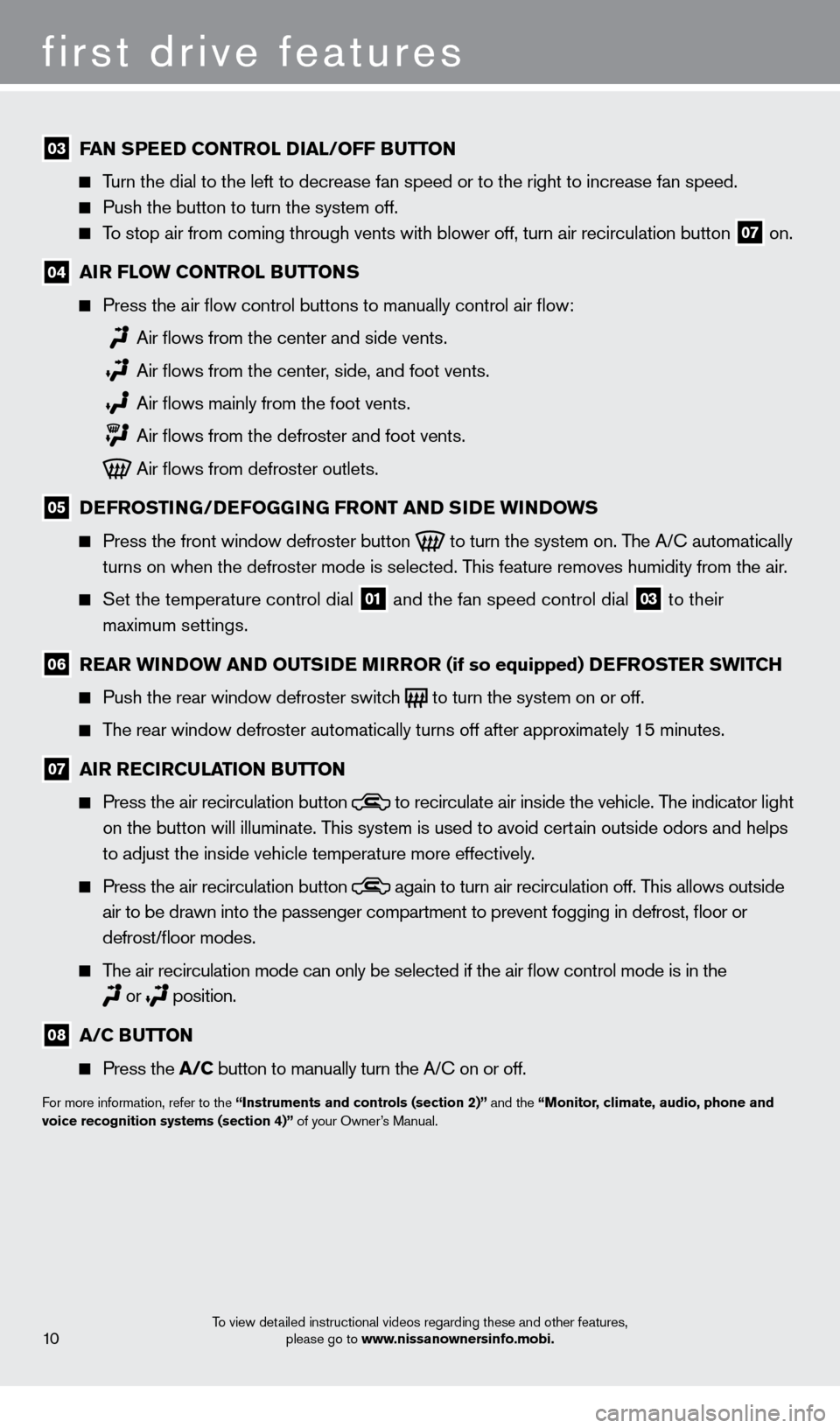
first drive features
To view detailed instructional videos regarding these and other features, please go to www.nissanownersinfo.mobi.
03 FAN SPEED C o NTRol Di A l / o FF BUTTo N
Turn the dial to the left to decrease fan speed or to the right to increa\
se fan speed.
Push the button to turn the system off.
To stop air from coming through vents with blower off, turn air recircula\
tion button 07 on.
04 AiR F loW C o NTRol BUTTo NS
Press the air flow control buttons to manually control air flow:
Air flows from the center and side vents.
Air flows from the center , side, and foot vents.
Air flows mainly from the foot vents.
Air flows from the defroster and foot vents.
Air flows from defroster outlets.
05 D EFRo ST iN G/DEFo GGiN G FRo NT AND SiD E W iN DoWS
Press the front window defroster button
to turn the system on. The A/ c automatically
turns on when the defroster mode is selected. This feature removes humidity from the air.
Set the temperature control dial 01 and the fan speed control dial 03 to their
maximum settings.
06 R EAR W iN DoW AN D o UTSiD E MiR Ro R (if so equipped) DEFRo STER SW i TCH
Push the rear window defroster switc
h
to turn the system on or off.
The rear window defroster automatically turns off after approximately 15 minutes.
07 A iR R EC iR CUl AT io N BUTTo N
Press the air recirculation button
to recirculate air inside the vehicle. The indicator light
on the button will illuminate. This system is used to avoid certain outside odors and helps
to adjust the inside vehicle temperature more effectively.
Press the air recirculation button again to turn air recirculation off. This allows outside
air to be drawn into the passenger compartment to prevent fogging in def\
rost, floor or
defrost/floor modes.
The air recirculation mode can only be selected if the air flow control\
mode is in the
or
position.
08 A/C B UTTo N
Press the
A/C button to manually turn the A/ c on or off.
For more information, refer to the “instruments and controls (section 2)” and the “Monitor, climate, audio, phone and
voice recognition systems (section 4)” of your Owner’s Manual.
10
1275631_13a_Frontier_QRG_102612.indd 1010/26/12 3:55 PM
Page 13 of 20
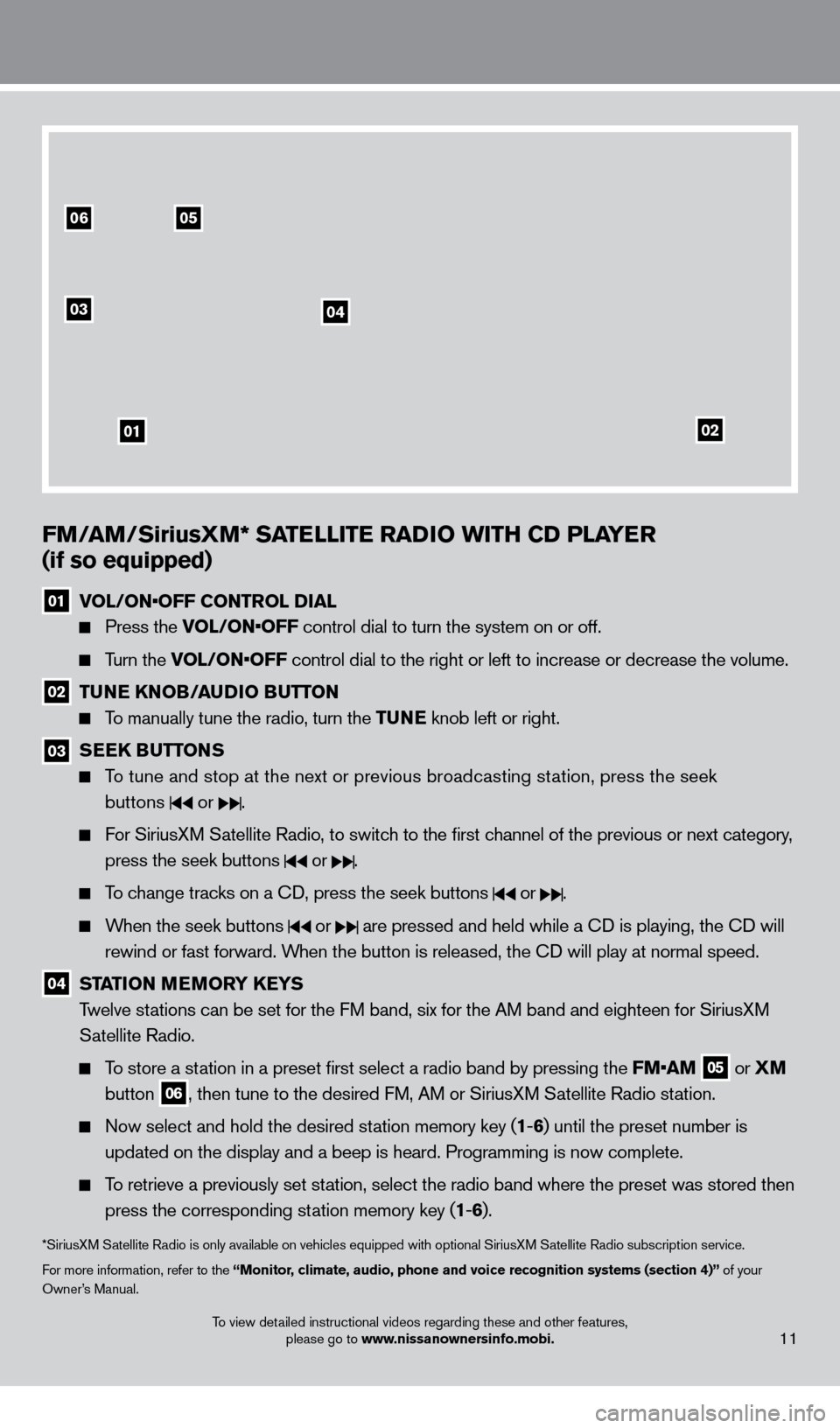
To view detailed instructional videos regarding these and other features, please go to www.nissanownersinfo.mobi.11
0506
03
01
04
02
FM/AM/SiriusXM* SATElli TE RADi o W i TH CD P l AYER
(if so equipped)
01 V OL/ON•OFF CONTROL DIAL
Press the VOL/ON•OFF control dial to turn the system on or off.
Turn the VOL/ON•OFF control dial to the right or left to increase or decrease the volume.
02 TUNE KNo B/AUDi o BUTTo N
To manually tune the radio, turn the TUNE knob left or right.
03 SEEK BUTToNS
To tune and stop at the next or previous broadcasting station, press the seek
buttons
or .
For SiriusXM Satellite Radio, to switch to the first channel of the previous or next category, press the seek buttons
or .
To change tracks on a cD, press the seek buttons or .
When the seek buttons or are pressed and held while a cD is playing, the cD will
rewind or fast forward. When the button is released, the c
D will play at normal speed.
04 STAT io N MEMo RY KEYS
T welve stations can be set for the FM band, six for the AM band and eighteen for SiriusXM
Satellite Radio.
To store a station in a preset first select a radio band by pressing the FM•AM 05 or
XM
button 06, then tune to the desired FM, AM or SiriusXM Satellite Radio station.
Now select and hold the desired st ation memory key (1-6 ) until the preset number is
updated on the display and a beep is heard. Programming is now complete.\
To retrieve a previously set station, select the radio band where the preset was stored then press the corresponding station memory key (1 -6 ).
*SiriusXM Satellite Radio is only available on vehicles equipped with optional Siri\
usXM Satellite Radio subscription service.
For more information, refer to the “Monitor, climate, audio, phone and voice recognition systems (section 4)” of your
Owner’s Manual.
1275631_13a_Frontier_QRG_102612.indd 1110/26/12 3:55 PM
Page 14 of 20
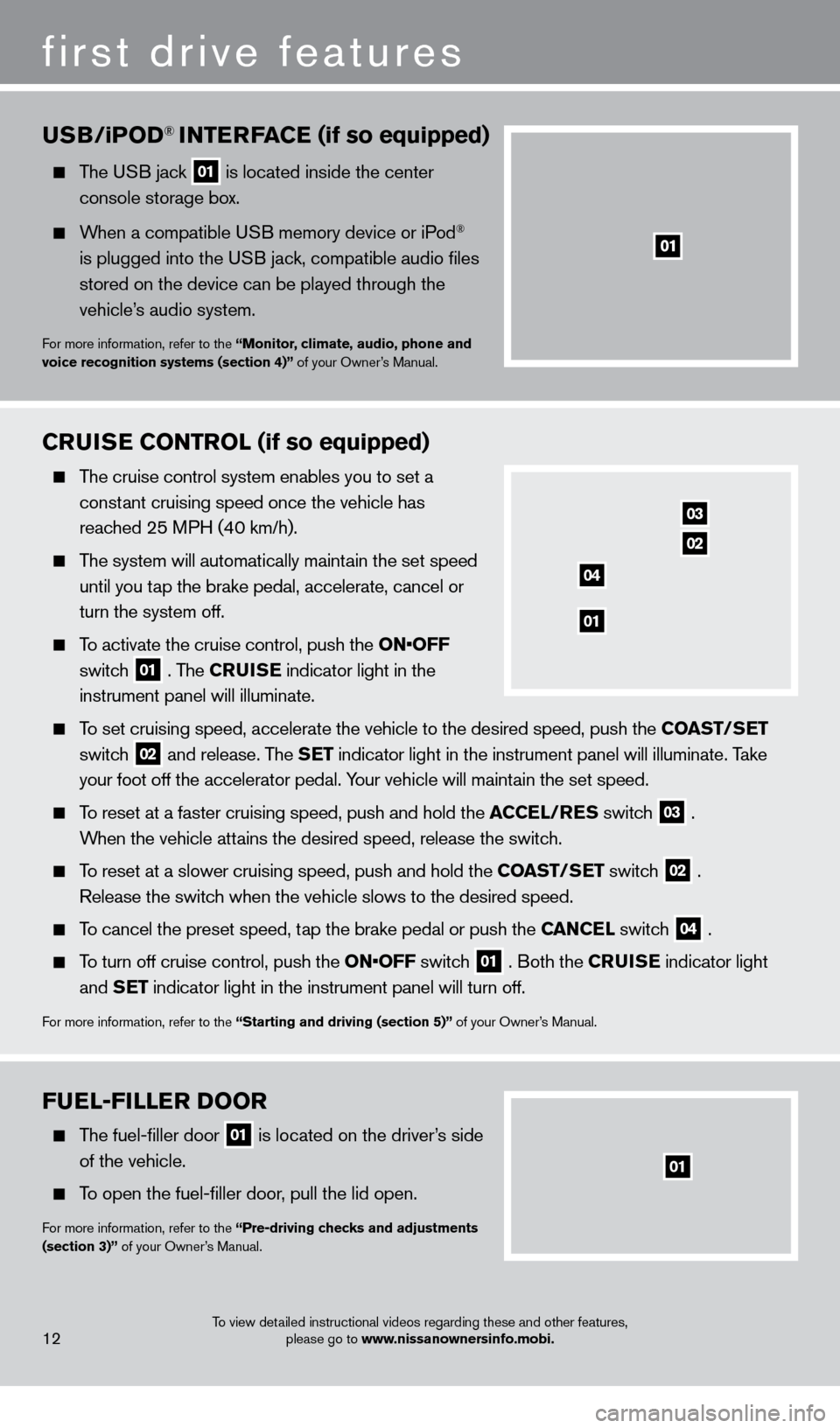
FUEl-F ill ER Doo R
The fuel-filler door
01 is located on the driver’s side
of the vehicle.
To open the fuel-filler door, pull the lid open.
For more information, refer to the “Pre-driving checks and adjustments
(section 3)” of your Owner’s Manual.
To view detailed instructional videos regarding these and other features, please go to www.nissanownersinfo.mobi.
CRUiSE Co NTRol (if so equipped)
The cruise control system enables you to set a
constant cruising speed once the vehicle has
reached 25 MPH (40 km/h).
The system will automatically maintain the set speed until you tap the brake pedal, accelerate, cancel or
turn the system off.
To activate the cruise control, push the ON•OFF
switch
01 . The CRU i SE
indicator light in the
instrument panel will illuminate.
To set cruising speed, accelerate the vehicle to the desired speed, push \
the C oAST/ SET
switch
02 and release. The SET indicator light in the instrument panel will illuminate. Take
your foot off the accelerator pedal. Your vehicle will maintain the set speed.
To reset at a faster cruising speed, push and hold the ACCE l/RES switc h
03 .
When the vehicle attains the desired speed, release the switch.
To reset at a slower cruising speed, push and hold the C oAST/ SET switch
02 .
Release the switch when the vehicle slows to the desired speed.
To cancel the preset speed, tap the brake pedal or push the CANCEl switch
04 .
To turn off cruise control, push the ON•OFF switch 01 . Both the CRU i SE
indicator light
and SET indicator light in the instrument panel will turn off.
For more information, refer to the “Starting and driving (section 5)” of your Owner’s Manual.
03
02
01
04
USB/ iPo D® iNTERFACE (if so equipped)
The USB jack
01 is located inside the center
console storage bo x.
When a compatible USB memory device or iPod®
is plugged into the USB jack, compatible audio files
stored on the device can be played through the
vehicle’s audio system.
For more information, refer to the “Monitor, climate, audio, phone and
voice recognition systems (section 4)” of your Owner’s Manual.
12
first drive features
01
1275631_13a_Frontier_QRG_102612.indd 1210/26/12 3:55 PM
Page 15 of 20
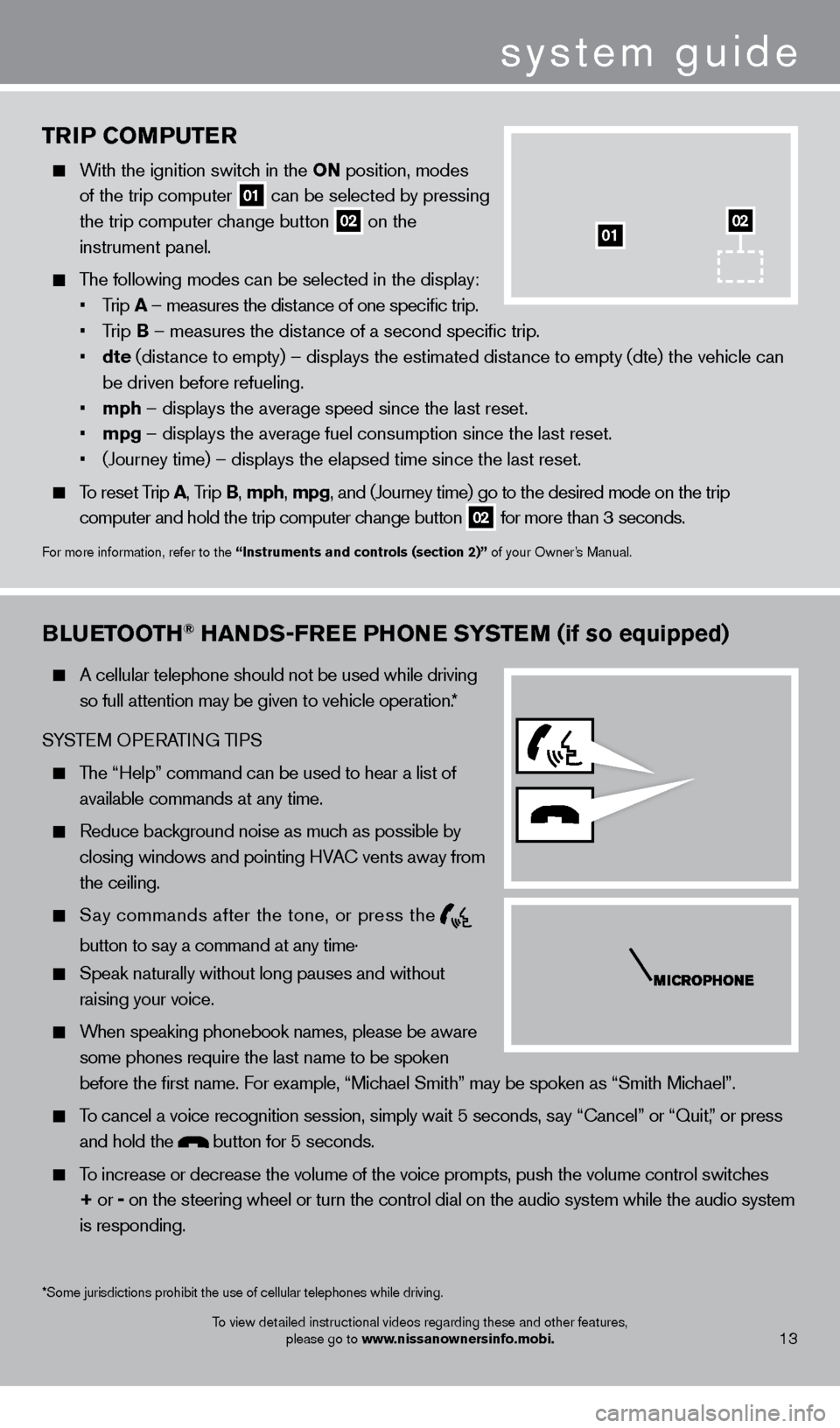
TRiP Co MPUTER
With the ignition switch in the o N position, modes
of the trip computer
01 can be selected by pressing
the trip computer change button 02 on the
instrument panel.
The following modes can be selected in the display:
• Trip A – measures the distance of one specific trip.
•
T
rip B – measures the distance of a second specific trip.
•
dte
(distance to empty) – displays the estimated distance to empty (dte) the vehicle can
be driven before refueling.
• mph – displays the average speed since the last reset.
• mpg – displays the average fuel consumption since the last reset.
• (Journey
time) – displays the elapsed time since the last reset.
To reset Trip A, Trip B, mph, mpg, and (Journey time) go to the desired mode on the trip
computer and hold the trip computer change button
02 for more than 3 seconds.
For more information, refer to the “instruments and controls (section 2)” of your Owner’s Manual.
01
Bl
UETooTH® HANDS-FREE PHo NE SYSTEM (if so equipped)
A cellular telephone should not be used while driving
so full attention may be given to vehicle operation.*
SYSTEM OPERATING TIPS
The “Help” command can be used to hear a list of available commands at any time.
Reduce bac kground noise as much as possible by
closing windows and pointing HVA
c
vents away from
the ceiling.
Say commands after the tone, or press the
button to say a command at any time .
Speak naturally without long pauses and without
raising your voice.
When speaking phonebook names, please be aware some phones require the last name to be spoken
before the first name. For example, “Michael Smith” may be spoken as “Smith Michael”.
To cancel a voice recognition session, simply wait 5 seconds, say “ c ancel” or “Quit,” or press
and hold the
button for 5 seconds.
To increase or decrease the volume of the voice prompts, push the volume \
control switches
+ or -
on the steering wheel or turn the control dial on the audio system while\
the audio system
is responding.
system guide
To view detailed instructional videos regarding these and other features, please go to www.nissanownersinfo.mobi.
*Some jurisdictions prohibit the use of cellular telephones while drivin\
g.13
02
1275631_13a_Frontier_QRG_102612.indd 1310/26/12 3:55 PM
Page 16 of 20
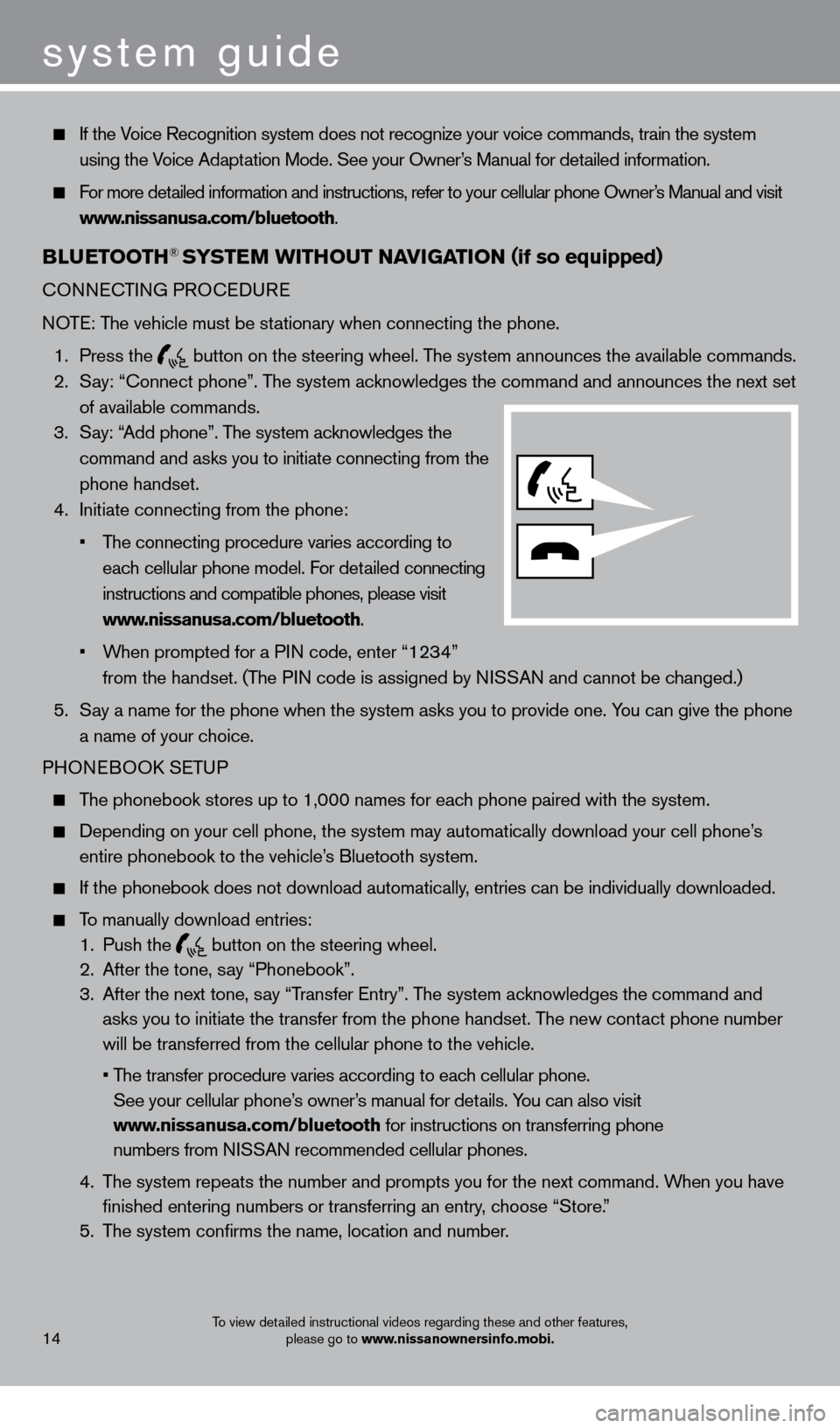
system guide
To view detailed instructional videos regarding these and other features, please go to www.nissanownersinfo.mobi.
If the Voice Recognition system does not recognize your voice commands, train th\
e system
using the Voice Adaptation Mode. See your Owner’s Manual for detailed information.
For more detailed information and instructions, refer to your cellular phone Owner’s Manual and visit www.nissanusa.com/bluetooth.
BlUETooTH® SYSTEM W i THo UT N AviGA T io N (if so equipped)
cONNEcTING PRO c EDURE
NOTE: The vehicle must be stationary when connecting the phone.
1.
Press the
button on the steering wheel. The system announces the available commands. 2.
S
ay: “
c
onnect phone”. The system acknowledges the command and announces the next set
of available commands.
3.
S
ay: “Add phone”. The system acknowledges the
command and asks you to initiate connecting from the
phone handset.
4.
Initiate connecting from the phone:
•
T
he
connecting procedure varies according to
eac
h cellular phone model. For detailed connecting
instructions and compatible phones, please visit
www.nissanusa.com/bluetooth.
•
W
hen
prompted for a PIN code, enter “1234”
from the handset. (T
he PIN code is assigned by NISSAN and cannot be changed.)
5.
S
ay a name for the phone when the system asks you to provide one. You can give the phone
a name of your choice.
PHONEBOO
k
SE
TUP
The phonebook stores up to 1,000 names for each phone paired with the system.
Depending on your cell phone, the system may automatically download your\
cell phone’ s
entire phonebook to the vehicle’s Bluetooth system.
If the phonebook does not download automatically , entries can be individually downloaded.
To manually download entries:
1.
Push the button on the steering wheel.
2.
After the tone, s ay “Phonebook”.
3.
After the next tone, s
ay “Transfer Entry”. The system acknowledges the command and
asks you to initiate the transfer from the phone handset. The new contact phone number
will be transferred from the cellular phone to the vehicle.
•
T
he
transfer
procedure varies according to each cellular phone.
See your cellular phone’
s owner’s manual for details. You can also visit
www.nissanusa.com/bluetooth for instructions on transferring phone
numbers from NISSAN recommended cellular phones.
4.
T
he system repeats the number and prompts you for the next command. When you have
finished entering numbers or transferring an entry, choose “Store.”
5.
T
he system confirms the name, location and number.
14
1275631_13a_Frontier_QRG_102612.indd 1410/26/12 3:55 PM