2013 NISSAN FRONTIER display
[x] Cancel search: displayPage 4 of 20
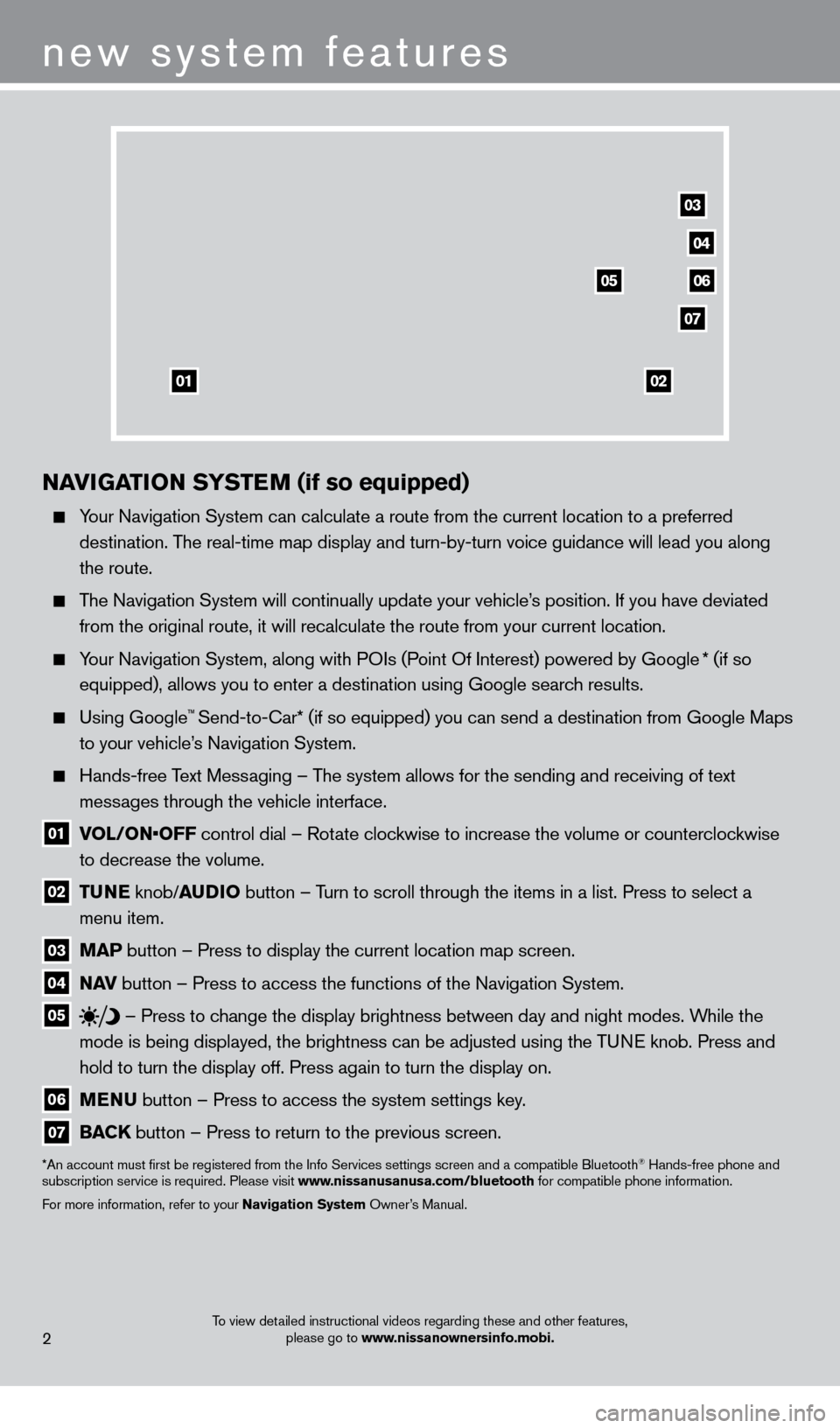
To view detailed instructional videos regarding these and other features, please go to www.nissanownersinfo.mobi.
NAviGATio N SY STEM (if so equipped)
Your Navigation System can calculate a route from the current location to\
a preferred
destination. The real-time map display and turn-by-turn voice guidance will lead you a\
long
the route.
The Navigation System will continually update your vehicle’s position. If you have deviated from the original route, it will recalculate the route from your current\
location.
Your Navigation System, along with POIs (Point Of Interest) powered by Google * (if so
equipped), allows you to enter a destination using Google search results.
Using Google™ Send-to-car* (if so equipped) you can send a destination from Google Maps
to your vehicle’
s Navigation System.
Hands-free T ext Messaging – The system allows for the sending and receiving of text
messages through the vehicle interface.
01 V OL/ON•OFF control dial – Rotate clockwise to increase the volume or counterclockwise
to decrease the volume.
02 T UNE
knob/AUD io button – T urn to scroll through the items in a list. Press to select a
menu item.
03 MAP button – Press to display the current location map screen.
04 NA v button – Press to access the functions of the Navigation System.
05
– Press to change the display brightness between day and night modes. While the
mode is being displayed, the brightness can be adjusted using the TUNE knob. Press and
hold to turn the display off. Press again to turn the display on.
06 MENU button – Press to access the system settings key .
07 BACK
button – Press to return to the previous screen.
*An account must first be registered from the Info Services settings s\
creen and a compatible Bluetooth® Hands-free phone and
subscription service is required. Please visit www.nissanusanusa.com/bluetooth for compatible phone information.
For more information, refer to your Navigation System Owner’s Manual.
new system features
2
04
03
06
07
05
0102
1275631_13a_Frontier_QRG_102612.indd 210/26/12 3:55 PM
Page 5 of 20
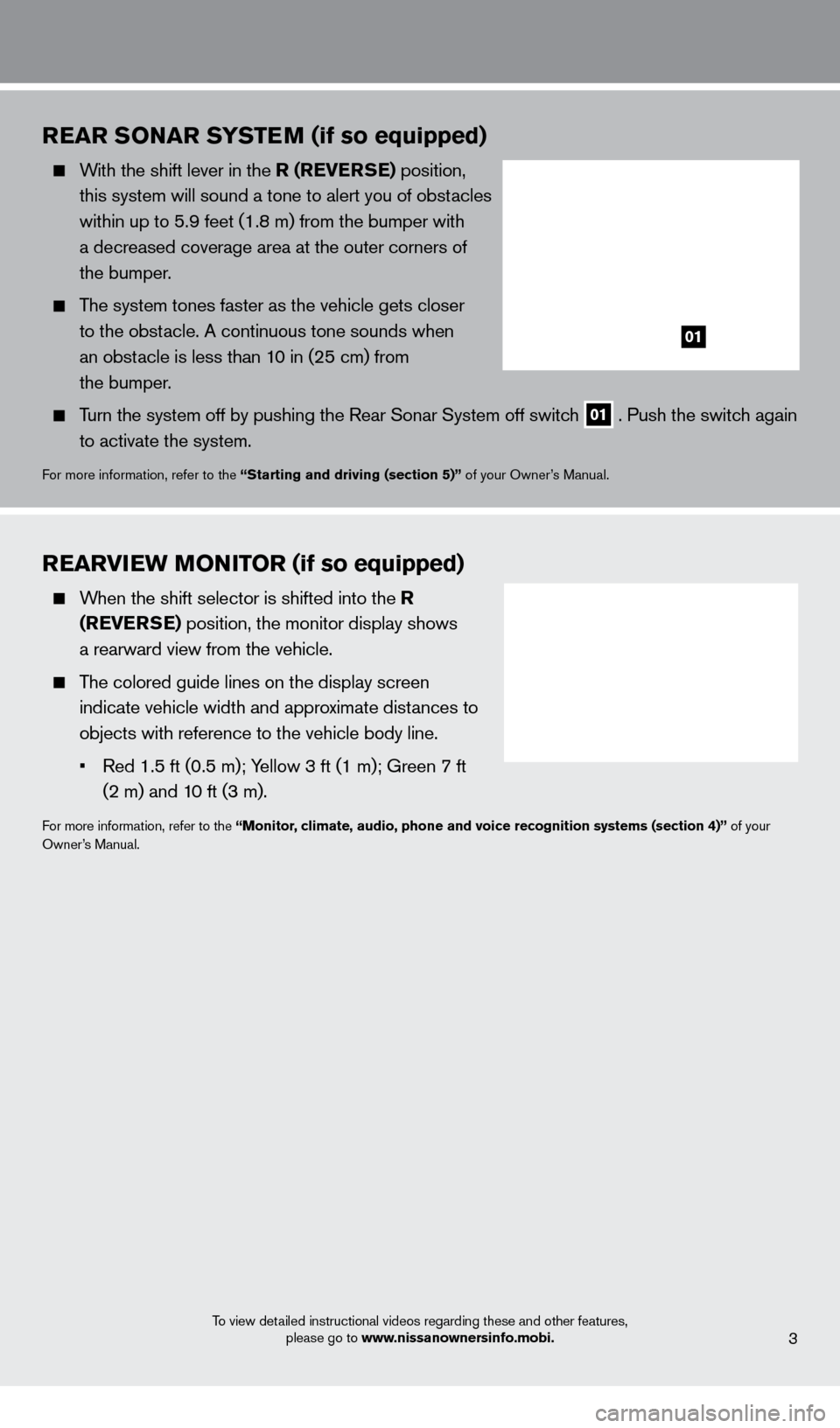
To view detailed instructional videos regarding these and other features, please go to www.nissanownersinfo.mobi.
REAR SoNAR SYSTEM (if so equipped)
With the shift lever in the R (RE v ERSE) position,
this system will sound a tone to alert you of obstacles
within up to 5.9 feet (1.8 m) from the bumper with
a decreased coverage area at the outer corners of
the bumper.
The system tones faster as the vehicle gets closer
to the obstacle. A continuous tone sounds when
an obstacle is less than 10 in (25 cm) from
the bumper.
Turn the system off by pushing the Rear Sonar System off switch 01 . Push the switch again
to activate the system.
For more information, refer to the “Starting and driving (section 5)” of your Owner’s Manual.
REARviEW Mo Ni To R (if so equipped)
When the shift selector is shifted into the R
(RE v ERSE) position, the monitor display shows
a rearward view from the vehicle.
The colored guide lines on the display screen indicate vehicle width and approximate distances to
objects with reference to the vehicle body line.
•
Red
1.5 ft (0.5 m); Yellow 3 ft (1 m); Green 7 ft
(2 m) and 1
0 ft (3 m).
For more information, refer to the “Monitor, climate, audio, phone and voice recognition systems (section 4)” of your
Owner’s Manual.
3
01
1275631_13a_Frontier_QRG_102612.indd 310/26/12 3:55 PM
Page 6 of 20
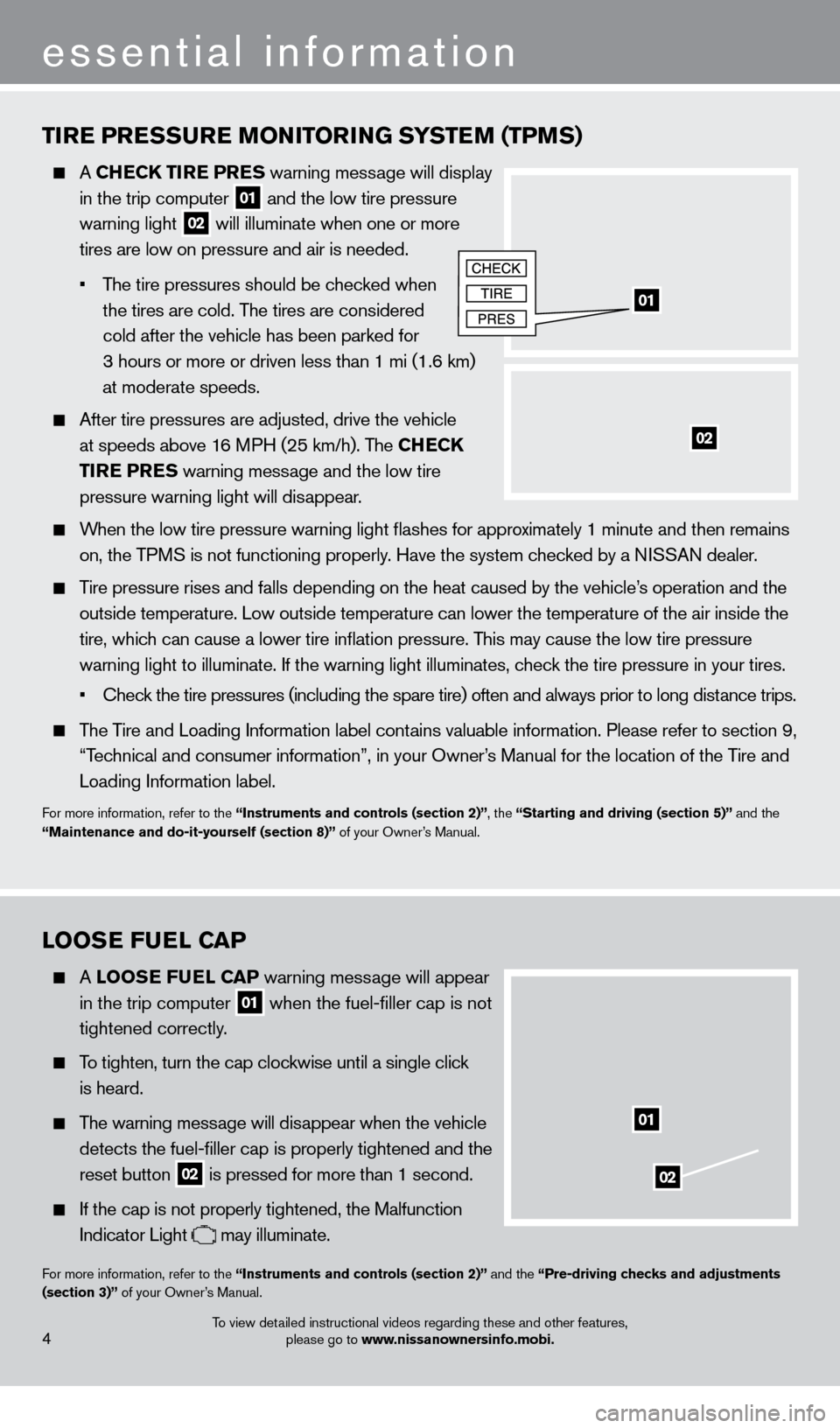
To view detailed instructional videos regarding these and other features, please go to www.nissanownersinfo.mobi.
essential information
TiRE PRESSURE Mo Ni To RiN G SYSTEM (TPMS)
A CHECK T iR E PRES warning message will display
in the trip computer
01 and the low tire pressure
warning light 02 will illuminate when one or more
tires are low on pressure and air is needed.
•
T
he tire pressures should be checked when
the tires are cold. T
he tires are considered
cold after the vehicle has been parked for
3 hours or more or driven less than 1 mi (1.6 km)
at moderate speeds.
After tire pressures are adjusted, d rive the vehicle
at speeds above 16 MPH (25 km/h). The CHECK
Ti
RE PRES warning message and the low tire
pressure warning light will dis
appear.
When the low tire pressure warning light flashes for approximately 1 minute and then remains on, the TPMS is not functioning properly. Have the system checked by a NISSAN dealer.
Tire pressure rises and falls depending on the heat caused by the vehicle\
’s operation and the
outside temperature. Low outside temperature can lower the temperature o\
f the air inside the
tire, whic
h can cause a lower tire inflation pressure. This may cause the low tire pressure
warning light to illuminate. If the warning light illuminates, c
heck the tire pressure in your tires.
•
Check the tire pressures (including the spare tire) often and always prior to long distance trips.
The Tire and Loading Information label contains valuable information. Please refer to section 9,
“T
echnical and consumer information”, in your Owner’s Manual for the location of the Tire and
Loading Information label.
For more information, refer to the “instruments and controls (section 2)”, the “Starting and driving (section 5)” and the
“Maintenance and do-it-yourself (section 8)” of your Owner’s Manual.
01
02
looSE FUEl CAP
A looSE F UEl CAP warning mess age will appear
in the trip computer 01 when the fuel-filler cap is not
tightened correctly
.
To tighten, turn the cap clockwise until a single click
is heard.
The warning message will disappear when the vehicle
detects the fuel-filler cap is properly tightened and the
reset button 02 is pressed for more than 1 second.
If the cap is not properly tightened, the Malfunction
Indicator Light may illuminate.
For more information, refer to the “instruments and controls (section 2)” and the “Pre-driving checks and adjustments
(section 3)” of your Owner’s Manual.
02
01
4
1275631_13a_Frontier_QRG_102612.indd 410/26/12 3:55 PM
Page 7 of 20
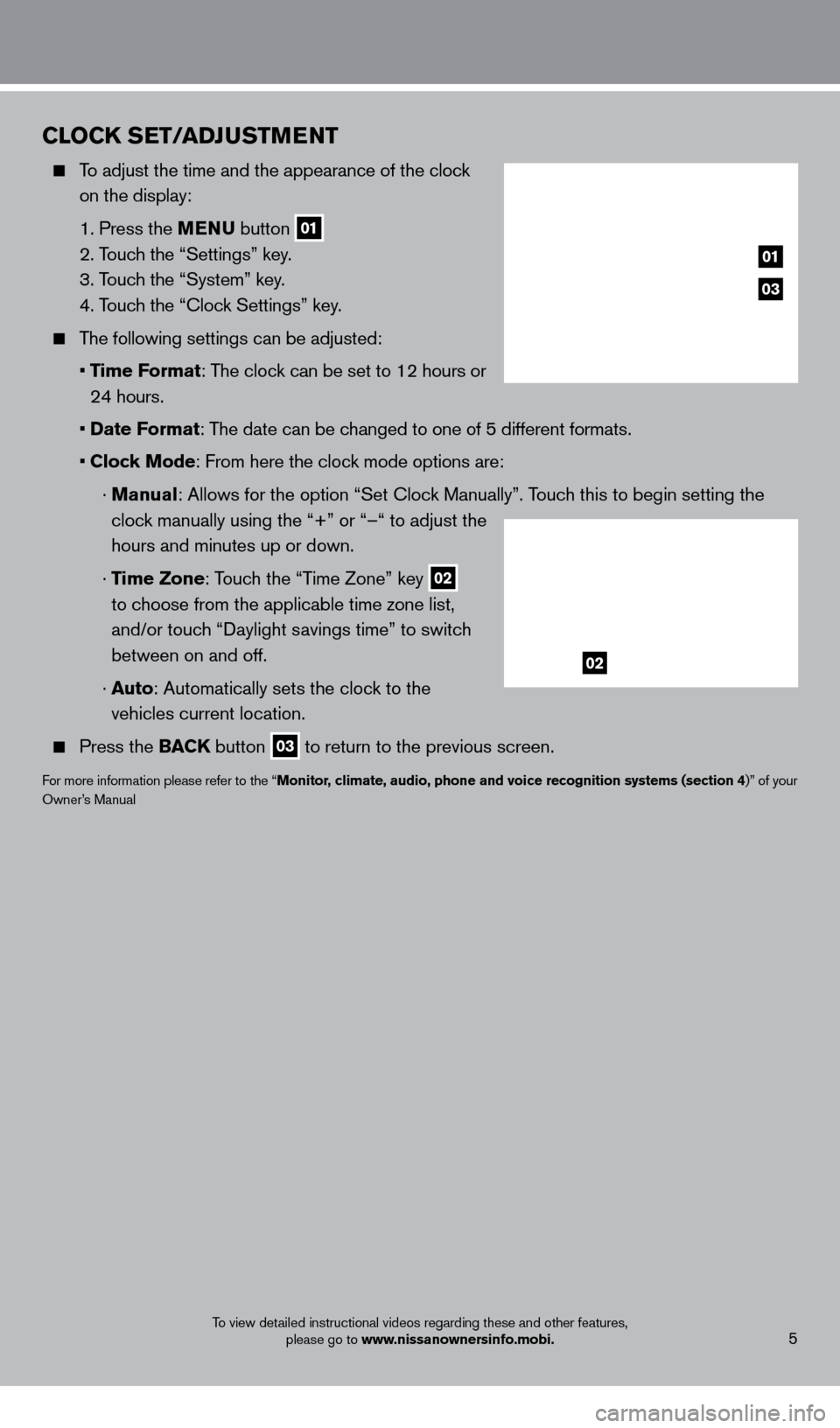
CloCK SET/ADJUSTMENT
To adjust the time and the appearance of the clock on the display:
1. Press the
MENU button
01
2. T
ouch the “Settings” key.
3. T
ouch the “System” key.
4. T
ouch the “
c
lock Settings” key.
The following settings can be adjusted:
•
T
ime Format: The clock can be set to 12 hours or
24 hours.
•
Date F
ormat: The date can be changed to one of 5 different formats.
•
Clock Mode: From here the clock mode options are:
·
Manual: Allows for the option “Set c lock Manually”. Touch this to begin setting the
clock manually using the “+” or “–“ to adjust the
hours and minutes up or down.
·
Time Zone: Touch the “Time Zone” key
02
to choose from the applicable time zone list,
and/or touch “Daylight savings time” to switch
between on and off.
·
Auto: Automatically sets the clock to the
vehicles current location.
Press the BAC K button
03 to return to the previous screen.
For more information please refer to the “Monitor, climate, audio, phone and voice recognition systems (section 4)” of your
Owner’s Manual
To view detailed instructional videos regarding these and other features, please go to www.nissanownersinfo.mobi.
03
01
02
5
1275631_13a_Frontier_QRG_102612.indd 510/26/12 3:55 PM
Page 13 of 20
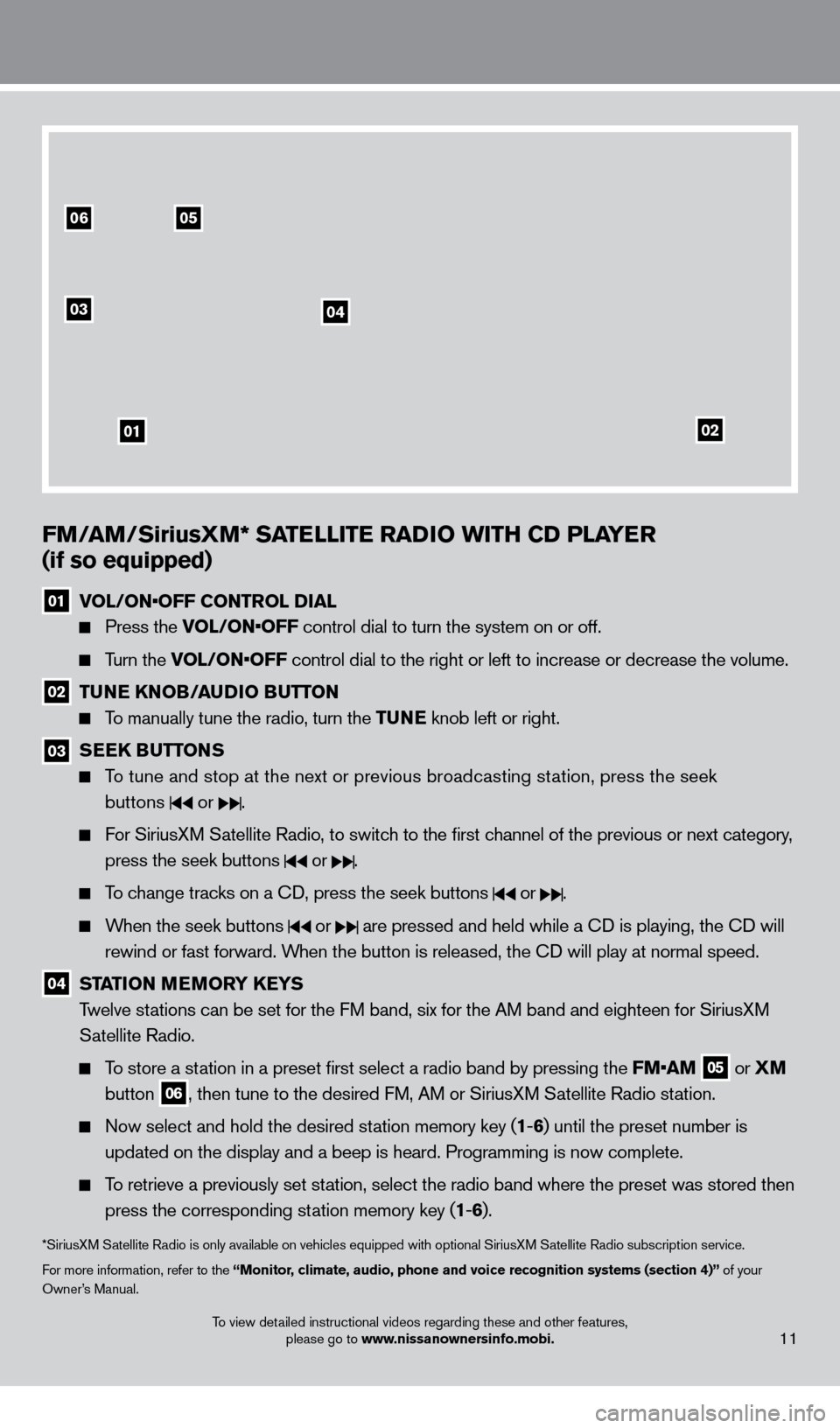
To view detailed instructional videos regarding these and other features, please go to www.nissanownersinfo.mobi.11
0506
03
01
04
02
FM/AM/SiriusXM* SATElli TE RADi o W i TH CD P l AYER
(if so equipped)
01 V OL/ON•OFF CONTROL DIAL
Press the VOL/ON•OFF control dial to turn the system on or off.
Turn the VOL/ON•OFF control dial to the right or left to increase or decrease the volume.
02 TUNE KNo B/AUDi o BUTTo N
To manually tune the radio, turn the TUNE knob left or right.
03 SEEK BUTToNS
To tune and stop at the next or previous broadcasting station, press the seek
buttons
or .
For SiriusXM Satellite Radio, to switch to the first channel of the previous or next category, press the seek buttons
or .
To change tracks on a cD, press the seek buttons or .
When the seek buttons or are pressed and held while a cD is playing, the cD will
rewind or fast forward. When the button is released, the c
D will play at normal speed.
04 STAT io N MEMo RY KEYS
T welve stations can be set for the FM band, six for the AM band and eighteen for SiriusXM
Satellite Radio.
To store a station in a preset first select a radio band by pressing the FM•AM 05 or
XM
button 06, then tune to the desired FM, AM or SiriusXM Satellite Radio station.
Now select and hold the desired st ation memory key (1-6 ) until the preset number is
updated on the display and a beep is heard. Programming is now complete.\
To retrieve a previously set station, select the radio band where the preset was stored then press the corresponding station memory key (1 -6 ).
*SiriusXM Satellite Radio is only available on vehicles equipped with optional Siri\
usXM Satellite Radio subscription service.
For more information, refer to the “Monitor, climate, audio, phone and voice recognition systems (section 4)” of your
Owner’s Manual.
1275631_13a_Frontier_QRG_102612.indd 1110/26/12 3:55 PM
Page 15 of 20
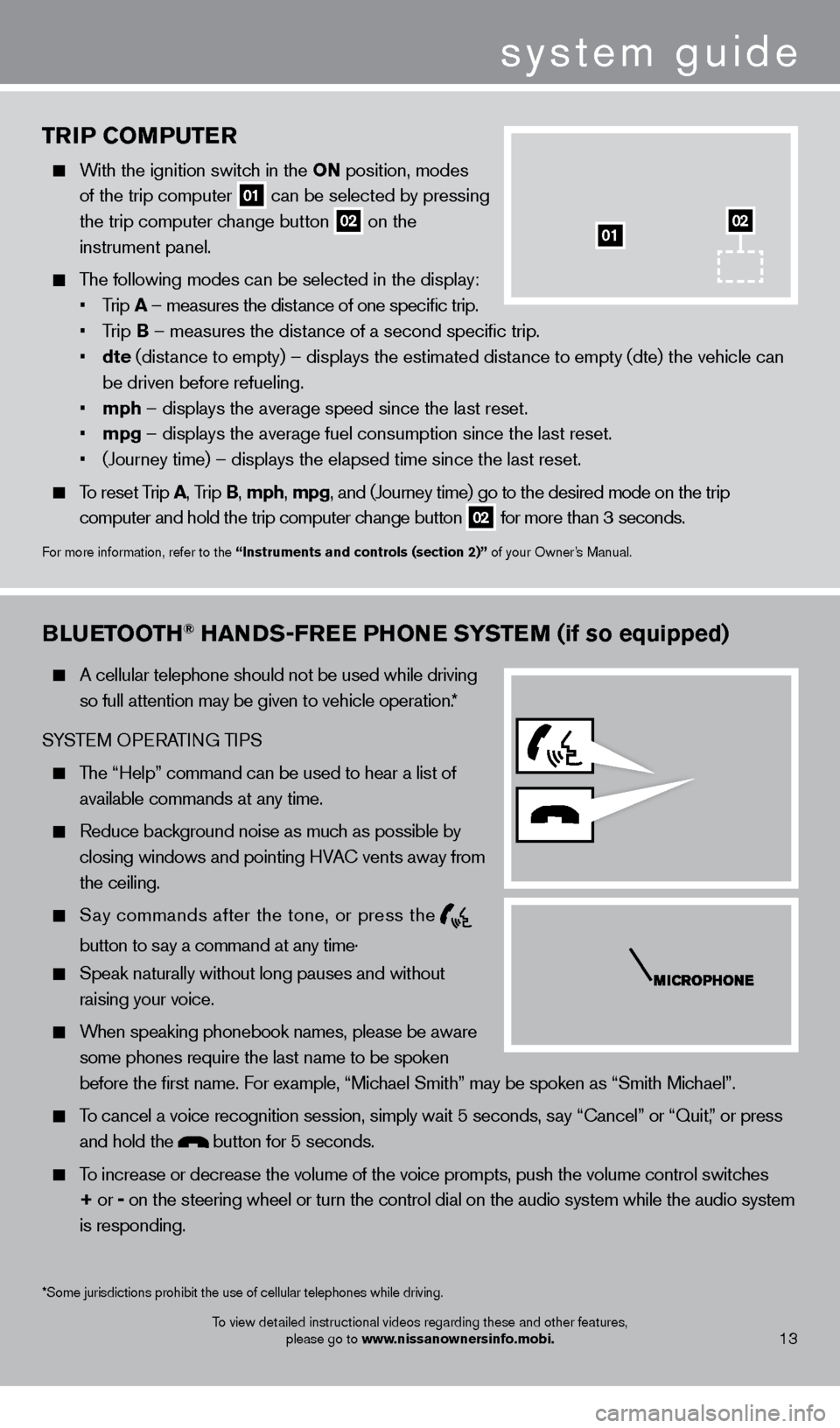
TRiP Co MPUTER
With the ignition switch in the o N position, modes
of the trip computer
01 can be selected by pressing
the trip computer change button 02 on the
instrument panel.
The following modes can be selected in the display:
• Trip A – measures the distance of one specific trip.
•
T
rip B – measures the distance of a second specific trip.
•
dte
(distance to empty) – displays the estimated distance to empty (dte) the vehicle can
be driven before refueling.
• mph – displays the average speed since the last reset.
• mpg – displays the average fuel consumption since the last reset.
• (Journey
time) – displays the elapsed time since the last reset.
To reset Trip A, Trip B, mph, mpg, and (Journey time) go to the desired mode on the trip
computer and hold the trip computer change button
02 for more than 3 seconds.
For more information, refer to the “instruments and controls (section 2)” of your Owner’s Manual.
01
Bl
UETooTH® HANDS-FREE PHo NE SYSTEM (if so equipped)
A cellular telephone should not be used while driving
so full attention may be given to vehicle operation.*
SYSTEM OPERATING TIPS
The “Help” command can be used to hear a list of available commands at any time.
Reduce bac kground noise as much as possible by
closing windows and pointing HVA
c
vents away from
the ceiling.
Say commands after the tone, or press the
button to say a command at any time .
Speak naturally without long pauses and without
raising your voice.
When speaking phonebook names, please be aware some phones require the last name to be spoken
before the first name. For example, “Michael Smith” may be spoken as “Smith Michael”.
To cancel a voice recognition session, simply wait 5 seconds, say “ c ancel” or “Quit,” or press
and hold the
button for 5 seconds.
To increase or decrease the volume of the voice prompts, push the volume \
control switches
+ or -
on the steering wheel or turn the control dial on the audio system while\
the audio system
is responding.
system guide
To view detailed instructional videos regarding these and other features, please go to www.nissanownersinfo.mobi.
*Some jurisdictions prohibit the use of cellular telephones while drivin\
g.13
02
1275631_13a_Frontier_QRG_102612.indd 1310/26/12 3:55 PM
Page 18 of 20
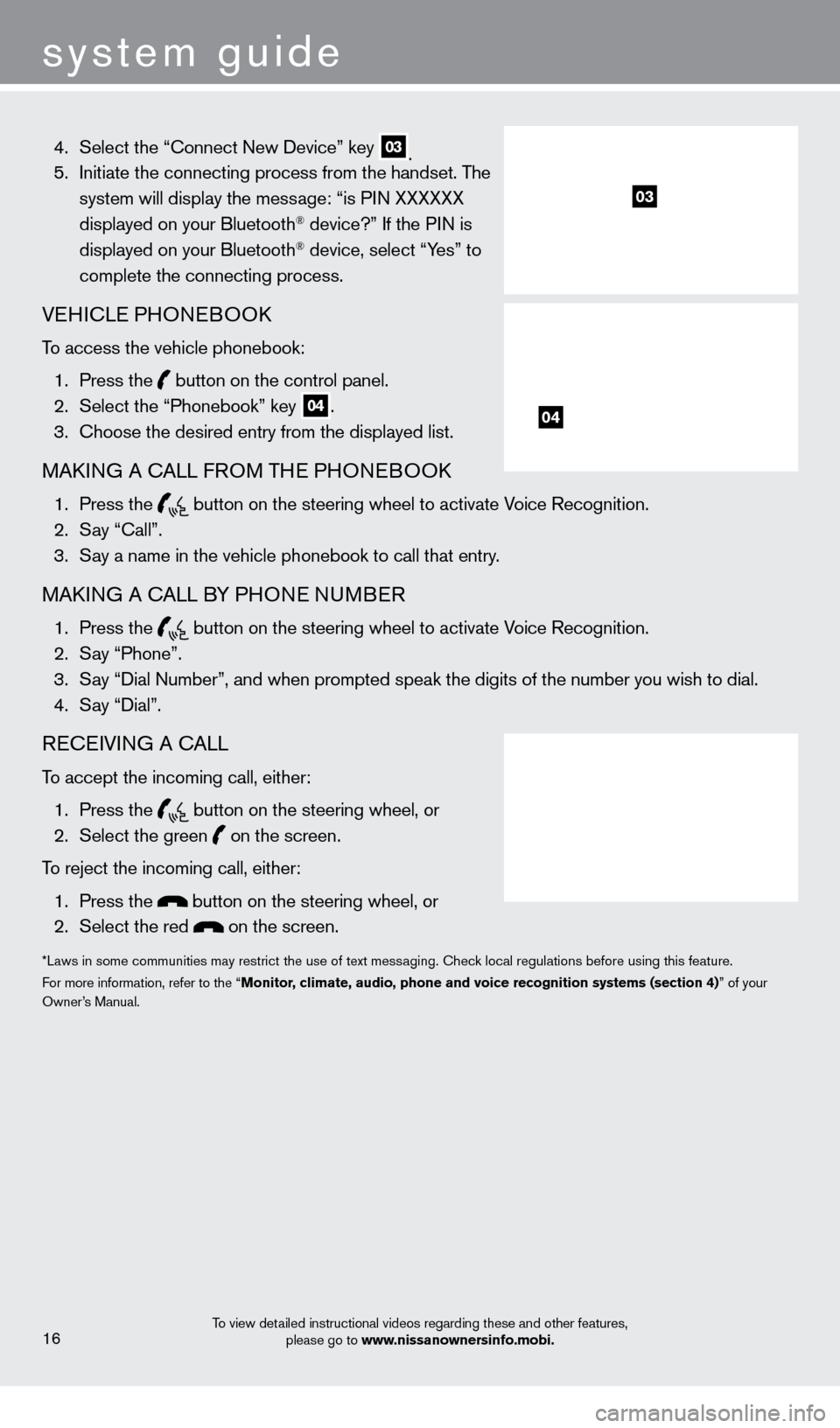
system guide
To view detailed instructional videos regarding these and other features, please go to www.nissanownersinfo.mobi.
4. Select the “ c onnect New Device” key 03. 5.
Initiate the connecting process from the handset. T he
system will display the message: “is PIN XXXXXX
displayed on your Bluetooth
® device?” If the PIN is
displayed on your Bluetooth® device, select “Yes” to
complete the connecting process.
VEHIcLE PHONEBOOk
To access the vehicle phonebook:
1.
Press the button on the control panel.
2.
Select the “Phonebook” key 04.
3.
c
hoose the desired entry from the displayed list.
MAkING A cALL F ROM THE PHONEBOOk
1. Press the
button on the steering wheel to activate Voice Recognition. 2.
S
ay “
c
all”.
3.
S
ay a name in the vehicle phonebook to call that entry.
MAkING A cALL B Y PHONE NUMBER
1. Press the
button on the steering wheel to activate Voice Recognition. 2.
S
ay “Phone”.
3.
S
ay “Dial Number”, and when prompted speak the digits of the number you wish to dial.\
4.
S
ay “Dial”.
REcEIVING A cALL
To accept the incoming call, either:
1.
Press the
button on the steering wheel, or 2.
Select the green on the screen.
To reject the incoming call, either:
1.
Press the
button on the steering wheel, or
2.
Select the red on the screen.
*Laws in some communities may restrict the use of text messaging. check local regulations before using this feature.
F or more information, refer to the “Monitor, climate, audio, phone and voice recognition systems (section 4)” of your
Owner’s Manual.
16
03
04
1275631_13a_Frontier_QRG_102612.indd 1610/26/12 3:55 PM