2013 NISSAN FRONTIER audio
[x] Cancel search: audioPage 2 of 20
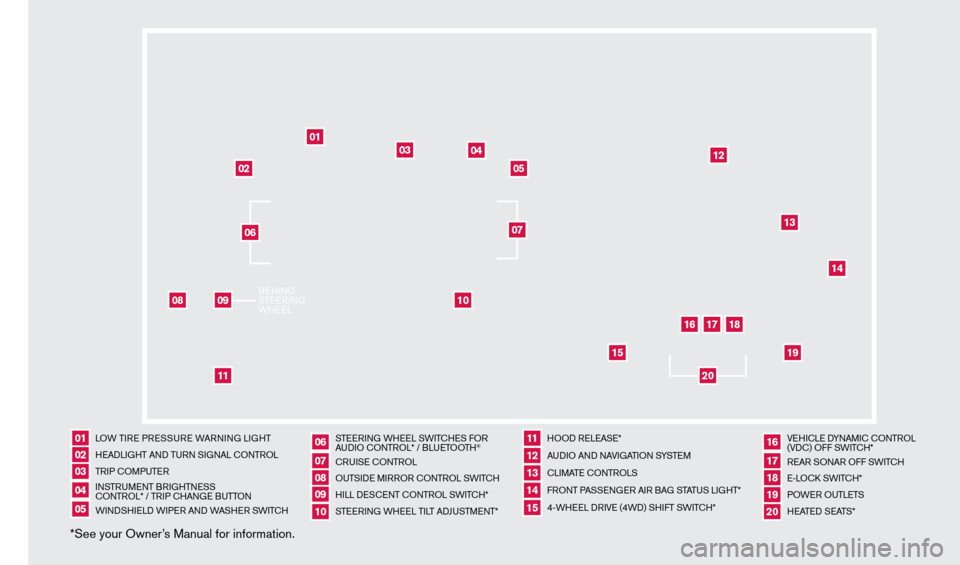
LOW TIRE PRESSURE WARNING LIGHT
HEADLIGHT AND TURN SIGNAL c
O
NTROL
TRIP
c
O
MPUTER
INSTRUMENT BRIGHTNESScO
NTROL* / TRIP c
HAN
GE BUTTON
WINDSHIELD WIPER AND WASHER SWIT
cH S
TEERING WHEEL SWIT
cHE
S FOR
AUDIO c
O
NTROL* / BLUETOOTH
®
c
RUISE
c
ONTROL
OUTSIDE MIRROR
c
ONTROL SWITc H
HILL DES
c
ENT
c
ONTROL SWITc
H*
STEERING WHEEL TILT ADJUSTMENT* HOOD RELEASE*
AUDIO AND NAVIGATION SYSTEM
cLI
MATE c
O
NTROLS
FRONT PASSENGER AIR BAG STATUS LIGHT*
4-WHEEL DRIVE (4WD) SHIFT SWIT
cH* VE
HI
cLE D
YNAMI
c
c
O
NTROL
(VD
c
) OFF SWIT
cH*
R
EAR SONAR OFF SWIT
cH
E-L
O
c
k SWIT
cH*
P
OWER OUTLETS
HEATED SEATS*
*See your Owner’s Manual for information.0102030405
0607080910
1112131415
161718
01
02
03
04
05
08
10
11
12
13
14
15
16
17
18
19
20
1920
09
BEHIND
STEERING
WHEEL06
07
1275631_13a_Frontier_QRG_102612.indd 410/26/12 3:55 PM
Page 3 of 20
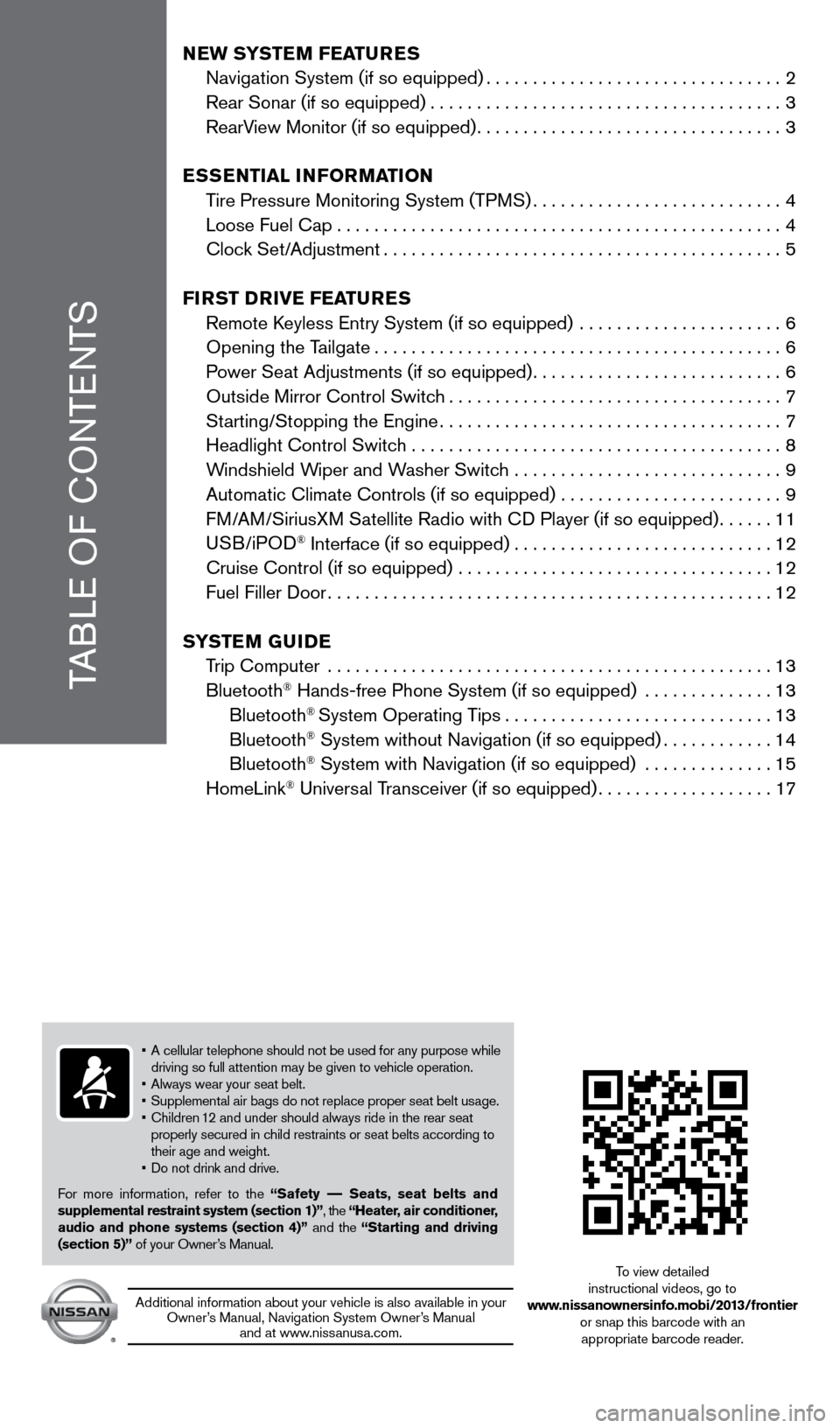
TABLE OF
c
O
NTENTS
NEW SYSTEM FEATURES
Navigation System (if so equipped)................................2
Rear Sonar (if so equipped)......................................3
RearV
iew Monitor (if so equipped)
.................................3
E
S
SENT i A l iNF
o
RMAT io N
T
ire Pressure Monitoring System (TPMS)
...........................4
Loose Fuel
c ap
................................................4
c lock Set/Adjustment
...........................................5
Fi
R
ST
DRiv
E
F
EATURES
Remote
k
eyless Entry System (if so equipped)
......................
6
Opening the T
ailgate
............................................6
P
ower Seat Adjustments (if so equipped)
...........................6
Outside Mirror
c ontrol Switch
....................................7
St
arting/Stopping the Engine
.....................................7
Headlight
c ontrol Switch ........................................
8
W
indshield Wiper and Washer Switch .............................
9
Automatic
c limate c ontrols (if so equipped) ........................
9
F
M/AM/SiriusXM Satellite Radio with c
D Player (if so equipped)......11
USB/iPOD
® Interface (if so equipped)............................12
c
ruise
c
ontrol (if so equipped) ..................................
12
Fuel Filler Door................................................12
S
Y
STEM
G
U
i
DE
T
rip
c
omputer ................................................
13
Bluetooth
® Hands-free Phone System (if so equipped) ..............13
Bluetooth® System Operating Tips.............................13
Bluetooth® System without Navigation (if so equipped)............14
Bluetooth® System with Navigation (if so equipped) ..............15
HomeLink® Universal Transceiver (if so equipped)...................17
• A cellular telephone should not be used for any purpose while driving so full attention may be given to vehicle operation.
•
Always wear your seat belt.
• Supplemental
air bags do not replace proper seat belt usage.
•
Children
1
2 and under should always ride in the rear seat
properly secured in c
hild restraints or seat belts according to
their age and weight.
• Do
not drink and drive.
For more information, refer to the “Safety –– Seats, seat belts and
supplemental restraint system (section 1)”, the “Heater, air conditioner,
audio and phone systems (section 4)” and the “Starting and driving
(section 5)” of your Owner’s Manual.
Additional information about your vehicle is also available in your Owner’s Manual, Navigation System Owner’s Manual and at www.nissanusa.com.
To view detailed
instructional videos, go to
www.nissanownersinfo.mobi/2013/frontier or snap this barcode with an appropriate barcode reader.
1275631_13a_Frontier_QRG_102612.indd 510/26/12 3:55 PM
Page 5 of 20
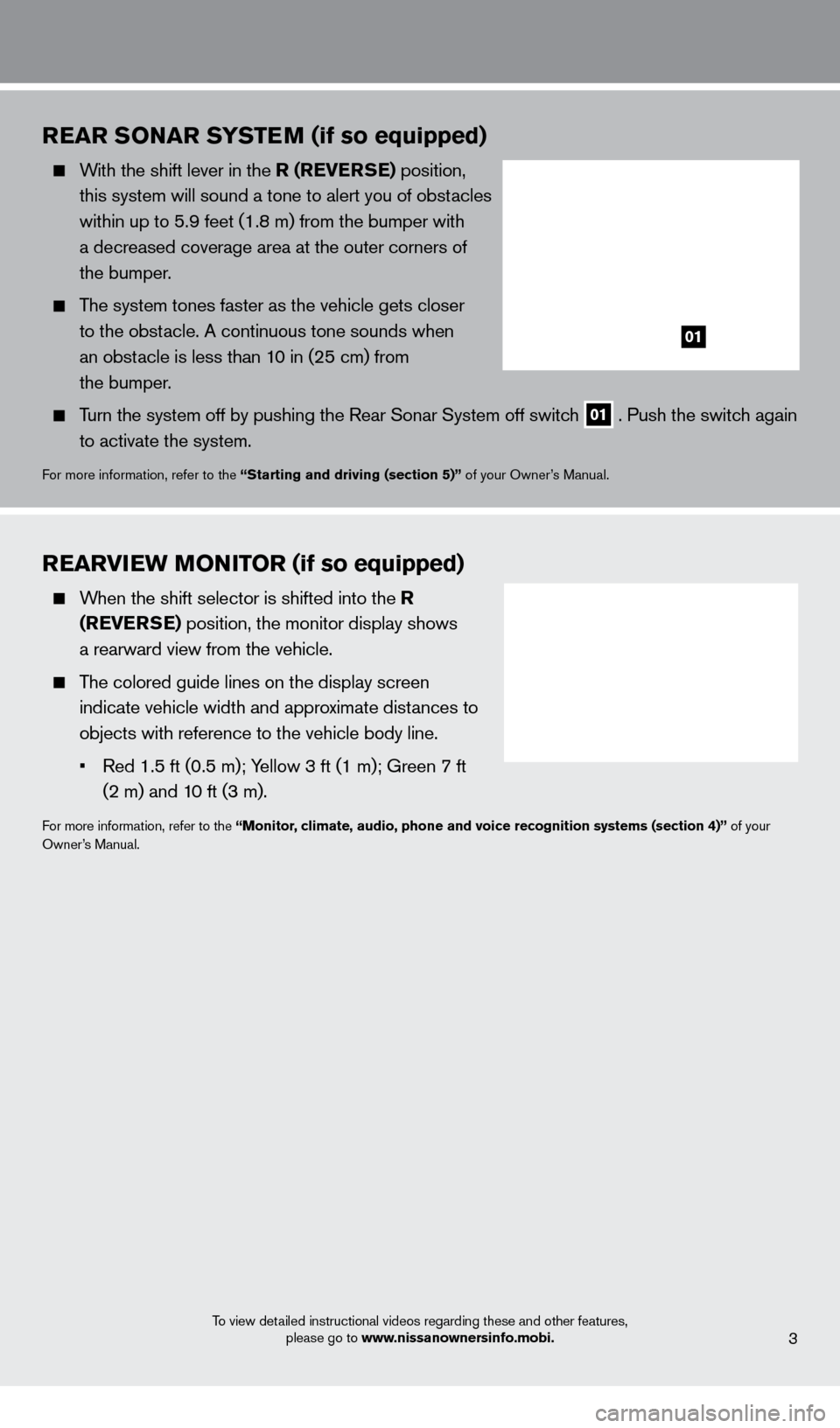
To view detailed instructional videos regarding these and other features, please go to www.nissanownersinfo.mobi.
REAR SoNAR SYSTEM (if so equipped)
With the shift lever in the R (RE v ERSE) position,
this system will sound a tone to alert you of obstacles
within up to 5.9 feet (1.8 m) from the bumper with
a decreased coverage area at the outer corners of
the bumper.
The system tones faster as the vehicle gets closer
to the obstacle. A continuous tone sounds when
an obstacle is less than 10 in (25 cm) from
the bumper.
Turn the system off by pushing the Rear Sonar System off switch 01 . Push the switch again
to activate the system.
For more information, refer to the “Starting and driving (section 5)” of your Owner’s Manual.
REARviEW Mo Ni To R (if so equipped)
When the shift selector is shifted into the R
(RE v ERSE) position, the monitor display shows
a rearward view from the vehicle.
The colored guide lines on the display screen indicate vehicle width and approximate distances to
objects with reference to the vehicle body line.
•
Red
1.5 ft (0.5 m); Yellow 3 ft (1 m); Green 7 ft
(2 m) and 1
0 ft (3 m).
For more information, refer to the “Monitor, climate, audio, phone and voice recognition systems (section 4)” of your
Owner’s Manual.
3
01
1275631_13a_Frontier_QRG_102612.indd 310/26/12 3:55 PM
Page 7 of 20
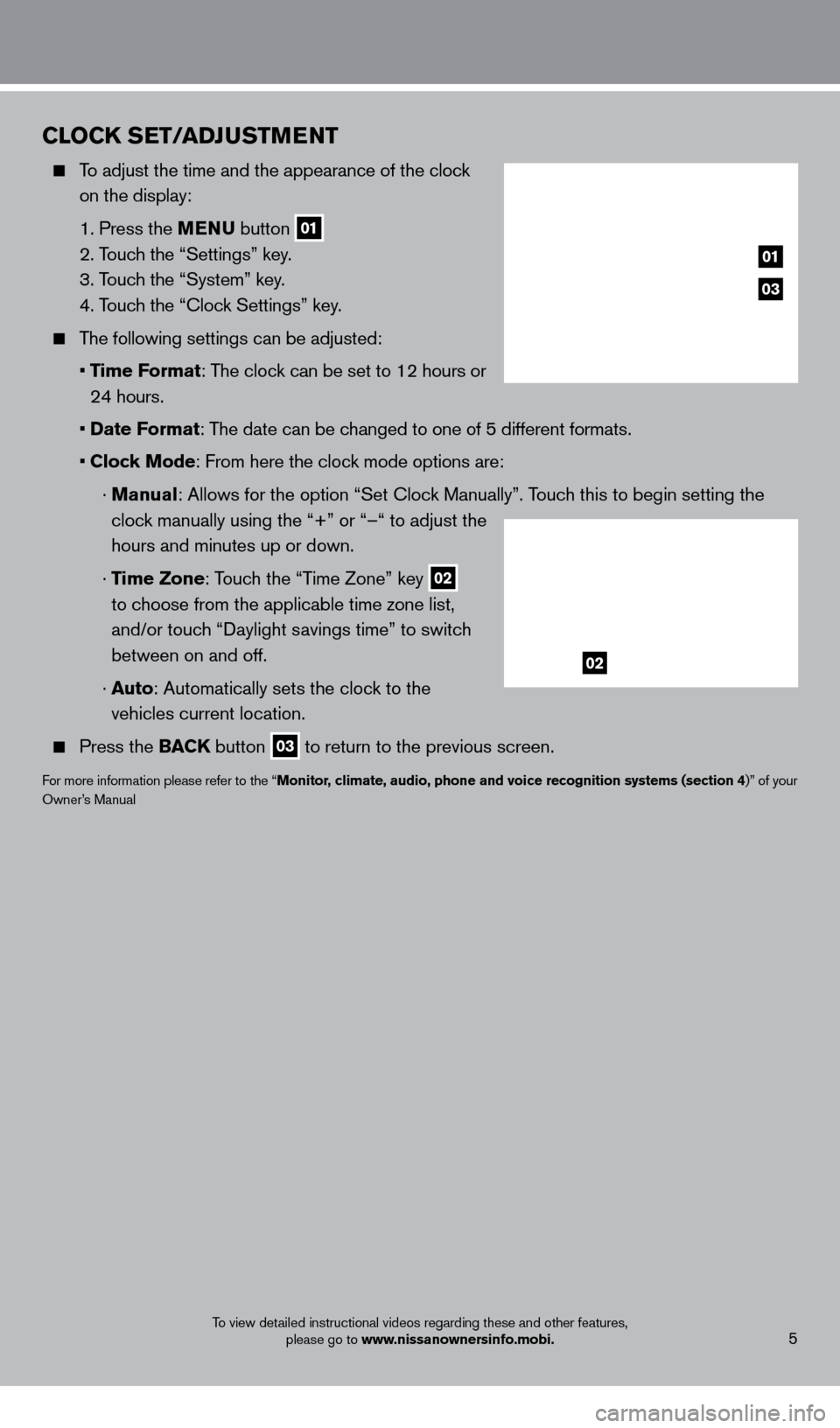
CloCK SET/ADJUSTMENT
To adjust the time and the appearance of the clock on the display:
1. Press the
MENU button
01
2. T
ouch the “Settings” key.
3. T
ouch the “System” key.
4. T
ouch the “
c
lock Settings” key.
The following settings can be adjusted:
•
T
ime Format: The clock can be set to 12 hours or
24 hours.
•
Date F
ormat: The date can be changed to one of 5 different formats.
•
Clock Mode: From here the clock mode options are:
·
Manual: Allows for the option “Set c lock Manually”. Touch this to begin setting the
clock manually using the “+” or “–“ to adjust the
hours and minutes up or down.
·
Time Zone: Touch the “Time Zone” key
02
to choose from the applicable time zone list,
and/or touch “Daylight savings time” to switch
between on and off.
·
Auto: Automatically sets the clock to the
vehicles current location.
Press the BAC K button
03 to return to the previous screen.
For more information please refer to the “Monitor, climate, audio, phone and voice recognition systems (section 4)” of your
Owner’s Manual
To view detailed instructional videos regarding these and other features, please go to www.nissanownersinfo.mobi.
03
01
02
5
1275631_13a_Frontier_QRG_102612.indd 510/26/12 3:55 PM
Page 12 of 20
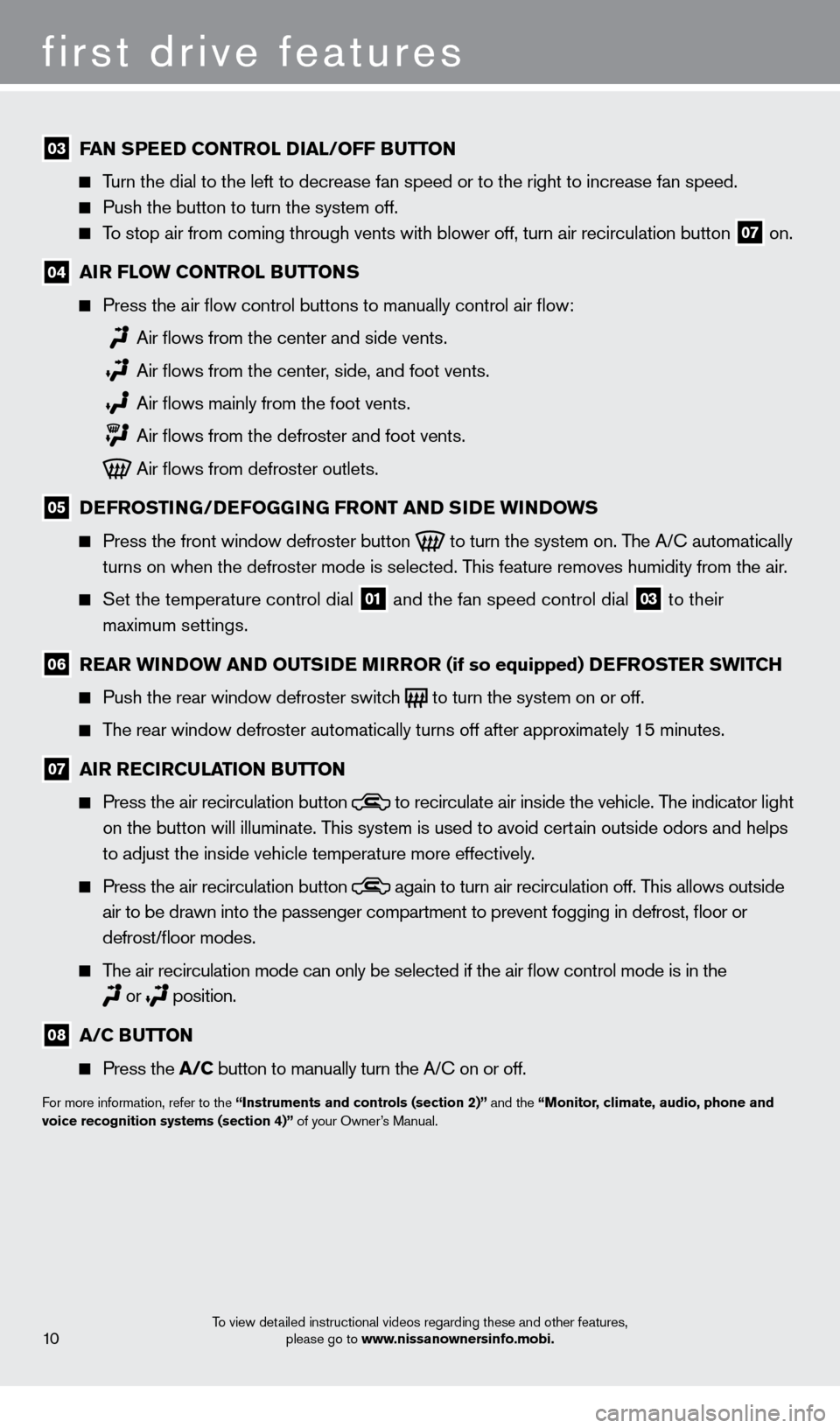
first drive features
To view detailed instructional videos regarding these and other features, please go to www.nissanownersinfo.mobi.
03 FAN SPEED C o NTRol Di A l / o FF BUTTo N
Turn the dial to the left to decrease fan speed or to the right to increa\
se fan speed.
Push the button to turn the system off.
To stop air from coming through vents with blower off, turn air recircula\
tion button 07 on.
04 AiR F loW C o NTRol BUTTo NS
Press the air flow control buttons to manually control air flow:
Air flows from the center and side vents.
Air flows from the center , side, and foot vents.
Air flows mainly from the foot vents.
Air flows from the defroster and foot vents.
Air flows from defroster outlets.
05 D EFRo ST iN G/DEFo GGiN G FRo NT AND SiD E W iN DoWS
Press the front window defroster button
to turn the system on. The A/ c automatically
turns on when the defroster mode is selected. This feature removes humidity from the air.
Set the temperature control dial 01 and the fan speed control dial 03 to their
maximum settings.
06 R EAR W iN DoW AN D o UTSiD E MiR Ro R (if so equipped) DEFRo STER SW i TCH
Push the rear window defroster switc
h
to turn the system on or off.
The rear window defroster automatically turns off after approximately 15 minutes.
07 A iR R EC iR CUl AT io N BUTTo N
Press the air recirculation button
to recirculate air inside the vehicle. The indicator light
on the button will illuminate. This system is used to avoid certain outside odors and helps
to adjust the inside vehicle temperature more effectively.
Press the air recirculation button again to turn air recirculation off. This allows outside
air to be drawn into the passenger compartment to prevent fogging in def\
rost, floor or
defrost/floor modes.
The air recirculation mode can only be selected if the air flow control\
mode is in the
or
position.
08 A/C B UTTo N
Press the
A/C button to manually turn the A/ c on or off.
For more information, refer to the “instruments and controls (section 2)” and the “Monitor, climate, audio, phone and
voice recognition systems (section 4)” of your Owner’s Manual.
10
1275631_13a_Frontier_QRG_102612.indd 1010/26/12 3:55 PM
Page 13 of 20
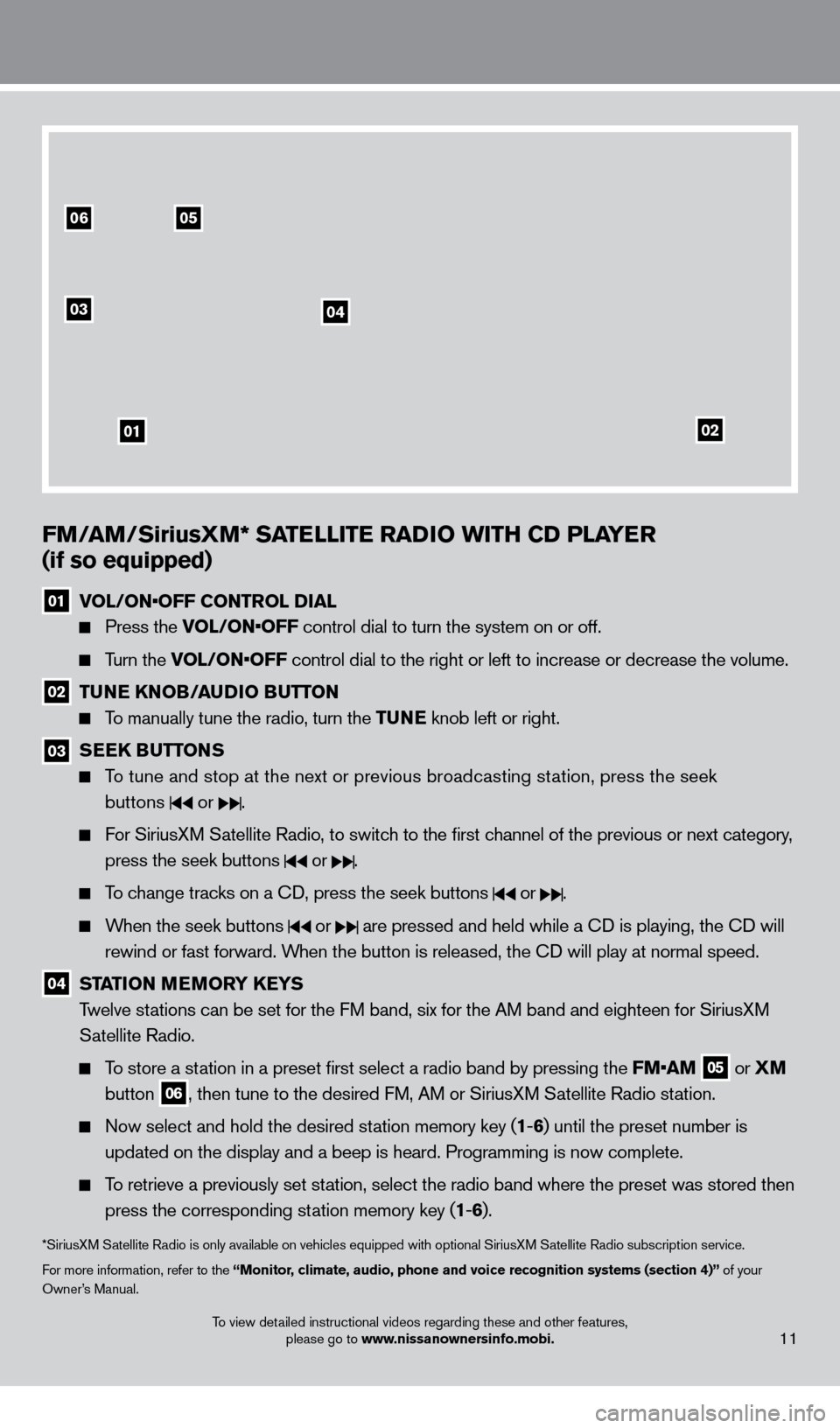
To view detailed instructional videos regarding these and other features, please go to www.nissanownersinfo.mobi.11
0506
03
01
04
02
FM/AM/SiriusXM* SATElli TE RADi o W i TH CD P l AYER
(if so equipped)
01 V OL/ON•OFF CONTROL DIAL
Press the VOL/ON•OFF control dial to turn the system on or off.
Turn the VOL/ON•OFF control dial to the right or left to increase or decrease the volume.
02 TUNE KNo B/AUDi o BUTTo N
To manually tune the radio, turn the TUNE knob left or right.
03 SEEK BUTToNS
To tune and stop at the next or previous broadcasting station, press the seek
buttons
or .
For SiriusXM Satellite Radio, to switch to the first channel of the previous or next category, press the seek buttons
or .
To change tracks on a cD, press the seek buttons or .
When the seek buttons or are pressed and held while a cD is playing, the cD will
rewind or fast forward. When the button is released, the c
D will play at normal speed.
04 STAT io N MEMo RY KEYS
T welve stations can be set for the FM band, six for the AM band and eighteen for SiriusXM
Satellite Radio.
To store a station in a preset first select a radio band by pressing the FM•AM 05 or
XM
button 06, then tune to the desired FM, AM or SiriusXM Satellite Radio station.
Now select and hold the desired st ation memory key (1-6 ) until the preset number is
updated on the display and a beep is heard. Programming is now complete.\
To retrieve a previously set station, select the radio band where the preset was stored then press the corresponding station memory key (1 -6 ).
*SiriusXM Satellite Radio is only available on vehicles equipped with optional Siri\
usXM Satellite Radio subscription service.
For more information, refer to the “Monitor, climate, audio, phone and voice recognition systems (section 4)” of your
Owner’s Manual.
1275631_13a_Frontier_QRG_102612.indd 1110/26/12 3:55 PM
Page 14 of 20
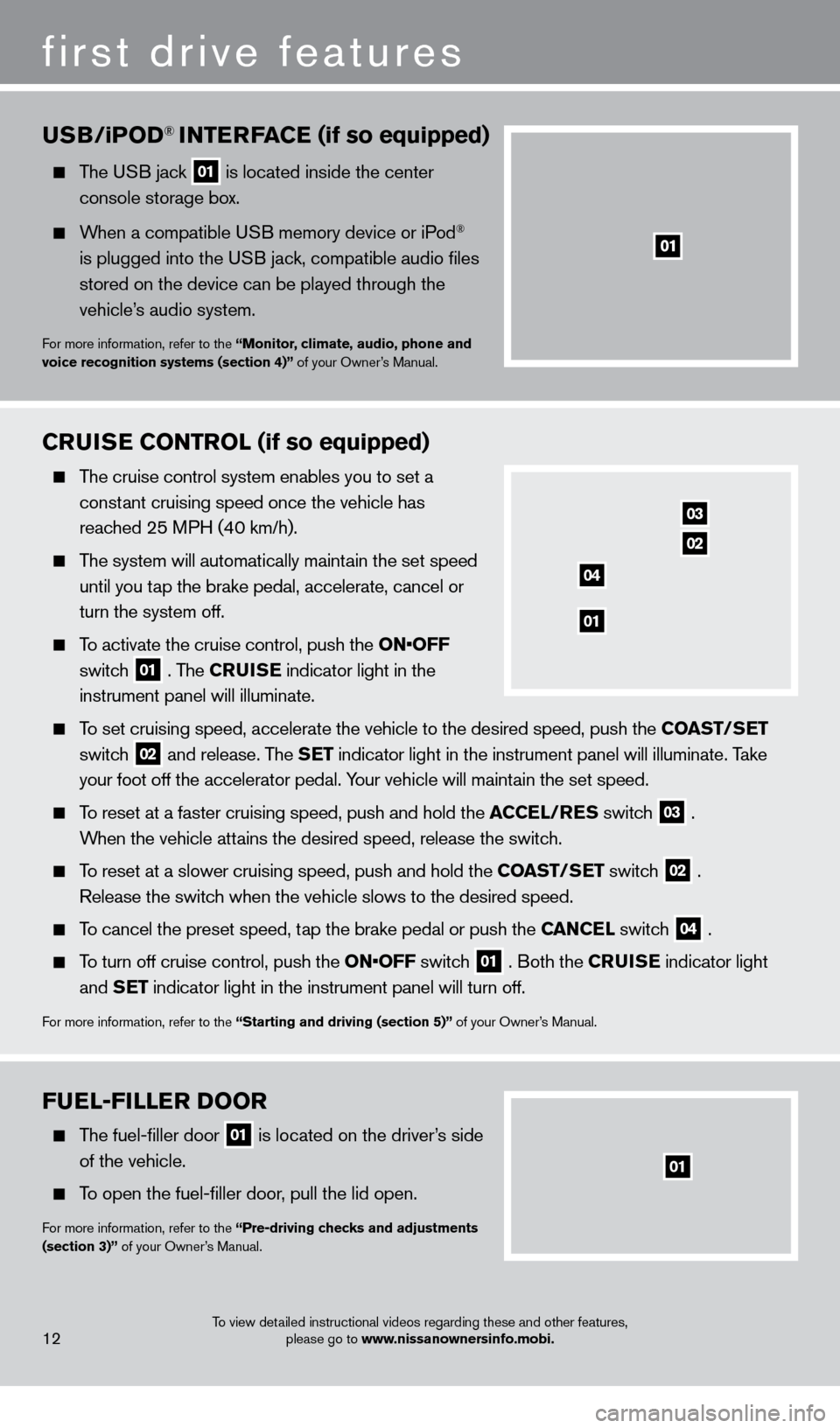
FUEl-F ill ER Doo R
The fuel-filler door
01 is located on the driver’s side
of the vehicle.
To open the fuel-filler door, pull the lid open.
For more information, refer to the “Pre-driving checks and adjustments
(section 3)” of your Owner’s Manual.
To view detailed instructional videos regarding these and other features, please go to www.nissanownersinfo.mobi.
CRUiSE Co NTRol (if so equipped)
The cruise control system enables you to set a
constant cruising speed once the vehicle has
reached 25 MPH (40 km/h).
The system will automatically maintain the set speed until you tap the brake pedal, accelerate, cancel or
turn the system off.
To activate the cruise control, push the ON•OFF
switch
01 . The CRU i SE
indicator light in the
instrument panel will illuminate.
To set cruising speed, accelerate the vehicle to the desired speed, push \
the C oAST/ SET
switch
02 and release. The SET indicator light in the instrument panel will illuminate. Take
your foot off the accelerator pedal. Your vehicle will maintain the set speed.
To reset at a faster cruising speed, push and hold the ACCE l/RES switc h
03 .
When the vehicle attains the desired speed, release the switch.
To reset at a slower cruising speed, push and hold the C oAST/ SET switch
02 .
Release the switch when the vehicle slows to the desired speed.
To cancel the preset speed, tap the brake pedal or push the CANCEl switch
04 .
To turn off cruise control, push the ON•OFF switch 01 . Both the CRU i SE
indicator light
and SET indicator light in the instrument panel will turn off.
For more information, refer to the “Starting and driving (section 5)” of your Owner’s Manual.
03
02
01
04
USB/ iPo D® iNTERFACE (if so equipped)
The USB jack
01 is located inside the center
console storage bo x.
When a compatible USB memory device or iPod®
is plugged into the USB jack, compatible audio files
stored on the device can be played through the
vehicle’s audio system.
For more information, refer to the “Monitor, climate, audio, phone and
voice recognition systems (section 4)” of your Owner’s Manual.
12
first drive features
01
1275631_13a_Frontier_QRG_102612.indd 1210/26/12 3:55 PM
Page 15 of 20
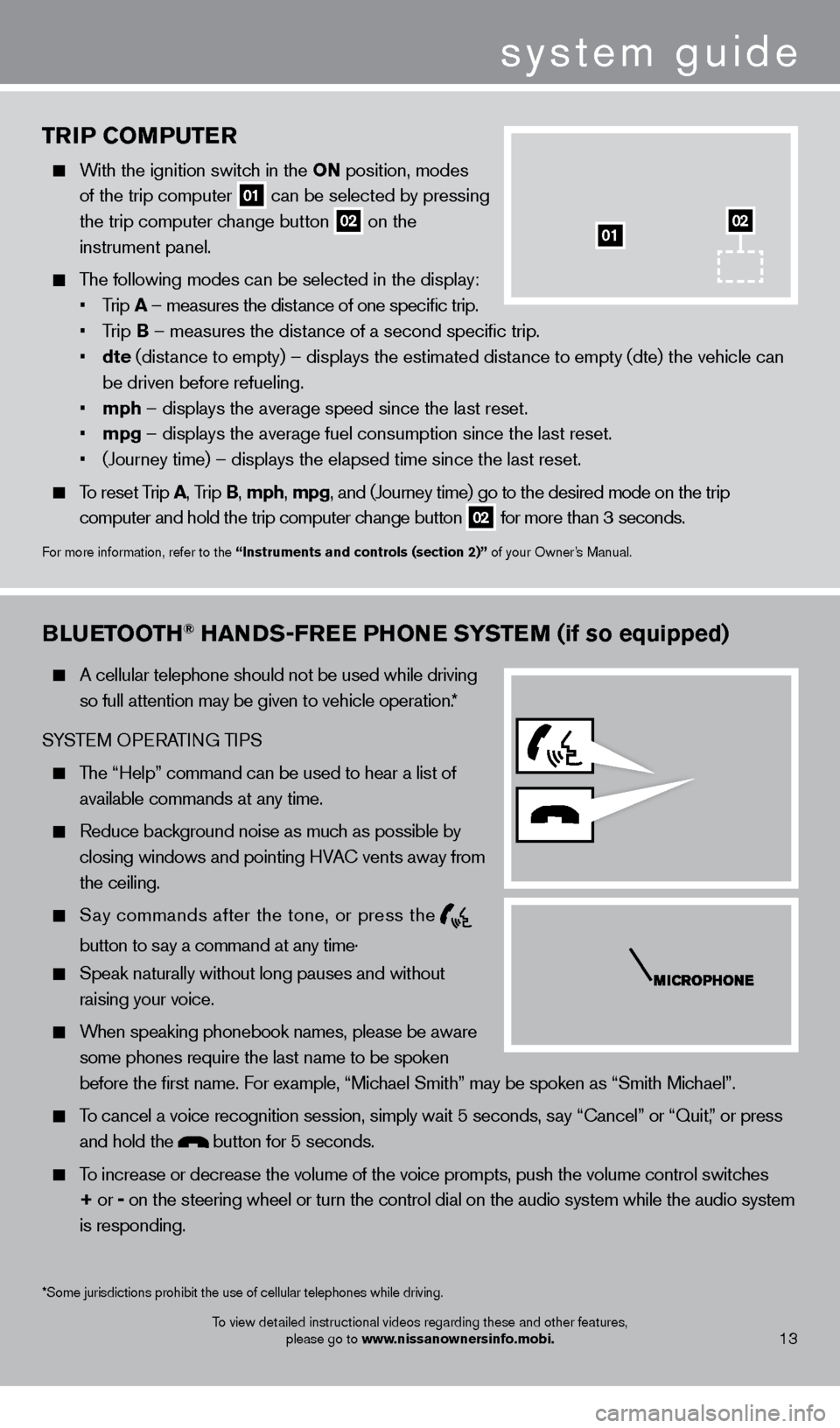
TRiP Co MPUTER
With the ignition switch in the o N position, modes
of the trip computer
01 can be selected by pressing
the trip computer change button 02 on the
instrument panel.
The following modes can be selected in the display:
• Trip A – measures the distance of one specific trip.
•
T
rip B – measures the distance of a second specific trip.
•
dte
(distance to empty) – displays the estimated distance to empty (dte) the vehicle can
be driven before refueling.
• mph – displays the average speed since the last reset.
• mpg – displays the average fuel consumption since the last reset.
• (Journey
time) – displays the elapsed time since the last reset.
To reset Trip A, Trip B, mph, mpg, and (Journey time) go to the desired mode on the trip
computer and hold the trip computer change button
02 for more than 3 seconds.
For more information, refer to the “instruments and controls (section 2)” of your Owner’s Manual.
01
Bl
UETooTH® HANDS-FREE PHo NE SYSTEM (if so equipped)
A cellular telephone should not be used while driving
so full attention may be given to vehicle operation.*
SYSTEM OPERATING TIPS
The “Help” command can be used to hear a list of available commands at any time.
Reduce bac kground noise as much as possible by
closing windows and pointing HVA
c
vents away from
the ceiling.
Say commands after the tone, or press the
button to say a command at any time .
Speak naturally without long pauses and without
raising your voice.
When speaking phonebook names, please be aware some phones require the last name to be spoken
before the first name. For example, “Michael Smith” may be spoken as “Smith Michael”.
To cancel a voice recognition session, simply wait 5 seconds, say “ c ancel” or “Quit,” or press
and hold the
button for 5 seconds.
To increase or decrease the volume of the voice prompts, push the volume \
control switches
+ or -
on the steering wheel or turn the control dial on the audio system while\
the audio system
is responding.
system guide
To view detailed instructional videos regarding these and other features, please go to www.nissanownersinfo.mobi.
*Some jurisdictions prohibit the use of cellular telephones while drivin\
g.13
02
1275631_13a_Frontier_QRG_102612.indd 1310/26/12 3:55 PM