2013 NISSAN FRONTIER ECO mode
[x] Cancel search: ECO modePage 6 of 20
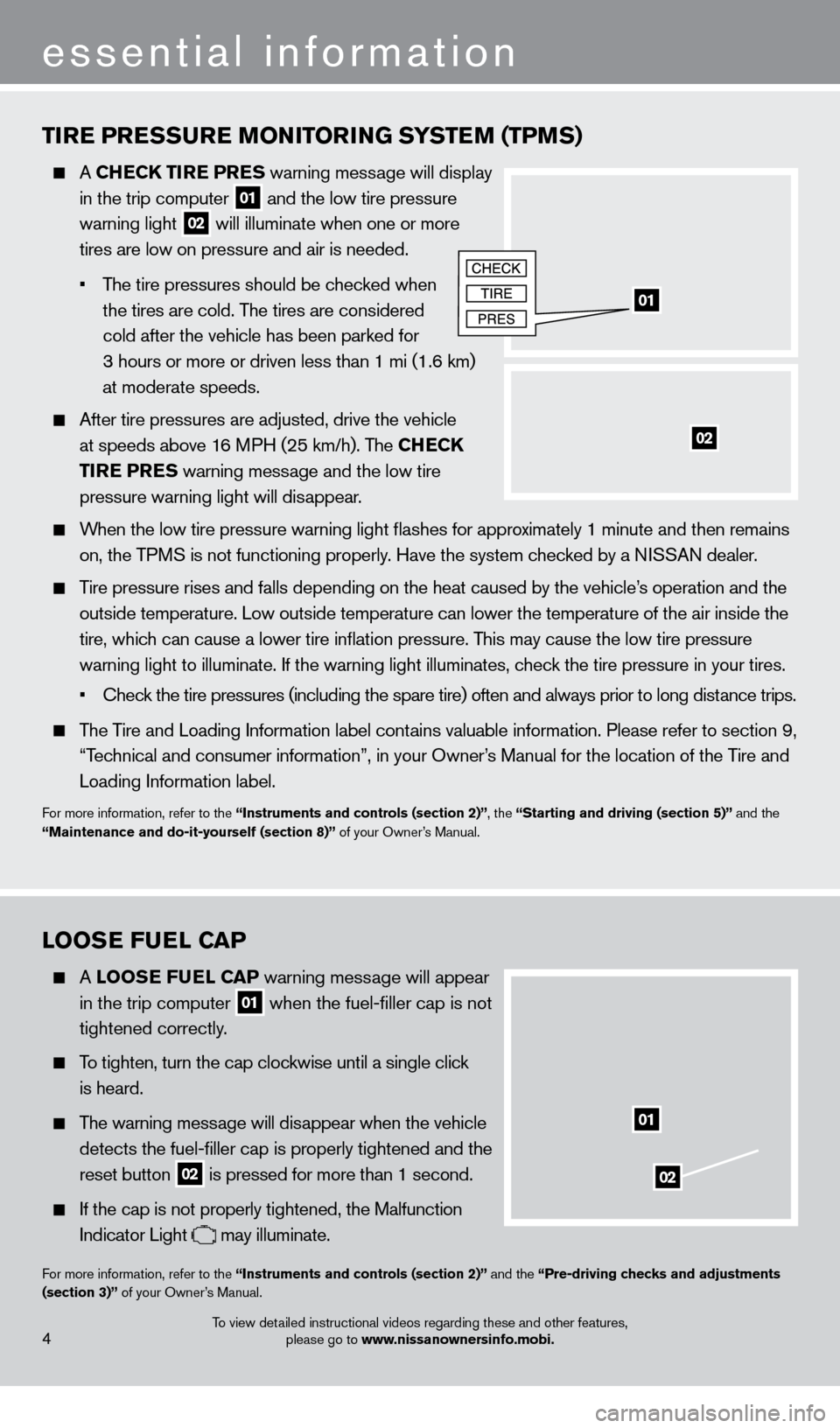
To view detailed instructional videos regarding these and other features, please go to www.nissanownersinfo.mobi.
essential information
TiRE PRESSURE Mo Ni To RiN G SYSTEM (TPMS)
A CHECK T iR E PRES warning message will display
in the trip computer
01 and the low tire pressure
warning light 02 will illuminate when one or more
tires are low on pressure and air is needed.
•
T
he tire pressures should be checked when
the tires are cold. T
he tires are considered
cold after the vehicle has been parked for
3 hours or more or driven less than 1 mi (1.6 km)
at moderate speeds.
After tire pressures are adjusted, d rive the vehicle
at speeds above 16 MPH (25 km/h). The CHECK
Ti
RE PRES warning message and the low tire
pressure warning light will dis
appear.
When the low tire pressure warning light flashes for approximately 1 minute and then remains on, the TPMS is not functioning properly. Have the system checked by a NISSAN dealer.
Tire pressure rises and falls depending on the heat caused by the vehicle\
’s operation and the
outside temperature. Low outside temperature can lower the temperature o\
f the air inside the
tire, whic
h can cause a lower tire inflation pressure. This may cause the low tire pressure
warning light to illuminate. If the warning light illuminates, c
heck the tire pressure in your tires.
•
Check the tire pressures (including the spare tire) often and always prior to long distance trips.
The Tire and Loading Information label contains valuable information. Please refer to section 9,
“T
echnical and consumer information”, in your Owner’s Manual for the location of the Tire and
Loading Information label.
For more information, refer to the “instruments and controls (section 2)”, the “Starting and driving (section 5)” and the
“Maintenance and do-it-yourself (section 8)” of your Owner’s Manual.
01
02
looSE FUEl CAP
A looSE F UEl CAP warning mess age will appear
in the trip computer 01 when the fuel-filler cap is not
tightened correctly
.
To tighten, turn the cap clockwise until a single click
is heard.
The warning message will disappear when the vehicle
detects the fuel-filler cap is properly tightened and the
reset button 02 is pressed for more than 1 second.
If the cap is not properly tightened, the Malfunction
Indicator Light may illuminate.
For more information, refer to the “instruments and controls (section 2)” and the “Pre-driving checks and adjustments
(section 3)” of your Owner’s Manual.
02
01
4
1275631_13a_Frontier_QRG_102612.indd 410/26/12 3:55 PM
Page 7 of 20
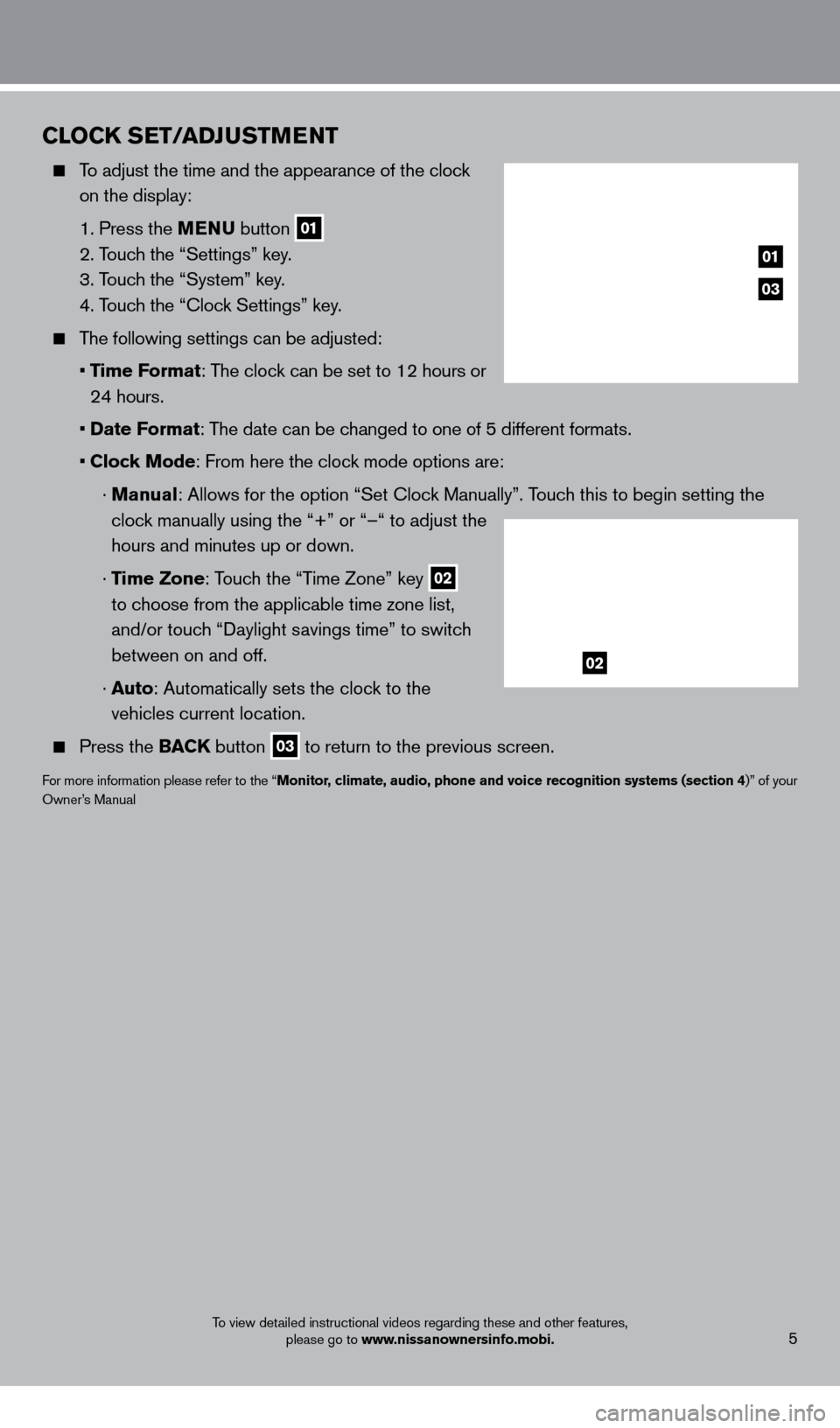
CloCK SET/ADJUSTMENT
To adjust the time and the appearance of the clock on the display:
1. Press the
MENU button
01
2. T
ouch the “Settings” key.
3. T
ouch the “System” key.
4. T
ouch the “
c
lock Settings” key.
The following settings can be adjusted:
•
T
ime Format: The clock can be set to 12 hours or
24 hours.
•
Date F
ormat: The date can be changed to one of 5 different formats.
•
Clock Mode: From here the clock mode options are:
·
Manual: Allows for the option “Set c lock Manually”. Touch this to begin setting the
clock manually using the “+” or “–“ to adjust the
hours and minutes up or down.
·
Time Zone: Touch the “Time Zone” key
02
to choose from the applicable time zone list,
and/or touch “Daylight savings time” to switch
between on and off.
·
Auto: Automatically sets the clock to the
vehicles current location.
Press the BAC K button
03 to return to the previous screen.
For more information please refer to the “Monitor, climate, audio, phone and voice recognition systems (section 4)” of your
Owner’s Manual
To view detailed instructional videos regarding these and other features, please go to www.nissanownersinfo.mobi.
03
01
02
5
1275631_13a_Frontier_QRG_102612.indd 510/26/12 3:55 PM
Page 12 of 20
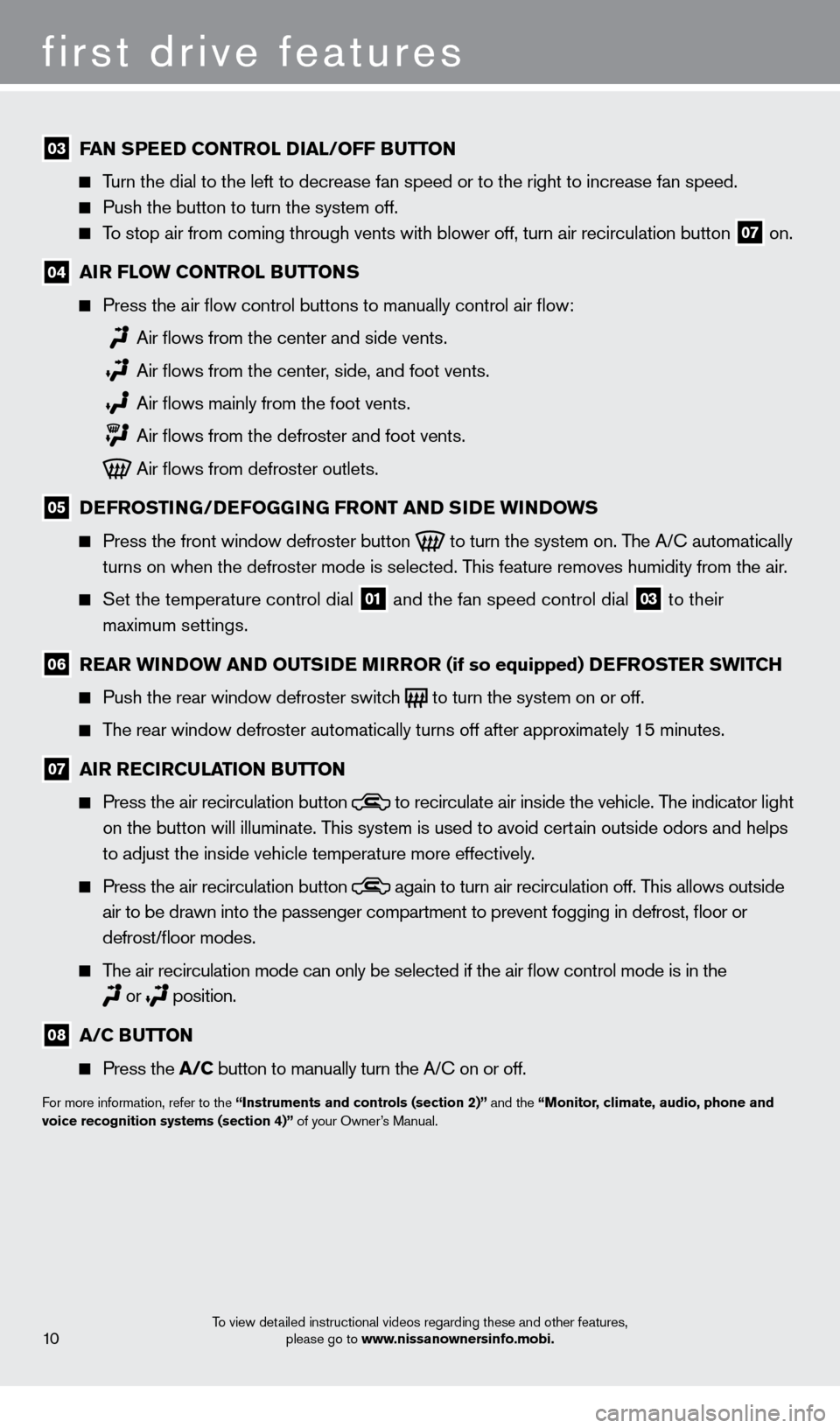
first drive features
To view detailed instructional videos regarding these and other features, please go to www.nissanownersinfo.mobi.
03 FAN SPEED C o NTRol Di A l / o FF BUTTo N
Turn the dial to the left to decrease fan speed or to the right to increa\
se fan speed.
Push the button to turn the system off.
To stop air from coming through vents with blower off, turn air recircula\
tion button 07 on.
04 AiR F loW C o NTRol BUTTo NS
Press the air flow control buttons to manually control air flow:
Air flows from the center and side vents.
Air flows from the center , side, and foot vents.
Air flows mainly from the foot vents.
Air flows from the defroster and foot vents.
Air flows from defroster outlets.
05 D EFRo ST iN G/DEFo GGiN G FRo NT AND SiD E W iN DoWS
Press the front window defroster button
to turn the system on. The A/ c automatically
turns on when the defroster mode is selected. This feature removes humidity from the air.
Set the temperature control dial 01 and the fan speed control dial 03 to their
maximum settings.
06 R EAR W iN DoW AN D o UTSiD E MiR Ro R (if so equipped) DEFRo STER SW i TCH
Push the rear window defroster switc
h
to turn the system on or off.
The rear window defroster automatically turns off after approximately 15 minutes.
07 A iR R EC iR CUl AT io N BUTTo N
Press the air recirculation button
to recirculate air inside the vehicle. The indicator light
on the button will illuminate. This system is used to avoid certain outside odors and helps
to adjust the inside vehicle temperature more effectively.
Press the air recirculation button again to turn air recirculation off. This allows outside
air to be drawn into the passenger compartment to prevent fogging in def\
rost, floor or
defrost/floor modes.
The air recirculation mode can only be selected if the air flow control\
mode is in the
or
position.
08 A/C B UTTo N
Press the
A/C button to manually turn the A/ c on or off.
For more information, refer to the “instruments and controls (section 2)” and the “Monitor, climate, audio, phone and
voice recognition systems (section 4)” of your Owner’s Manual.
10
1275631_13a_Frontier_QRG_102612.indd 1010/26/12 3:55 PM
Page 15 of 20
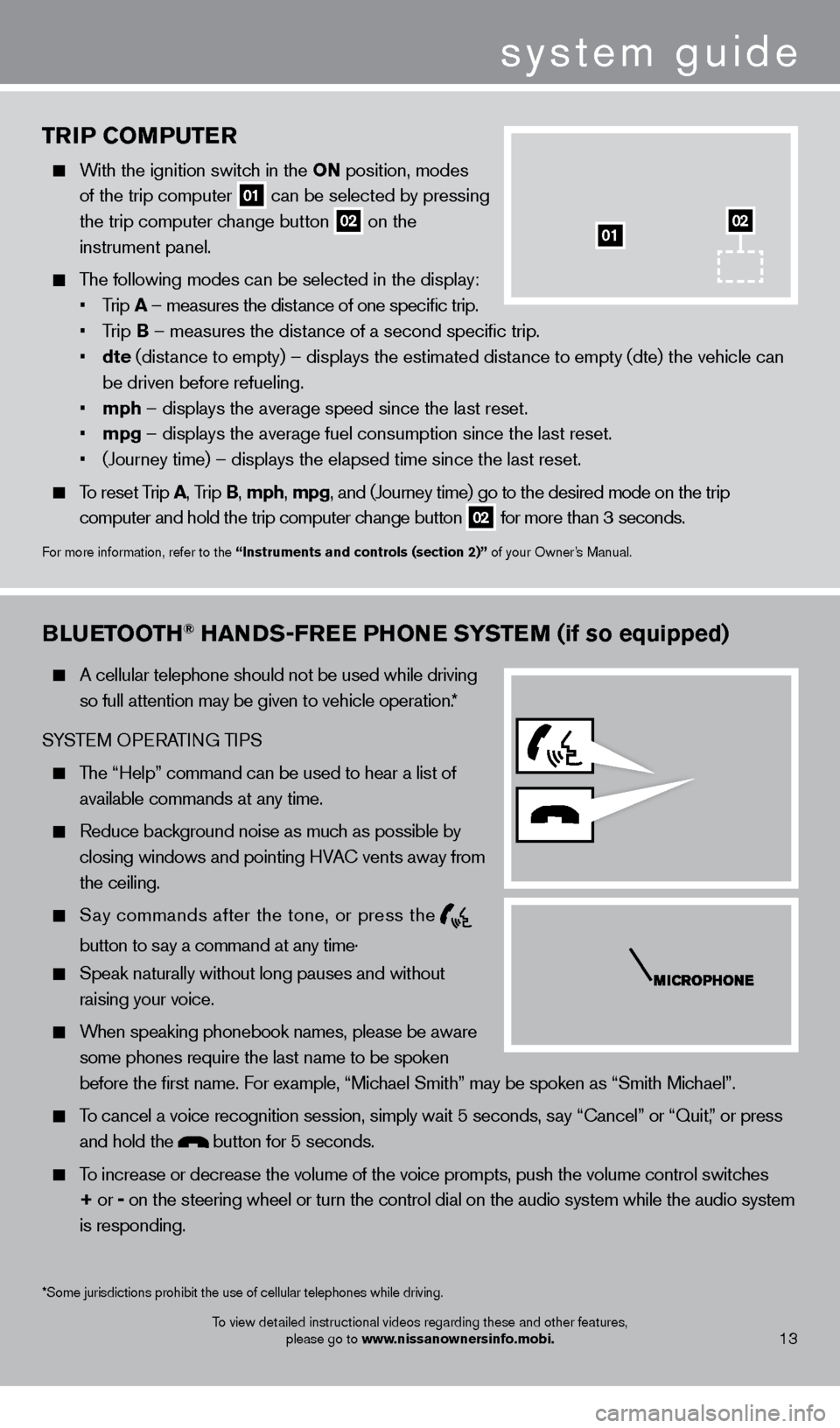
TRiP Co MPUTER
With the ignition switch in the o N position, modes
of the trip computer
01 can be selected by pressing
the trip computer change button 02 on the
instrument panel.
The following modes can be selected in the display:
• Trip A – measures the distance of one specific trip.
•
T
rip B – measures the distance of a second specific trip.
•
dte
(distance to empty) – displays the estimated distance to empty (dte) the vehicle can
be driven before refueling.
• mph – displays the average speed since the last reset.
• mpg – displays the average fuel consumption since the last reset.
• (Journey
time) – displays the elapsed time since the last reset.
To reset Trip A, Trip B, mph, mpg, and (Journey time) go to the desired mode on the trip
computer and hold the trip computer change button
02 for more than 3 seconds.
For more information, refer to the “instruments and controls (section 2)” of your Owner’s Manual.
01
Bl
UETooTH® HANDS-FREE PHo NE SYSTEM (if so equipped)
A cellular telephone should not be used while driving
so full attention may be given to vehicle operation.*
SYSTEM OPERATING TIPS
The “Help” command can be used to hear a list of available commands at any time.
Reduce bac kground noise as much as possible by
closing windows and pointing HVA
c
vents away from
the ceiling.
Say commands after the tone, or press the
button to say a command at any time .
Speak naturally without long pauses and without
raising your voice.
When speaking phonebook names, please be aware some phones require the last name to be spoken
before the first name. For example, “Michael Smith” may be spoken as “Smith Michael”.
To cancel a voice recognition session, simply wait 5 seconds, say “ c ancel” or “Quit,” or press
and hold the
button for 5 seconds.
To increase or decrease the volume of the voice prompts, push the volume \
control switches
+ or -
on the steering wheel or turn the control dial on the audio system while\
the audio system
is responding.
system guide
To view detailed instructional videos regarding these and other features, please go to www.nissanownersinfo.mobi.
*Some jurisdictions prohibit the use of cellular telephones while drivin\
g.13
02
1275631_13a_Frontier_QRG_102612.indd 1310/26/12 3:55 PM
Page 16 of 20
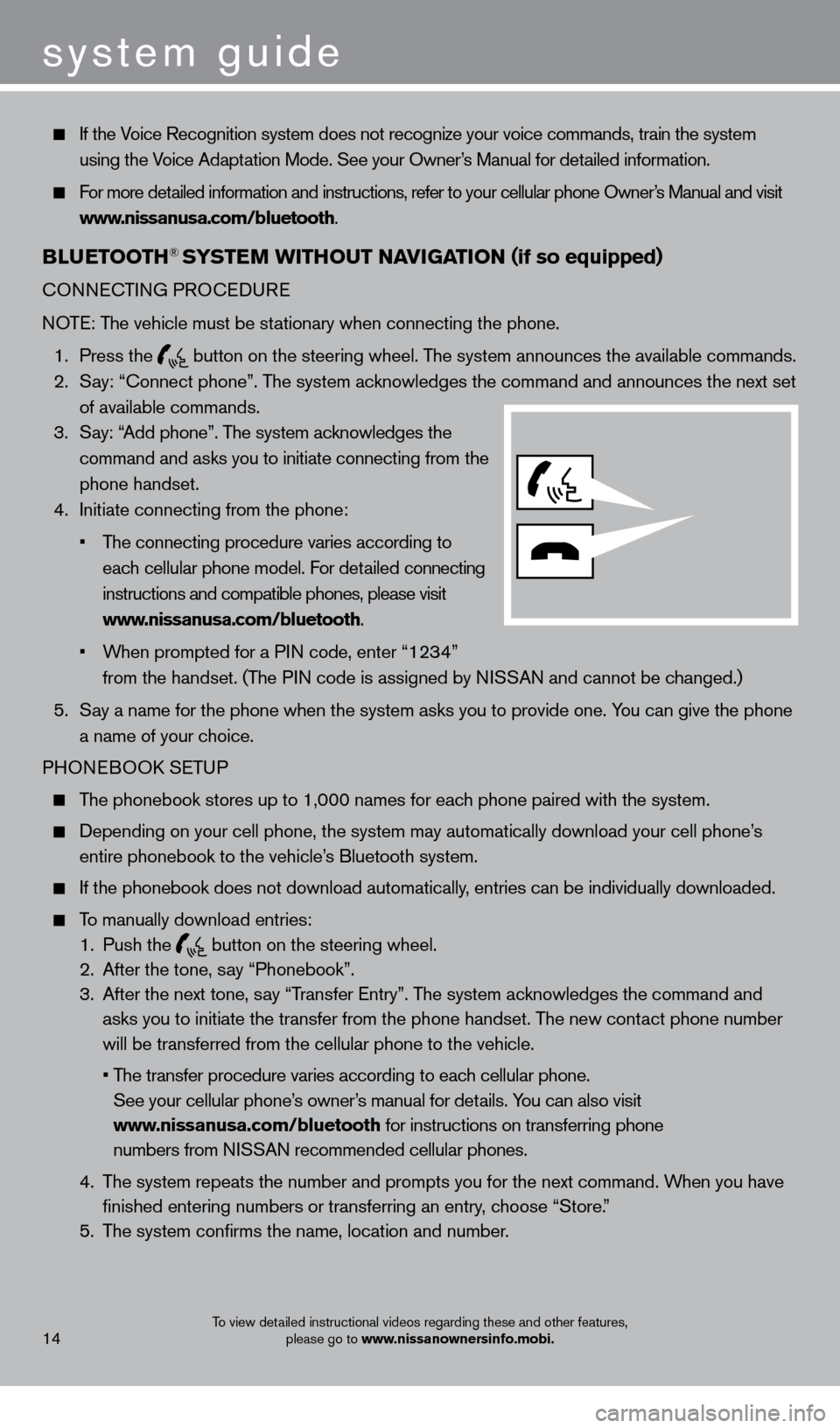
system guide
To view detailed instructional videos regarding these and other features, please go to www.nissanownersinfo.mobi.
If the Voice Recognition system does not recognize your voice commands, train th\
e system
using the Voice Adaptation Mode. See your Owner’s Manual for detailed information.
For more detailed information and instructions, refer to your cellular phone Owner’s Manual and visit www.nissanusa.com/bluetooth.
BlUETooTH® SYSTEM W i THo UT N AviGA T io N (if so equipped)
cONNEcTING PRO c EDURE
NOTE: The vehicle must be stationary when connecting the phone.
1.
Press the
button on the steering wheel. The system announces the available commands. 2.
S
ay: “
c
onnect phone”. The system acknowledges the command and announces the next set
of available commands.
3.
S
ay: “Add phone”. The system acknowledges the
command and asks you to initiate connecting from the
phone handset.
4.
Initiate connecting from the phone:
•
T
he
connecting procedure varies according to
eac
h cellular phone model. For detailed connecting
instructions and compatible phones, please visit
www.nissanusa.com/bluetooth.
•
W
hen
prompted for a PIN code, enter “1234”
from the handset. (T
he PIN code is assigned by NISSAN and cannot be changed.)
5.
S
ay a name for the phone when the system asks you to provide one. You can give the phone
a name of your choice.
PHONEBOO
k
SE
TUP
The phonebook stores up to 1,000 names for each phone paired with the system.
Depending on your cell phone, the system may automatically download your\
cell phone’ s
entire phonebook to the vehicle’s Bluetooth system.
If the phonebook does not download automatically , entries can be individually downloaded.
To manually download entries:
1.
Push the button on the steering wheel.
2.
After the tone, s ay “Phonebook”.
3.
After the next tone, s
ay “Transfer Entry”. The system acknowledges the command and
asks you to initiate the transfer from the phone handset. The new contact phone number
will be transferred from the cellular phone to the vehicle.
•
T
he
transfer
procedure varies according to each cellular phone.
See your cellular phone’
s owner’s manual for details. You can also visit
www.nissanusa.com/bluetooth for instructions on transferring phone
numbers from NISSAN recommended cellular phones.
4.
T
he system repeats the number and prompts you for the next command. When you have
finished entering numbers or transferring an entry, choose “Store.”
5.
T
he system confirms the name, location and number.
14
1275631_13a_Frontier_QRG_102612.indd 1410/26/12 3:55 PM