2013 NISSAN FRONTIER climate control
[x] Cancel search: climate controlPage 12 of 20
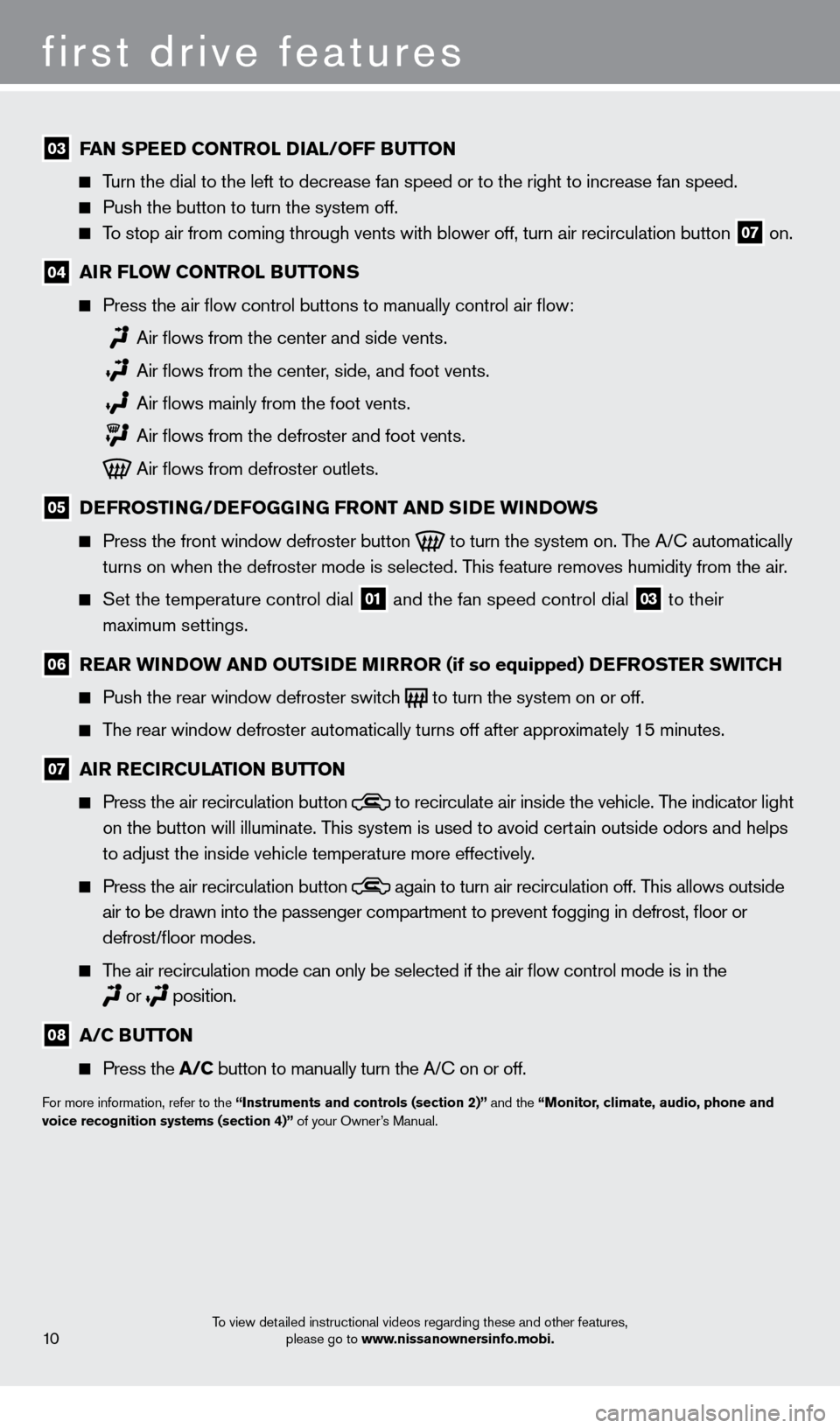
first drive features
To view detailed instructional videos regarding these and other features, please go to www.nissanownersinfo.mobi.
03 FAN SPEED C o NTRol Di A l / o FF BUTTo N
Turn the dial to the left to decrease fan speed or to the right to increa\
se fan speed.
Push the button to turn the system off.
To stop air from coming through vents with blower off, turn air recircula\
tion button 07 on.
04 AiR F loW C o NTRol BUTTo NS
Press the air flow control buttons to manually control air flow:
Air flows from the center and side vents.
Air flows from the center , side, and foot vents.
Air flows mainly from the foot vents.
Air flows from the defroster and foot vents.
Air flows from defroster outlets.
05 D EFRo ST iN G/DEFo GGiN G FRo NT AND SiD E W iN DoWS
Press the front window defroster button
to turn the system on. The A/ c automatically
turns on when the defroster mode is selected. This feature removes humidity from the air.
Set the temperature control dial 01 and the fan speed control dial 03 to their
maximum settings.
06 R EAR W iN DoW AN D o UTSiD E MiR Ro R (if so equipped) DEFRo STER SW i TCH
Push the rear window defroster switc
h
to turn the system on or off.
The rear window defroster automatically turns off after approximately 15 minutes.
07 A iR R EC iR CUl AT io N BUTTo N
Press the air recirculation button
to recirculate air inside the vehicle. The indicator light
on the button will illuminate. This system is used to avoid certain outside odors and helps
to adjust the inside vehicle temperature more effectively.
Press the air recirculation button again to turn air recirculation off. This allows outside
air to be drawn into the passenger compartment to prevent fogging in def\
rost, floor or
defrost/floor modes.
The air recirculation mode can only be selected if the air flow control\
mode is in the
or
position.
08 A/C B UTTo N
Press the
A/C button to manually turn the A/ c on or off.
For more information, refer to the “instruments and controls (section 2)” and the “Monitor, climate, audio, phone and
voice recognition systems (section 4)” of your Owner’s Manual.
10
1275631_13a_Frontier_QRG_102612.indd 1010/26/12 3:55 PM
Page 13 of 20
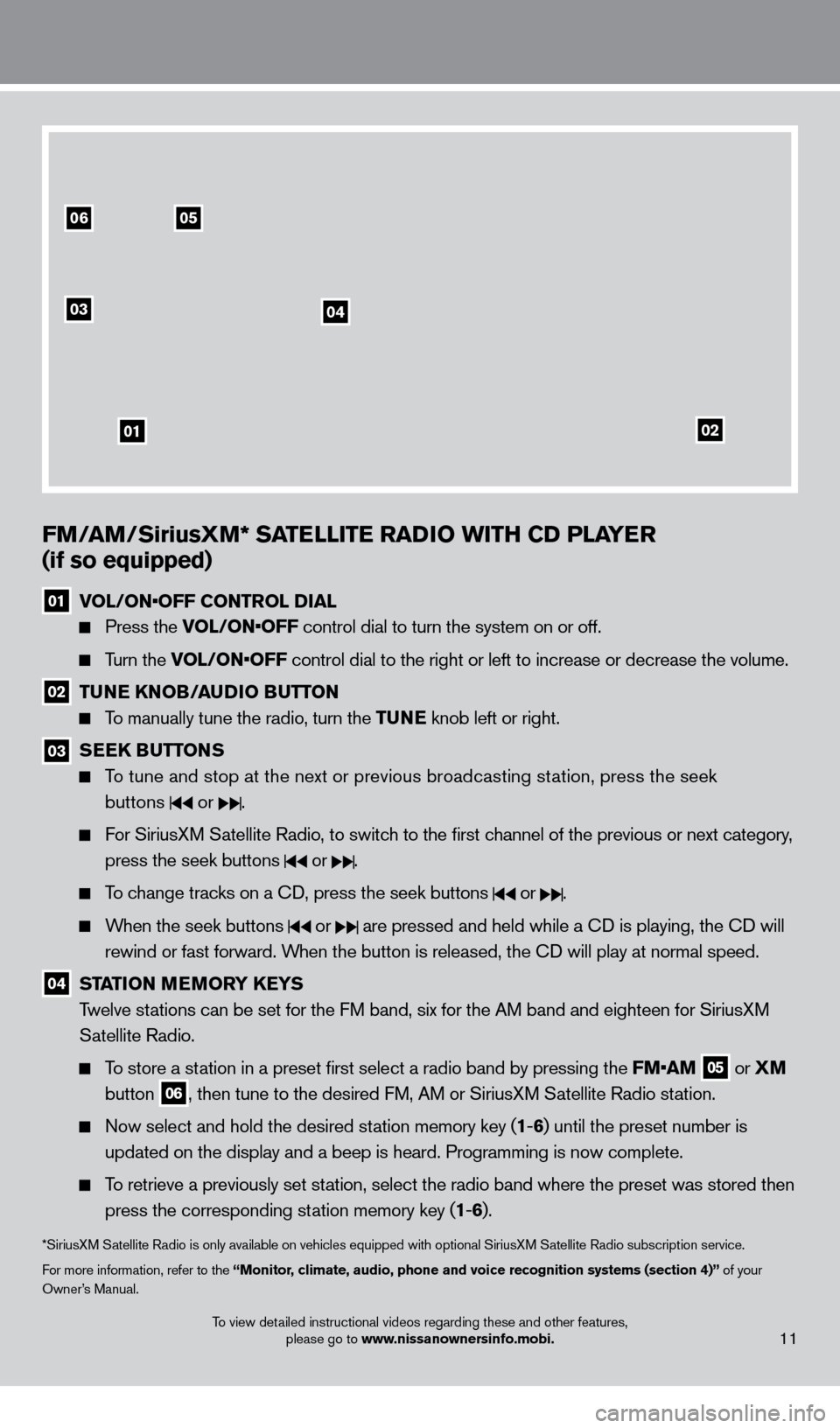
To view detailed instructional videos regarding these and other features, please go to www.nissanownersinfo.mobi.11
0506
03
01
04
02
FM/AM/SiriusXM* SATElli TE RADi o W i TH CD P l AYER
(if so equipped)
01 V OL/ON•OFF CONTROL DIAL
Press the VOL/ON•OFF control dial to turn the system on or off.
Turn the VOL/ON•OFF control dial to the right or left to increase or decrease the volume.
02 TUNE KNo B/AUDi o BUTTo N
To manually tune the radio, turn the TUNE knob left or right.
03 SEEK BUTToNS
To tune and stop at the next or previous broadcasting station, press the seek
buttons
or .
For SiriusXM Satellite Radio, to switch to the first channel of the previous or next category, press the seek buttons
or .
To change tracks on a cD, press the seek buttons or .
When the seek buttons or are pressed and held while a cD is playing, the cD will
rewind or fast forward. When the button is released, the c
D will play at normal speed.
04 STAT io N MEMo RY KEYS
T welve stations can be set for the FM band, six for the AM band and eighteen for SiriusXM
Satellite Radio.
To store a station in a preset first select a radio band by pressing the FM•AM 05 or
XM
button 06, then tune to the desired FM, AM or SiriusXM Satellite Radio station.
Now select and hold the desired st ation memory key (1-6 ) until the preset number is
updated on the display and a beep is heard. Programming is now complete.\
To retrieve a previously set station, select the radio band where the preset was stored then press the corresponding station memory key (1 -6 ).
*SiriusXM Satellite Radio is only available on vehicles equipped with optional Siri\
usXM Satellite Radio subscription service.
For more information, refer to the “Monitor, climate, audio, phone and voice recognition systems (section 4)” of your
Owner’s Manual.
1275631_13a_Frontier_QRG_102612.indd 1110/26/12 3:55 PM
Page 14 of 20
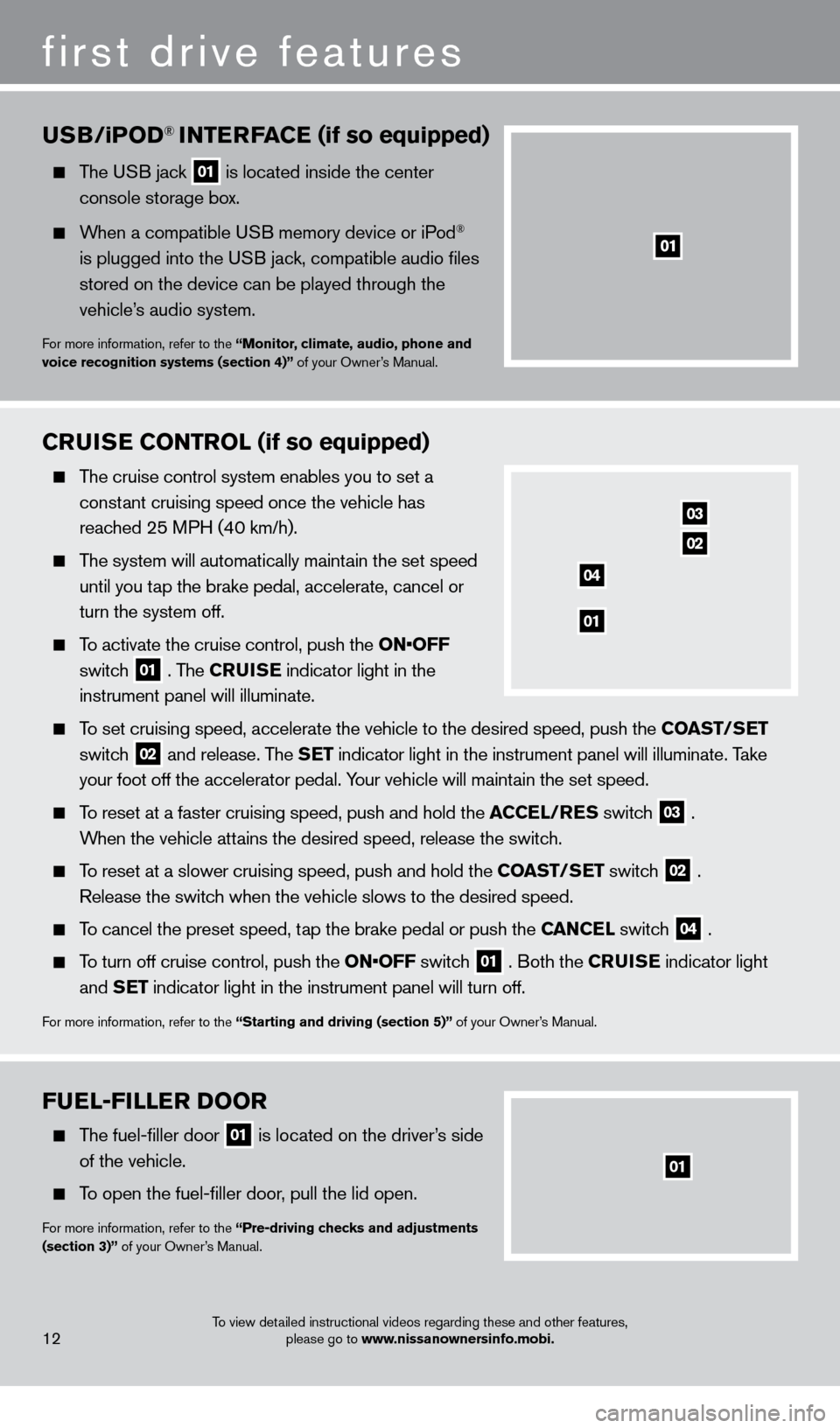
FUEl-F ill ER Doo R
The fuel-filler door
01 is located on the driver’s side
of the vehicle.
To open the fuel-filler door, pull the lid open.
For more information, refer to the “Pre-driving checks and adjustments
(section 3)” of your Owner’s Manual.
To view detailed instructional videos regarding these and other features, please go to www.nissanownersinfo.mobi.
CRUiSE Co NTRol (if so equipped)
The cruise control system enables you to set a
constant cruising speed once the vehicle has
reached 25 MPH (40 km/h).
The system will automatically maintain the set speed until you tap the brake pedal, accelerate, cancel or
turn the system off.
To activate the cruise control, push the ON•OFF
switch
01 . The CRU i SE
indicator light in the
instrument panel will illuminate.
To set cruising speed, accelerate the vehicle to the desired speed, push \
the C oAST/ SET
switch
02 and release. The SET indicator light in the instrument panel will illuminate. Take
your foot off the accelerator pedal. Your vehicle will maintain the set speed.
To reset at a faster cruising speed, push and hold the ACCE l/RES switc h
03 .
When the vehicle attains the desired speed, release the switch.
To reset at a slower cruising speed, push and hold the C oAST/ SET switch
02 .
Release the switch when the vehicle slows to the desired speed.
To cancel the preset speed, tap the brake pedal or push the CANCEl switch
04 .
To turn off cruise control, push the ON•OFF switch 01 . Both the CRU i SE
indicator light
and SET indicator light in the instrument panel will turn off.
For more information, refer to the “Starting and driving (section 5)” of your Owner’s Manual.
03
02
01
04
USB/ iPo D® iNTERFACE (if so equipped)
The USB jack
01 is located inside the center
console storage bo x.
When a compatible USB memory device or iPod®
is plugged into the USB jack, compatible audio files
stored on the device can be played through the
vehicle’s audio system.
For more information, refer to the “Monitor, climate, audio, phone and
voice recognition systems (section 4)” of your Owner’s Manual.
12
first drive features
01
1275631_13a_Frontier_QRG_102612.indd 1210/26/12 3:55 PM
Page 17 of 20

To view detailed instructional videos regarding these and other features, please go to www.nissanownersinfo.mobi.
MAkING A cALL F ROM THE PHONEBOOk
1.
Press the button.
2.
After waiting for the tone, s ay “ c all”.
3.
After the next tone, speak a name of a phonebook entry
. For example “Michael Smith”.
4.
c
onfirm the correct name is recognized by saying “Dial” after the tone.
NOTE: In some cases, names stored using all UPPER
cA
SE letters may not be recognized by
the Voice Recognition system.
MA
k
I
NG A
c
ALL B
Y PHONE NUMBER
1.
Press the button. A tone will sound. 2.
S
ay: “
c
all”. The system acknowledges the command and announces the next set of
available commands.
3.
S
ay: “Phone Number”. The system acknowledges the command and announces the next
set of available commands.
4.
S
ay the number you wish to call starting with the area code in single digit format.
5.
W
hen you have finished speaking the phone number, the system repeats it back and
announces the available commands.
6.
S
ay: “Dial”. The system acknowledges the command and makes the call.
RE
cEI
VING/ENDING A c
A
LL
When you receive a phone call, a ring tone sounds through the audio syste\
m.
To accept the call, press the button.
To reject the call, press the button.
To hang up the phone at the end of a call or to disconnect during call pl\
acement,
press the
button.
For more information, refer to the “Monitor, climate, audio, phone and voice recognition systems (section 4)” of your
Owner’s Manual or please visit www.nissanusa.com/bluetooth.
BlUETooTH® SYSTEM W i TH N AviGA T io N (if so equipped)
Send predefined or custom text mess ages* through your vehicle’s Bluetooth® system.
Receive texts through your vehicle’s Bluetooth® system that can be read to you.
Bluetooth® Streaming Audio allows you to use a
compatible Bluetooth® phone to play audio files on
your device. Your compatible cellular phone can
be connected to the vehicle’s audio system, allowing
audio files to play through the vehicle’s speakers.
cONNEcTING PRO c EDURE
1. Press the MENU button on the control panel.
2.
Select the “Settings” key 01. 3.
Select the “Phone & Bluetooth” key 02.
15
01
02
1275631_13a_Frontier_QRG_102612.indd 1510/26/12 3:55 PM
Page 18 of 20
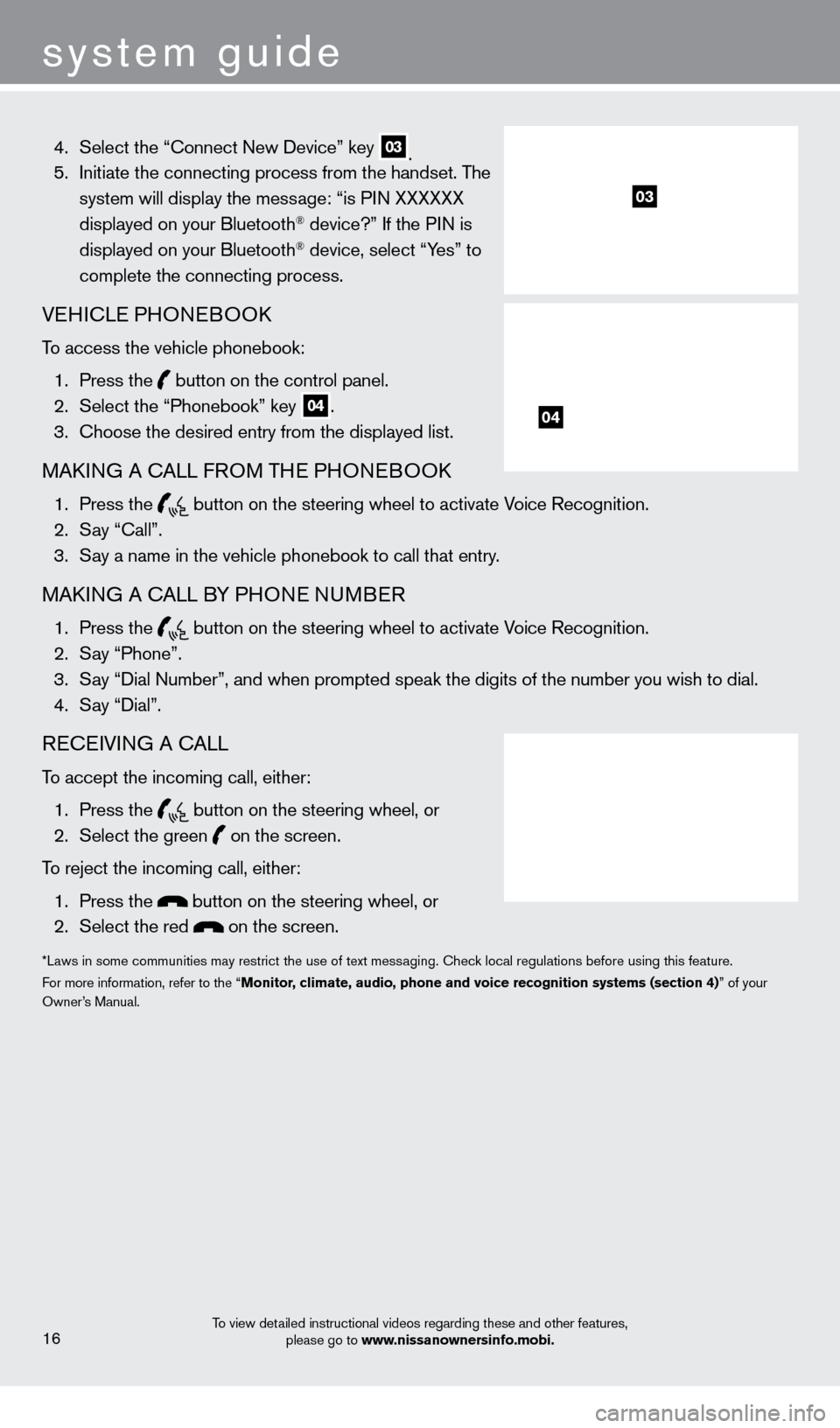
system guide
To view detailed instructional videos regarding these and other features, please go to www.nissanownersinfo.mobi.
4. Select the “ c onnect New Device” key 03. 5.
Initiate the connecting process from the handset. T he
system will display the message: “is PIN XXXXXX
displayed on your Bluetooth
® device?” If the PIN is
displayed on your Bluetooth® device, select “Yes” to
complete the connecting process.
VEHIcLE PHONEBOOk
To access the vehicle phonebook:
1.
Press the button on the control panel.
2.
Select the “Phonebook” key 04.
3.
c
hoose the desired entry from the displayed list.
MAkING A cALL F ROM THE PHONEBOOk
1. Press the
button on the steering wheel to activate Voice Recognition. 2.
S
ay “
c
all”.
3.
S
ay a name in the vehicle phonebook to call that entry.
MAkING A cALL B Y PHONE NUMBER
1. Press the
button on the steering wheel to activate Voice Recognition. 2.
S
ay “Phone”.
3.
S
ay “Dial Number”, and when prompted speak the digits of the number you wish to dial.\
4.
S
ay “Dial”.
REcEIVING A cALL
To accept the incoming call, either:
1.
Press the
button on the steering wheel, or 2.
Select the green on the screen.
To reject the incoming call, either:
1.
Press the
button on the steering wheel, or
2.
Select the red on the screen.
*Laws in some communities may restrict the use of text messaging. check local regulations before using this feature.
F or more information, refer to the “Monitor, climate, audio, phone and voice recognition systems (section 4)” of your
Owner’s Manual.
16
03
04
1275631_13a_Frontier_QRG_102612.indd 1610/26/12 3:55 PM