2013 MERCEDES-BENZ SL-CLASS ROADSTER audio
[x] Cancel search: audioPage 434 of 572
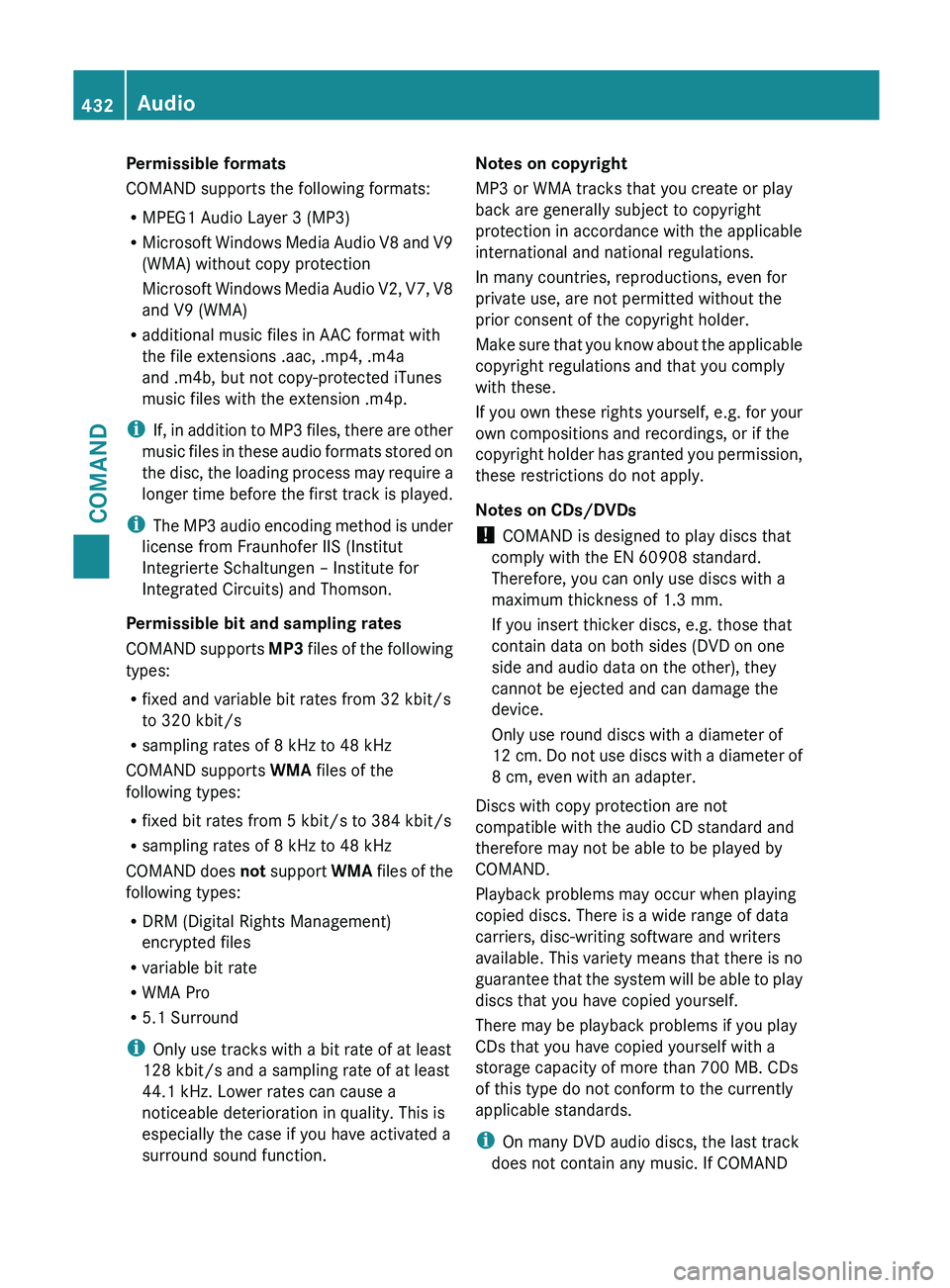
Permissible formats
COMAND supports the following formats:
R
MPEG1 Audio Layer 3 (MP3)
R Microsoft Windows
Media Audio V8 and V9
(WMA) without copy protection
Microsoft Windows Media Audio V2, V7, V8
and V9 (WMA)
R additional music files in AAC format with
the file extensions .aac, .mp4, .m4a
and .m4b, but not copy-protected iTunes
music files with the extension .m4p.
i If, in addition to MP3 files, there are other
music files in these audio formats stored on
the disc, the loading process may require a
longer time before the first track is played.
i The MP3 audio encoding method is under
license from Fraunhofer IIS (Institut
Integrierte Schaltungen – Institute for
Integrated Circuits) and Thomson.
Permissible bit and sampling rates
COMAND supports MP3 files of the following
types:
R fixed and variable bit rates from 32 kbit/s
to 320 kbit/s
R sampling rates of 8 kHz to 48 kHz
COMAND supports WMA files of the
following types:
R fixed bit rates from 5 kbit/s to 384 kbit/s
R sampling rates of 8 kHz to 48 kHz
COMAND does not support WMA files of the
following types:
R DRM (Digital Rights Management)
encrypted files
R variable bit rate
R WMA Pro
R 5.1 Surround
i Only use tracks with a bit rate of at least
128 kbit/s and a sampling rate of at least
44.1 kHz. Lower rates can cause a
noticeable deterioration in quality. This is
especially the case if you have activated a
surround sound function. Notes on copyright
MP3 or WMA tracks that you create or play
back are generally subject to copyright
protection in accordance with the applicable
international and national regulations.
In many countries, reproductions, even for
private use, are not permitted without the
prior consent of the copyright holder.
Make sure
that you know about the applicable
copyright regulations and that you comply
with these.
If you own these rights yourself, e.g. for your
own compositions and recordings, or if the
copyright holder has granted you permission,
these restrictions do not apply.
Notes on CDs/DVDs
! COMAND is designed to play discs that
comply with the EN 60908 standard.
Therefore, you can only use discs with a
maximum thickness of 1.3 mm.
If you insert thicker discs, e.g. those that
contain data on both sides (DVD on one
side and audio data on the other), they
cannot be ejected and can damage the
device.
Only use round discs with a diameter of
12 cm. Do not use discs with a diameter of
8 cm, even with an adapter.
Discs with copy protection are not
compatible with the audio CD standard and
therefore may not be able to be played by
COMAND.
Playback problems may occur when playing
copied discs. There is a wide range of data
carriers, disc-writing software and writers
available. This variety means that there is no
guarantee that the system will be able to play
discs that you have copied yourself.
There may be playback problems if you play
CDs that you have copied yourself with a
storage capacity of more than 700 MB. CDs
of this type do not conform to the currently
applicable standards.
i On many DVD audio discs, the last track
does not contain any music. If COMAND 432
Audio
COMAND
Page 435 of 572
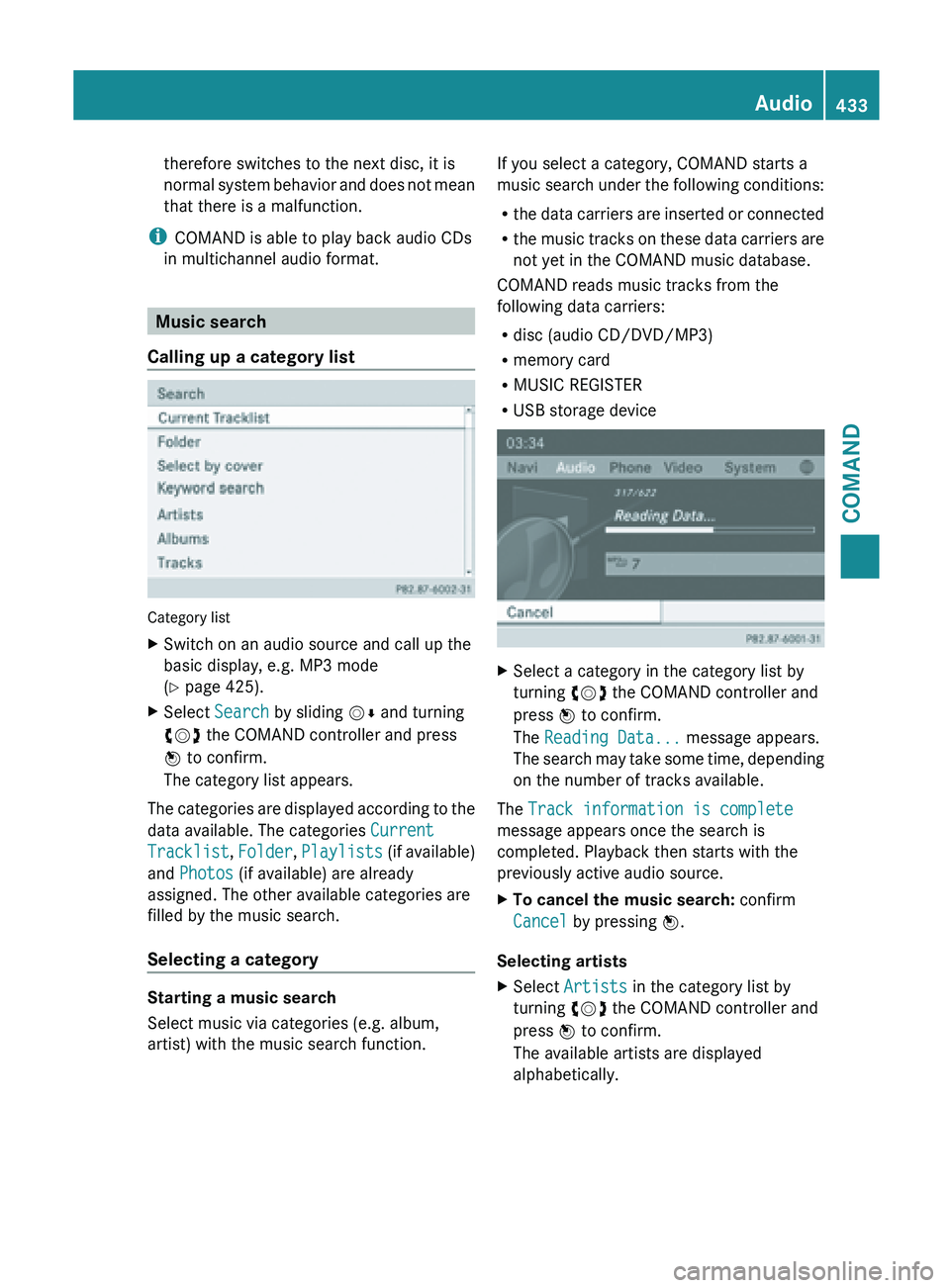
therefore switches to the next disc, it is
normal
system
behavior and does not mean
that there is a malfunction.
i COMAND is able to play back audio CDs
in multichannel audio format. Music search
Calling up a category list Category list
X
Switch on an audio source and call up the
basic display, e.g. MP3 mode
(Y page 425).
X Select Search by sliding VÆ and turning
cVd the COMAND controller and press
W to confirm.
The category list appears.
The categories are displayed according to the
data available. The categories Current
Tracklist, Folder, Playlists (if
available)
and Photos (if available) are already
assigned. The other available categories are
filled by the music search.
Selecting a category Starting a music search
Select music via categories (e.g. album,
artist) with the music search function. If you select a category, COMAND starts a
music
search
under the following conditions:
R the data carriers are inserted or connected
R the music tracks on these data carriers are
not yet in the COMAND music database.
COMAND reads music tracks from the
following data carriers:
R disc (audio CD/DVD/MP3)
R memory card
R MUSIC REGISTER
R USB storage device X
Select a category in the category list by
turning cVd the COMAND controller and
press W to confirm.
The Reading Data... message appears.
The search
may take some time, depending
on the number of tracks available.
The Track information is complete
message appears once the search is
completed. Playback then starts with the
previously active audio source.
X To cancel the music search: confirm
Cancel by pressing W.
Selecting artists
X Select Artists in the category list by
turning cVd the COMAND controller and
press W to confirm.
The available artists are displayed
alphabetically. Audio
433
COMAND Z
Page 436 of 572
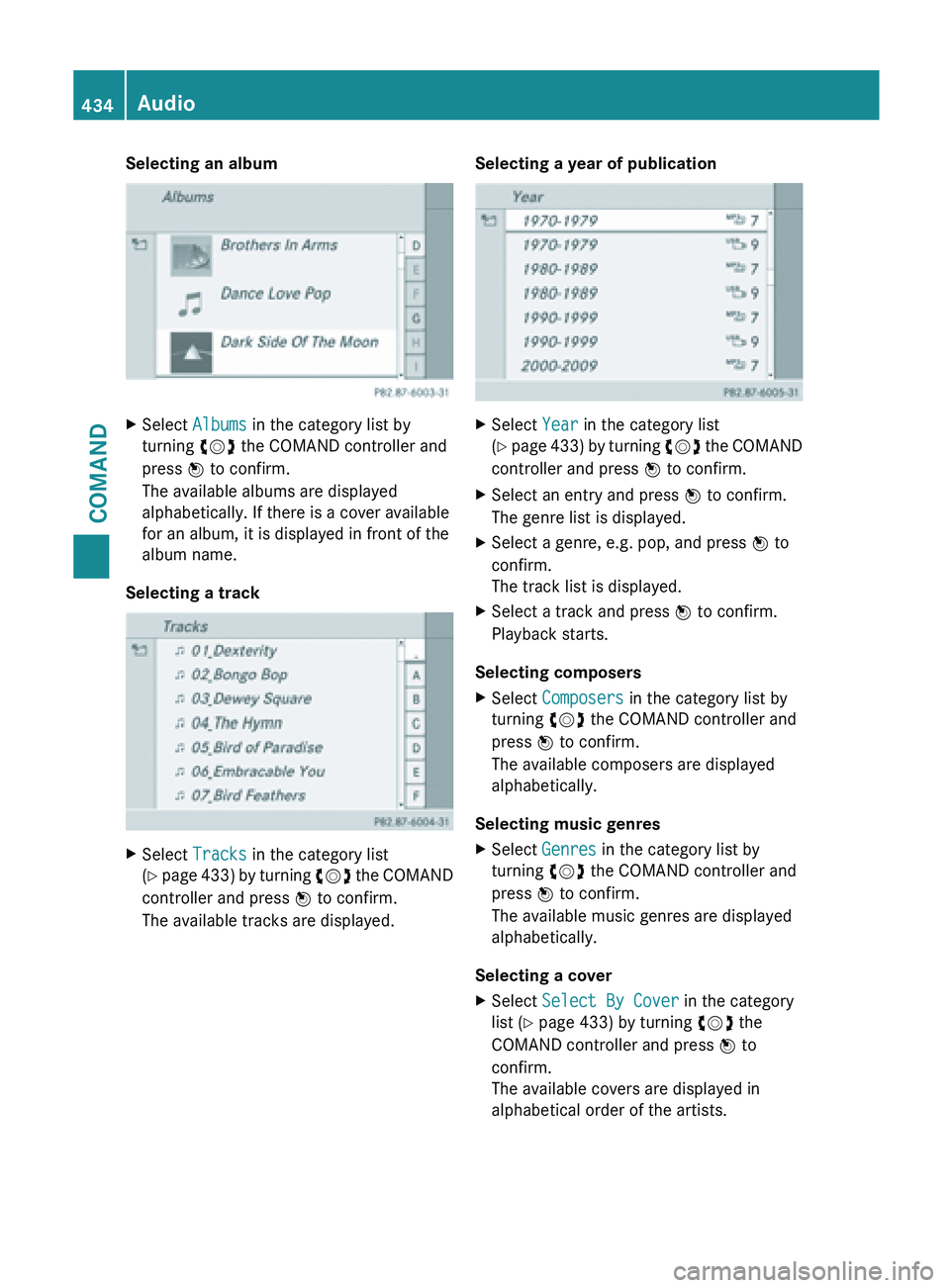
Selecting an album
X
Select Albums in the category list by
turning cVd the COMAND controller and
press W to confirm.
The available albums are displayed
alphabetically. If there is a cover available
for an album, it is displayed in front of the
album name.
Selecting a track X
Select Tracks in the category list
(Y page 433) by turning cVd the COMAND
controller and press W to confirm.
The available tracks are displayed. Selecting a year of publication X
Select Year in the category list
(Y page
433) by turning cVd the COMAND
controller and press W to confirm.
X Select an entry and press W to confirm.
The genre list is displayed.
X Select a genre, e.g. pop, and press W to
confirm.
The track list is displayed.
X Select a track and press W to confirm.
Playback starts.
Selecting composers
X Select Composers in the category list by
turning cVd the COMAND controller and
press W to confirm.
The available composers are displayed
alphabetically.
Selecting music genres
X Select Genres in the category list by
turning cVd the COMAND controller and
press W to confirm.
The available music genres are displayed
alphabetically.
Selecting a cover
X Select Select By Cover in the category
list (Y page 433) by turning cVd the
COMAND controller and press W to
confirm.
The available covers are displayed in
alphabetical order of the artists. 434
Audio
COMAND
Page 437 of 572
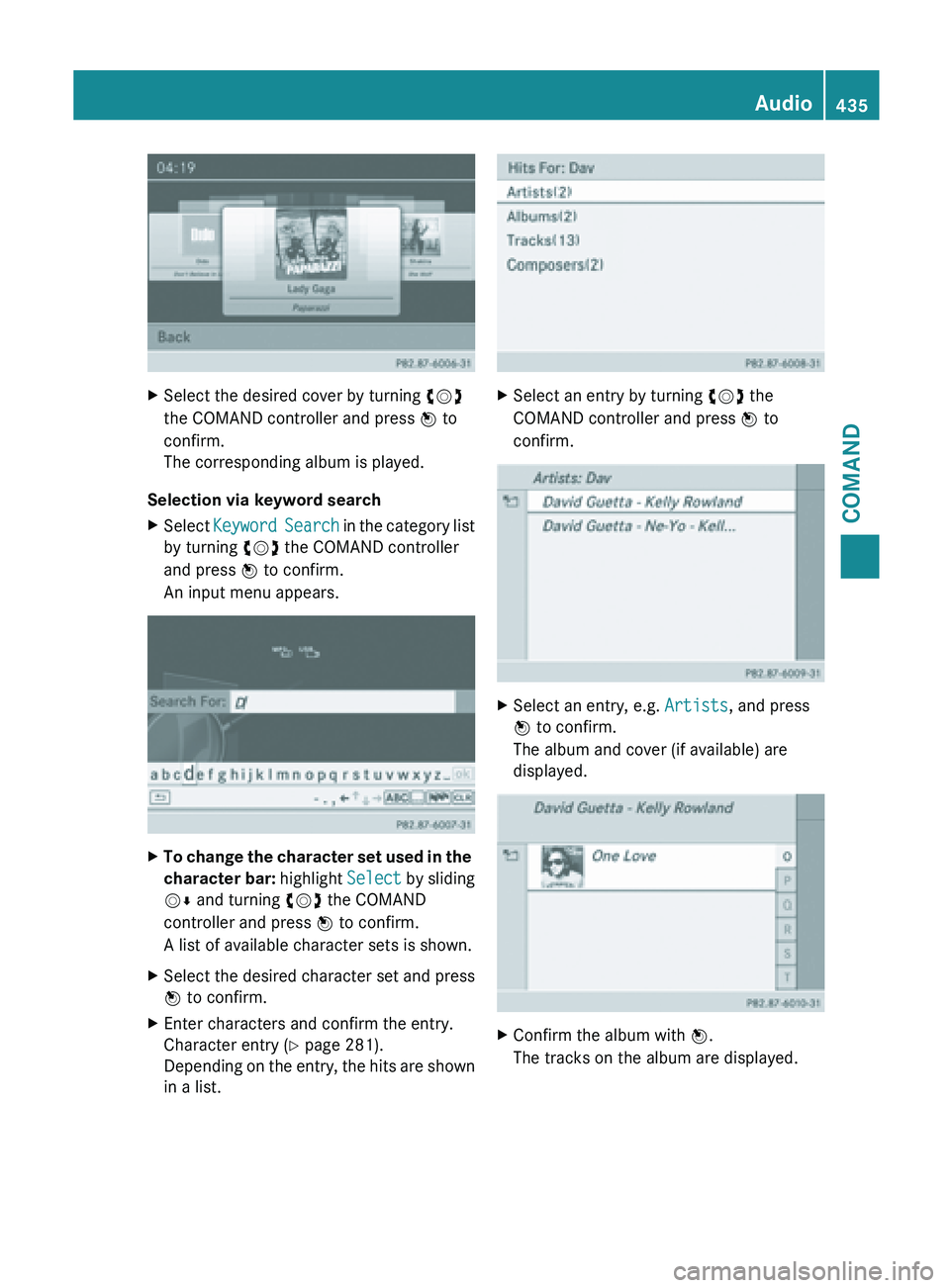
X
Select the desired cover by turning cVd
the COMAND controller and press W to
confirm.
The corresponding album is played.
Selection via keyword search
X Select Keyword Search
in the category list
by turning cVd the COMAND controller
and press W to confirm.
An input menu appears. X
To change the character set used in the
character bar: highlight Select
by sliding
VÆ and turning cVd the COMAND
controller and press W to confirm.
A list of available character sets is shown.
X Select the desired character set and press
W to confirm.
X Enter characters and confirm the entry.
Character entry (Y page 281).
Depending on
the entry, the hits are shown
in a list. X
Select an entry by turning cVd the
COMAND controller and press W to
confirm. X
Select an entry, e.g. Artists, and press
W to confirm.
The album and cover (if available) are
displayed. X
Confirm the album with W.
The tracks on the album are displayed. Audio
435
COMAND Z
Page 438 of 572
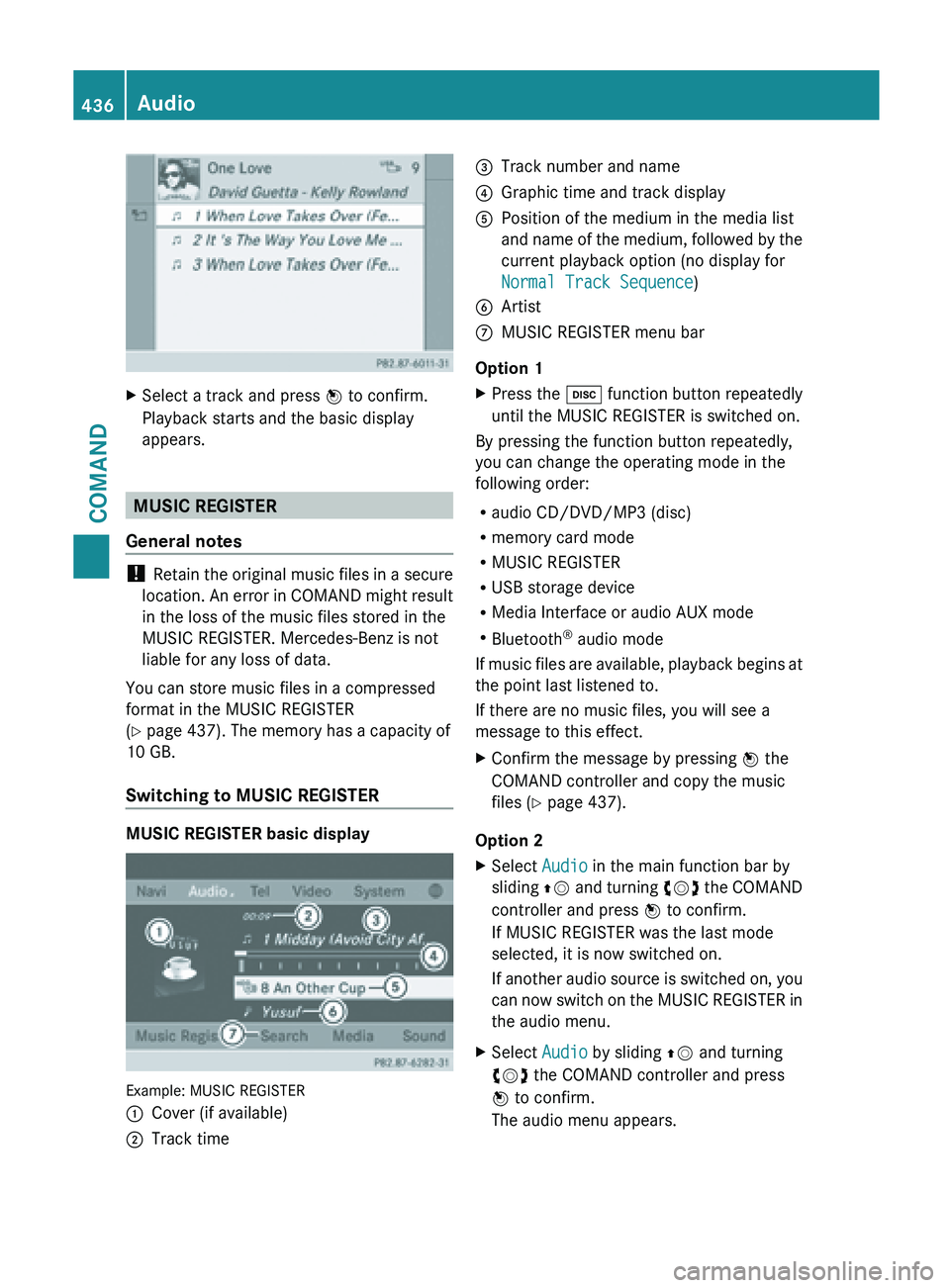
X
Select a track and press W to confirm.
Playback starts and the basic display
appears. MUSIC REGISTER
General notes !
Retain the
original music files in a secure
location. An error in COMAND might result
in the loss of the music files stored in the
MUSIC REGISTER. Mercedes-Benz is not
liable for any loss of data.
You can store music files in a compressed
format in the MUSIC REGISTER
(Y page 437). The memory has a capacity of
10 GB.
Switching to MUSIC REGISTER MUSIC REGISTER basic display
Example: MUSIC REGISTER
:
Cover (if available)
; Track time =
Track number and name
? Graphic time and track display
A Position of the medium in the media list
and name
of the medium, followed by the
current playback option (no display for
Normal Track Sequence)
B Artist
C MUSIC REGISTER menu bar
Option 1
X Press the h function button repeatedly
until the MUSIC REGISTER is switched on.
By pressing the function button repeatedly,
you can change the operating mode in the
following order:
R audio CD/DVD/MP3 (disc)
R memory card mode
R MUSIC REGISTER
R USB storage device
R Media Interface or audio AUX mode
R Bluetooth ®
audio mode
If music
files are available, playback begins at
the point last listened to.
If there are no music files, you will see a
message to this effect.
X Confirm the message by pressing W the
COMAND controller and copy the music
files ( Y page 437).
Option 2
X Select Audio in the main function bar by
sliding ZV and
turning cVd the COMAND
controller and press W to confirm.
If MUSIC REGISTER was the last mode
selected, it is now switched on.
If another audio source is switched on, you
can now switch on the MUSIC REGISTER in
the audio menu.
X Select Audio by sliding ZV and turning
cVd the COMAND controller and press
W to confirm.
The audio menu appears. 436
Audio
COMAND
Page 439 of 572
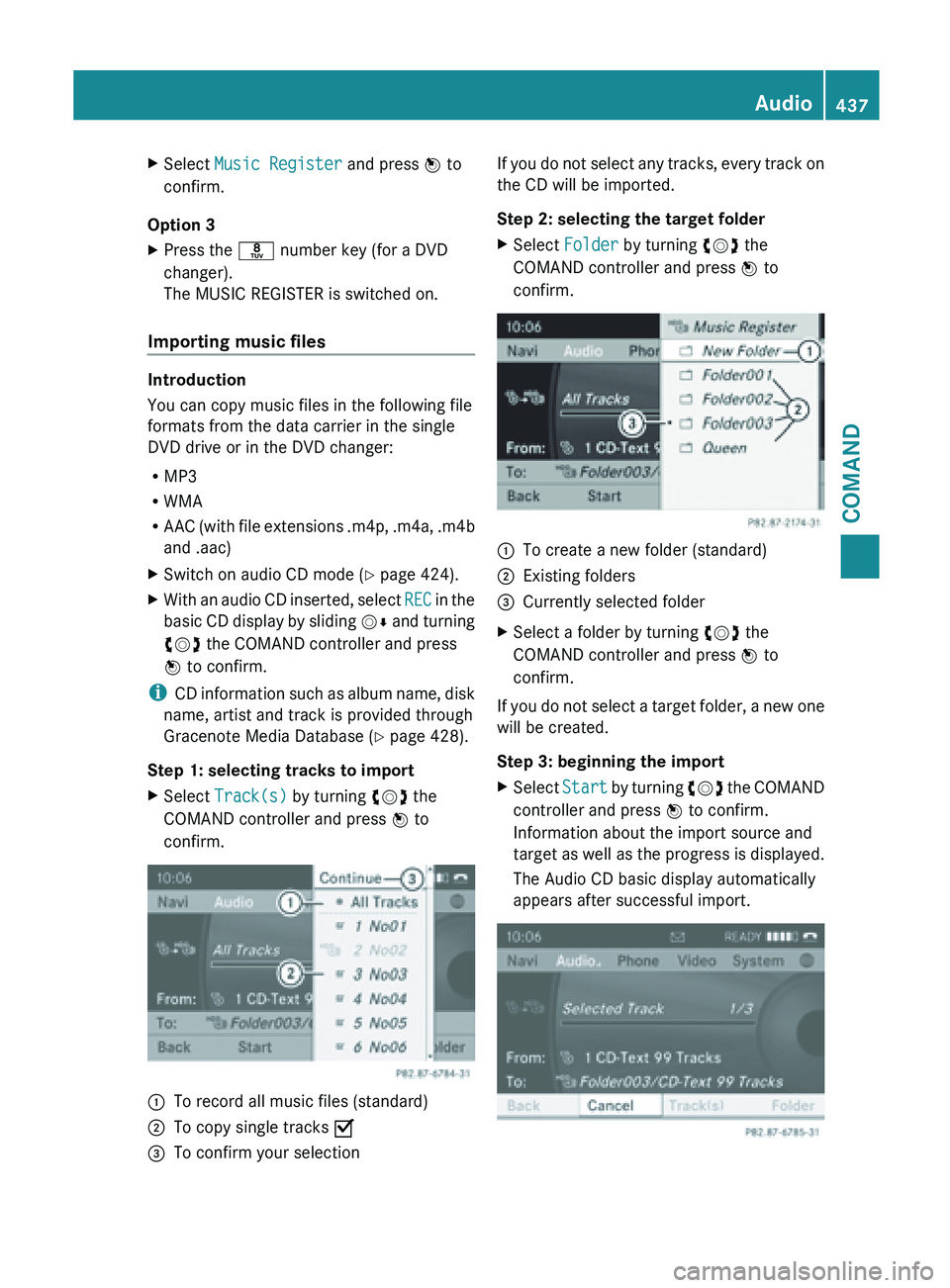
X
Select Music Register and press W to
confirm.
Option 3
X Press the r number key (for a DVD
changer).
The MUSIC REGISTER is switched on.
Importing music files Introduction
You can copy music files in the following file
formats from the data carrier in the single
DVD drive or in the DVD changer:
R
MP3
R WMA
R AAC (with
file extensions .m4p, .m4a, .m4b
and .aac)
X Switch on audio CD mode ( Y page 424).
X With an audio CD inserted, select REC in
the
basic CD display by sliding VÆ and turning
cVd the COMAND controller and press
W to confirm.
i CD information
such as album name, disk
name, artist and track is provided through
Gracenote Media Database ( Y page 428).
Step 1: selecting tracks to import
X Select Track(s) by turning cVd the
COMAND controller and press W to
confirm. :
To record all music files (standard)
; To copy single tracks O
= To confirm your selection If you do not select any tracks, every track on
the CD will be imported.
Step 2: selecting the target folder
X
Select Folder by turning cVd the
COMAND controller and press W to
confirm. :
To create a new folder (standard)
; Existing folders
= Currently selected folder
X Select a folder by turning cVd the
COMAND controller and press W to
confirm.
If you do not select a target folder, a new one
will be created.
Step 3: beginning the import
X Select Start by
turning cVd the COMAND
controller and press W to confirm.
Information about the import source and
target as well as the progress is displayed.
The Audio CD basic display automatically
appears after successful import. Audio
437
COMAND Z
Page 440 of 572
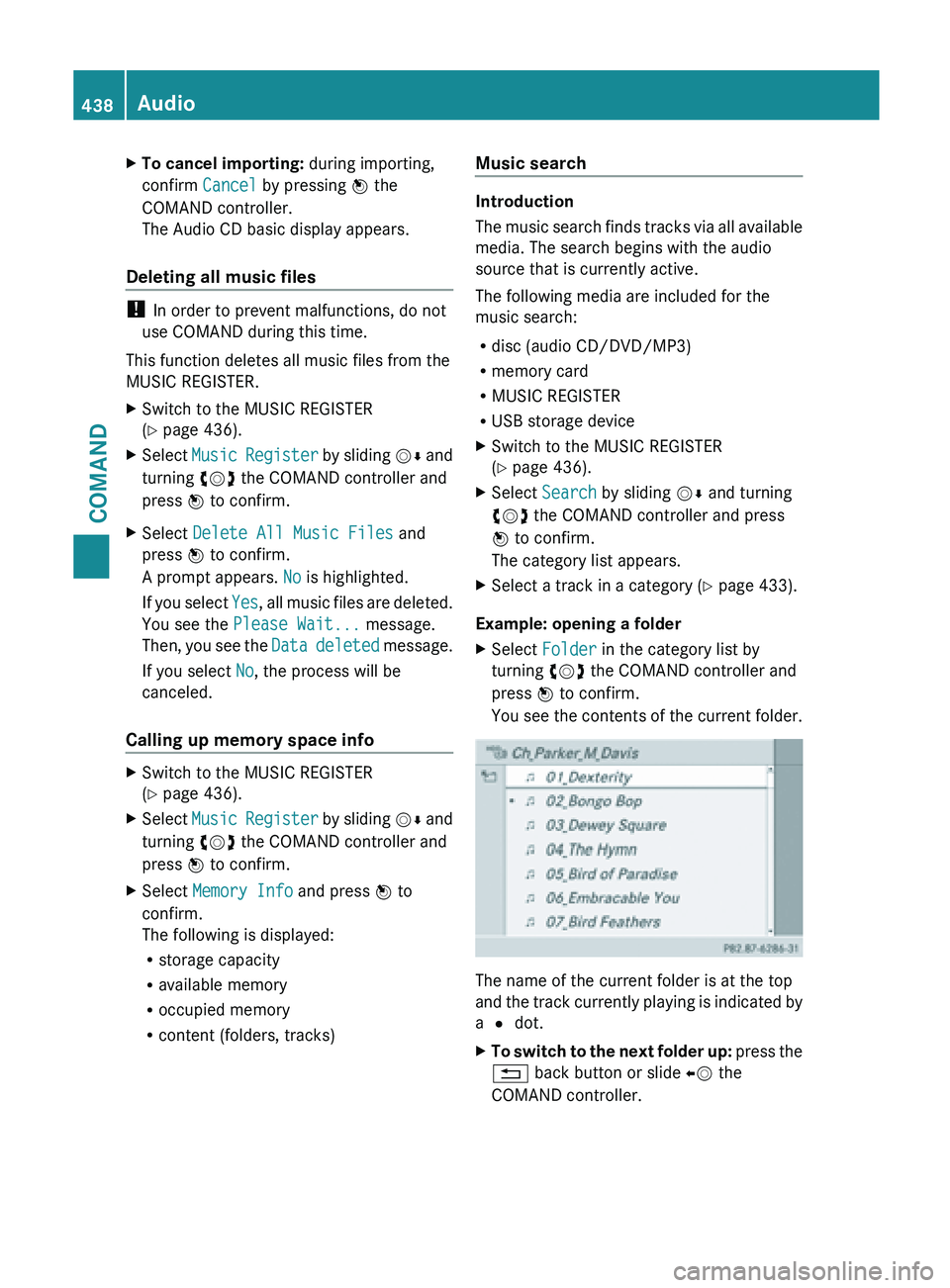
X
To cancel importing: during importing,
confirm Cancel by pressing W the
COMAND controller.
The Audio CD basic display appears.
Deleting all music files !
In order to prevent malfunctions, do not
use COMAND during this time.
This function deletes all music files from the
MUSIC REGISTER.
X Switch to the MUSIC REGISTER
(Y page 436).
X Select Music Register by sliding VÆ and
turning cVd the COMAND controller and
press W to confirm.
X Select Delete All Music Files and
press W to confirm.
A prompt appears. No is highlighted.
If you
select Yes, all music files are deleted.
You see the Please Wait... message.
Then, you see the Data deleted message.
If you select No, the process will be
canceled.
Calling up memory space info X
Switch to the MUSIC REGISTER
(Y page 436).
X Select Music Register
by sliding VÆ and
turning cVd the COMAND controller and
press W to confirm.
X Select Memory Info and press W to
confirm.
The following is displayed:
R storage capacity
R available memory
R occupied memory
R content (folders, tracks) Music search Introduction
The
music
search finds tracks via all available
media. The search begins with the audio
source that is currently active.
The following media are included for the
music search:
R disc (audio CD/DVD/MP3)
R memory card
R MUSIC REGISTER
R USB storage device
X Switch to the MUSIC REGISTER
(Y page 436).
X Select Search by sliding VÆ and turning
cVd the COMAND controller and press
W to confirm.
The category list appears.
X Select a track in a category (Y page 433).
Example: opening a folder
X Select Folder in the category list by
turning cVd the COMAND controller and
press W to confirm.
You see
the contents of the current folder. The name of the current folder is at the top
and
the
track currently playing is indicated by
a # dot.
X To switch to the next folder up: press
the
% back button or slide XV the
COMAND controller. 438
Audio
COMAND
Page 441 of 572
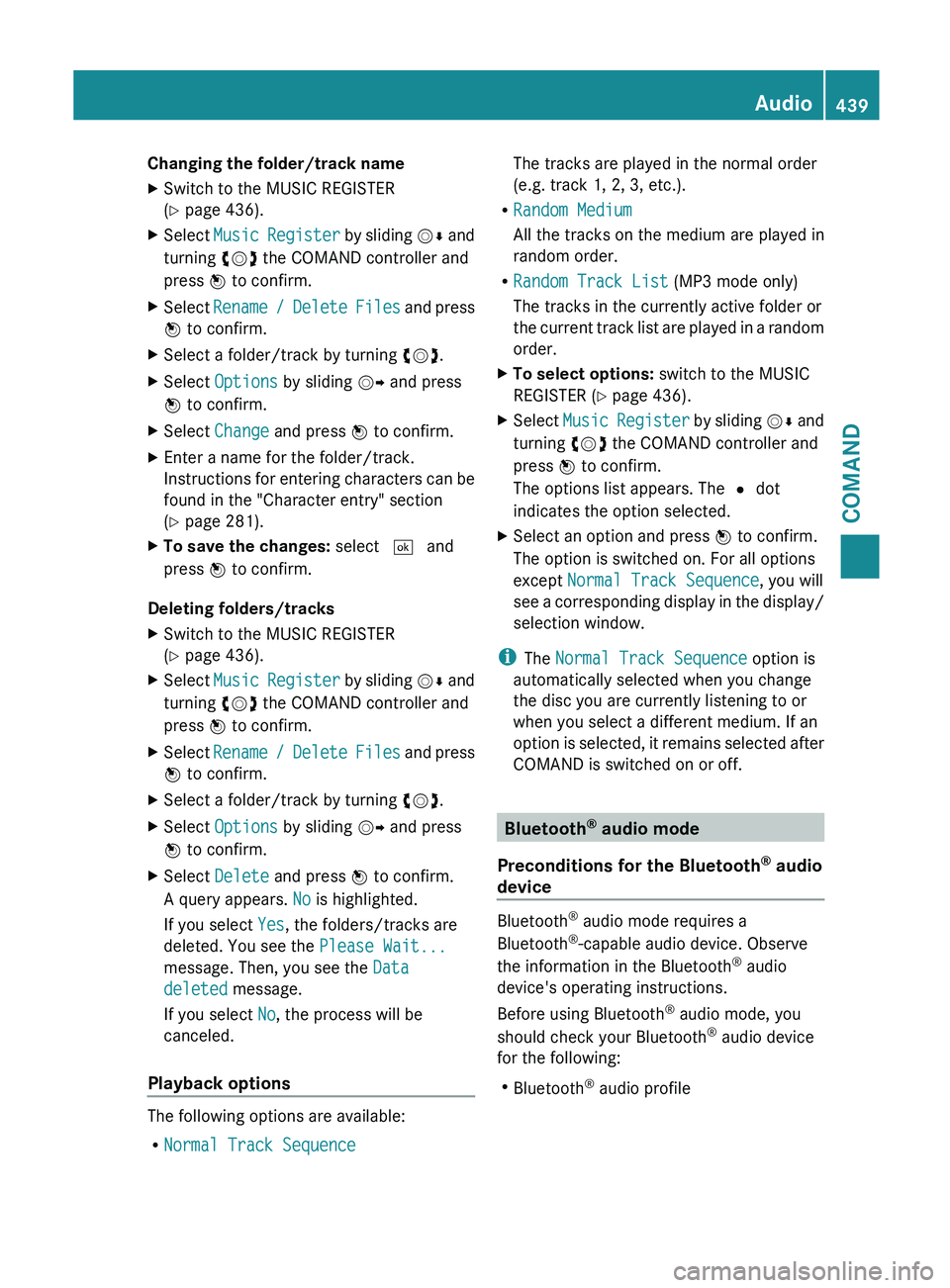
Changing the folder/track name
X
Switch to the MUSIC REGISTER
(Y page 436).
X Select Music Register by sliding VÆ and
turning cVd the COMAND controller and
press W to confirm.
X Select Rename /
Delete Files and press
W to confirm.
X Select a folder/track by turning cVd.
X Select Options by sliding VY and press
W to confirm.
X Select Change and press W to confirm.
X Enter a name for the folder/track.
Instructions for
entering characters can be
found in the "Character entry" section
(Y page 281).
X To save the changes: select ¬ and
press W to confirm.
Deleting folders/tracks
X Switch to the MUSIC REGISTER
(Y page 436).
X Select Music Register
by sliding VÆ and
turning cVd the COMAND controller and
press W to confirm.
X Select Rename /
Delete Files and press
W to confirm.
X Select a folder/track by turning cVd.
X Select Options by sliding VY and press
W to confirm.
X Select Delete and press W to confirm.
A query appears. No is highlighted.
If you select Yes, the folders/tracks are
deleted. You see the Please Wait...
message. Then, you see the Data
deleted message.
If you select No, the process will be
canceled.
Playback options The following options are available:
R
Normal Track Sequence The tracks are played in the normal order
(e.g. track 1, 2, 3, etc.).
R Random Medium
All the tracks on the medium are played in
random order.
R Random Track List (MP3 mode only)
The tracks in the currently active folder or
the current
track list are played in a random
order.
X To select options: switch to the MUSIC
REGISTER (Y page 436).
X Select Music Register
by sliding VÆ and
turning cVd the COMAND controller and
press W to confirm.
The options list appears. The # dot
indicates the option selected.
X Select an option and press W to confirm.
The option is switched on. For all options
except Normal Track Sequence, you will
see a
corresponding display in the display/
selection window.
i The Normal Track Sequence option is
automatically selected when you change
the disc you are currently listening to or
when you select a different medium. If an
option is
selected, it remains selected after
COMAND is switched on or off. Bluetooth
®
audio mode
Preconditions for the Bluetooth ®
audio
device Bluetooth
®
audio mode requires a
Bluetooth ®
-capable audio device. Observe
the information in the Bluetooth ®
audio
device's operating instructions.
Before using Bluetooth ®
audio mode, you
should check your Bluetooth ®
audio device
for the following:
R Bluetooth ®
audio profile Audio
439
COMAND Z