2013 MERCEDES-BENZ SL-CLASS ROADSTER stop start
[x] Cancel search: stop startPage 184 of 572
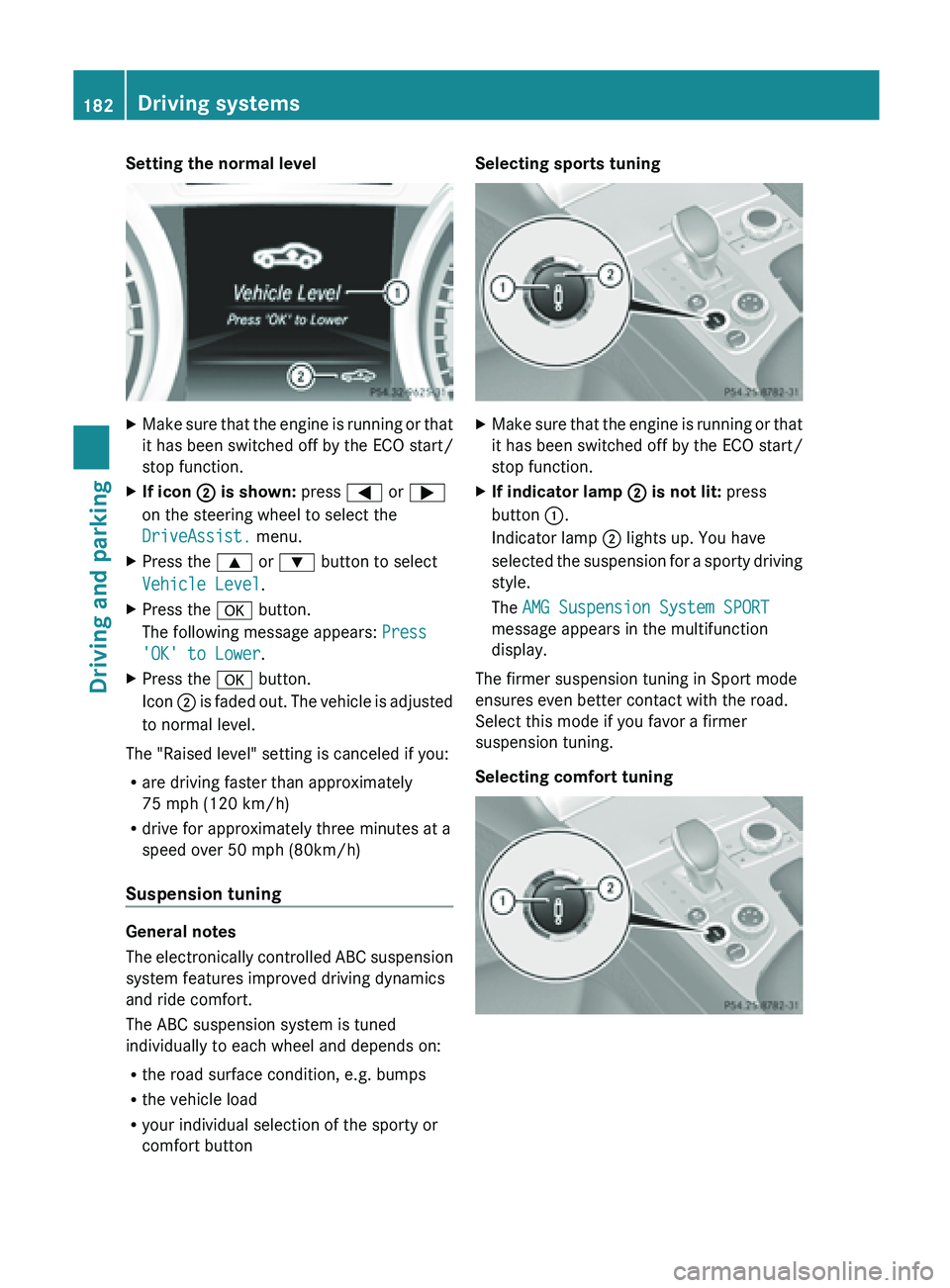
Setting the normal level
X
Make sure that the engine is running or that
it has been switched off by the ECO start/
stop function.
X If icon ; is shown: press = or ;
on the steering wheel to select the
DriveAssist. menu.
X Press the 9 or : button to select
Vehicle Level.
X Press the a button.
The following message appears: Press
'OK' to Lower.
X Press the a button.
Icon ; is
faded out. The vehicle is adjusted
to normal level.
The "Raised level" setting is canceled if you:
R are driving faster than approximately
75 mph (120 km/h)
R drive for approximately three minutes at a
speed over 50 mph (80km/h)
Suspension tuning General notes
The
electronically
controlled ABC suspension
system features improved driving dynamics
and ride comfort.
The ABC suspension system is tuned
individually to each wheel and depends on:
R the road surface condition, e.g. bumps
R the vehicle load
R your individual selection of the sporty or
comfort button Selecting sports tuning
X
Make sure that the engine is running or that
it has been switched off by the ECO start/
stop function.
X If indicator lamp ; is not lit: press
button :.
Indicator lamp ; lights up. You have
selected the
suspension for a sporty driving
style.
The AMG Suspension System SPORT
message appears in the multifunction
display.
The firmer suspension tuning in Sport mode
ensures even better contact with the road.
Select this mode if you favor a firmer
suspension tuning.
Selecting comfort tuning 182
Driving systems
Driving and parking
Page 185 of 572

X
Make sure that the engine is running or that
it has been switched off by the ECO start/
stop function.
X If indicator lamp ; is lit: press
button :.
Indicator lamp ; goes out. You have
selected the suspension for a comfortable
driving style.
The AMG Suspension System COMFORT
message appears in the multifunction
display.
In Comfort mode, the driving characteristics
of your vehicle are more comfortable. Select
this mode if you favor a more comfortable
driving style.
Driving conditions menu in the
COMAND display You can display some driving systems and
additional information in the COMAND
display.
X
Call up the driving conditions menu in the
COMAND display (Y
page 291).
The corresponding displays appear in the
COMAND display. Example: displays in the COMAND display
:
Selection of raised level (Y page 181)
; Activity of ABC spring struts for roll and
pitching support
= Selected suspension tuning, i.e. sports or
comfort (
Y page 182)
? G-FORCE (longitudinal and lateral
acceleration)
A Current vehicle level PARKTRONIC
Important safety notes G
WARNING
The PARKTRONIC is a supplemental system.
It is not intended to, nor does it replace, the
need for extreme care. The responsibility
during parking and other critical maneuvers
always remains with the driver. G
WARNING
Make sure no persons or animals are in or
near the area in which you are parking/
maneuvering. Otherwise, they could be
injured.
! When parking,
pay particular attention to
objects above or below the sensors, such
as flower pots or trailer drawbars.
PARKTRONIC does not detect such objects
when they are in the immediate vicinity of
the vehicle. You could damage the vehicle
or the objects.
The sensors may not detect snow and other
objects that absorb ultrasonic waves.
Ultrasonic sources such as an automatic
car wash, the compressed-air brakes on a
truck or a pneumatic drill could cause
PARKTRONIC to malfunction.
PARKTRONIC may not function correctly on
uneven terrain.
PARKTRONIC is an electronic parking aid with
ultrasonic sensors. It indicates visually and
audibly the distance between your vehicle
and an object.
PARKTRONIC is activated automatically when
you:
R switch on the ignition
R shift the transmission to position D, R or N
R release the electric parking brake
PARKTRONIC is deactivated at speeds above
11 mph (18km/h). It is reactivated at lower
speeds. Driving systems
183
Driving and parking Z
Page 190 of 572
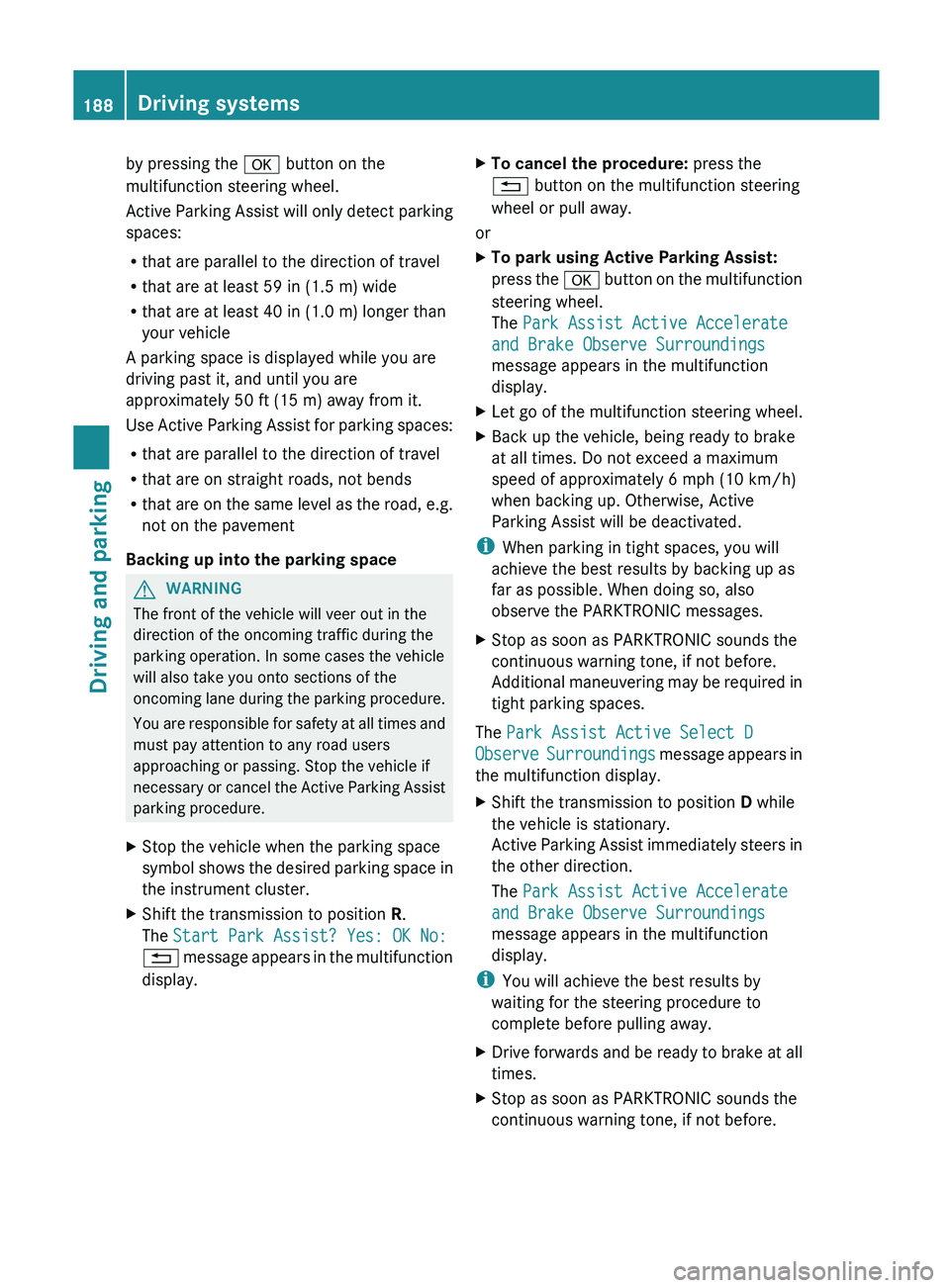
by pressing the
a button on the
multifunction steering wheel.
Active Parking
Assist will only detect parking
spaces:
R that are parallel to the direction of travel
R that are at least 59 in (1.5 m) wide
R that are at least 40 in (1.0 m) longer than
your vehicle
A parking space is displayed while you are
driving past it, and until you are
approximately 50 ft (15 m) away from it.
Use Active Parking Assist for parking spaces:
R that are parallel to the direction of travel
R that are on straight roads, not bends
R that are on the same level as the road, e.g.
not on the pavement
Backing up into the parking space G
WARNING
The front of the vehicle will veer out in the
direction of the oncoming traffic during the
parking operation. In some cases the vehicle
will also take you onto sections of the
oncoming lane
during the parking procedure.
You are responsible for safety at all times and
must pay attention to any road users
approaching or passing. Stop the vehicle if
necessary or cancel the Active Parking Assist
parking procedure.
X Stop the vehicle when the parking space
symbol shows
the desired parking space in
the instrument cluster.
X Shift the transmission to position R.
The Start Park Assist? Yes: OK No:
% message
appears in the multifunction
display. X
To cancel the procedure: press the
% button on the multifunction steering
wheel or pull away.
or
X To park using Active Parking Assist:
press the
a
button on the multifunction
steering wheel.
The Park Assist Active Accelerate
and Brake Observe Surroundings
message appears in the multifunction
display.
X Let go of the multifunction steering wheel.
X Back up the vehicle, being ready to brake
at all times. Do not exceed a maximum
speed of approximately 6 mph (10 km/h
)
when backing up. Otherwise, Active
Parking Assist will be deactivated.
i When parking in tight spaces, you will
achieve the best results by backing up as
far as possible. When doing so, also
observe the PARKTRONIC messages.
X Stop as soon as PARKTRONIC sounds the
continuous warning tone, if not before.
Additional maneuvering
may be required in
tight parking spaces.
The Park Assist Active Select D
Observe Surroundings
message appears in
the multifunction display.
X Shift the transmission to position D while
the vehicle is stationary.
Active Parking
Assist immediately steers in
the other direction.
The Park Assist Active Accelerate
and Brake Observe Surroundings
message appears in the multifunction
display.
i You will achieve the best results by
waiting for the steering procedure to
complete before pulling away.
X Drive forwards and be ready to brake at all
times.
X Stop as soon as PARKTRONIC sounds the
continuous warning tone, if not before.188
Driving systems
Driving and parking
Page 191 of 572
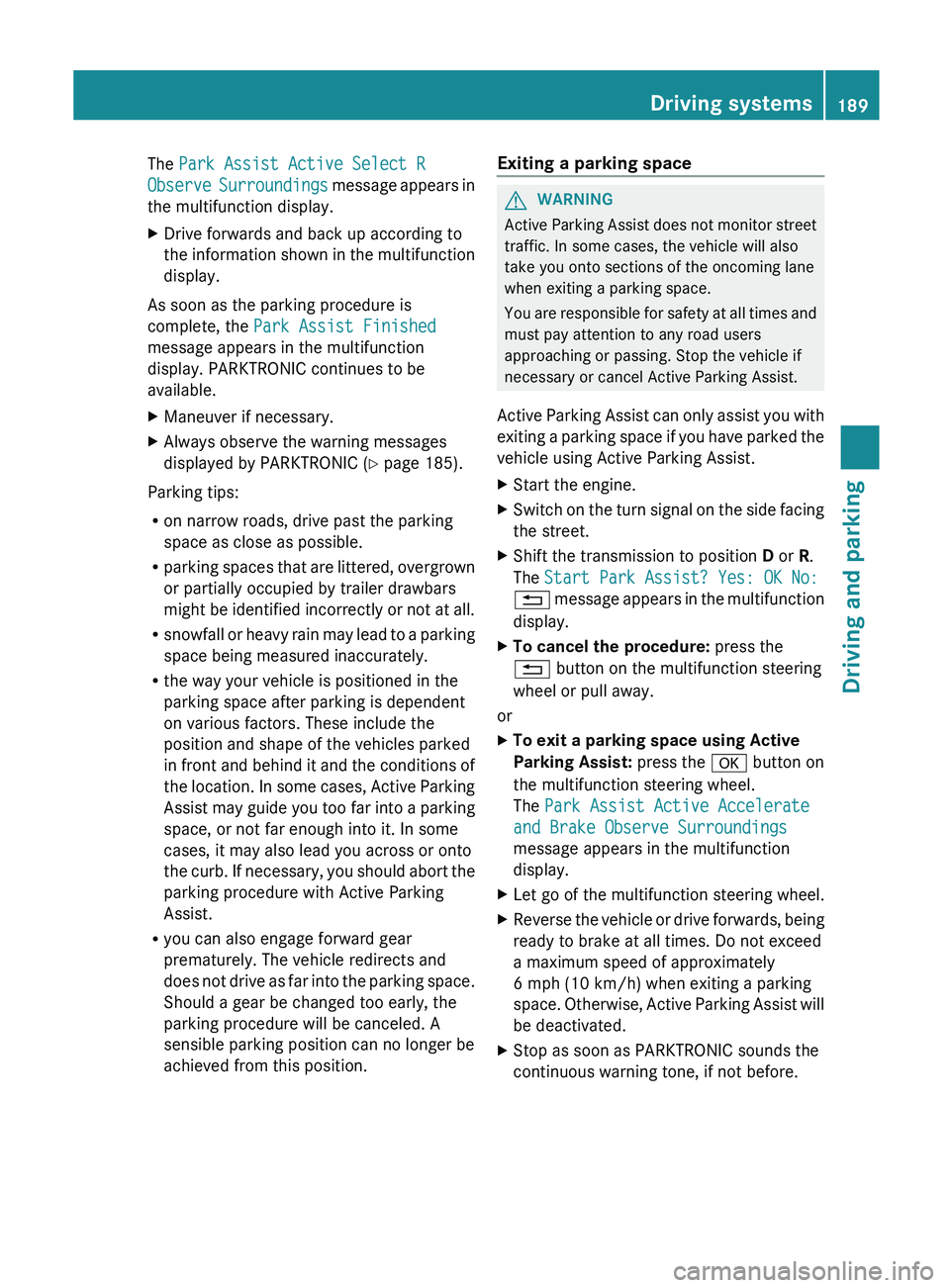
The Park Assist Active Select R
Observe
Surroundings
message appears in
the multifunction display.
X Drive forwards and back up according to
the information
shown in the multifunction
display.
As soon as the parking procedure is
complete, the Park Assist Finished
message appears in the multifunction
display. PARKTRONIC continues to be
available.
X Maneuver if necessary.
X Always observe the warning messages
displayed by PARKTRONIC (Y
page 185).
Parking tips:
R on narrow roads, drive past the parking
space as close as possible.
R parking spaces
that are littered, overgrown
or partially occupied by trailer drawbars
might be identified incorrectly or not at all.
R snowfall or heavy rain may lead to a parking
space being measured inaccurately.
R the way your vehicle is positioned in the
parking space after parking is dependent
on various factors. These include the
position and shape of the vehicles parked
in front and behind it and the conditions of
the location. In some cases, Active Parking
Assist may guide you too far into a parking
space, or not far enough into it. In some
cases, it may also lead you across or onto
the curb. If necessary, you should abort the
parking procedure with Active Parking
Assist.
R you can also engage forward gear
prematurely. The vehicle redirects and
does not drive as far into the parking space.
Should a gear be changed too early, the
parking procedure will be canceled. A
sensible parking position can no longer be
achieved from this position. Exiting a parking space G
WARNING
Active Parking Assist does not monitor street
traffic. In some cases, the vehicle will also
take you onto sections of the oncoming lane
when exiting a parking space.
You are
responsible for safety at all times and
must pay attention to any road users
approaching or passing. Stop the vehicle if
necessary or cancel Active Parking Assist.
Active Parking Assist can only assist you with
exiting a parking space if you have parked the
vehicle using Active Parking Assist.
X Start the engine.
X Switch on the turn signal on the side facing
the street.
X Shift the transmission to position D or R.
The Start Park Assist? Yes: OK No:
% message
appears in the multifunction
display.
X To cancel the procedure: press the
% button on the multifunction steering
wheel or pull away.
or
X To exit a parking space using Active
Parking Assist: press the a button on
the multifunction steering wheel.
The Park Assist Active Accelerate
and Brake Observe Surroundings
message appears in the multifunction
display.
X Let go of the multifunction steering wheel.
X Reverse the vehicle or drive forwards, being
ready to brake at all times. Do not exceed
a maximum speed of approximately
6 mph (10 km/h ) when exiting a parking
space.
Otherwise, Active Parking Assist will
be deactivated.
X Stop as soon as PARKTRONIC sounds the
continuous warning tone, if not before. Driving systems
189
Driving and parking Z
Page 209 of 572
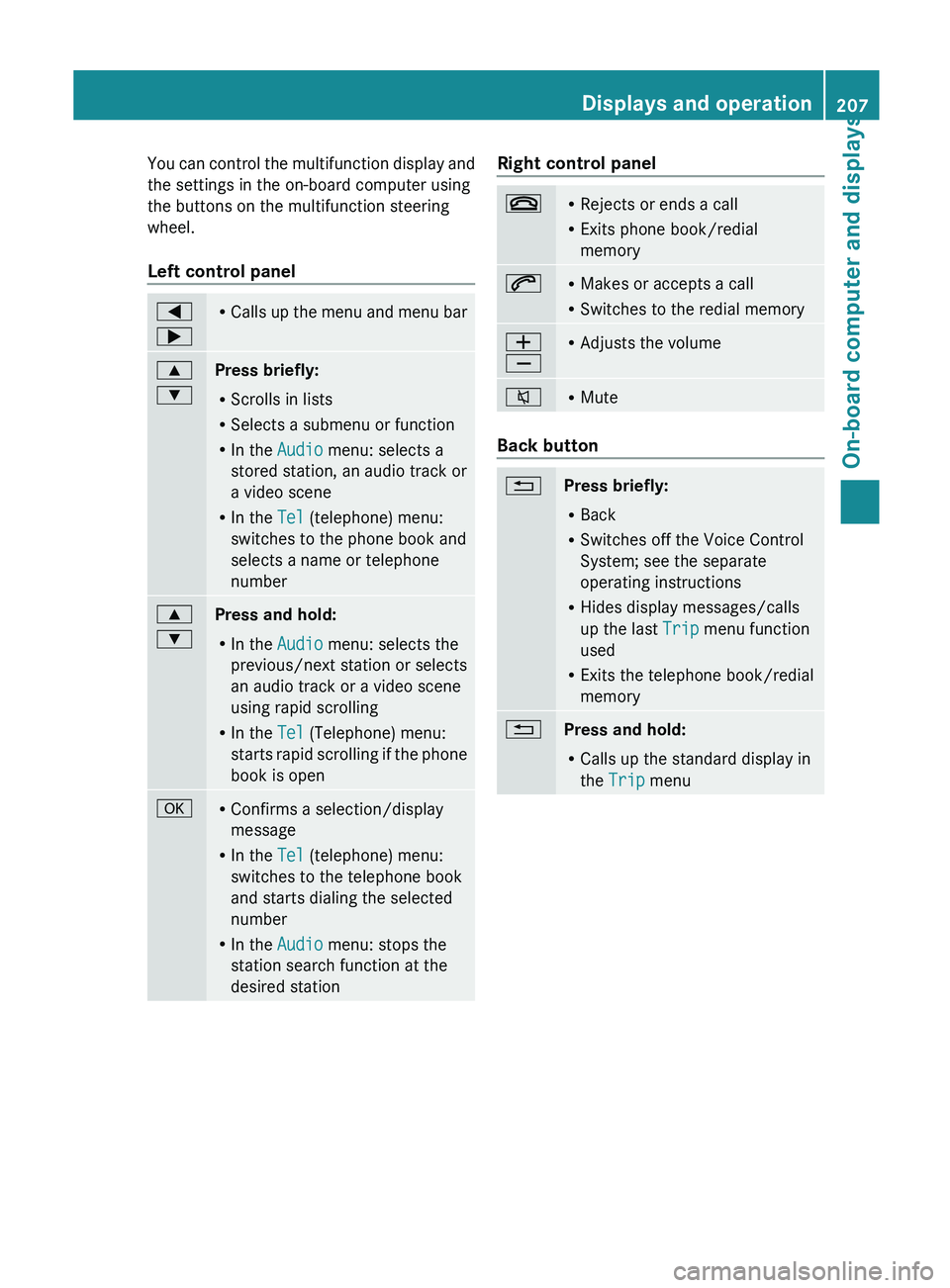
You can control the multifunction display and
the settings in the on-board computer using
the buttons on the multifunction steering
wheel.
Left control panel
=
; R
Calls up
the menu and menu bar 9
:
Press briefly:
R
Scrolls in lists
R Selects a submenu or function
R In the Audio menu: selects a
stored station, an audio track or
a video scene
R In the Tel (telephone) menu:
switches to the phone book and
selects a name or telephone
number 9
:
Press and hold:
R
In the Audio menu: selects the
previous/next station or selects
an audio track or a video scene
using rapid scrolling
R In the Tel (Telephone) menu:
starts rapid
scrolling if the phone
book is open a R
Confirms a selection/display
message
R In the Tel (telephone) menu:
switches to the telephone book
and starts dialing the selected
number
R In the Audio menu: stops the
station search function at the
desired station Right control panel
~ R
Rejects or ends a call
R Exits phone book/redial
memory 6 R
Makes or accepts a call
R Switches to the redial memory W
X R
Adjusts the volume 8 R
Mute Back button
%
Press briefly:
R
Back
R Switches off the Voice Control
System; see the separate
operating instructions
R Hides display messages/calls
up the last Trip menu function
used
R Exits the telephone book/redial
memory %
Press and hold:
R
Calls up the standard display in
the Trip menu Displays and operation
207
On-board computer and displays Z
Page 210 of 572
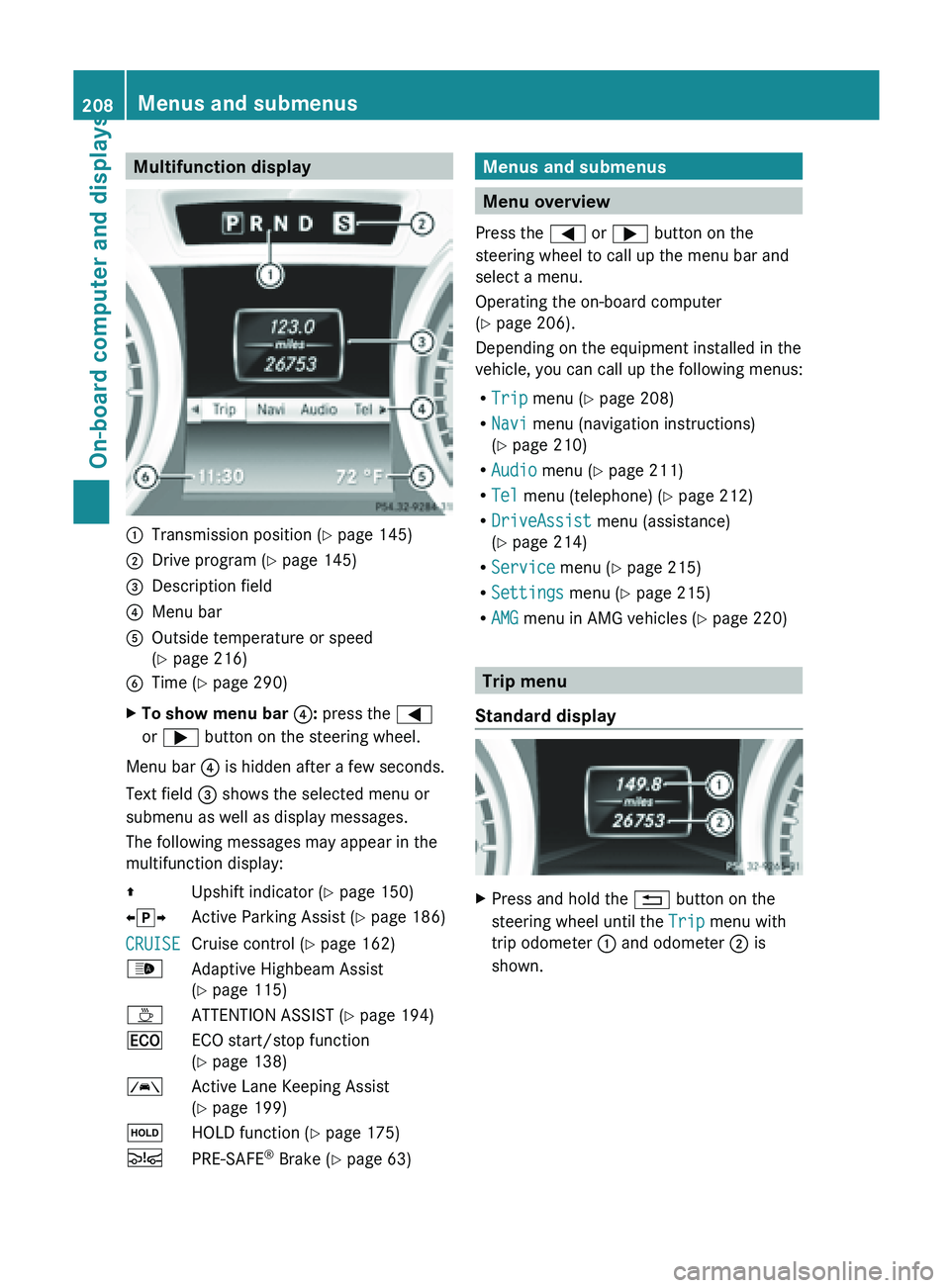
Multifunction display
:
Transmission position ( Y page 145)
; Drive program (Y page 145)
= Description field
? Menu bar
A Outside temperature or speed
(Y page 216)
B Time ( Y page 290)
X To show menu bar ?: press the =
or ; button on the steering wheel.
Menu bar ? is hidden after a few seconds.
Text field = shows the selected menu or
submenu as well as display messages.
The following messages may appear in the
multifunction display:
Z Upshift indicator (Y page 150)
XjY Active Parking Assist (Y page 186)
CRUISE Cruise control (
Y page 162)
_ Adaptive Highbeam Assist
(Y page 115)
À ATTENTION ASSIST (Y page 194)
¤ ECO start/stop function
(Y page 138)
à Active Lane Keeping Assist
(Y page 199)
ë HOLD function ( Y page 175)
Ä PRE-SAFE ®
Brake (Y page 63) Menus and submenus
Menu overview
Press the = or ; button on the
steering wheel to call up the menu bar and
select a menu.
Operating the on-board computer
(Y page 206).
Depending on the equipment installed in the
vehicle, you can call up the following menus:
R Trip menu (Y page 208)
R Navi menu (navigation instructions)
(Y page 210)
R Audio menu (Y page 211)
R Tel menu (telephone) ( Y page 212)
R DriveAssist menu (assistance)
(Y page 214)
R Service menu (Y page 215)
R Settings menu (Y page 215)
R AMG menu in AMG vehicles ( Y page 220) Trip menu
Standard display X
Press and hold the % button on the
steering wheel until the Trip menu with
trip odometer : and odometer ; is
shown. 208
Menus and submenus
On-board computer and displays
Page 215 of 572

X
Switch on the mobile phone (see the
separate operating instructions).
X Switch on COMAND (Y page 275).
X Establish a Bluetooth ®
connection to
COMAND (Y page 358).
X Press the = or ; button on the
steering wheel to select the Tel menu.
You will see one of the following display
messages in the multifunction display:
R Phone READY or the name of the network
provider: the mobile phone has found a
network and is ready to receive.
R Phone No Service: there is no network
available or the mobile phone is searching
for a network.
Accepting a call Example: incoming call
X
Press the 6 button on the steering
wheel to accept an incoming call.
If someone calls you when you are in the
Tel menu, a display message appears in the
multifunction display.
You can accept a call even if you are not in
the Tel menu.
Rejecting or ending a call X
Press the ~ button on the steering
wheel.
You can end or reject a call even if you are not
in the Tel menu. Dialing a number from the phone book X
Press the = or ; button on the
steering wheel to select the Tel menu.
X Press the 9, : or a button to call
up the phone book.
X Press the 9 or :
button to select the
desired name.
or
X To begin rapid scrolling: press and hold
the 9 or : button for longer than
one second.
Rapid scrolling
stops when you release the
button or reach the end of the list.
X If only one telephone number is stored
for a
name: press the 6 or a button
to start dialing.
or
X If there is more than one number for a
particular name: press the 6 or a
button to display the numbers.
X Press the 9
or :
button to select the
number you want to dial.
X Press the 6 or a button to start
dialing.
or
X To exit the telephone book: press the
~ or % button.
Redialing The on-board computer saves the last names
or numbers dialed in the redial memory.
X
Press the = or ; button on the
steering wheel to select the Tel menu.
X Press the 6 button to switch to the
redial memory.
X Press the 9
or :
button to select the
desired name or number.
X Press the 6 or a button to start
dialing.
or
X To exit the redial memory: press the
~ or % button. Menus and submenus
213
On-board computer and displays Z
Page 222 of 572
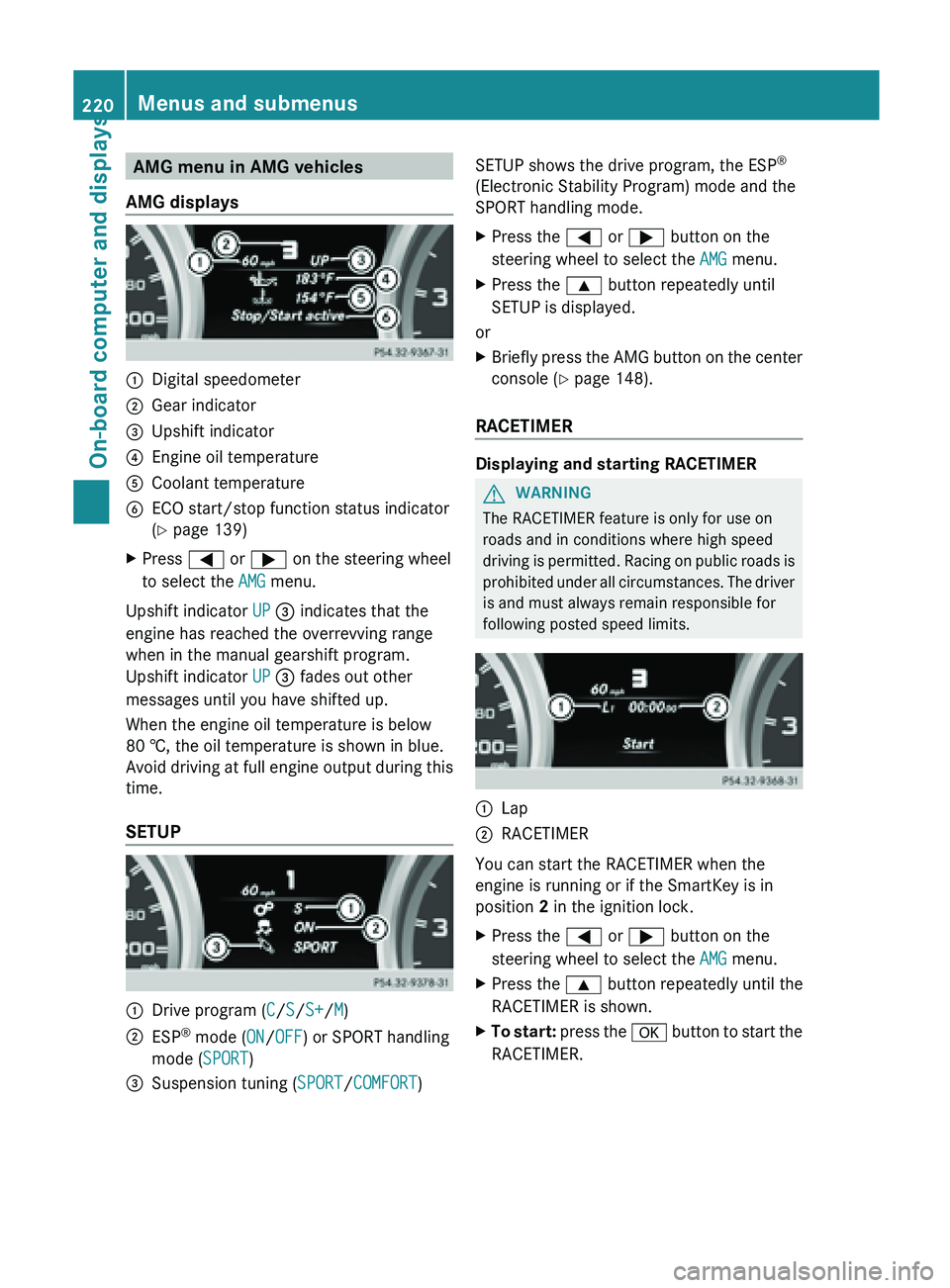
AMG menu in AMG vehicles
AMG displays :
Digital speedometer
; Gear indicator
= Upshift indicator
? Engine oil temperature
A Coolant temperature
B ECO start/stop function status indicator
( Y page 139)
X Press = or ; on the steering wheel
to select the AMG menu.
Upshift indicator UP = indicates that the
engine has reached the overrevving range
when in the manual gearshift program.
Upshift indicator UP = fades out other
messages until you have shifted up.
When the engine oil temperature is below
80 †, the oil temperature is shown in blue.
Avoid driving
at full engine output during this
time.
SETUP :
Drive program (
C/S/S+/M)
; ESP ®
mode ( ON/OFF) or SPORT handling
mode ( SPORT)
= Suspension tuning (SPORT/COMFORT) SETUP shows the drive program, the ESP
®
(Electronic Stability Program) mode and the
SPORT handling mode.
X Press the = or ; button on the
steering wheel to select the AMG menu.
X Press the 9 button repeatedly until
SETUP is displayed.
or
X Briefly press the AMG button on the center
console (Y page 148).
RACETIMER Displaying and starting RACETIMER
G
WARNING
The RACETIMER feature is only for use on
roads and in conditions where high speed
driving is
permitted. Racing on public roads is
prohibited under all circumstances. The driver
is and must always remain responsible for
following posted speed limits. :
Lap
; RACETIMER
You can start the RACETIMER when the
engine is running or if the SmartKey is in
position
2 in the ignition lock.
X Press the = or ; button on the
steering wheel to select the AMG menu.
X Press the 9 button repeatedly until the
RACETIMER is shown.
X To start: press the a
button to start the
RACETIMER. 220
Menus and submenus
On-board computer and displays