2013 MERCEDES-BENZ SL-CLASS ROADSTER navigation
[x] Cancel search: navigationPage 432 of 572

updated. Optimum functionality can only be
attained with up-to-date Gracenote
®
music
recognition technology. Information about
new versions can be obtained from an
authorized Mercedes-Benz Center.
You can have your music recognition
software updated there with a DVD, or you
can update it yourself.
i The Gracenote Media Database is
updated in
conjunction with the navigation
system's digital map ( Y page 353).
Displaying the track and album X
Press z.
The current track and album are displayed
in a window.
Displaying metadata (MP3 mode) COMAND can also display the album name
and artist (metadata) during playback if this
information has been entered into the
system.
For
all
media that contain MP3 data (e.g. MP3
CD, SD memory card, MUSIC REGISTER), you
can determine whether:
R the metadata contained in the tags of the
encoded music data should be displayed
R the file and directory names should be
displayed during playback
X To display the album and artist name:
select MP3 or USB in the basic display by
sliding VÆ and
turning cVd the COMAND
controller and press W to confirm.
X Select Display Track Information and
press W to confirm.
Selecting a group The content of an audio DVD can be divided
into up to 9 groups. The availability and type
of group depends on the respective DVD.
A
group
can contain music in different sound
qualities (stereo and multichannel formats,
for example), or bonus tracks. Each group can contain up to 99 tracks.
If an audio DVD only contains one audio
format, the Group menu item(s) cannot be
selected.
X
Switch on audio DVD mode (Y page 424).
X Select DVD-A by sliding VÆ and turning
cVd the COMAND controller and press
W to confirm.
X Select Group by turning cVd and press
W to confirm.
The # dot indicates the group currently
selected.
X Select the desired group by turning cVd
and press W to confirm.
X To exit the menu: slide
XVY
the COMAND
controller or press the % back button.
Selecting an active partition (USB mass
storage devices only) You can select this function for USB mass
storage devices when the storage device is
partitioned. Up to 9 partitions (primary or
logical; FAT and FAT32) are supported.
X
Select MP3 in the basic display by sliding
VÆ and turning cVd the COMAND
controller and press W to confirm.
X Select Select Active Partition and
press W to confirm.
Playback options X
To select options: switch on audio CD/
DVD or MP3 mode ( Y page 424).
X Select CD, DVD-A or MP3
by sliding VÆ and
turning cVd the COMAND controller and
press W to confirm.
The options list appears. The # dot
indicates the option selected.
X Select an option by turning cVd and
press
W to confirm.
The option is switched on. For all options
except Normal Track Sequence, you will
see a corresponding display in the display/ 430
Audio
COMAND
Page 453 of 572

X
Select an option and press W to confirm.
The following options are available:
R Normal Track Sequence
Normal track sequence: you hear the
tracks in
their normal order (e.g. numerical
or alphabetical).
R Random Medium
All the tracks on the medium are played in
random order.
R Random Track List
The tracks in the currently active category
or folder, including any subfolders, are
played in random order.
i For MP3 players, the random playlists
offer a maximum of 300 tracks chosen at
random.
MP3 player instructions General notes
Up to 30,000 tracks per medium are
supported.
You can speed up some functions and
improve the search results by:
R
making sure the names of tracks, albums
and artists, for example, are written the
same way
R labeling albums
featuring various artists as
“compilations”
i Multiple entries of tracks in playlists are
filtered out for some players.
Data formats
MP3 and WMA are supported as data formats
with fixed and variable bit rates (up to
320 kbits/s).
Special notes about MP3 players
Up to eight directory levels with up to 1,000
tracks per directory are supported.
Do not use USB extension leads or adapters.
They can impair functionality. i
DRM (Digital Rights Management)
protected files are not supported by the
Media Interface. Audio AUX mode
Notes on audio AUX mode You can connect an external audio source
(AUX) to COMAND. You will find the
necessary socket in the center console
stowage compartment.
If COMAND is equipped with a Media
Interface, external audio sources are
connected using the cable set provided. An
AUX
socket
is not provided. The connections
for the Media Interface are located in the
stowage compartment in the center console.
i You will find further information online at
http://www.mbusa-mobile.com.
Alternatively, call the Mercedes-Benz
Customer Assistance Center at
1-800-FOR-MERCedes (1-800-367-6372)
(for USA) or Customer Relations at
1-800-387-0100 (for Canada).
Activating audio AUX mode G
WARNING
External audio sources may have different
volumes, which can mean that system
messages such
as traffic announcements and
navigation system announcements are much
louder. If necessary, please deactivate the
system messages or adjust their volume
manually.
When you connect an external audio source,
audio AUX is not selected automatically.
X Select Audio in the main function bar by
sliding ZV and
turning cVd the COMAND
controller and press W to confirm.
If AUX mode was the last mode selected, it
will now be active. Audio
451
COMAND Z
Page 456 of 572
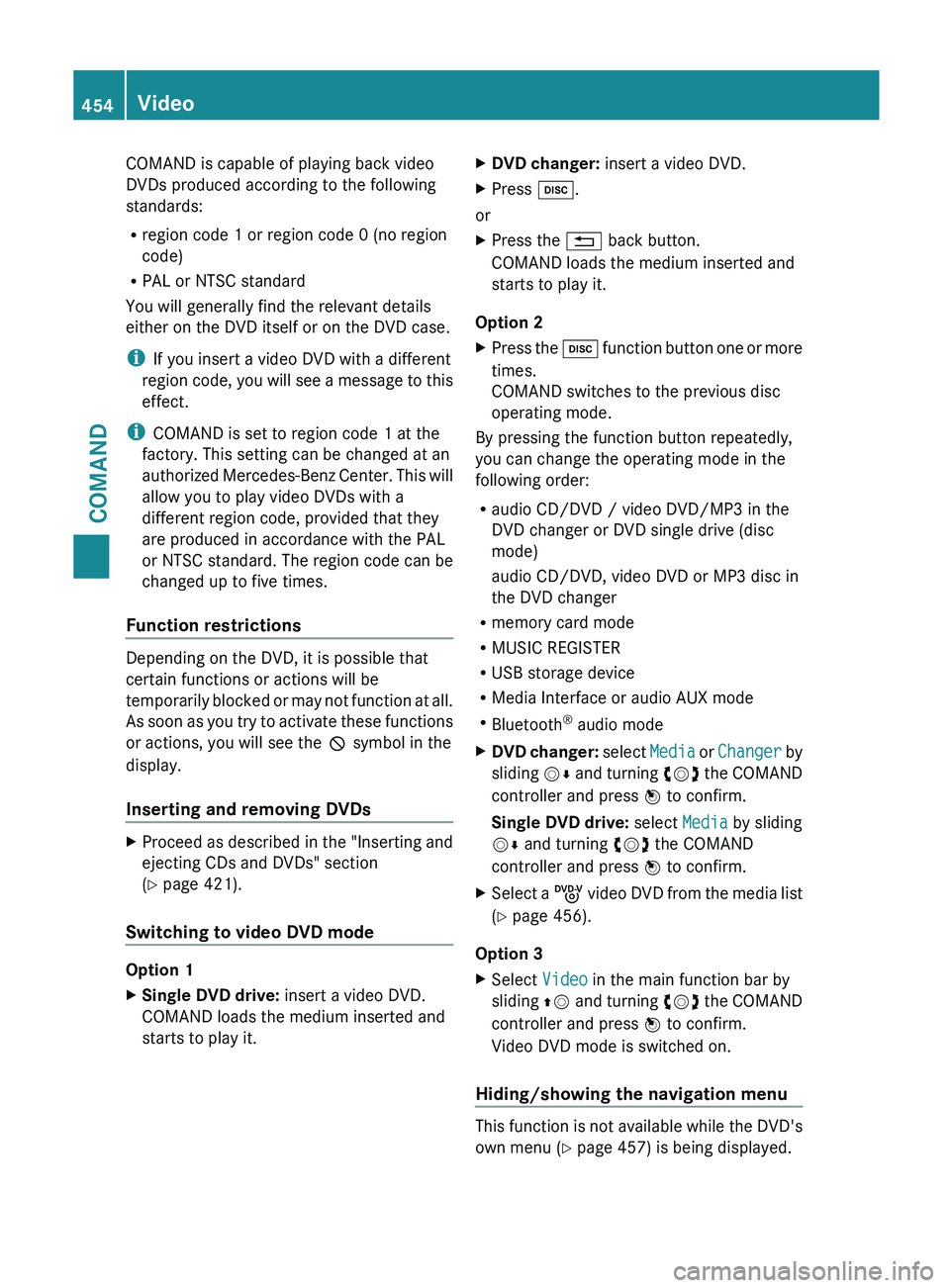
COMAND is capable of playing back video
DVDs produced according to the following
standards:
R
region code 1 or region code 0 (no region
code)
R PAL or NTSC standard
You will generally find the relevant details
either on the DVD itself or on the DVD case.
i If you insert a video DVD with a different
region code,
you will see a message to this
effect.
i COMAND is set to region code 1 at the
factory. This setting can be changed at an
authorized Mercedes-Benz Center. This will
allow you to play video DVDs with a
different region code, provided that they
are produced in accordance with the PAL
or NTSC standard. The region code can be
changed up to five times.
Function restrictions Depending on the DVD, it is possible that
certain functions or actions will be
temporarily
blocked
or may not function at all.
As soon as you try to activate these functions
or actions, you will see the K symbol in the
display.
Inserting and removing DVDs X
Proceed as described in the "Inserting and
ejecting CDs and DVDs" section
(Y page 421).
Switching to video DVD mode Option 1
X
Single DVD drive: insert a video DVD.
COMAND loads the medium inserted and
starts to play it. X
DVD changer: insert a video DVD.
X Press h.
or
X Press the % back button.
COMAND loads the medium inserted and
starts to play it.
Option 2
X Press the h function
button one or more
times.
COMAND switches to the previous disc
operating mode.
By pressing the function button repeatedly,
you can change the operating mode in the
following order:
R audio CD/DVD / video DVD/MP3 in the
DVD changer or DVD single drive (disc
mode)
audio CD/DVD, video DVD or MP3 disc in
the DVD changer
R memory card mode
R MUSIC REGISTER
R USB storage device
R Media Interface or audio AUX mode
R Bluetooth ®
audio mode
X DVD changer: select
Media
or Changer by
sliding VÆ and turning cVd the COMAND
controller and press W to confirm.
Single DVD drive: select Media by sliding
VÆ and turning cVd the COMAND
controller and press W to confirm.
X Select a ý video
DVD from the media list
(Y page 456).
Option 3
X Select Video in the main function bar by
sliding ZV and
turning cVd the COMAND
controller and press W to confirm.
Video DVD mode is switched on.
Hiding/showing the navigation menu This function is not available while the DVD's
own menu (Y page 457) is being displayed.454
Video
COMAND
Page 457 of 572
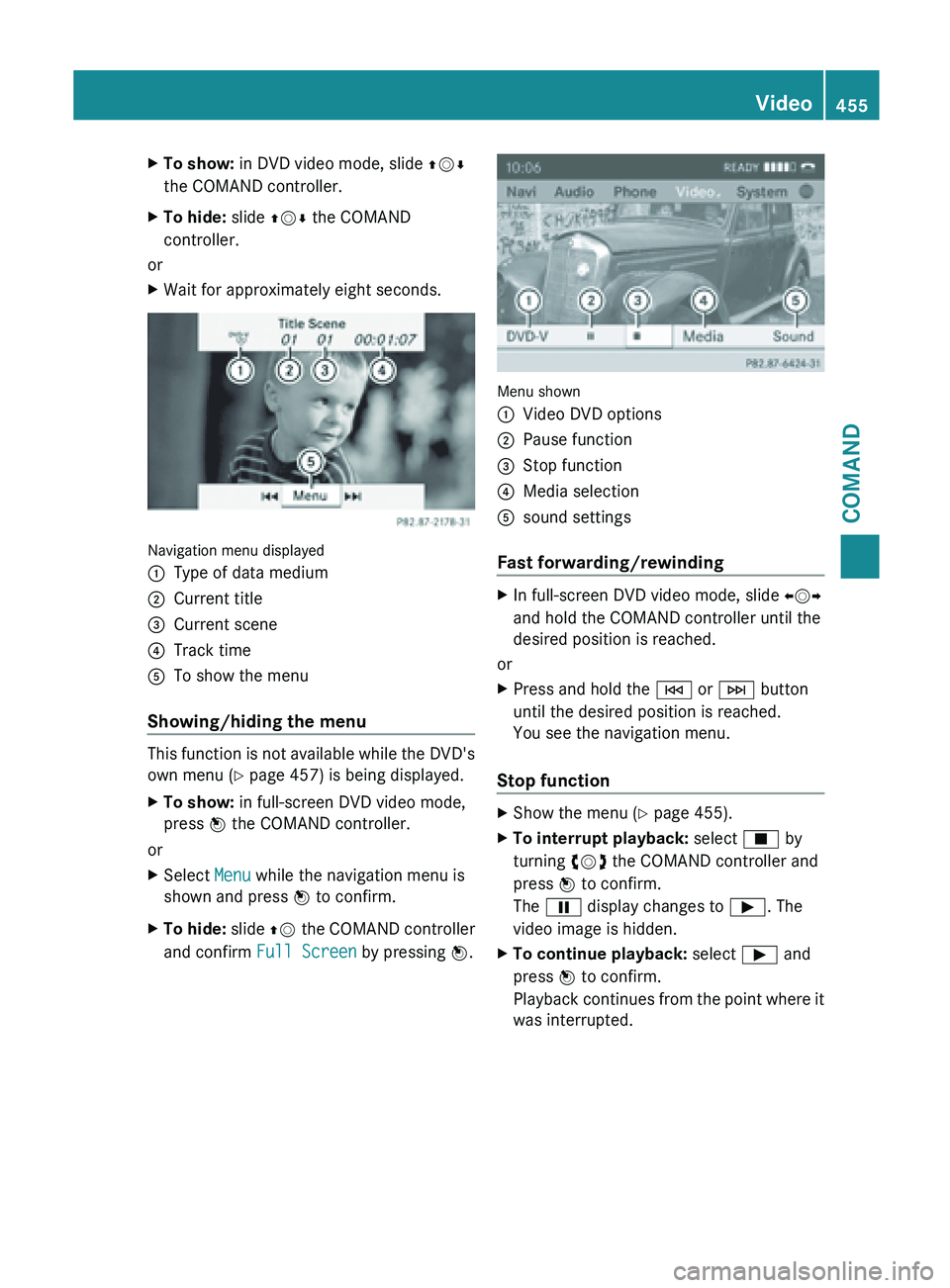
X
To show: in DVD video mode, slide ZVÆ
the COMAND controller.
X To hide: slide ZVÆ the COMAND
controller.
or
X Wait for approximately eight seconds. Navigation menu displayed
:
Type of data medium
; Current title
= Current scene
? Track time
A To show the menu
Showing/hiding the menu This function is not available while the DVD's
own menu (Y page 457) is being displayed.
X
To show: in full-screen DVD video mode,
press W the COMAND controller.
or
X Select Menu while the navigation menu is
shown and press W to confirm.
X To hide: slide ZV the COMAND controller
and confirm Full Screen by pressing W. Menu shown
:
Video DVD options
; Pause function
= Stop function
? Media selection
A sound settings
Fast forwarding/rewinding X
In full-screen DVD video mode, slide XVY
and hold the COMAND controller until the
desired position is reached.
or
X Press and hold the E or F button
until the desired position is reached.
You see the navigation menu.
Stop function X
Show the menu (Y page 455).
X To interrupt playback: select É by
turning cVd the COMAND controller and
press W to confirm.
The Ë display changes to Ì. The
video image is hidden.
X To continue playback: select Ì and
press W to confirm.
Playback continues
from the point where it
was interrupted. Video
455
COMAND Z
Page 458 of 572
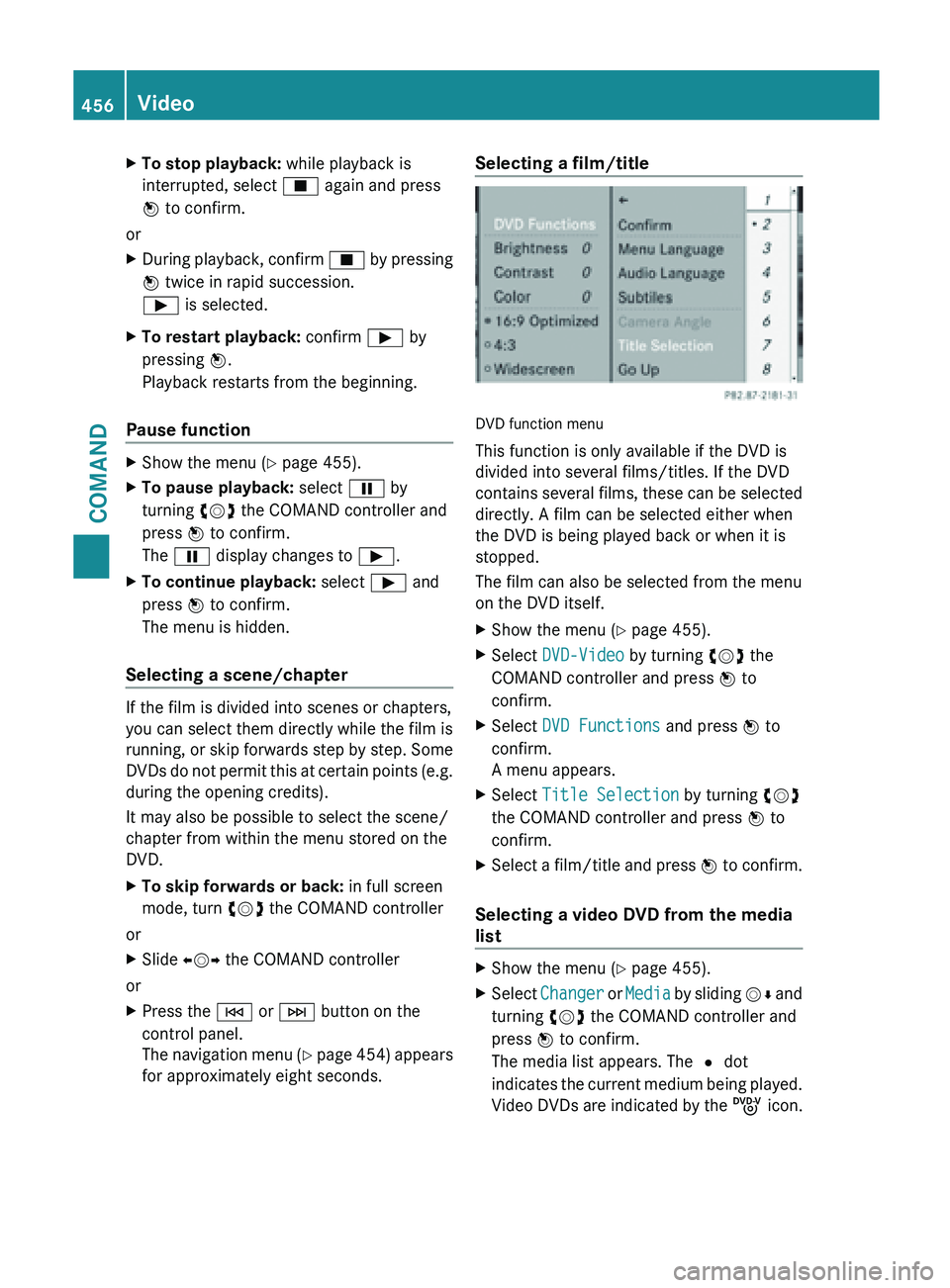
X
To stop playback: while playback is
interrupted, select É again and press
W to confirm.
or
X During playback, confirm É by pressing
W twice in rapid succession.
Ì is selected.
X To restart playback: confirm Ì by
pressing W.
Playback restarts from the beginning.
Pause function X
Show the menu (Y page 455).
X To pause playback: select Ë by
turning cVd the COMAND controller and
press W to confirm.
The Ë display changes to Ì.
X To continue playback: select Ì and
press W to confirm.
The menu is hidden.
Selecting a scene/chapter If the film is divided into scenes or chapters,
you can select them directly while the film is
running,
or
skip forwards step by step. Some
DVDs do not permit this at certain points (e.g.
during the opening credits).
It may also be possible to select the scene/
chapter from within the menu stored on the
DVD.
X To skip forwards or back: in full screen
mode, turn cVd the COMAND controller
or
X Slide XVY the COMAND controller
or
X Press the E or F button on the
control panel.
The navigation
menu (Y page 454) appears
for approximately eight seconds. Selecting a film/title
DVD function menu
This function is only available if the DVD is
divided into several films/titles. If the DVD
contains
several
films, these can be selected
directly. A film can be selected either when
the DVD is being played back or when it is
stopped.
The film can also be selected from the menu
on the DVD itself.
X Show the menu (Y page 455).
X Select DVD-Video by turning cVd the
COMAND controller and press W to
confirm.
X Select DVD Functions and press W to
confirm.
A menu appears.
X Select Title Selection by turning cVd
the COMAND controller and press W to
confirm.
X Select a film/title and press W to
confirm.
Selecting a video DVD from the media
list X
Show the menu (Y page 455).
X Select Changer or
Media
by sliding VÆ and
turning cVd the COMAND controller and
press W to confirm.
The media list appears. The # dot
indicates the current medium being played.
Video DVDs are indicated by the ý icon.456
Video
COMAND
Page 460 of 572
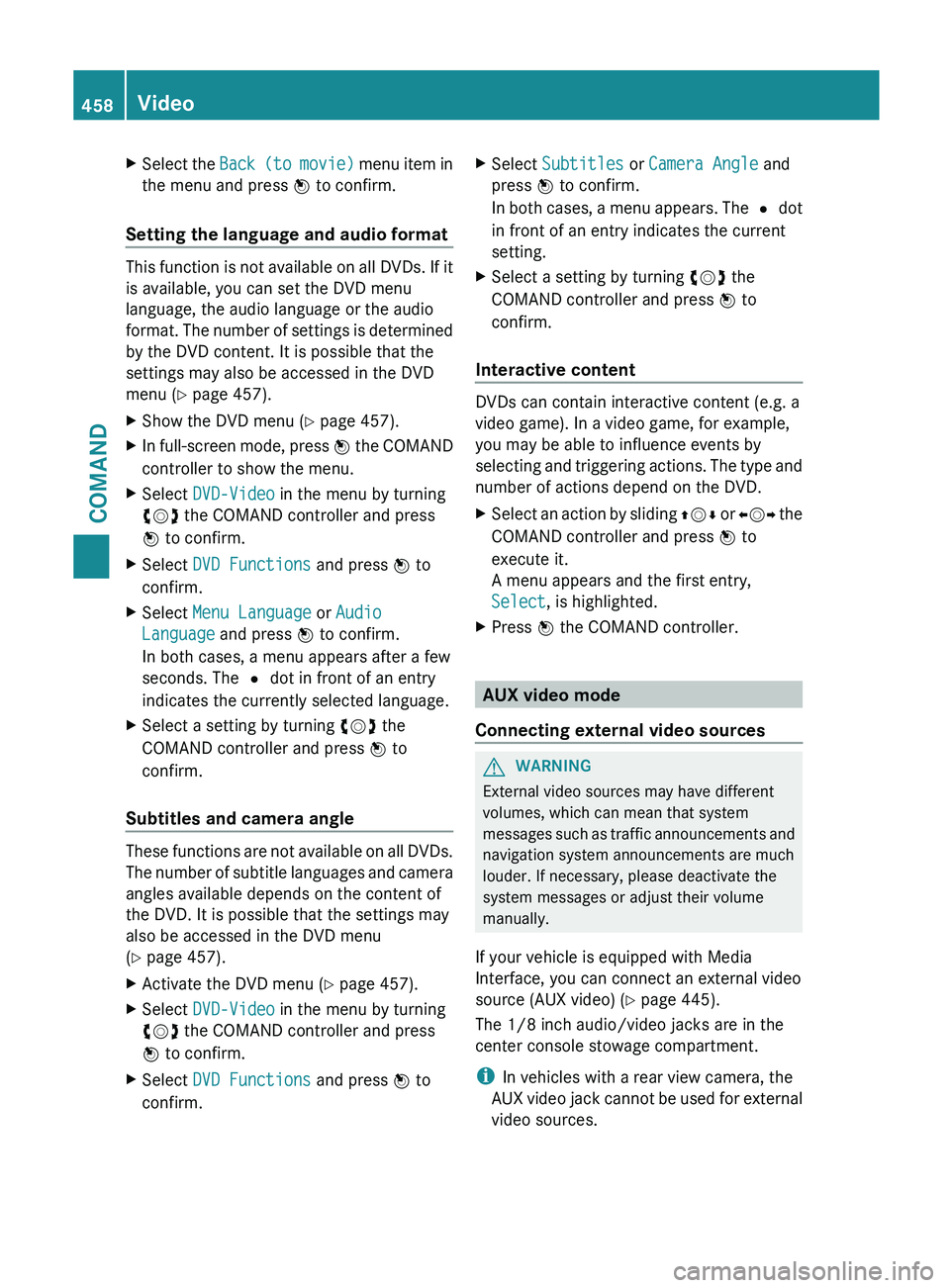
X
Select the Back (to movie) menu item in
the menu and press W to confirm.
Setting the language and audio format This function is not available on all DVDs. If it
is available, you can set the DVD menu
language, the audio language or the audio
format.
The
number of settings is determined
by the DVD content. It is possible that the
settings may also be accessed in the DVD
menu (Y page 457).
X Show the DVD menu (Y page 457).
X In full-screen mode, press W the
COMAND
controller to show the menu.
X Select DVD-Video in the menu by turning
cVd the COMAND controller and press
W to confirm.
X Select DVD Functions and press W to
confirm.
X Select Menu Language or Audio
Language and press W to confirm.
In both cases, a menu appears after a few
seconds. The # dot in front of an entry
indicates the currently selected language.
X Select a setting by turning cVd the
COMAND controller and press W to
confirm.
Subtitles and camera angle These functions are not available on all DVDs.
The
number
of subtitle languages and camera
angles available depends on the content of
the DVD. It is possible that the settings may
also be accessed in the DVD menu
(Y page 457).
X Activate the DVD menu (Y page 457).
X Select DVD-Video in the menu by turning
cVd the COMAND controller and press
W to confirm.
X Select DVD Functions and press W to
confirm. X
Select Subtitles or Camera Angle and
press W to confirm.
In both
cases, a menu appears. The # dot
in front of an entry indicates the current
setting.
X Select a setting by turning cVd the
COMAND controller and press W to
confirm.
Interactive content DVDs can contain interactive content (e.g. a
video game). In a video game, for example,
you may be able to influence events by
selecting
and
triggering actions. The type and
number of actions depend on the DVD.
X Select an action by sliding ZVÆ or XVY
the
COMAND controller and press W to
execute it.
A menu appears and the first entry,
Select, is highlighted.
X Press W the COMAND controller. AUX video mode
Connecting external video sources G
WARNING
External video sources may have different
volumes, which can mean that system
messages such
as traffic announcements and
navigation system announcements are much
louder. If necessary, please deactivate the
system messages or adjust their volume
manually.
If your vehicle is equipped with Media
Interface, you can connect an external video
source (AUX video) ( Y page 445).
The 1/8 inch audio/video jacks are in the
center console stowage compartment.
i In vehicles with a rear view camera, the
AUX video jack cannot be used for external
video sources. 458
Video
COMAND
Page 461 of 572
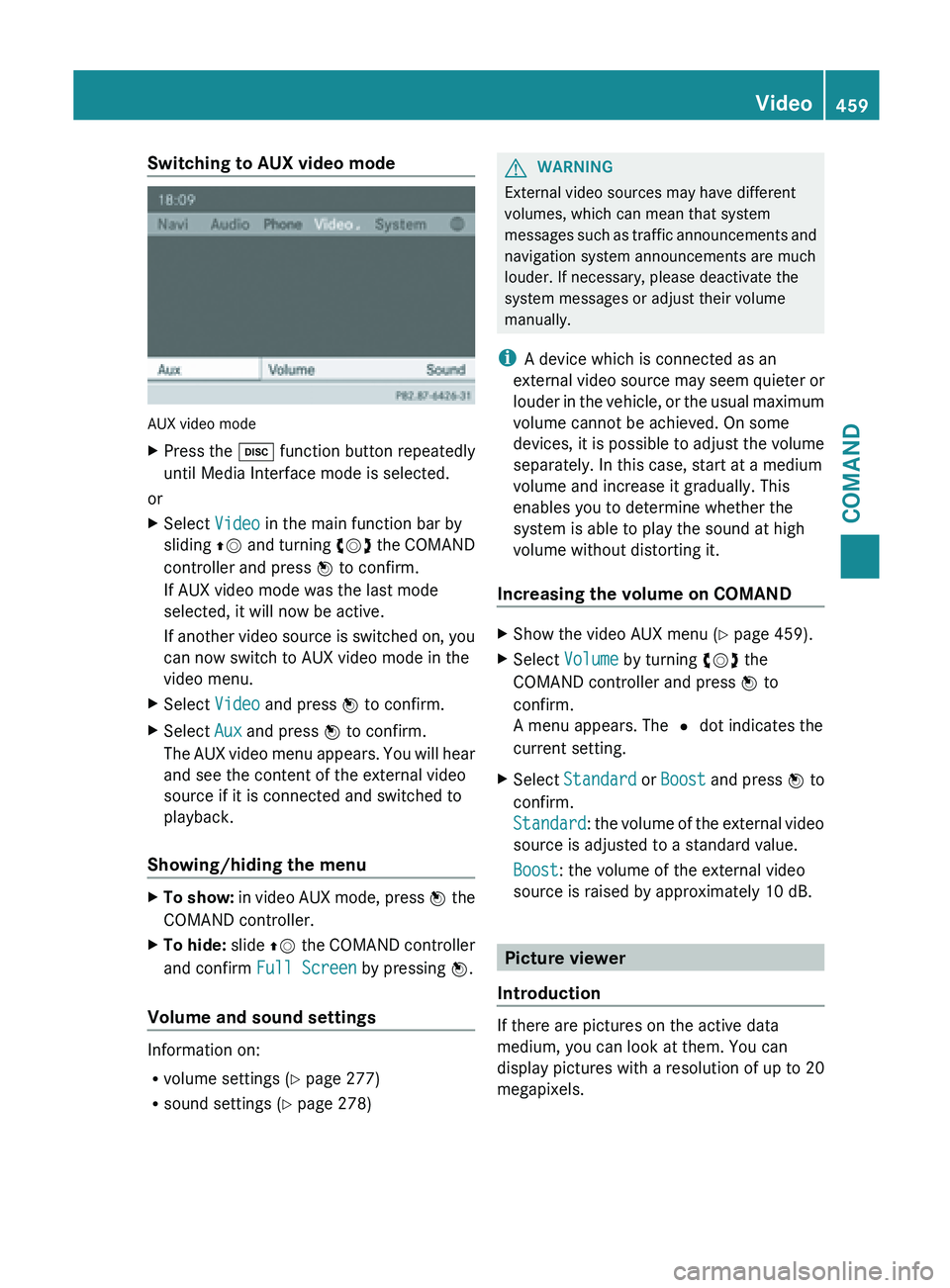
Switching to AUX video mode
AUX video mode
X
Press the h function button repeatedly
until Media Interface mode is selected.
or
X Select Video in the main function bar by
sliding ZV and
turning cVd the COMAND
controller and press W to confirm.
If AUX video mode was the last mode
selected, it will now be active.
If another video source is switched on, you
can now switch to AUX video mode in the
video menu.
X Select Video and press W to confirm.
X Select Aux and press W to confirm.
The AUX
video menu appears. You will hear
and see the content of the external video
source if it is connected and switched to
playback.
Showing/hiding the menu X
To show:
in video AUX mode, press W
the
COMAND controller.
X To hide: slide ZV the
COMAND controller
and confirm Full Screen by pressing W.
Volume and sound settings Information on:
R
volume settings (Y page 277)
R sound settings (Y page 278) G
WARNING
External video sources may have different
volumes, which can mean that system
messages such
as traffic announcements and
navigation system announcements are much
louder. If necessary, please deactivate the
system messages or adjust their volume
manually.
i A device which is connected as an
external video source may seem quieter or
louder in the vehicle, or the usual maximum
volume cannot be achieved. On some
devices, it is possible to adjust the volume
separately. In this case, start at a medium
volume and increase it gradually. This
enables you to determine whether the
system is able to play the sound at high
volume without distorting it.
Increasing the volume on COMAND X
Show the video AUX menu (Y page 459).
X Select Volume by turning cVd the
COMAND controller and press W to
confirm.
A menu appears. The # dot indicates the
current setting.
X Select Standard or Boost and
press W to
confirm.
Standard: the volume of the external video
source is adjusted to a standard value.
Boost: the volume of the external video
source is raised by approximately 10 dB. Picture viewer
Introduction If there are pictures on the active data
medium, you can look at them. You can
display pictures with a resolution of up to 20
megapixels. Video
459
COMAND Z
Page 490 of 572
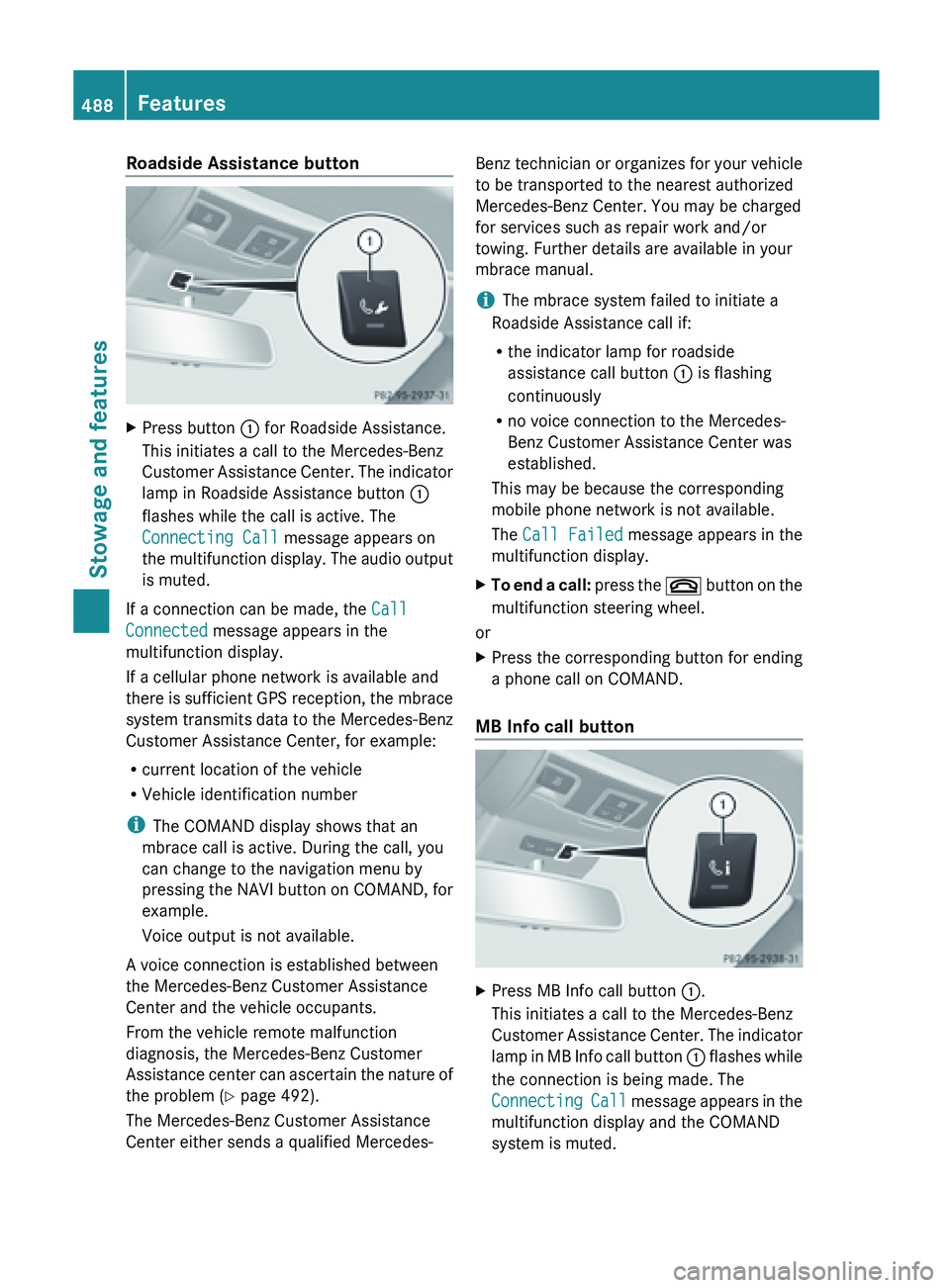
Roadside Assistance button
X
Press button : for Roadside Assistance.
This initiates a call to the Mercedes-Benz
Customer Assistance
Center. The indicator
lamp in Roadside Assistance button :
flashes while the call is active. The
Connecting Call message appears on
the multifunction display. The audio output
is muted.
If a connection can be made, the Call
Connected message appears in the
multifunction display.
If a cellular phone network is available and
there is
sufficient GPS reception, the mbrace
system transmits data to the Mercedes-Benz
Customer Assistance Center, for example:
R current location of the vehicle
R Vehicle identification number
i The COMAND display shows that an
mbrace call is active. During the call, you
can change to the navigation menu by
pressing the NAVI button on COMAND, for
example.
Voice output is not available.
A voice connection is established between
the Mercedes-Benz Customer Assistance
Center and the vehicle occupants.
From the vehicle remote malfunction
diagnosis, the Mercedes-Benz Customer
Assistance center can ascertain the nature of
the problem ( Y page 492).
The Mercedes-Benz Customer Assistance
Center either sends a qualified Mercedes- Benz technician or organizes for your vehicle
to be transported to the nearest authorized
Mercedes-Benz Center. You may be charged
for services such as repair work and/or
towing. Further details are available in your
mbrace manual.
i
The mbrace system failed to initiate a
Roadside Assistance call if:
R the indicator lamp for roadside
assistance call button : is flashing
continuously
R no voice connection to the Mercedes-
Benz Customer Assistance Center was
established.
This may be because the corresponding
mobile phone network is not available.
The Call Failed message appears in the
multifunction display.
X To end a call: press
the ~ button on the
multifunction steering wheel.
or
X Press the corresponding button for ending
a phone call on COMAND.
MB Info call button X
Press MB Info call button :.
This initiates a call to the Mercedes-Benz
Customer Assistance
Center. The indicator
lamp in MB Info call button : flashes while
the connection is being made. The
Connecting Call message appears in the
multifunction display and the COMAND
system is muted. 488
Features
Stowage and features