2013 MERCEDES-BENZ SL-Class navigation
[x] Cancel search: navigationPage 335 of 590

Searching by point of interest category
POI category list
X
Call up the POI menu (Y page 330).
After entering a city, the POI category list
appears after choosing the menu item
Near Destination ,
Current Position or
Other City .
X Select a POI category by turning 003E0012003Fthe
COMAND controller and press 0039to
confirm. The 0002arrow behind an entry
shows that other categories are available. FILLING STATION category selected
X
Select an entry and press 0039to confirm.
The search for points of interest begins in
the vicinity of the selected position. Point of interest search near the current position
(example)
The example shows a search after the
selection of the
Rest Area entry.
i The POI search is canceled when 50 POIs
have been found.
COMAND searches within a radius of
approximately 60 miles (100 km).
Once the search is completed, the POI list
is displayed.
If COMAND does not find any POIs within
this radius, it extends its search range to
approximately 125 miles (200 km).
If COMAND finds one POI within this radius,
it finishes the search.
Point of interest list Introduction
Point of interest list (example)
The POI list displays the search results for the
category in the vicinity of the selected
position. Navigation
333COMAND Z
Page 336 of 590

The search results display the following
information:
R
an arrow that shows the linear direction to
the point of interest
R the linear distance to the point of interest
R the name of the point of interest
i The arrow and linear distance to the
destination are not visible if you have
entered a POI after entering another city.
The arrow is also not shown when
searching for a POI in the vicinity of the
destination.
Depending on the POI selected, COMAND
uses different reference points in
determining the linear distance to the
destination:
R vicinity of current position: the linear
distance is the distance of the point of
interest from the current vehicle
position.
R vicinity of destination: the linear distance
is the distance from the destination
entered to the point of interest.
Selecting apoint of interest 0002
Poin tofi nterest with address
0003 To start route calculation
0027 To store an address in the destination
memory
0026 To display details
0024 To make a call (when available)
0025 To cancel selection
0016 To display a point of interest's positio non
the map The example has been selected in the
BAR & RESTAURANT POI category. Further
information on searching via PO Icategories
(Y page 333).
X Select the POI in the POI list by turning
003E0012003F the COMAND controller and press
0039 to confirm.
The complete address of the poin tof
interest selected is shown.
X To start route calculation: select
Start 0003
and press 0039to confirm.
X To store an address in the destination
memory: selectSave 0027
and press 0039to
confirm. You can now select storing
options (Y page 359).
X To show the detailed view: select
Details 0026
and press 0039to confirm.
X To make a call: selectCall 0024
and press
0039 to confirm. COMAND switches to
telephone mode (Y page 384).
i This menu item is available if the POI has
a telephone number and a mobile phone is
connected to COMAND (Y page 378).
X To call up the map: selectMap 0016
and
press 0039to confirm.
X You can move the map and selec tthe
destination (Y page 325).
Point of interest list with character bar Search by name in the vicinity of the destination
(example)
If you have selected
Search By Name in the
POI menu and then defined the position for 334
NavigationCOMAND
Page 337 of 590

the search (Y
page 332), the PO Ilist with
character bar appears.
Depending on your selection, you can select
all available points of interest on the digital
map or the points of interest in the vicinity of
the selected position.
X Proceed as described in "Searching for a
phone book entry" (Y page 389).
If COMAND can assign the characters
entered to one entry unambiguously, the
address entry appears automatically.
X To start route calculation: selectStart and press
0039to confirm.
ZAGAT ®
survey service The Z icon before a searc
hresult shows that
a ZAGAT ®
rating is available for this entry. 0002
ZAGAT ratings
0003 To display details
X Select an entry with the "Z" icon by turning
003E0012003F the COMAND controller and press
0039 to confirm.
The ZAGAT evaluations appear. ZAGAT example description
X
To show the information: select
Details and press
0039to confirm.
Selecting apoint of interes tusing the
map Point of interest on the map
You can select points of interest that are
available in the selected (visible) section of
the map. The POI is highlighted on the map,
you will see further information on the upper
edge of the display.
X
To switch on navigation mode: press the
0014 function button.
X To show the menu: press0039the COMAND
controller.
X Select Guide in the navigation system
menu bar by turning 003E0012003Fthe COMAND
controller and press 0039to confirm.
If points of interest are available:
Depending on the map scale selected,
point of interest icons appear on the map.
The scale at which the icons are displayed Navigation
335COMAND Z
Page 338 of 590
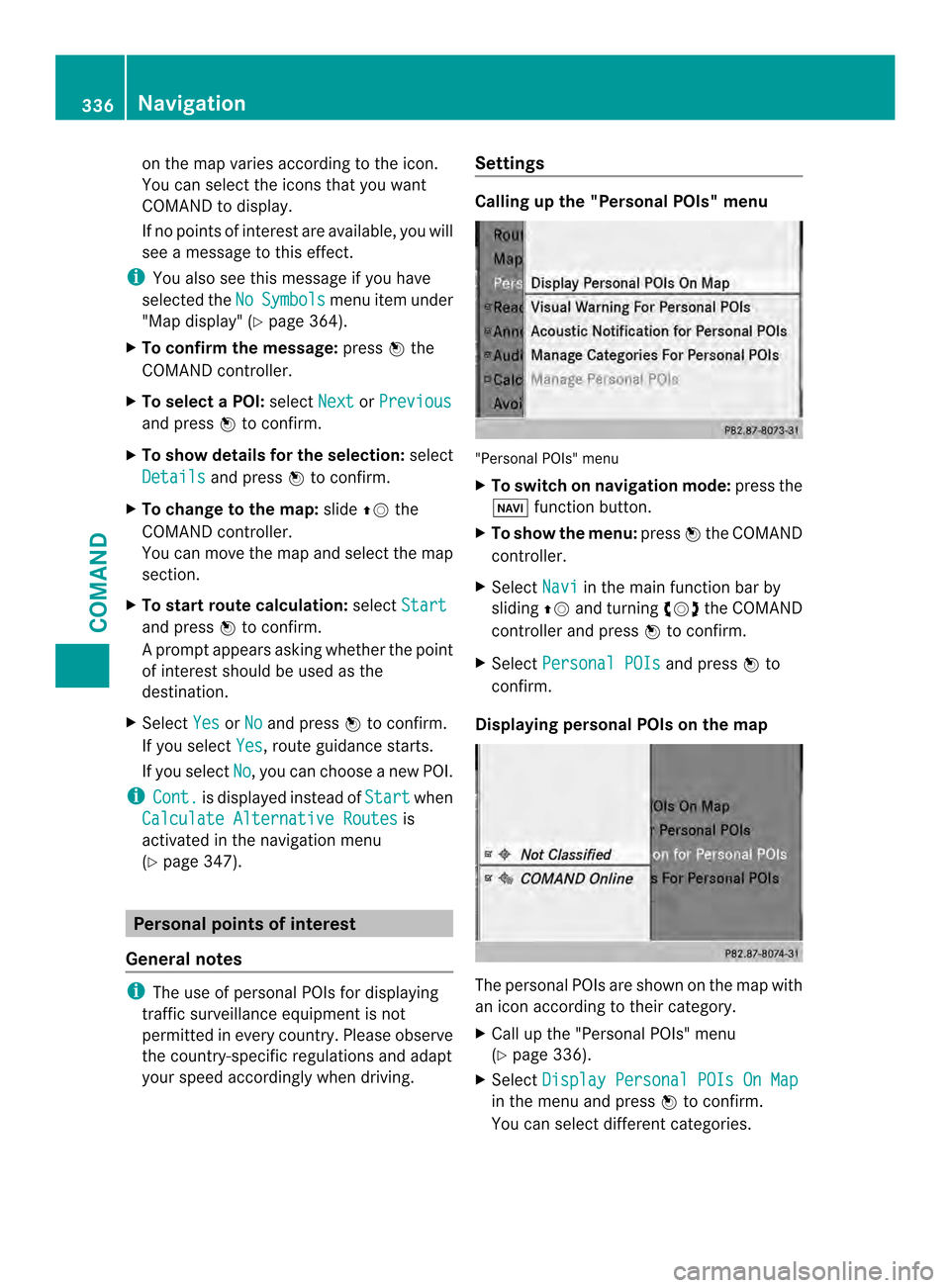
on the map varies according to the icon.
You can select the icons that you want
COMAND to display.
If no points of interest are available, you will
see a message to this effect.
i You also see this message if you have
selected the No Symbols menu item under
"Map display" (Y page 364).
X To confirm the message: press0039the
COMAND controller.
X To select aPOI: select Next or
Previous and press
0039to confirm.
X To show details for the selection: select
Details and press
0039to confirm.
X To change to the map: slide00380012the
COMAND controller.
You can move the map and select the map
section.
X To start route calculation: selectStart and press
0039to confirm.
Ap rompt appears asking whethe rthe point
of interest should be used as the
destination.
X Select Yes or
No and press
0039to confirm.
If you select Yes , route guidance starts.
If you select No , you can choose a new POI.
i Cont. is displayed instead of
Start when
Calculate Alternative Routes is
activated in the navigation menu
(Y page 347). Personal points of interest
General notes i
The use of personal POIs for displaying
traffic surveillance equipment is not
permitted in every country. Please observe
the country-specific regulations and adapt
your speed accordingly when driving. Settings Calling up the "Personal POIs" menu
"Personal POIs" menu
X
To switch on navigation mode: press the
0014 function button.
X To show the menu: press0039the COMAND
controller.
X Select Navi in the main function bar by
sliding 00380012and turning 003E0012003Fthe COMAND
controller and press 0039to confirm.
X Select Personal POIs and press
0039to
confirm.
Displaying personal POIs on the map The personal POIs are shown on the map with
an icon according to their category.
X
Call up the "Personal POIs" menu
(Y page 336).
X Select Display Personal POIs On Map in the menu and press
0039to confirm.
You can select different categories. 336
NavigationCOMAND
Page 339 of 590

Selection Explanation
0003Not
Classified Standard entry for
personal POIs
0003COMAND Personal POIs
(destinations, routes) that
you have imported via the
online function
(Y
page 413). If you have created your own categories (e.g.
"Fishing", "Hotels"), they are also displayed
(Y page 337).
X Select a category and press 0039to confirm.
The icon display is switched on 0013or off
0003, depending on the previous status.
i The icons will be displayed in the following
map scales:
R 1/16 mile (50 m)
R 1/8 mile (100 m)
R 1/4 mile (200 m)
R 1/2 mile (500 m)
Visual warning for personal POIs Example: visual warning for a personal POI
If the vehicle is approaching a personal POI,
this is highlighted on the map. The display for
the corresponding category must be
activated for this. X
Call up the "Personal POIs" menu
(Y page 336).
X In the "Personal POIs" menu, select
Visual Warning For Personal POIs and press
0039to confirm.
The menu displays the available categories.
X Select a category and press 0039to confirm.
This will switch the visual warning for all
personal POIs of this category on 0013or off
0003, depending on the previous setting.
Acoustic notification for personal POIs
Ag ong sounds when the vehicle is
approaching a personal POI. The function for
the corresponding category must be
activated for this.
X Call up the "Personal POIs" menu
(Y page 336).
X In the "Personal POIs" menu, select
Acoustic Notification for Personal POIs and press
0039to confirm.
The menu displays the available categories.
X Select a category and press 0039to confirm.
This will switch the acoustic notification for
all personal POIs of this category on 0013or
off 0003, depending on the previous setting.
Managing categories for personal points
of interest X
Call up the "Personal POIs" menu
(Y page 336).
X In the "Personal POIs" menu, select
Manage Categories For Personal POIs and press
0039to confirm. Navigation
337COMAND Z
Page 340 of 590

X
To create anew category: selectNew and
press 0039to confirm.
X Enter the name of the category. Character
entry (Y page 299).
X Select the 0004icon and press 0039to
confirm.
Al ist with icons appears. You can assign an
icon to the category.
X Selec tasymbol by turning 003E0012003Fthe
COMAND controller and press 0039to
confirm.
You have created a new category with a
name and icon. This category appears
when selecting the display on the map or
when selecting the destination.
X To rename a category, to change a
symbol: selectRename or
Change Icon and press
0039to confirm.
X Proceed as described under "To create a
new category".
X To delete a category: selectDelete and
press 0039to confirm.
Ap rompt appears asking whethe rthe
category should be deleted.
i If you delete a category, all points of
interest of this category are also deleted.
X Select Yes and press
0039to confirm.
If you select Yes , the category will be
deleted.
If you select No , the process will be aborted.Managing personal POIs
X
Call up the "Personal POIs" menu
(Y page 336).
X Select Manage Personal POIs in the
menu and press 0039to confirm.
X Select Not Classified ,
COMAND or your
own category and press 0039to confirm.
X Select a personal POI and press 0039to
confirm.
The personal point of interest is displayed.
For further information on managing personal
POI categories (Y page 339):
R Renaming
R Changing the category
R Deleting
Saving personal POIs There are three ways to save personal points
of interest. You must insert an SD memory
card to do so. The No Memory Card message
otherwise appears.
Personal POIs and routes are saved on the
memory card in the same data format in
which the geographical data is stored. This
format is based on the open GPX (GPS
Exchange) format.
Option 1
X Insert the SD memory card (Y page 439).
X To switch on navigation mode: press the
0014 function button.
X Hide the menu to show the map in full
screen mode (Y page 316).
X Press 0039the COMAND controller for longer
than two seconds.
The current position of the vehicle is saved
as a personal POI on the SD memory card
in the Not Classified category.
i The crosshair position is saved in the
scrolling map function (Y page 362).338
NavigationCOMAND
Page 341 of 590

Option 2
X
Insert the SD memory card (Y page 439).
X To switch on navigation mode: press the
0014 function button.
X To show the menu: press0039the COMAND
controller.
X Select Position in the navigation system
menu bar by turning 003E0012003Fthe COMAND
controller and press 0039to confirm.
X Select Save Position As Personal POI- or
Save Crosshair Pos. as Personal POI ("Move map" function
active) and press 0039to confirm.
The list of personal categories appears.
X Select a category and press 0039to confirm.
X Name for the personal point of interest.
Character entry (Y page 299).
Option 3
X Insert the SD memory card (Y page 439).
X To switch on navigation mode: press the
0014 function button.
X Call up the address entry menu
(Y page 318).
X Select Save from the address entry menu
and press 0039to confirm.
X Select Save As Personal POI and press
0039 to confirm.
X Select a category.
X Enter the name.
The curren taddress is saved as a personal
point of interest on the SD memory card.
Importing personal POIs via the online
function You can import personal POIs (destinations,
routes) via the online function (Y page 413).
When importing, you can choose whether to
write files to the SD memory card or to file
them in the address book. The imported
personal POIs have their own symbol and are
filed in the COMAND category.Selecting as the destination
X
Insert the SD memory card (Y page 439).
X To switch on navigation mode: press the
0014 function button.
X To show the menu: press0039the COMAND
controller.
X Select Destination in the navigation
system menu bar by turning 003E0012003Fthe
COMAND controller and press 0039to
confirm.
X Select From Personal POIs and press
0039 to confirm.
The categories of personal POIs appear. Selection Explanation
Not
Classified Standard entry for
personal points of
interest.
COMAND Personal POIs which you
have imported via the
online function
(Y
page 413). COFFEE SHOP Symbol and category that
you have created yourself
(Y
page 337). Navigation
339COMAND Z
Page 342 of 590

In the example, the
COFFEE SHOP category is
selected.
The personal points of interest for this
category are shown. X
Select a personal POI and press 0039to
confirm.
X To rename apersonal POI: select
Rename and press
0039to confirm.
X To change the category: selectChange Category and press
0039to confirm.
X To change to the map: selectMap and
press 0039to confirm.
The position of the personal poin tof
interest is shown in the map.
i Asymbol is displayed according to the
"Displaying personal POIs on the map"
setting (Y page 336).
X To start route calculation: selectStart and press
0039to confirm.
If route guidance has been activated, a
prompt will appea rasking whether you
wish to accept the personal point of
interest as the destination. If route guidance has not been activated,
route calculation for the personal point of
interest will start immediately.
X Select Yes or
No and press
0039to confirm.
If you select Yes , the personal POI is
accepted as the destination.
If you select No , the process will be aborted.
X To make a call: selectCall and press
0039
to confirm. COMAND switches to
telephone mode (Y page 385).
i Call is available if the personal POI has a
telephone number and a mobile phone is
connected to COMAND (Y page 378).
X To delete apersonal POI: selectDelete and press
0039to confirm.
Ap rompt appears asking whethe ryou wish
to delete the point of interest.
X Select Yes or
No and press
0039to confirm.
If you select Yes , the personal POI is
deleted.
If you select No , the process will be
canceled. Search
&Send
Notes i
To use Search &Send, your vehicle needs
to be equipped with mbrace, a navigation
system and a valid mbrace subscription.
Search &Send is a service assisting you in
entering destinations for the navigation
system. This mbrace service can send a
destination address directly from the Google
Maps ®
website to the navigation system of
your vehicle.
Selecting and sending adestination
address Please also refer to the notes about address
entry online:
maps.google.com .340
NavigationCOMAND