2013 MERCEDES-BENZ SL-Class navigation
[x] Cancel search: navigationPage 327 of 590

0027
List entry most closely resembling the
characters entered so far
0026 To switch to the selection list
0024 To delete an entry
0025 Characters not currently available
0016 Character bar
0017 Currently selected character
0018 To cancel an entry
0019 Characters currently available
X Enter a destination, e.g. "My address".
Character entry, using city input as an
example (Y page 301).
Option 2: destination memory list as
selection list Destination memory list
X
Select My Address by turning
003E0012003Fthe
COMAND controller.
X Irrespective of the option, press 0039to
confirm yours election.
The address entry menu appears again.
"My address" has been entered.
X To start route calculation: selectStart and press
0039to confirm.
Entering adestination from the list of
last destinations X
To switch to navigation mode: press the
0014 function button.
X To show the menu: press0039the COMAND
controller. X
Select Dest. in the navigation system
menu bar by turning 003E0012003Fthe COMAND
controller and pressing 0039to confirm. X
Select From Last Destinations and
press 0039to confirm.
X Select the desired destination by turning
003E0012003F the COMAND controller and press
0039 to confirm.
The address entry menu appears again. The
destination address selected has been
entered.
X To start route calculation: selectStart and press
0039to confirm.
Once the route has been calculated, route
guidance begins (Y page 323).
i “Las tDestinations” memory
(Y page 361).
Entering adestination usin gthe map Calling up the map
X
To switch to navigation mode: press the
0014 function button.
X To show the menu: press0039the COMAND
controller.
X Select Dest. in the navigatio
nsystem
menu bar by turning 003E0012003Fthe COMAND
controller and pressing 0039to confirm. Navigation
325COMAND Z
Page 328 of 590

0002
Curren tvehicle position
0003 Crosshair
0027 Details of the crosshair position
0026 Map scale selected
X Select Using Map and press
0039to confirm.
You see the map with the crosshair.
Display 0027depends on the settings selected
in "Map information in the display"
(Y page 365). You can see the current street
name if the digital map contains the
necessary data, You can see the coordinates
of the crosshair if the geo-coordinate display
is switched on and the GPS signal is strong
enough.
Moving the map and selecting the
destination
X To scroll the map: slide003600120037, 00380012000Aor
00340012003D the COMAND controller.
X To set the map scale: as soon as you turn
003E0012003F the COMAND controller, the scale bar
appears.
X Turn 003E0012003F until the desired scale is set.
Turning clockwise zooms out from the map;
turning counter-clockwise zooms in. X
To select adestination: press0039the
COMAND controller once or several times.
If COMAND is unable to assign a unique
address, you will see either the address
entry menu with the destination address or
a selectio nlist.
X Selec tadestination by turning 003E0012003Fthe
COMAND controller and press 0039to
confirm.
If the destination is within the limits of the
digital map, COMAND attempts to assign
the destination to the map.
If the destination can be assigned, you will
see the address entry menu with the
address of the destination. If not, you will
see the Destination From Map entry.
X To start route calculation: selectStart and press
0039to confirm.
Entering adestination usin ggeo-
coordinates X
To switch to navigation mode: press the
0014 function button.
X To show the menu: press0039the COMAND
controller.
X Select Dest. in the navigation system
menu bar by turning 003E0012003Fthe COMAND
controller and pressing 0039to confirm. 326
NavigationCOMAND
Page 329 of 590

X
Select Using Geo-Coordinates and
press 0039to confirm.
An entry menu appears.
You can now enter the latitude and longitude
coordinates.
X To change a value: turn003E0012003F the
COMAND controller.
X To move the mark within the line: slide
003600120037 the COMAND controller.
X To move the mark between the lines:
slide 00380012000A the COMAND controller.
X To confirm the value: press0039the
COMAND controller.
i If the selected position is outside the
digital map, COMAND uses the nearest
digitized road for route calculation. You will
see the The coordinates are off the
map message. If the selected position is
located ove rabody of water, you will see
the message: The destination is in a body of water. Please select
another destination.
Intermediate stop
Entering an intermediate stop
X
To switch to navigation mode: press the
0014 function button.
X To show the menu: press0039the COMAND
controller.
X Select Dest. in the navigation system
menu bar by turning 003E0012003Fthe COMAND
controller and pressing 0039to confirm. Intermediate stop categories
Option 1: the route does not have an
intermediate stop.
X
Select Stopover and press
0039to confirm.
X Select a category; see option 2.
Option 2: the route already has an
intermediate stop.
X Select Change Stopover and press
0039to
confirm. Example: search results for the chosen category
COFFEE SHOP
0002
Highlighted stopover, curren tdistance
fro mv ehicle position and name of
stopover
X To select acategory: select a category by
turning 003E0012003Fthe COMAND controller and
press 0039to confirm.
COMAND first searches in the selected
category for destinations along the route.
If there are no destinations available there,
COMAND searches for destinations within
a radius of 60 miles(100 km) of the vehicle
position. Navigation
327COMAND Z
Page 330 of 590

If COMAND finds destinations, a list
appears on the right-hand side of the
display.
The stopovers along the route are displayed
at the top of the list, sorted by increasing
distance from the vehicle's current position.
Below this, you will see the stopovers that
COMAND finds in the vicinity of the vehicle's
current position.
i For stopovers that are not located along
the calculated route, the lineard istance is
shown.
X Select an intermediate stop by turning
003E0012003F the COMAND controller and press
0039 to confirm.
The address entry menu appears, showing
the destination address.
X To start route calculation: selectStart and press
0039to confirm.
If COMAND does not fin dany destinations,
you will see a message to this effect.
X Confirm OK by pressing
0039.
X Select a different category.
Deleting astopover
If a stopove rhas already been entered, you
can delete it.
X To switch to navigation mode: press the
0014 function button.
X To show the menu: press0039the COMAND
controller.
X Select Dest. in the navigation system
menu bar by turning 003E0012003Fthe COMAND
controller and pressing 0039to confirm.
X Select Stopover and press
0039to confirm.
X Select Delete Stopover and press
0039to
confirm.
COMAND deletes the intermediate stop
and recalculates the route to the main
destination. Entering waypoints Introduction
You can map the route yourself by entering
up to two waypoints
.The sequence of the
waypoints can be changed at any time.
i An intermediate stop is always between
the current position of the vehicle and the
first waypoint.
Creating waypoints
X To switch to navigation mode: press the
0014 function button.
X To show the menu: press0039the COMAND
controller.
X Select Dest. in the navigation system
menu bar by turning 003E0012003Fthe COMAND
controller and pressing 0039to confirm. Waypoint menu without waypoints
X
Select Waypoints and press
0039to confirm.
The destination is entered in the menu.
X Confirm the symbol for waypoint 1by
pressing 0039the COMAND controller. 328
NavigationCOMAND
Page 331 of 590

X
Confirm Set by pressing
0039the COMAND
controller.
X Ente rthe waypoint via one of the following
options. Selection Action
Address Entry X
Enter a
destination by
address
(Y page 318). From Memory X
Select a
destination from
the destination
memory
(Y page 324). From Last
Destinations X
Select a
destination from
the list of last
destinations
(Y page 325). From POIs X
Select a point of
interest
(Y page 330). From Personal
POIs X
Enter a
destination from
the personal POIs
(Y page 339). Using Map X
Enter a
destination using
the map
(Y page 325). Using Geo-
Coordinates X
Enter a
destination using
the geo-
coordinates
(Y page 326). When the entry is complete, the waypoint
appears. X
To accept the waypoint: confirmOK by
pressing 0039.
X To display the details: selectDetails by
turning 003E0012003Fthe COMAND controller and
press 0039to confirm.
X To make a call: selectCall with the
COMAND controller and press 0039to
confirm.C OMAND switches to telephone
mode (Y page 384).
i This menu item is available if the waypoint
has a telephone number and if a mobile
phone is connected to
COMAND(Y page 378).
X To call up the map: selectMap with the
COMAND controller and press 0039to
confirm.
X You can move the map and select the
destination.
X To store the waypoint in the destination
memory: selectPresets with the
COMAND controller and press 0039to
confirm.
Once you have accepted the waypoint, it is
entered in the waypoint menu. Navigation
329COMAND Z
Page 332 of 590

Waypoint menu with two waypoints
Editing waypoints
You can:
R
change waypoints
R change the sequence in the waypoint menu
R delete waypoints
To change the sequence, both waypoints
must be entered.
X To change waypoints: select the symbol
for waypoint 1 or 2 in the waypoint menu
by turning 003E0012003Fthe COMAND controller
and press 0039to confirm.
X Select Edit and press
0039to confirm.
X Use one of the destination entry options
offered.
X To change the sequence of the
waypoints: selectSwap in the waypoint
menu by turning 003E0012003Fthe COMAND
controller and press 0039to confirm.
The entries are swapped.
X To delete waypoints: select the symbol
for waypoint 1 or 2 in the waypoint menu
by turning 003E0012003Fthe COMAND controller
and press 0039to confirm.
X Select Delete and press
0039to confirm.
i You can use this menu item to delete a
waypoint directly after entry. Accepting waypoints for the route
X
Select Start in the waypoint menu by
turning 003E0012003Fthe COMAND controller and
press 0039to confirm.
The route is calculated with the entered
waypoints.
i The Continue menu item is displayed
instead of Start if
Calculate Alternative Routes is activated in the
navigation menu (option 2) (Y page 347).
In the example, there are both waypoints 0007
and 0008. Entering
apoint of interest
Calling up the points of interes tmenu Example: POI menu
POIs are predefined destinations within
categories, e.g .agas station in the
AUTOMOTIVE category.
X To switch on navigation mode: press the
0014 function button. 330
NavigationCOMAND
Page 333 of 590

X
To show the menu: press0039the COMAND
controller.
X Select Destination in the navigation
system menu ba rby turning 003E0012003Fthe
COMAND controller and press 0039to
confirm.
X Select From POIs and press
0039to confirm.
Am enu appears.
X Choose one of the options and press 0039to
confirm.
Further steps are arranged in a table
according to the option selected
(Y page 332). Navigation
331COMAND Z
Page 334 of 590
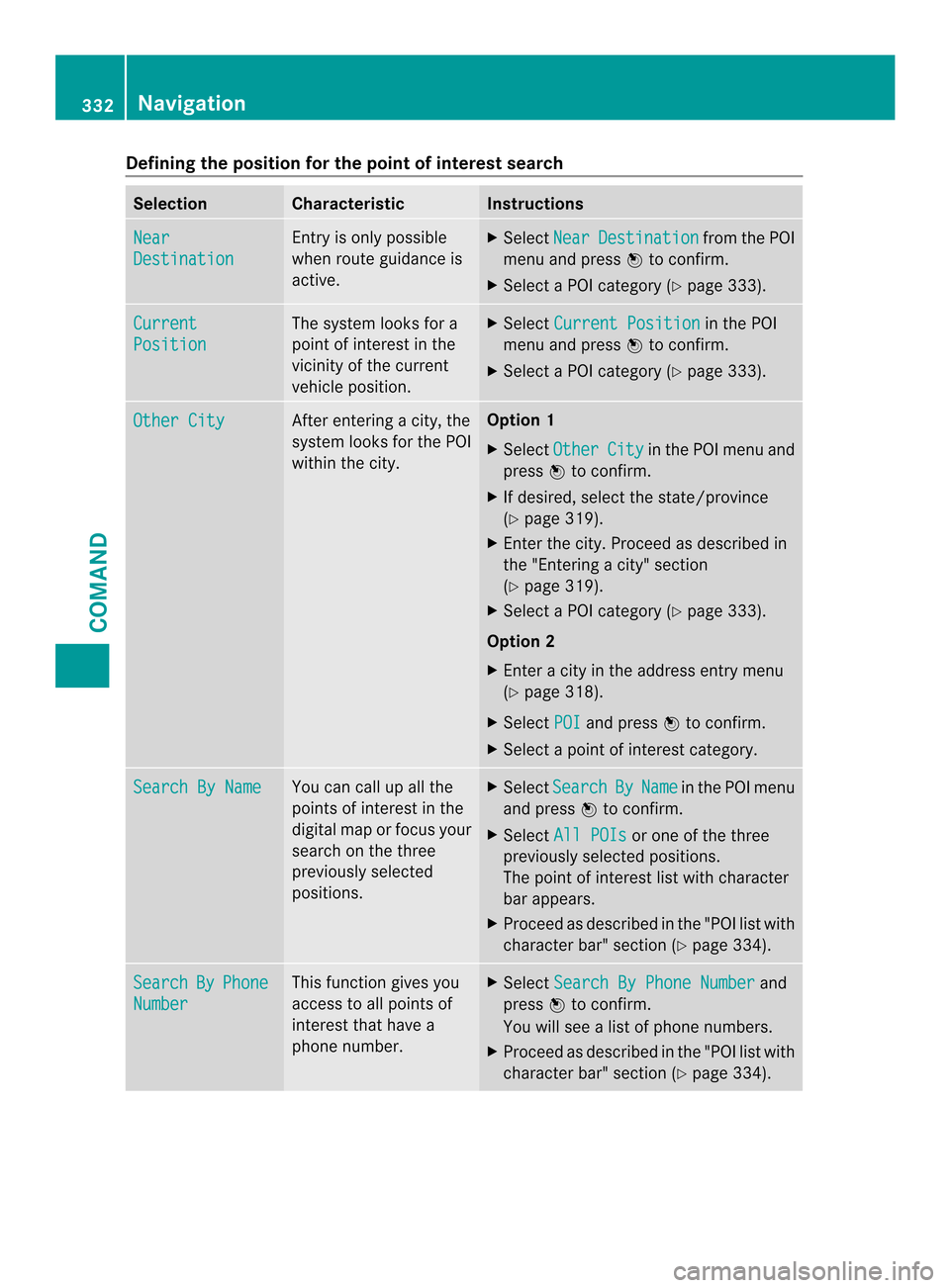
Defining the position for the point of interest search
Selection Characteristic Instructions
Near
Destination Entry is only possible
when route guidance is
active. X
Select Near Destination from the POI
menu and press 0039to confirm.
X Selec taPOI category (Y page 333).Current
Position The system looks for a
point of interest in the
vicinity of the current
vehicle position. X
Select Current Position in the POI
menu and press 0039to confirm.
X Select a POI category (Y page 333).Other City After entering a city, the
system looks for the POI
within the city. Option 1
X Select Other City in the POI menu and
press 0039to confirm.
X If desired, select the state/province
(Y page 319).
X Enter the city. Proceed as described in
the "Entering a city" section
(Y page 319).
X Select a POI category (Y page 333).
Option 2
X Enter a city in the address entry menu
(Y page 318).
X Select POI and press
0039to confirm.
X Select a point of interest category. Search By Name You can call up all the
points of interest in the
digital map or focus your
search on the three
previously selected
positions. X
Select Search By Name in the POI menu
and press 0039to confirm.
X Select All POIs or one of the three
previously selected positions.
The point of interest list with character
bar appears.
X Proceed as described in the "POI list with
character bar" section (Y page 334).Search By Phone
Number This function gives you
access to all points of
interest that have a
phone number. X
Select Search By Phone Number and
press 0039to confirm.
You will see a list of phone numbers.
X Proceed as described in the "POI list with
character bar" section (Y page 334).332
NavigationCOMAND