2013 MERCEDES-BENZ SL-Class display
[x] Cancel search: displayPage 410 of 590

X
Bring the Google Local Search panel to
the front and press 0039to confirm.
X To exit the menu: selectBack by sliding
0012000A and turning 003E0012003Fthe COMAND
controlle rand press 0039to confirm.
Search Entry restriction
It is only possible to ente
rasearch term in
the input menu when the vehicle is stationary.
Entering a search term Input menu
X
Confirm Search in the Local search menu
by pressing 0039.
An input menu appears.
X To enter using the character bar: enter
the search term.
X To enter characters using the number
pad: press the number keys in rapid
succession.
The character appears when the key is
pressed. The first available letter is
highlighted. X
After entering the search term, select
0004 by turning 003E0012003Fthe COMAND
controller and press 0039to confirm.
Am enu appears. Here, you can select
where the destination search should begin.
Selecting the search position X
After a search term has been entered and
confirmed, a menu appears.
COMAND Online searches for available
POIs for the search term entered:
R
near the curren tvehicle position
R along the calculated route
R near the destination
If a destination has previously been
entered, the function is available.
R near an address
X After selecting Near Destination , enter
an address and confirm.
The search results are displayed. 408
Online and Internet functionsCOMAND
Page 411 of 590

Google
™search results (example)
Using search results X
Select an entry in the list of search results
by turning 003E0012003Fthe COMAND controller
and press 0039to confirm.
Am enu appears.
X To show the detailed view: confirmSpot Data by pressing
0039the COMAND
controller.
The address of the selected entry is
displayed.
X To use a search result as the
destination: selectNavigate to by
turning 003E0012003Fthe COMAND controller and
press 0039to confirm.
You then switch to navigation mode and
can start route calculation (Y page 323).
i The search result is stored in the
"Last destinations" memory at the same
time (Y page 361). You can take the
destination from this memory and save it
permanently in the destination memory
(Y page 359). X
To call up adestination: selectCall with
the COMAND controller and press 0039to
confirm.
You then switch to the telephone function
and make the call (Y page 384).
i The menu ite mis grayed out if there is no
phone number available.
X To import a destination: selectImport with the COMAND controller and press
0039
to confirm.
You can choose whether you want to save
the POI as a personal POI on the SD
memory card or in the address book.
i If there is no SD memory card in the slot,
the Save As Personal POI menu item is
grayed out.
X Insert the SD memory card (Y page 439). X
To save as apersonal POI: confirmSave As Personal POI by pressing
0039the
COMAND controller.
The entry is saved as apersonal POI on the
SD memory card.
i You can use a personal POI in navigation
mode for route calculation (Y page 339).
If the personal POI is saved on the SD
memory, you can also use it for route
calculation in another vehicle.
X To save to the address book: selectTo Address Book by turning
003E0012003Fthe
COMAND controller and press 0039to
confirm.
The entry is stored in the address book. Online and Internet functions
409COMAND Z
Page 412 of 590

Popular searches
This function allows you to search using
predefined search criteria.
X
Bring Popular Searches in the local
search menu to the front by turning 003E0012003F
(the COMAND controller and press 0039to
confirm.
Am enu displays the available search
criteria. Example: popular Google™ searches
X
Select the search criteria and press 0039to
confirm.
X Proceed as described in the "Selecting the
search position" section (Y page 408). If
the vehicle is stationary, the search results
can be supplemented manually, e.g. "Hotel
Adler". Search History This function offers you all the previous
search queries.
X
Bring Search History in the local search
menu to the front by turning 003E0012003Fthe
COMAND controller and press 0039to
confirm.
The previous search queries are shown
with the most recent at the top. X
Select the search criteria and press 0039to
confirm.
X Proceed as described in the "Selecting the
search position" section (Y page 408). If
the vehicle is stationary, the search results
can be supplemented manually, e.g. "Hotel
Adler". Destination/route download
Introduction You can send destinations and routes from
Google™ maps to the server and download
these via this function .You can use the 410
Online and Internet functionsCOMAND
Page 413 of 590

destinations and routes for route guidance
and save them for further use.
In order to use the download destination/
route function, the mbrace system must be:
R activated
R set up
R and activated for COMAND Online and
Internet access services.
Information on the mbrace system can be
found here (Y page 497).
Step 1: sending destinations/routes to
the server X
Call up the website for Google™ maps on
the Internet.
X Select the destination.
X Select "Mercedes-Benz" as the company
entry.
X Confirm "Send" on the Google™ maps
website.
The destinations/routes are sent to the
server.
i The availability of the Google™ maps
function is country-dependent.
Step 2: downloading destinations/
routes from the server Proceed as follows to use destinations/
routes that have been sent to the server:
X Select the 000Cicon in the main function bar
by sliding 00380012and turning 003E0012003Fthe
COMAND controller and press 0039to
confirm.
The carousel view appears.
X Bring the Mercedes-Benz Apps panel to
the front by turning 003E0012003Fthe COMAND
controller and pressing 0039to confirm.
The Mercedes-Benz Apps menu is
displayed. X
Bring the Dest./Route Download panel to
the front and press 0039to confirm.
i With Exit , you quit the destination/route
download.
With Options , you set the options for the
destination/route download
(Y page 415).
X Confirm the Dest./Route Download panel by pressing
0039.
Available routes and destinations are
shown in the list. You can save up to 20 routes and 50
destinations for your vehicle on the server
and display these in the list. If you send
further routes or destinations to the server,
the existing entries are deleted from the list.
i
The routes/destinations sent from
Google™ maps to the server are
automatically deleted from there after
seven days. Online and Internet functions
411COMAND Z
Page 414 of 590

Step 3: using destinations/routes
Calling up the menu
X
Select an entry in the list by turning 003E0012003F
the COMAND controller and press 0039to
confirm.
Am enu appears.
Displaying details X
Confirm Details in the menu by pressing
0039 the COMAND controller.
The route or destination is displayed.
X To call up a POI: confirm the entry by
pressing 0039.
i You can use the function if:
R a mobile phone is connected
(Y page 378)
R the destination address contains a
telephone number Using as the destination
X
Select Navigate to in the menu by turning
003E0012003F the COMAND controller and press
0039 to confirm.
You then switch to navigation mode and
can start route calculation (Y page 323).
i Aroute can only be stored as a personal
POI on an SD memory card or taken directly
for route calculation (Y page 413).
Calling up the destination X
Select Call in the menu by turning
003E0012003F
the COMAND controller and press 0039to
confirm.
You then switch to the telephone function
and make the call (Y page 384).412
Online and Internet functionsCOMAND
Page 419 of 590

The following examples show how to call up
a Mercedes-Benz App, for example Facebook,
and generally how to call up Google™
services.
X
To call up Facebook: select the000Csymbol
in the main function bar by sliding 00380012and
turning 003E0012003Fthe COMAND controller and
press 0039to confirm.
The carousel view appears.
X Bring the Mercedes-Benz Apps panel to
the front by turning 003E0012003Fthe COMAND
controller and pressing 0039to confirm.
The Mercedes-Benz Apps menu is
displayed.
X Select Facebook by turning
003E0012003Fthe
COMAND controller and press 0039to
confirm.
The Facebook home page appears.
X To call up Google™ services: this is done
through Google™ Local Search
(Y page 410).
i Facebook is a social network. This App
allows you to log in from your vehicle and
use Facebook's many functions.
Google™ Street View allows you to view
streets in 360-degree panoramas.
Google™ Panoramio expands Google Local
Search to include photos at the selected
position. Internet
Display restriction Internet pages cannot be shown while the
vehicle is in motion. Calling up
awebsite Calling up the carousel view
X
Select the 000Csymbol in the main function
bar by sliding 00380012and turning 003E0012003Fthe
COMAND controller and press 0039to
confirm.
The carousel view appears.
You can now enter a web address (option 1
(Y page 417)) or selec titinthe carousel view
(option 2(Ypage 418)).
To select in the carousel view, you must first
create favorites (Y page 422).
Option 1: entering the web address
You can enter the web address using either
the character bar or the number keypad
(Y page 301).
X Call up the carousel view (Y page 417).
X Select www by sliding
0012000Aand turning
003E0012003F the COMAND controller and press
0039 to confirm.
An input menu appears. Online and Internet functions
417COMAND Z
Page 422 of 590
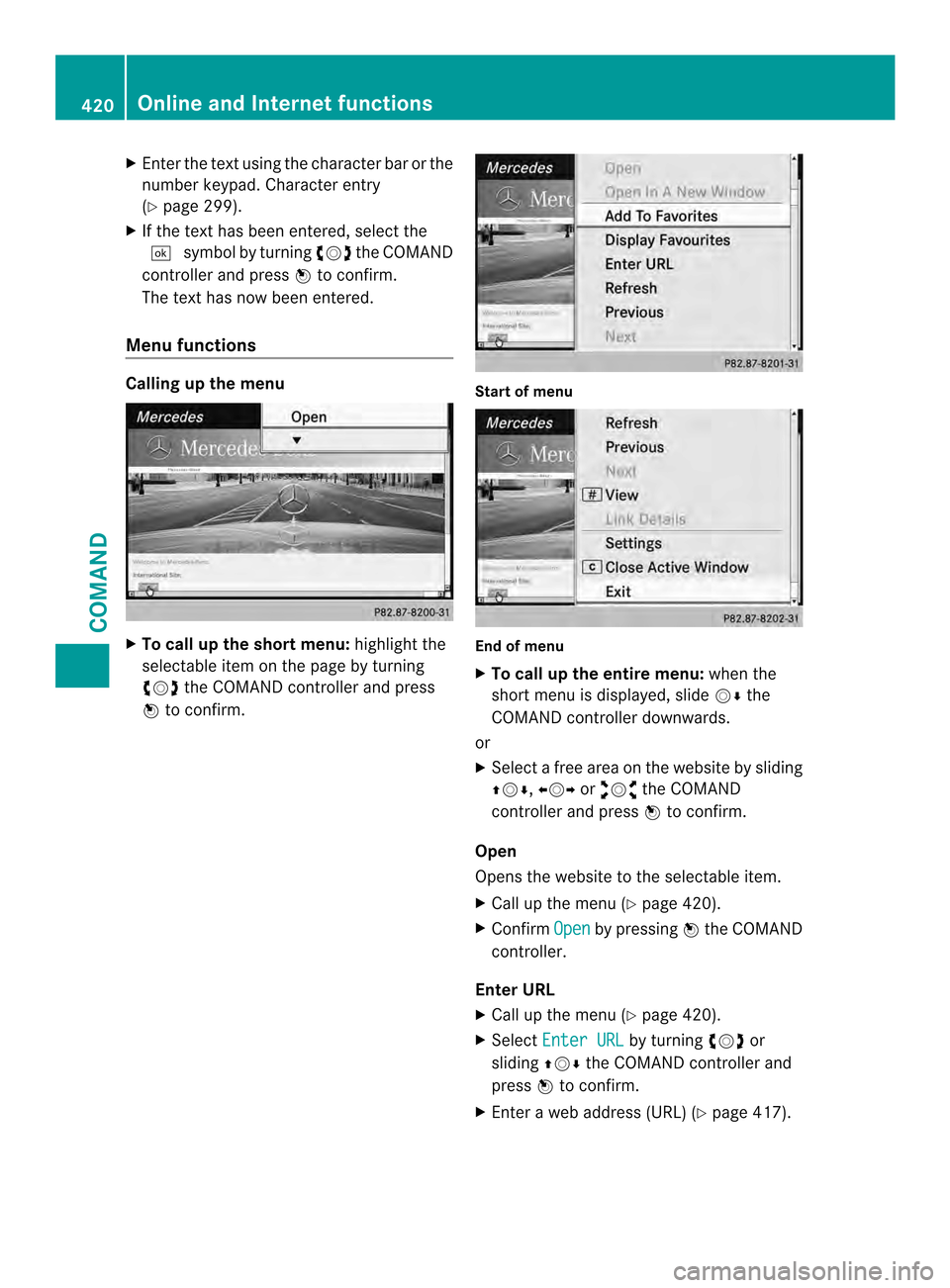
X
Enter the text using the character ba rorthe
number keypad. Character entry
(Y page 299).
X If the text has been entered, select the
0004 symbol by turning 003E0012003Fthe COMAND
controller and press 0039to confirm.
The text has now been entered.
Menu functions Calling up the menu
X
To call up the short menu: highlight the
selectable item on the page by turning
003E0012003F the COMAND controller and press
0039 to confirm. Start of menu
End of menu
X
To call up the entire menu: when the
short menu is displayed, slide 0012000Athe
COMAND controller downwards.
or
X Select a free area on the website by sliding
00380012000A, 003600120037or00340012003D the COMAND
controller and press 0039to confirm.
Open
Opens the website to the selectable item.
X Call up the menu (Y page 420).
X Confirm Open by pressing
0039the COMAND
controller.
Enter URL
X Call up the menu (Y page 420).
X Select Enter URL by turning
003E0012003For
sliding 00380012000Athe COMAND controller and
press 0039to confirm.
X Enter a web address (URL) (Y page 417).420
Online and Internet functionsCOMAND
Page 423 of 590

Calling up the previous website
X
Call up the menu ( Ypage 420).
X Select Previous by turning
003E0012003For sliding
00380012000A the COMAND controller and press
0039 to confirm.
Calling up the next website
X Call up the menu ( Ypage 420).
X Select Next by turning
003E0012003For sliding
00380012000A the COMAND controller and press
0039 to confirm.
View
You can use this function to:
R position a selectio nwindow on websites
that are larger than the display
R selec tawindow that is already open
X Call up the menu ( Ypage 420).
X Select View by turning
003E0012003For sliding
00380012000A the COMAND controller and press
0039 to confirm.
or
X Press the 0033key on the number keypad.
i You cannot use the 0033key if a phone
call is being made. X
To position the selection window:
confirm Fullscreen View of Current Page by pressing
0039the COMAND
controller.
As election window appears on the
website. X
Slide 003600120037, 00380012000Aor00340012003D the COMAND
controller and position the selection
window on the website.
X Press 0039the COMAND controller.
The selected section is enlarged.
X To displa yand select open windows:
select Display Open Windows by turning
003E0012003F or sliding 00380012000Athe COMAND
controller and press 0039to confirm.
The carousel view appears. X
Press 0039the COMAND controller.
The website is displayed.
Exiting the menu
X Call up the menu (Y page 420).
X Select Exit by turning
003E0012003For sliding
00380012000A the COMAND controller and press
0039 to confirm.
The Internet browser is closed. If other
windows are opened in the background,
another prompt appears. Online and Internet functions
421COMAND Z