2013 MERCEDES-BENZ SL-Class display
[x] Cancel search: displayPage 399 of 590

Displaying details and phone numbers
COMAND can also show a shortened sender
display in full.
X Selec tatext message in the text message
inbox by turning 003E0012003Fthe COMAND
controller.
X Select the list symbol to the righ tofthe text
message by sliding 00120037the COMAND
controller and press 0039to confirm.
X Select Details and press
0039to confirm.
The detailed view appears.
X To close the detailed view: slide003600120037 the
COMAND controller.
X To return to the telephone basic menu:
press the 000Cbutton.
Managing text messages Calling
atext message (SMS) sender
X Press 0039the COMAND controller while the
tex tm essage is being displayed.
X Select Call Sender and press
0039to
confirm.
The telephone makes the call to the sender.
Using phone numbers in the text 0002
Usable numerical sequence
Numbers in textm essages that are
highlighted in red can be used.
X Select a usable number when the text
message is displayed. X
Press 0039the COMAND controller and
select Use .
X Select Call .
The phone makes the call.
i It is possible that a highlighted numerical
sequence may not contain a telephone
number.
i You can use the "New entry" or "Add no."
functions to save this telephone number or
to add it to an existing entry.
Storing the sender of atext message in
the address book
This function is not available if the sender’s
telephone number is already stored in the
address book.
X Press 0039the COMAND controller while the
tex tm essage is being displayed.
X Select Save Number and press
0039to
confirm.
X Select New Entry and press
0039to confirm.
X Store the phone number(Y page 392)
Adding the sender of atext message to an
address book entry
X Press 0039the COMAND controller while the
tex tm essage is being displayed.
X Select Save Number and press
0039to
confirm.
X Select Add Phone No. and press
0039to
confirm.
X Proceed from the step "Selecting a number
category" (Y page 391).
Deleting atext message (SMS)
X Select a tex tmessage in the textm essage
inbox by turning 003E0012003Fthe COMAND
controller.
X Select the list symbol to the right of the text
message by sliding 00120037the COMAND
controller and press 0039to confirm. Telephone
397COMAND Z
Page 400 of 590
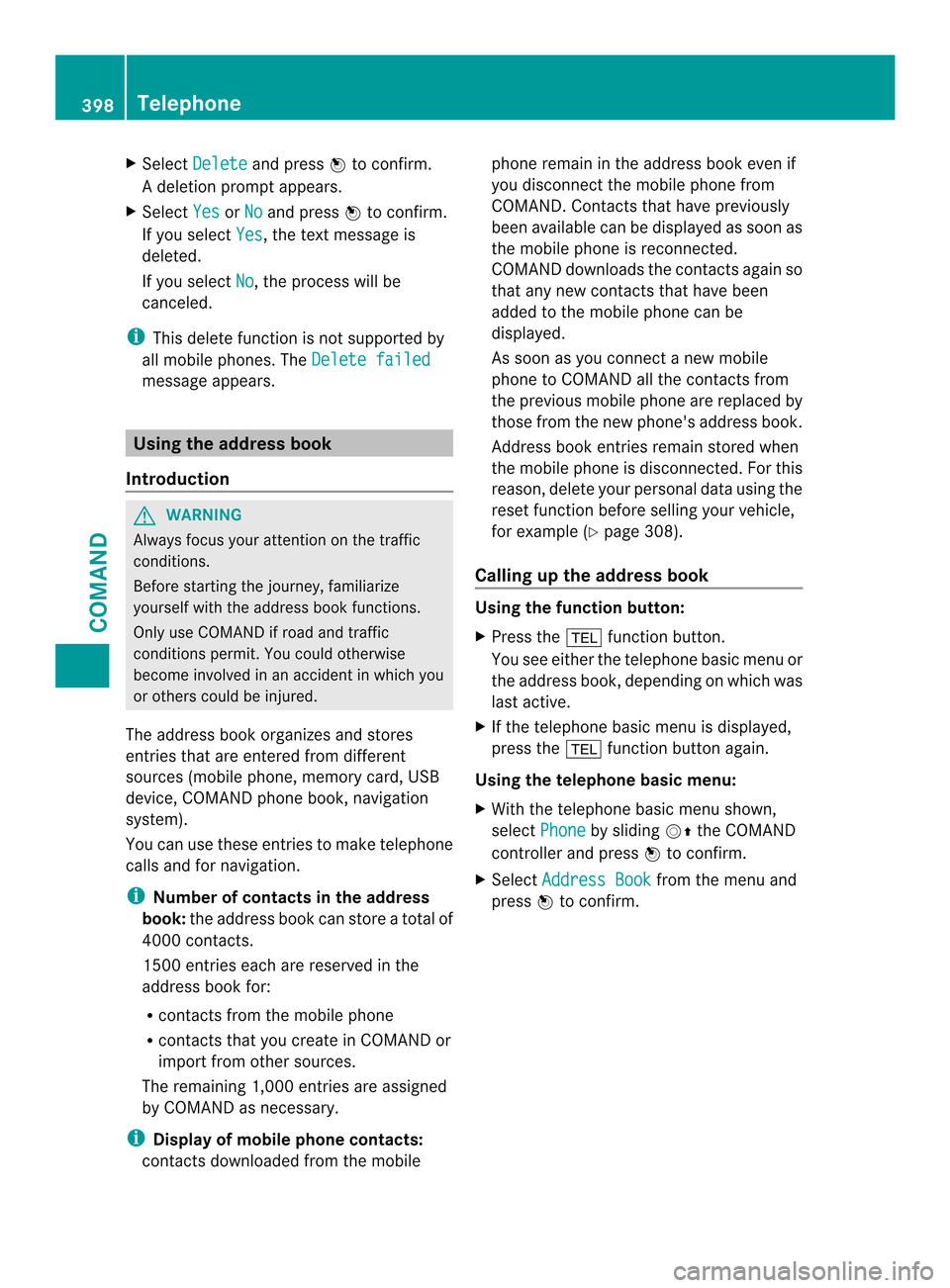
X
Select Delete and press
0039to confirm.
Ad eletion prompt appears.
X Select Yes or
No and press
0039to confirm.
If you select Yes , the textm
essage is
deleted.
If you select No , the process will be
canceled.
i This delete function is not supported by
all mobile phones. The Delete failedmessage appears.
Using the address book
Introduction G
WARNING
Always focus your attention on the traffic
conditions.
Before starting the journey, familiarize
yourself with the address book functions.
Only use COMAND if road and traffic
conditions permit .You could otherwise
become involved in an accident in which you
or others could be injured.
The address book organizes and stores
entries that are entered from different
sources (mobile phone, memory card, USB
device, COMAND phone book, navigation
system).
You can use these entries to make telephone
calls and for navigation.
i Number of contacts in the address
book: the address book can store a total of
4000 contacts.
1500 entries each are reserved in the
address book for:
R contacts from the mobile phone
R contacts that you create in COMAND or
import from other sources.
The remaining 1,000 entries are assigned
by COMAND as necessary.
i Display of mobile phone contacts:
contacts downloaded from the mobile phone remain in the address book even if
you disconnect the mobile phone from
COMAND. Contacts that have previously
been available can be displayed as soon as
the mobile phone is reconnected.
COMAND downloads the contacts again so
that any new contacts that have been
added to the mobile phone can be
displayed.
As soon as you connect a new mobile
phone to COMAND all the contacts from
the previous mobile phone are replaced by
those from the new phone's address book.
Address book entries remain stored when
the mobile phone is disconnected. For this
reason, delete your personal data using the
reset function before selling your vehicle,
for example (Y
page 308).
Calling up the address book Using the function button:
X
Press the 0012function button.
You see either the telephone basic menu or
the address book, depending on which was
last active.
X If the telephone basic menu is displayed,
press the 0012function button again.
Using the telephone basic menu:
X With the telephone basic menu shown,
select Phone by sliding
00120038the COMAND
controller and press 0039to confirm.
X Select Address Book from the menu and
press 0039to confirm. 398
TelephoneCOMAND
Page 402 of 590

X
Option 2: search for an address book entry
(Y page 389).
X Select the list symbol to the right of the
entry by sliding 00120037the COMAND
controller and press 0039to confirm.
X Select Delete and press
0039to confirm.
Irrespective of the option chosen, a prompt
will appear.
X Select Yes or
No and press
0039to confirm.
If you select Yes , the entry will be deleted.
If you select No , the process will be
canceled.
Displaying the detailed view for an
address book entry Selecting an entry
Detailed display of address book
0002 To return to the previous menu
0003 \Business details
0027 List symbol (to call up options)
X Search for an address book entry
(Y page 389).
X Make a selection in the selection list by
turning 003E0012003Fthe COMAND controller.
or
X Call up the address book (Y page 398).
X Select an entry by turning 003E0012003Fthe
COMAND controller.
X Press 0039the COMAND controller.
The detailed view appears. Starting route guidance to an address
X
Select the address data field by turning
003E0012003F the COMAND controller and press
0039 to confirm.
The route to the destination address is
calculated and route guidance starts
(Y page 323).
Calling atelephone number
X Select the phone number data field by
turning 003E0012003Fthe COMAND controller and
press 0039to confirm.
This initiates dialing and you can then make
your call (Y page 385).
Showing the details of an address book
entry
X Select the list symbol to the righ tofthe
entry by sliding 00120037the COMAND
controller and press 0039to confirm.
X Select Details and press
0039to confirm.
The display is shown in full.
X To close the detailed display: press the
001F back button.
Changing an address book entry
X Option 1: search for an address book entry
(Y page 389).
X Make a selection in the selection list by
turning 003E0012003Fthe COMAND controller.
X Select the list symbol to the right of the
entry by sliding 00120037the COMAND
controller and press 0039to confirm.
Am enu appears. 400
TelephoneCOMAND
Page 403 of 590

X
Select Edit and press
0039to confirm.
X Option 2: call up the detailed view for an
address boo kentry (Y page 400).
X Select the list symbol to the right of the
entry by sliding 00120037the COMAND
controller and press 0039to confirm.
X Select Edit and press
0039to confirm.
Irrespective of the option, the input menu
containing data fields appears.
Information about character entry
(Y page 299)
Changing the category of a telephone
number data field
X Display details for an address book entry
(Y page 400).
X Select the telephone numbe rdata field.
X Select the list symbol to the righ tofthe
entry by sliding 00120037the COMAND
controller and press 0039to confirm.
X Select Change Category and press
0039to
confirm.
X Select a number category, e.g. Home .
X Select a telephone category, e.g. MobilePhone .
X If desired, select Preferred and press
0039
to confirm.
Depending on the previous status, switch
the option on 0013or off 0003.The phone
number is displayed as the first number in
the phone book and can be dialed
immediately.
X Select Save and press
0039to confirm.
The new category is stored.
Calling anumber stored in an entry Conditions
The mobile phone must be connected via the
Bluetooth ®
interface (Y page 378). Dials
anumber
X Display details for an address book entry
(Y page 400).
X Select the phone numbe rdata field by
turning 003E0012003Fthe COMAND controller.
X Press 0039the COMAND controller to
confirm.
or
X Select the list symbol to the righ tofthe
data field by sliding 00120037the COMAND
controller.
X Press 0039the COMAND controller to
confirm.
X Select Call and press
0039to confirm.
The telephone makes the call. The display
switches to telephone mode.
Storing the phone number as a speed
dial number X
Display details for an address book entry
(Y page 400).
X Select the phone number data field by
turning 003E0012003Fthe COMAND controller.
X Select the list symbol to the right of the
data field by sliding 00120037the COMAND
controller and press 0039to confirm.
X Select Speed Dial and press
0039to
confirm.
You can now store the number in one of the
ten speed dial presets (Y page 394).
Starting route guidance to an entry Address book entry with navigable data
This function is available as soon as you have
stored a destination in the destination
memory (Y
page 359).
X Search for an address book entry with the
0006 symbol and select it from the list
(Y page 399). Telephone
401COMAND Z
Page 404 of 590

X
Display details for an address book entry
(Y page 400).
X Select the address data field by turning
003E0012003F the COMAND controller and press
0039 to confirm.
Route guidance begins.
or
X Select the list symbol to the righ tofthe
entry by sliding 00120037the COMAND
controller and press 0039to confirm.
X Select Navigate and press
0039to confirm.
Route guidance begins.
Address book entry without navigable
data
Route guidance can also be started for an
address book entry without the 0006symbol. If
the address data or designations do not
match the digital map, COMAND prompts you
to re-enter the address.
X Enter the destination address
(Y page 318).
X Start route guidance
The navigable address is automatically
added to the address book entry.
i This will provide you with an address book
entry that is suitable for navigation. The
next time the navigation is started, the
address data in the navigation, rather than
the postal address, is used if you have
changed address in the address entry
menu. Therefore, make sure that the
destination address is the desired
destination when starting navigation from
the address book.
Voice tags Introduction
You can enter voice tags via the Voice Control
System (see the separate operating
instructions). Once you have assigned a voice
tag to an address book entry, you can call up
this entry with a voice command and dial a phone number, for example. You can add one
voice tag per address book entry.
Adding or changing
avoice tag
X Search for an address book entry with or
without a voice tag ( ¦) (Ypage 399).
X Select the list symbol to the righ tofthe
entry by sliding 00120037the COMAND
controller and press 0039to confirm.
X Select Voice Name and press
0039to
confirm.
X Select Add or
Change and press
0039to
confirm.
Subsequent operation is voice-controlled.
The Voice Control System guides you
through the dialogs.
Deleting avoice tag
X Search for an address book entry with a
voice tag (Y page 399).
X Select the list symbol to the righ tofthe
entry by sliding 00120037the COMAND
controller and press 0039to confirm.
X Select Voice Name and press
0039to
confirm.
X Select Delete and press
0039to confirm.
Ad eletion prompt appears.
X Select Yes or
No and press the
0017button
to confirm.
If you select Yes , COMAND deletes the
voice tag.
If you select No , the process will be
canceled.
Listening to avoice tag
X Search for an address book entry with a
voice tag (Y page 399).
X Select the list symbol to the righ tofthe
entry by sliding 00120037the COMAND
controller and press 0039to confirm.
X Select Voice Name and press
0039to
confirm.
X Select Listen and press
0039to confirm.
You hear the voice tag. 402
TelephoneCOMAND
Page 406 of 590

select
Phone by sliding
0012000Aand turning
003E0012003F the COMAND controller and press
0039 to confirm.
X Select Download Contacts and press
0039
to confirm.
Am enu appears.
X Select From The Memory Card or
From USB device in the menu by turning
003E0012003F
the COMAND controller and press 0039to
confirm.
X Select Add or
Overwrite and press
0039to
confirm.
Add imports the entries from the memory
card or USB device into the address book.
Overwrite imports the entries from the
memory card or USB device and overwrites
all entries in the address book with the
0015 symbol. The previous entries are then
no longer available.
After the contact data has been imported
successfully, you will see amessage to this
effect. The address book or the respective
telephone basic menu is displayed.
i You can select Overwrite if the address
book already contains corresponding
entries. Amessage notifies you when the
address book is full.
Receiving vCards via Bluetooth ®X
Select Address Book in the address book
or, if the telephone basic menu is shown,
select Phone by sliding
0012000Aand turning 003E0012003F
the COMAND controller and press
0039 to confirm.
Am enu appears.
X Select Import Contacts and press
0039to
confirm.
X Select Receive Contacts From Phone in
the menu by turning 003E0012003Fthe COMAND
controller and press 0039to confirm.
This interrupts the Bluetooth ®
connection
between COMAND and your active mobile
phone. COMAND is, however, ready to
receive vCards from another Bluetooth ®
device (PC, mobile phone).
X Start the data transfer on the external
Bluetooth ®
device (see the operating
instructions for the device).
The number of vCards received is
displayed.
X To end reception: press0039or the 001F
back button.
COMAND then reconnects to the mobile
phone.
Received vCards are identified by the 001B
symbol in the address book.
i If you switch to another main function,
e.g. navigation, while receiving vCards, the
reception of vCards will be terminated.
Deleting contacts
X Select Address Book in the address book
or, if the telephone basic menu is shown,
select Phone by sliding
0012000Aand turning
003E0012003F the COMAND controller and press
0039 to confirm.
Am enu appears.
X Select Delete Contacts and press
0039to
confirm.
X Select one of the following options:
R
Internal Contacts R
Contacts From Storage Device 404
TelephoneCOMAND
Page 407 of 590

R
Received Business Cards R
Delete All Ap
rompt corresponding to yours election
appears.
X Select Yes or
No and press
0039to confirm.
If you select Yes , the contacts are deleted
according to your selection.
If you select No , the process will be
canceled.
Switching importing of contacts on/off You can choose whether contacts are
automatically downloaded when a mobile
phone is connected to COMAND, or whether
the automatic download is suppressed.
Connecting a mobile phone (Y page 378)
X Select Phone in the telephone basic menu
by sliding 0012000Aand turning 003E0012003Fthe
COMAND controller and press 0039to
confirm.
Am enu appears.
X Select Import Contacts from
0039to confirm.
You can allow 0013or suppress 0003the
automatic download. Proceed as follows if you do not want to save
sensitive contacts in the address book:
X
Connec tthe mobile phone to COMAND.
Contacts are automatically downloaded to
the address book.
X Delete sensitive contacts in the address
book.
X Switch off the Import Contacts from
0003.
The next time you connect your mobile
phone to COMAND, no more contacts will
be downloaded, not even newly-added
contacts.
Switching the display of contact details
(privacy) on/off
The Hide Data setting allows you to decide
whether telephone and address book data is
visible on the screen. You can therefore, for
example, prevent a passenger from seeing
the name of a caller.
Activating the function has the following
effects:
R The mobile phone's phone book and
address book data are hidden. They can
therefore not be used to make calls, send
text messages or to navigate.
You still have access to the phone book and
address book stored on COMAND.
R During incoming calls, the caller's name is
not displayed if there is an address book
entry for the number that is calling.
R During outgoing calls where the number is
entered manually, the recipient's name is
not displayed, even if there is an address
book entry for the entered number.
R The call list is hidden.
R Redialing is not possible.
R The received text messages list is hidden.
There is still a notification for incoming text
messages. For this to be the case, the
connected mobile phone must support the
MAP profile. However, it is not possible
that, for example, the passenger could see Telephone
405COMAND Z
Page 409 of 590

Preconditions for establishing a connection
can be found under "General notes"
(Y page 406).
X 1st option: select the000Cicon in the main
function bar by sliding 00380012and turning
003E0012003F the COMAND controller and press
0039 to confirm.
The carousel view appears.
X Turn 003E0012003F or slide 003600120037the COMAND
controller until the Mercedes-Benz Apps panel or a favorite is brought to the front, if
these have been previously created
(Y page 422).
X Option 2: enter a web address
(Y page 417). X
For both options, press 0039the COMAND
controller.
The Internet connection is established. An
active Internet connection is identified with
symbol 0002.The example shows a menu in
the Google™ Local Search function
(Y page 408). X
To cancel the connection: while the
connection is being established, confirm
Cancel by pressing
0039.
or
X Press the 003Cbutton on COMAND or on
the multifunction steering wheel.
Ending the connection You cannot end the connection yourself.
The Internet connection is automatically
terminated if the system does not recognize
any user input within a five-minute time
period.
i
The 003C button is inoperative. Google™ local search
Calling up the local search menu X
Select the 000Cicon in the main function bar
by sliding 00380012and turning 003E0012003Fthe
COMAND controller and press 0039to
confirm.
The carousel view appears.
X Bring the Mercedes-Benz Apps panel to
the front by turning 003E0012003Fthe COMAND
controller and pressing 0039to confirm.
The Mercedes-Ben zApps menu is
displayed. Online and Internet functions
407COMAND Z