2013 MERCEDES-BENZ SL-Class key
[x] Cancel search: keyPage 419 of 590

The following examples show how to call up
a Mercedes-Benz App, for example Facebook,
and generally how to call up Google™
services.
X
To call up Facebook: select the000Csymbol
in the main function bar by sliding 00380012and
turning 003E0012003Fthe COMAND controller and
press 0039to confirm.
The carousel view appears.
X Bring the Mercedes-Benz Apps panel to
the front by turning 003E0012003Fthe COMAND
controller and pressing 0039to confirm.
The Mercedes-Benz Apps menu is
displayed.
X Select Facebook by turning
003E0012003Fthe
COMAND controller and press 0039to
confirm.
The Facebook home page appears.
X To call up Google™ services: this is done
through Google™ Local Search
(Y page 410).
i Facebook is a social network. This App
allows you to log in from your vehicle and
use Facebook's many functions.
Google™ Street View allows you to view
streets in 360-degree panoramas.
Google™ Panoramio expands Google Local
Search to include photos at the selected
position. Internet
Display restriction Internet pages cannot be shown while the
vehicle is in motion. Calling up
awebsite Calling up the carousel view
X
Select the 000Csymbol in the main function
bar by sliding 00380012and turning 003E0012003Fthe
COMAND controller and press 0039to
confirm.
The carousel view appears.
You can now enter a web address (option 1
(Y page 417)) or selec titinthe carousel view
(option 2(Ypage 418)).
To select in the carousel view, you must first
create favorites (Y page 422).
Option 1: entering the web address
You can enter the web address using either
the character bar or the number keypad
(Y page 301).
X Call up the carousel view (Y page 417).
X Select www by sliding
0012000Aand turning
003E0012003F the COMAND controller and press
0039 to confirm.
An input menu appears. Online and Internet functions
417COMAND Z
Page 420 of 590

X
To enter using the character bar: enter
the web address in the input line. Character
entry (Y page 299).
As soo nas the first letter has been entered
in the input line, a list appears below it. The
list shows web addresses which begin with
the letters you have entered and web
addresses which have already been called
up.
The list is empty the first time you call it up. X
To enter characters using the number
pad: press the number keys in rapid
succession.
The character appears when the key is
pressed. The first available letter is
highlighted. Enter the character using the
character bar (Y page 301). X
After entering the web address, select the
0004 symbol by turning 003E0012003For sliding
003600120037 the COMAND controller and press
0039 to confirm.
The website is called up. X
To selectaw eb address in the list: slide
00380012 the COMAND controller in the input
menu with character bar.
The list is activated. X
Select the web address by turning 003E0012003For
sliding 00380012000Athe COMAND controller and
press 0039to confirm.
The web address is entered in the input line.
X Press 0039the COMAND controller.
The website is called up. The
Establishing data connection to
Option 2: selecting favorites
You must create at least one favorite in the
carousel view for this function (Y page 422). X
Call up the carousel view (Y page 417).
X In the carousel view, bring a favorite to the
front by turning 003E0012003For sliding 003600120037the
COMAND controller and press 0039to
confirm.
The website is called up. 418
Online and Internet functionsCOMAND
Page 422 of 590
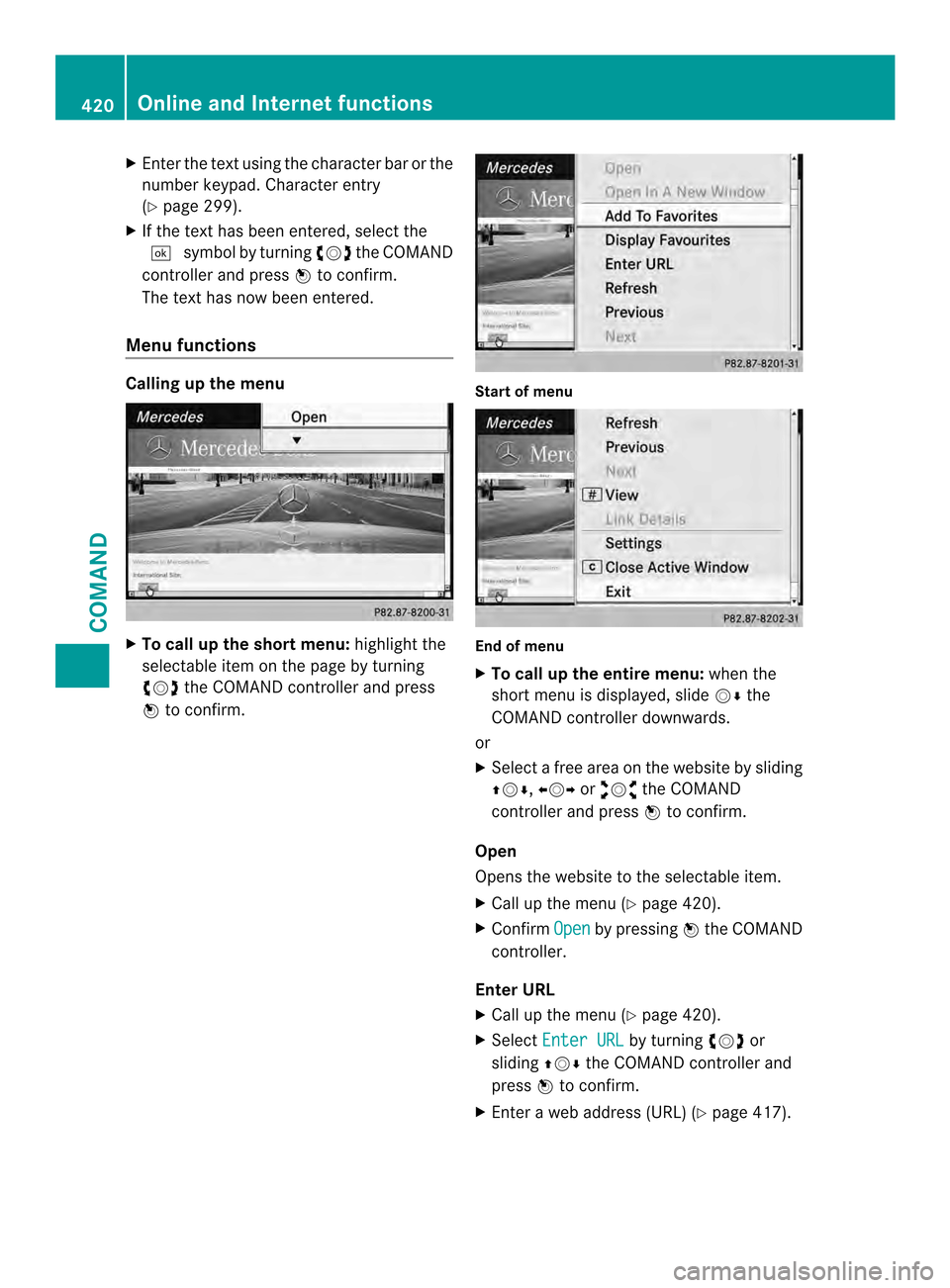
X
Enter the text using the character ba rorthe
number keypad. Character entry
(Y page 299).
X If the text has been entered, select the
0004 symbol by turning 003E0012003Fthe COMAND
controller and press 0039to confirm.
The text has now been entered.
Menu functions Calling up the menu
X
To call up the short menu: highlight the
selectable item on the page by turning
003E0012003F the COMAND controller and press
0039 to confirm. Start of menu
End of menu
X
To call up the entire menu: when the
short menu is displayed, slide 0012000Athe
COMAND controller downwards.
or
X Select a free area on the website by sliding
00380012000A, 003600120037or00340012003D the COMAND
controller and press 0039to confirm.
Open
Opens the website to the selectable item.
X Call up the menu (Y page 420).
X Confirm Open by pressing
0039the COMAND
controller.
Enter URL
X Call up the menu (Y page 420).
X Select Enter URL by turning
003E0012003For
sliding 00380012000Athe COMAND controller and
press 0039to confirm.
X Enter a web address (URL) (Y page 417).420
Online and Internet functionsCOMAND
Page 423 of 590

Calling up the previous website
X
Call up the menu ( Ypage 420).
X Select Previous by turning
003E0012003For sliding
00380012000A the COMAND controller and press
0039 to confirm.
Calling up the next website
X Call up the menu ( Ypage 420).
X Select Next by turning
003E0012003For sliding
00380012000A the COMAND controller and press
0039 to confirm.
View
You can use this function to:
R position a selectio nwindow on websites
that are larger than the display
R selec tawindow that is already open
X Call up the menu ( Ypage 420).
X Select View by turning
003E0012003For sliding
00380012000A the COMAND controller and press
0039 to confirm.
or
X Press the 0033key on the number keypad.
i You cannot use the 0033key if a phone
call is being made. X
To position the selection window:
confirm Fullscreen View of Current Page by pressing
0039the COMAND
controller.
As election window appears on the
website. X
Slide 003600120037, 00380012000Aor00340012003D the COMAND
controller and position the selection
window on the website.
X Press 0039the COMAND controller.
The selected section is enlarged.
X To displa yand select open windows:
select Display Open Windows by turning
003E0012003F or sliding 00380012000Athe COMAND
controller and press 0039to confirm.
The carousel view appears. X
Press 0039the COMAND controller.
The website is displayed.
Exiting the menu
X Call up the menu (Y page 420).
X Select Exit by turning
003E0012003For sliding
00380012000A the COMAND controller and press
0039 to confirm.
The Internet browser is closed. If other
windows are opened in the background,
another prompt appears. Online and Internet functions
421COMAND Z
Page 424 of 590

Other menu functions
Opening in anew window
You can open up to five windows
simultaneously.
X Call up the menu ( Ypage 420).
X Select Open In A New Window by turning
003E0012003F or sliding 00380012000Athe COMAND
controller and press 0039to confirm.
X To select awindow: selectView and press
0039 to confirm.
X Selec tthe website in the carousel view by
turning 003E0012003For sliding 003600120037the COMAND
controller and press 0039to confirm.
Adding to favorites
Adds the current website to the favorites. The
website can then be called up using the
carousel view. You can save up to 20 favorites
in the carousel view.
X Call up the menu (Y page 420).
X Select Add To Favorites by turning
003E0012003F or sliding 00380012000Athe COMAND
controller and press 0039to confirm.
The following message appears: The page
has been added to your favorites.
Displaying favorites
X
Call up the menu (Y page 420).
X Select Display Favorites by turning
003E0012003F or sliding 00380012000Athe COMAND
controller and press 0039to confirm.
The favorites are shown in the carousel
view.
Further information on favorites
(Y page 422).
Refreshing awebsite
X Call up the menu ( Ypage 420).
X Select Refresh by turning
003E0012003For sliding
00380012000A the COMAND controller and press
0039 to confirm. Closing the active window
X
Call up the menu ( Ypage 420).
X Select Close Active Window by turning
003E0012003F or sliding 00380012000Athe COMAND
controller and press 0039to confirm.
or
X Press the 0011button to the right of the
COMAND controller.
i You cannot use the 0011key if a phone
call is being made.
Displaying the complete web address of the
selected link
X Call up the menu ( Ypage 420).
X Select Link Details by turning
003E0012003For
sliding 00380012000Athe COMAND controller and
press 0039to confirm.
The web address (URL) appears.
X Press 0039the COMAND controller and close
the display.
Settings
The settings are described in a separate
sectio n(Ypage 425).
Favorites Introduction
Favorites are frequently visited websites.
You have the following option
sfor creating a
favorite:
R in the carousel view (Y page 422)
R via the menu item Add To Favorites (Y
page 422)
Before creating a favorite in the carousel
view, you must first close active connections
(Y page 407).
You can select and edit favorites that you
have created.
Creating favorites
Creating favorites in the carousel view
X Call up the carousel view (Y page 417).422
Online and Internet functionsCOMAND
Page 425 of 590

X
Bring the Create New Favorite panel to
the front by turning 003E0012003For sliding 003600120037
the COMAND controller. X
Press 0039the COMAND controller.
An inpu tmenu appears. X
Enter the web address (URL) and name
using either the character bar or the
number keypad. Character entry
(Y page 299)
X Select the 0004icon and press 0039to
confirm.
The favorite has been created.
Adding a favorite via the menu
X When a website is displayed, call up the
menu.
X Select Add To Favorites in the menu and
press 0039to confirm (Y page 422).
Selecting favorites
X Call up the carousel view (Y page 417).X
Select the favorite in the carousel view by
turning 003E0012003For sliding 003600120037the COMAND
controller and press 0039to confirm.
The favorite is opened.
Editing favorites
Editing favorites in the carousel view
X Call up the carousel view (Y page 417).
X Select Edit by sliding
0012000Aand turning
003E0012003F the COMAND controller and press
0039 to confirm.
An input menu appears. X
Enter the web address (URL) and name
using either the character bar or the
number keypad (Y page 299).
Editing favorites in the Favorites menu
X Call up the menu (Y page 420).
X Select Display Favorites by turning
003E0012003F the COMAND controller and press
0039 to confirm.
The favorite is displayed.
X Press 0039the COMAND controller.
The favorites menu appears. Online and Internet functions
423COMAND Z
Page 426 of 590

Favorites menu
X
Select Edit by turning
003E0012003For sliding
00380012000A the COMAND controller and press
0039 to confirm.
or
X Press the 001Akey on the number keypad.
An inpu tmenu appears. X
Enter the web address (URL) and name
using either the character bar or the
number keypad. Character entry
(Y page 299).
Other functions in the favorites menu
Opening current favorites
X Call up the Favorites menu (Y page 423).
X Confirm Open by pressing
0039the COMAND
controller.
Opens the curren tfavorites in a new window. Opening in
anew window
X Call up the Favorites men u(Ypage 423).
X Select Open In A New Window by turning
003E0012003F or sliding 00380012000Athe COMAND
controller and press 0039to confirm.
Calling up details
X Call up the Favorites menu (Y page 423).
X Select Details by turning
003E0012003For sliding
00380012000A the COMAND controller and press
0039 to confirm.
or
X Press the 0033key on the number keypad.
The detailed view appears.
Exiting
X Call up the Favorites menu (Y page 423).
X Select Exit by turning
003E0012003For sliding
00380012000A the COMAND controller and press
0039 to confirm.
or
X Press the 001Fback button on the left next
to the COMAND controller.
The Favorites menu closes.
Deleting favorites
Deleting favorites in the carousel view
X Call up the carousel view (Y page 417).
X Select Delete by sliding
0012000Aand turning
003E0012003F the COMAND controller and press
0039 to confirm.
Ap rompt appears.
X Select Yes and press
0039to confirm.
The favorite is deleted.
If you select No , the process will be
canceled. 424
Online and Internet functionsCOMAND
Page 430 of 590

R
FM: CD quality sound
AM: analog FM station sound quality
R the display of text-based information
(e.g .artist, track name) in the display
For further information on HD Radio™, visit
http://www.hdradio.com .
Switching wavebands You can switch the radio between the FM, AM
and WB wavebands. 0002
Waveband submenu
X Option 1: press the0006function button
until the desired waveband is set.
i Repeatedly pressing this function button
switches through the wavebands in this
order: FM, AM, WB. You then call up
satellite radio mode. Pressing the button
again takes you back to FM radio mode.
X Option 2: selectFM ,
AM or
WB in the radio
display by sliding 0012000Aand turning 003E0012003Fthe
COMAND controller and press 0039to
confirm.
X The waveband submenu is opened.
X Select a waveband and press 0039to confirm.
You will heart he last station played on the
selected waveband. The 002Adot shows the
currently selected waveband. Selecting
astation Selecting stations vi
athe station search
function
X Press the 0001or0002 button.
or
X Turn 003E0012003F or slide 003600120037the COMAND
controlle rwhile the display/selection
window in the radio display is active.
Station search scans up or down and stops
at the next station found.
Selecting stations via the station presets
X Quick setting: press a number key, e.g.
002D.
X Directly in the station presets: select
Presets by sliding
0012000Aand turning 003E0012003F
the COMAND controller and press 0039to
confirm.
or
X When the display/selection window is
active, press 0039the COMAND controller.
The station preset memory appears. The
002A dot indicates under which preset the
currently selected station is stored.
X Select a station by turning 003E0012003Fand
pressing 0039to confirm or press a number
key, e.g. 002D.
Selecting stations by entering the
frequency manually
X Option 1: press the000Fbutton.
X Option 2: selectRadio in the radio display
by sliding 0012000Aand turning 003E0012003Fthe
COMAND controller and press 0039to
confirm.
X Select Enter Frequency and press
0039to
confirm.
Irrespective of the option chosen, an input
menu will appear.
X Enter a frequency using the number keys.
COMAND sets the frequency entered. 428
AudioCOMAND