2013 MERCEDES-BENZ S-Class phone
[x] Cancel search: phonePage 207 of 542

i
The redialing function is also available
using the on-board computer
(Y page 385).
Calling voicemail
This function is only available if it is supported
by the mobile phone network provider.
You can only call voicemail if the voicemail
number is stored as preset 1onthe SIM card.
X Press and hold the 0011button on the
telephone keypad.
or
X Use the COMAND controller to select 1and
confirm until dialing commences.
Connecting acall to an entry in acall list
or in the COMAND phone book
X Open a call lis tand select an entry
(Y page 213).
or
X Call up the COMAND phone book and
select an entry (Y page 209).
Functions available during acall Overview
Telephone operatio
nwith a single call
0002 Perso nyou are calling
0003 Icon for active telephone connection
0026 NEW to call other parties
8
0025 To switch hands-free microphone on/off 0023
To send DTMF tones (not possible with all
mobile phones)
0024 To end a call
Switching the hands-free microphone on/
off
This function is also available during an active
phone call.
X To call up the telephone basic menu
(Y page 202).
X To switch off: selectMike OFF and press
0021 to confirm.
or
X Press the 0029button on the multifunction
steering wheel.
If the microphone is switched off, the
display shows the 000Fsymbol and the The microphone is turned OFF message
appears for a short period.
X To switch on: selectMike ON and press
0021 to confirm.
or
X Press the 0029button on the multifunction
steering wheel.
The 000Fsymbol disappears. You will briefly
see the The microphone is ON message.
Ending an active call
X Select 001Fin the telephone basic menu
and press 0021to confirm.
or
X Press the 001Fbutton on the telephone
keypad or on the multifunction steering
wheel.
Call waiting, toggling and conference
connections with several people
These functions are only available if they are
supported by the mobile phone network
provider. Furthermore, they are only available
if the mobile phone supports HFP 1.5 or
higher.
8 This function is only available if the telephone supports HFP1. 5and above. Telephone
205COMAND Z
Page 208 of 542

You can be called by more than one person
(call waiting) while you are making a
telephone call. In the same way, you can call
another party while already on the phone with
someone.
You can either toggle betwee nthese two
conversations or interconnect them to create
a conference call.
You can simultaneously switch back and forth
between two parties or conduct a conference
call with up to five others.
Call Waiting 9
If you are on the telephone and you receive
another call, the call waiting display will
appear. You also hear a tone.
X To reject: selectReject and press
0021to
confirm.
or
X Press the 001Fbutton on the telephone
keypad or on the multifunction steering
wheel.
X To accept: selectAccept and press
0021to
confirm.
or
X Press the 0027button on the telephone
keypad or on the multifunction steering
wheel.
This will put the active call on hold. You now
have two calls. The accepted call is active
and the first call is on hold.
i If your mobile phone does not support
HFP 1.5 or above, then the call which was
active is canceled as soon as the second
call is accepted.
Calling additional parties
You can call a second person while on the
phone with someone else. This action puts
the previous call on hold. X
Select NEW from the telephone basic menu
and press 0021to confirm.
or
X Select SENDon the telephone keypad.
X Enter the phone number manually
(Y page 204) or via the phone book
(Y page 212) or from the call lists
(Y page 213).
Switching between two parties (toggling)
If you have added another party to your
previously active call, the telephone menu
then looks like this: 0002
Active party
0003 Party on hold
X To switch to the other party: select0003
by turning 0031001C0032the COMAND controller
and press 0021to confirm.
or
X Select SENDon the telephone keypad.
or
X Press the 0027button on the multifunction
steering wheel.
Interconnecting to create aconference
You can interconnect calls which are active
and those which are on hold. This permits
several parties to hear one another and speak
with one another.
9 This function is only available if Call Waiting has been activated on the mobile phone. 206
TelephoneCOMAND
Page 209 of 542

0002
Active party
0003 Party on hold
0026 To interconnect parties by creating a
conference connection
X To interconnect parties by creating a
conference connection: select
Conference 0026
by turning 0031001C0032the
COMAND controller and press 0021to
confirm.
Sending DTMF tones
This functio nis not supported by all mobile
phones.
Answering machines or other devices can be
controlled by DTMF tones, e.g. for remote
query functions.
If you would like to listen to the messages on
your answering machine, for example, select
the corresponding number.
X Select DTMF from the telephone basic menu
during a conversation. 0002
To transmit individual characters using
the character bar
0003 To transmit a phone book entry as a
character string
X To transmit individual characters: once
a connection has been established to the
answer phone, select the desired
characters in the character bar and press
0021 to confirm.
or
X To send a phone book entry as a DTMF
sequence: selectName by turning
0031001C0032the
COMAND controller and press 0021to
confirm.
X Select the desired phone book entry and
press 0021to confirm.
The entry is sent as a DTMF character
string.
X To switch back to the call display: select
0006.
i You can also send DTMF tones by
pressing the corresponding button on the
telephone keypad or using the Voice
Control System (see the separate
operating instructions). Using the phone book and address
book
The COMAND phone book is an extract of
those entries from the address book which
contain at least one telephone number. Telephone
207COMAND Z
Page 210 of 542

The address book organizes and stores
entries that are entered from different
sources (mobile phone, SD memory card,
Bluetooth ®
import, COMAND phone book,
navigation). You can use these entries to
make telephone calls and for navigation. You
can create a maximum of 3000 address book
entries.
Importing contacts automatically COMAND automatically imports contacts
from a mobile phone to the phone book.
In this case, the mobile phone must be active
via the Bluetooth ®
interface.
Depending on the mobile phone, this process
may take some time. Depending on the
mobile phone used, only the phone book
entries in the mobile phone or these entries
and the phone book entries from the SIM card
are imported.
Automatically imported contacts in COMAND
can be identified by the 0014/0001symbol.
These are available to you in COMAND only
when the mobile phone is active via the
Bluetooth ®
interface.
Importing contacts manually i
All the manually imported contacts
remain in COMAND even if you use
COMAND with a different mobile phone.
The entries can be viewed without a mobile
phone. Contacts created in COMAND can
also be viewed without a mobile phone. For
this reason, delete the phone book before selling or transferring ownership of your
vehicle.
Existing contact data can be imported from
the memory card manually.
X To import data: load the memory card.
X Select Data/Connections in the
telephone basic menu by sliding 001C0006and
turning 0031001C0032the COMAND controller and
press 0021to confirm.
X Select Download Contacts and press
0021
to confirm.
X Select From Memory Card and press
0021to
confirm.
X Select Add or
Overwrite and press
0021to
confirm.
If the data has been imported, the Import successful message is displayed.
If the COMAND phone book memory is full,
this message appears in the display:
Memory full. Contacts could not be
imported completely .
i After the data has been imported,
COMAND has to process it. The entries are
only visible in the address/phone book
when this is completed.
Receiving vCards via Bluetooth ® You can receive vCards from devices that
support the sending of vCards via
Bluetooth
®
.S uch devices include PCs.
This requires the device to be authorized in
COMAND .PCs have to be authorized via the
Bluetooth ®
device list (Y page 151).
Received vCards are imported into the
address book.
Please bear the following in mind: 208
TelephoneCOMAND
Page 211 of 542

R
Bluetooth ®
must be activated in COMAND
and on the Bluetooth ®
device ( 0005operating
instructions of the device).
R the Bluetooth ®
device mus tbe able to send
vCards via Bluetooth ®
(0005 operating
instructions of the device).
R the Bluetooth ®
device in the vehicle must
be switched on.
i If you switch to another main function,
e.g. navigation, while receiving vCards, the
reception of vCards will be terminated.
X Select Data/Connections in the
telephone basic menu by sliding 001C0006and
turning 0031001C0032the COMAND controller and
press 0021to confirm.
X Select Download Contacts and press
0021
to confirm.
X Select Via Bluetooth and press
0021to
confirm.
This interrupts the Bluetooth ®
connection
between COMAND and your active mobile
phone. In turn, COMAND is ready to receive
vCards from another Bluetooth ®
device.
X Start data transfer on the external
Bluetooth device ( 0005operating instructions
of the device).
The data on the vCards is automatically
transferred to the address book. The
number of vCards received is displayed. X
To cancel reception: press0021.
or
X Press the 0001back button on the center
console.
Calling up contacts/details You can call up contact
swith the list or by
using the character bar. Phone book/address book basic display
0002
List
001A Entry with navigable data
003B Entry with voice tag; see the
separate operating instructions for the
Voice Control System
0015 Address book entry
0014 Mobile phone entry
0001 SIM card entry
001A Entry imported via Bluetooth ®
0012 Entry imported via memory card
0005 Entry with multiple phone numbers
0003 Two-line character bar
001D To change the language of the
characters
0001 To selec tthe character set
0004 To delete your selection
0003 To confirm your selection
0001 Back
Calling up contacts from alist
X Phone book :select Name in the telephone
basic menu by sliding 001C0006and turning Telephone
209COMAND Z
Page 212 of 542

0031001C0032
the COMAND controller and press
0021 to confirm.
X Address book: select Data/Connectionsin the telephone basic menu by sliding
001C0006
and turning 0031001C0032the COMAND
controller and press 0021to confirm.
X Select Address Book and press
0021to
confirm.
X To switch from the character bar to the
list: slide 002A001Cthe COMAND controller until
the character bar is hidden.
or
X Select 0003.
X To call a contact: select by sliding002A001C0006
or turning 0031001C0032the COMAND controller
and press 0021to confirm.
i The phone book is also available via the
on-board computer (Y page 384).
Calling up contacts using the character
bar
X Phone book: select Name in the telephone
basic menu by sliding 001C0006and turning
0031001C0032 the COMAND controller and press
0021 to confirm.
X Address book: select Data/Connectionsin the telephone basic menu by sliding
001C0006
and turning 0031001C0032the COMAND
controller and press 0021to confirm.
X Select Address Book and press
0021to
confirm.
X To select a character: select by sliding
002A001C0006 or003C001C003D the COMAND controller and
press 0021to confirm. Repeatt his procedure
until COMAND automatically switches over
to the list.
You determine the first letter of the entry
you are looking for with the first character
you enter. If there are similar entries, the
next character which is different will be
displayed and offered for selection. i
You can also use the telephone number
keypad to enter characters.
Creating new contacts/changing
contacts i
In certain countries, this function stops
being available from a vehicle speed of
more than approximately 3 mph (5 km/h).
As soon as the speed falls below
approximately 2mph (3 km/h), the
function becomes available again.
i You can enter address data directly into
the address book. If you store contacts in
the phone book, these are also saved in the
address book.
i Automatically imported contacts cannot
be edited. They have to be saved first
before being copied to the COMAND
address book. X
Call up the contact (Y page 209)10
.
X Select Options by sliding
001C003Dand turning
0031001C0032 the COMAND controller and press
0021 to confirm.
X Select New Entry or
Change and press
0021 to confirm.
The input menu with data fields appears.
10 Only available with the "Change contact" function. 210
TelephoneCOMAND
Page 213 of 542

0002
Entry mark (cursor)
0003 Data field
0026 Two-line character bar
001D To select the language
0001 To select the character set
002D/0003 To select uppercase and
lowercase letters
0001 Back
0004 To delete your selection
0003 To confirm your selection
0025 Prese tphone category
X Enter the respective data in the data fields.
X To enter data in the data field: select the
respective characters from character bar
0026.
X To move the cursor in the data field:
select the respective characters from
character bar 0026.
X To change data fields: slide002A001Cthe
COMAND controller until the character bar
is hidden.
X Slide 002A001C0006 the COMAND controller and
press 0021to confirm.
or
X Press 0006in the character bar. X
To cancel data entry: select the0001
symbol in character bar 0026and press 0021to
confirm.
If one of the data fields contains data, a
prompt will appeara sking whether you
wish to store the entry.
X To save data entry: select the0003
symbol in character bar 0026and press 0021to
confirm.
The entry is created in the phone book and
in the address book.
Deleting contacts X
To delete a group of contacts: select
Data/Connections in the telephone basic
menu by sliding 001C0006and turning 0031001C0032the
COMAND controller and press 0021to
confirm.
X Select Delete Contacts and press
0021to
confirm.
You can select and delete the following types
of contact here:
R Internal Contacts R
Imported from memory card R
Imported via Bluetooth R
Delete All X
Confirm the selection by pressing 0021.
Ap rompt appears asking whethe rthe data
should be deleted.
X Select Yes and press
0021to confirm. Telephone
211COMAND Z
Page 214 of 542
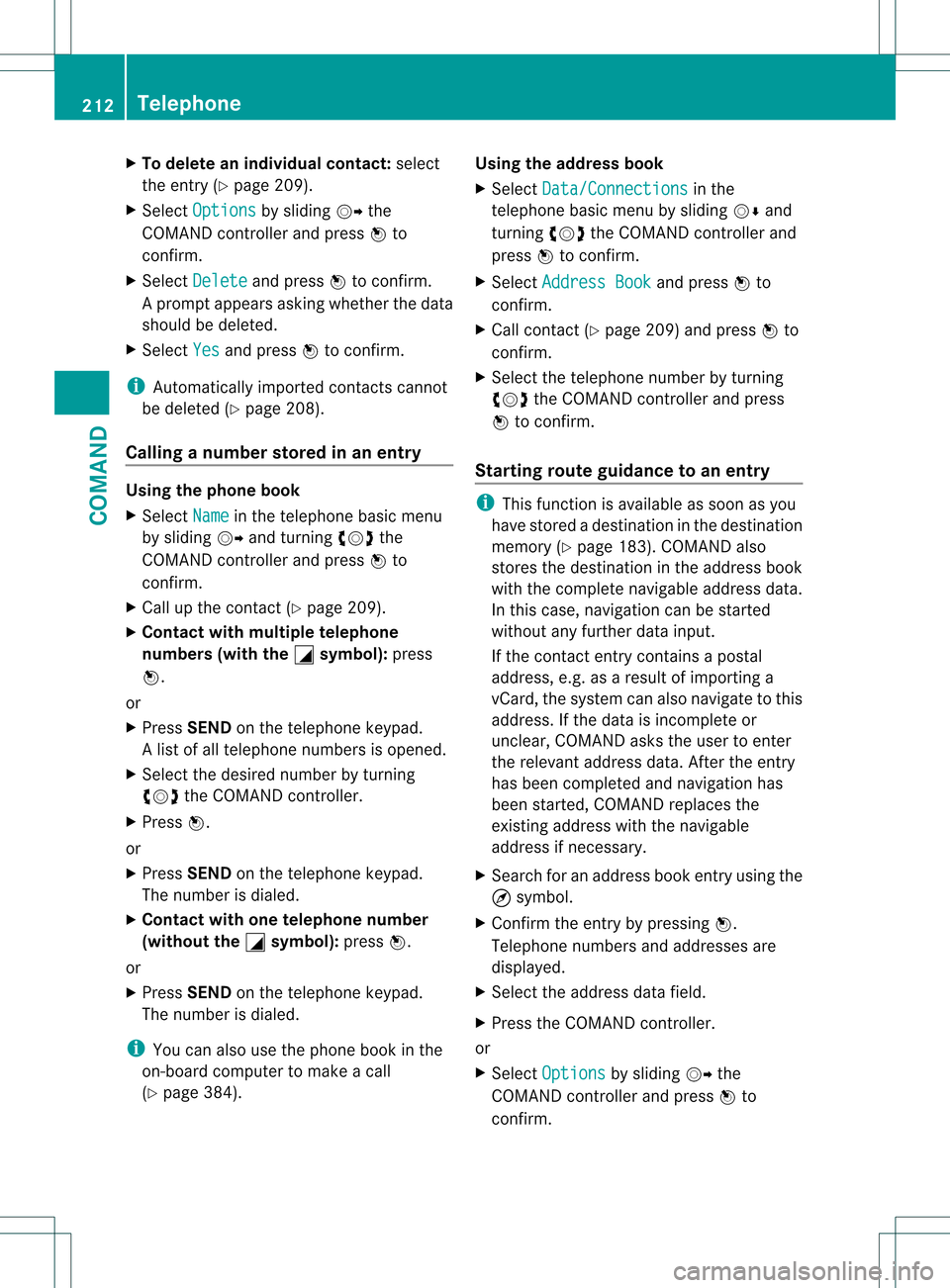
X
To delete an individual contact: select
the entry ( Ypage 209).
X Select Options by sliding
001C003Dthe
COMAND controller and press 0021to
confirm.
X Select Delete and press
0021to confirm.
Ap rompt appears asking whethe rthe data
should be deleted.
X Select Yes and press
0021to confirm.
i Automatically imported contacts cannot
be deleted (Y page 208).
Calling anumber stored in an entry Using the phone book
X
Select Name in the telephone basic menu
by sliding 001C003Dand turning 0031001C0032the
COMAND controlle rand press 0021to
confirm.
X Call up the contact (Y page 209).
X Contac twith multiple telephone
numbers (with the 0005 symbol):
press
0021.
or
X Press SEND on the telephone keypad.
Al ist of all telephone numbers is opened.
X Selec tthe desired number by turning
0031001C0032 the COMAND controller.
X Press 0021.
or
X Press SEND on the telephone keypad.
The number is dialed.
X Contact with one telephone number
(without the 0005 symbol):
press0021.
or
X Press SEND on the telephone keypad.
The number is dialed.
i You can also use the phone book in the
on-board computer to make a call
(Y page 384). Using the address book
X
Select Data/Connections in the
telephone basic menu by sliding 001C0006and
turning 0031001C0032the COMAND controller and
press 0021to confirm.
X Select Address Book and press
0021to
confirm.
X Call contact (Y page 209) and press 0021to
confirm.
X Select the telephone number by turning
0031001C0032 the COMAND controller and press
0021 to confirm.
Starting route guidance to an entry i
This function is available as soon as you
have stored a destination in the destination
memory (Y page 183). COMAND also
stores the destination in the address book
with the complete navigable address data.
In this case, navigation can be started
without any further data input.
If the contact entry contains a postal
address, e.g. as a result of importing a
vCard, the system can also navigate to this
address. If the data is incomplete or
unclear, COMAND asks the user to enter
the relevant address data. After the entry
has been completed and navigation has
been started, COMAND replaces the
existing address with the navigable
address if necessary.
X Search for an address book entry using the
¤ symbol.
X Confirm the entry by pressing 0021.
Telephone numbers and addresses are
displayed.
X Select the address data field.
X Press the COMAND controller.
or
X Select Options by sliding
001C003Dthe
COMAND controller and press 0021to
confirm. 212
TelephoneCOMAND