2013 MERCEDES-BENZ E-Class bluetooth
[x] Cancel search: bluetoothPage 126 of 274

list. In this case, start a new search to
update the Bluetooth
®
telephone list.
Authorizing (registering) a mobile
phone Passkey entry
Telephone basic menu
Option 1: using the passkey (access code)
X Select the mobile phone using the 00DC
symbol in the Bluetooth ®
telephone list by
turning 0082005B0083the COMAND controller and
press 00A1to confirm.
The input menu for the passkey appears.
The passkey is any one to sixteen-digit
number combination which you can choose
yourself. You must enter the same number
combination in COMAND and in the
Bluetooth ®
-capable mobile phone (see the
mobile phone operating instructions).
i Some mobile phones require a passkey
with four or more digits. i
If you want to reauthorize a mobile phone
following de-authorization, you can select
a different passkey.
i Mercedes-Benz recommends de-
authorization in COMAND and on the
mobile phone ( Ypage 126). Subsequent
authorization may otherwise fail.
X To enter the passkey in COMAND: press
the number keys one after the other.
or
X Select the digits in the digit bar one by one
by turning 0082005B0083the COMAND controller
and press 00A1to confirm.
0054 is highlighted after the first number
has been entered.
X In both cases, select 0054and press 00A1to
confirm.
X To enter the passkey on the mobile
phone: if the Bluetooth ®
connection is
successful, you will be requested to enter
the passkey (access code, passcode; see
the mobile phone operating instructions).
X Enter the same passkey in the mobile
phone as the one already entered in
COMAND.
The message Connecting Bluetooth
Connecting Bluetooth
Profiles... Profiles... appears.
The Authorization successful
Authorization successful
message appears once authorization is
completed.
The mobile phone is connected to COMAND
(authorized). You can now make phone calls
using the COMAND hands-free system.
i After entering the passkey, you may also
need to enter a confirmation in your mobile
phone to connect calls. Please check your
mobile phone display. On some mobile
phones, this confirmation can be saved. In
this case, you do not need to enter it again.
If the COMAND display shows the
Authorization failed
Authorization failed message, you
may have exceeded the prescribed time
period. Repeat the procedure. 124
Telephony via the Bluetooth ®
interfaceTelephone
Page 127 of 274

Option 2: use Secure Simple Pairing
The mobile phone (or the Bluetooth
®
audio
device) must support the Bluetooth ®
version
2.1 for connection via Secure Simple Pairing.
COMAND creates a six-digit code, which is
displayed on both devices that are to be
connected.
X If the code is the same on both devices,
confirm Yes
Yes by pressing 00A1.
If you select Yes Yes, the authorization process
is completed and the mobile phone is
connected.
If you select No No, the process will be
canceled.
X Confirm the message on the mobile phone.
External authorization If COMAND does not detect your mobile
phone, this may be due to particular security
settings on your mobile phone. In this case,
you can test if your mobile phone can find
COMAND. The Bluetooth ®
device name of
COMAND is "MB Bluetooth MB Bluetooth". Please note the following:
some mobile
phones require that you establish the
connection to COMAND again once you have
entered the passkey (see the mobile phone
operating instructions). The mobile phone
cannot otherwise be authorized.
X Press the 002Bfunction button on
COMAND.
X Select Connect Dev. Connect Dev. in the telephone
basic menu by sliding 005B0064and turning
0082005B0083 the COMAND controller and press
00A1 to confirm.
The Bluetooth ®
telephone list appears.
X Select Connect via Phone
Connect via Phone and press00A1
to confirm.
The message on the left appears.
X Start the Bluetooth ®
search on the mobile
phone; see the mobile phone operating
instructions.
X Select COMAND (MB Bluetooth MB Bluetooth) on the
mobile phone.
X Option 1: when requested to do so, enter
the passkey first on the mobile phone and
then in COMAND.
X Option 2: confirm the displayed codes on
the mobile phone and in COMAND (Secure
Simple Pairing).
With both options, you see the prompt Do Do
you want
you want
authorized? authorized? on the COMAND display.
X If you select Yes
Yes, the mobile phone will be
authorized. The messages Waiting for
Waiting for
a Connection to
Connecting Bluetooth
Profiles...
Profiles... are displayed. If the
connection is successful, you see the
telephone basic menu and the connected
mobile phone is entered.
If you select No No, the process will be aborted.
Switching between mobile phones If you have authorized more than one mobile
phone, you can switch between the individual
phones.Telephony via the Bluetooth
®
interface 125Telephone Z
Page 128 of 274
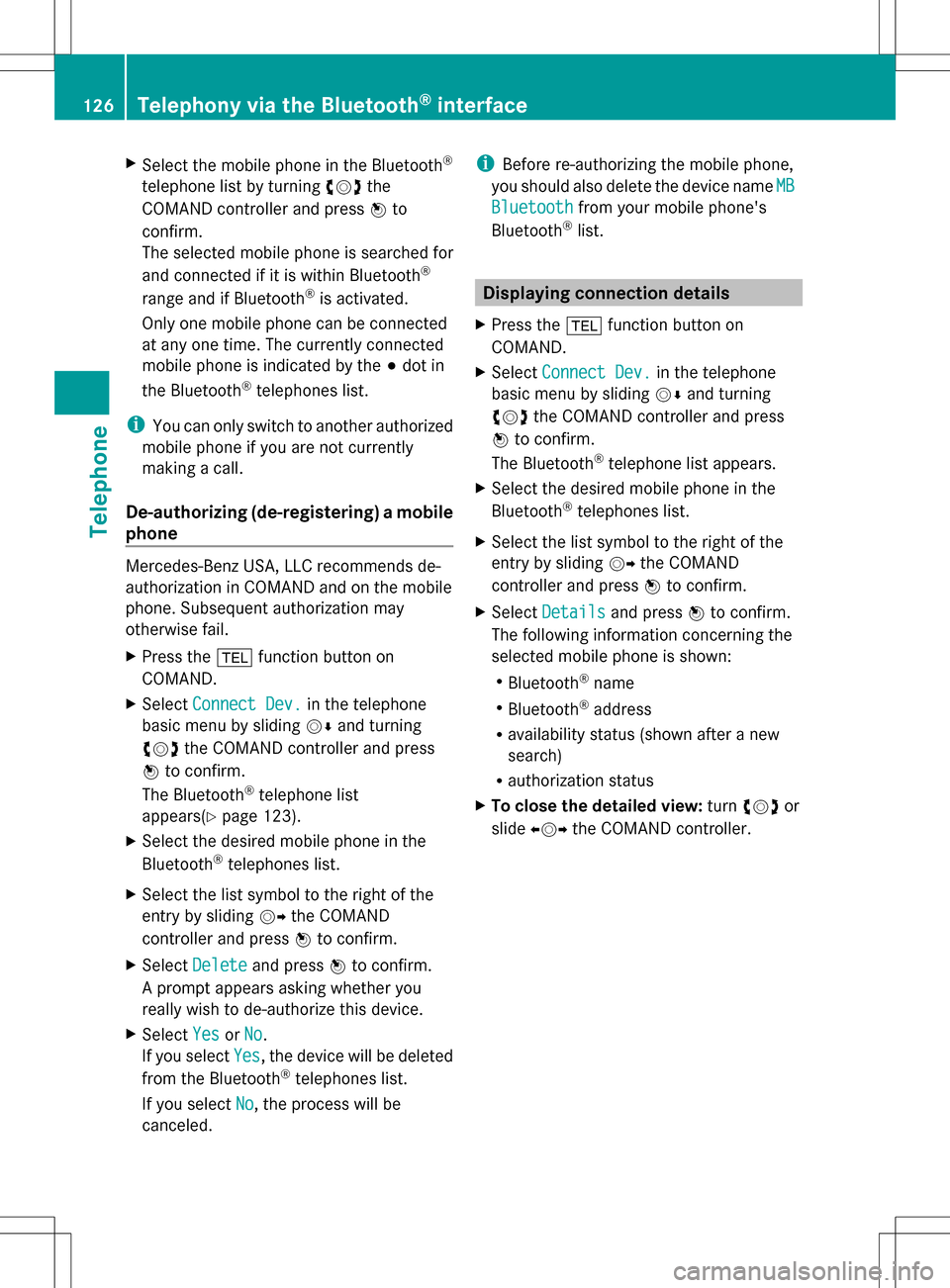
X
Select the mobile phone in the Bluetooth ®
telephone list by turning 0082005B0083the
COMAND controller and press 00A1to
confirm.
The selected mobile phone is searched for
and connected if it is within Bluetooth ®
range and if Bluetooth ®
is activated.
Only one mobile phone can be connected
at any one time. The currently connected
mobile phone is indicated by the 003Bdot in
the Bluetooth ®
telephones list.
i You can only switch to another authorized
mobile phone if you are not currently
making a call.
De-authorizing (de-registering) a mobile
phone Mercedes-Benz USA, LLC recommends de-
authorization in COMAND and on the mobile
phone. Subsequent authorization may
otherwise fail.
X Press the 002Bfunction button on
COMAND.
X Select Connect Dev.
Connect Dev. in the telephone
basic menu by sliding 005B0064and turning
0082005B0083 the COMAND controller and press
00A1 to confirm.
The Bluetooth ®
telephone list
appears(Y page 123).
X Select the desired mobile phone in the
Bluetooth ®
telephones list.
X Select the list symbol to the right of the
entry by sliding 005B009Fthe COMAND
controller and press 00A1to confirm.
X Select Delete Delete and press 00A1to confirm.
A prompt appears asking whether you
really wish to de-authorize this device.
X Select Yes
Yes orNo No.
If you select Yes
Yes, the device will be deleted
from the Bluetooth ®
telephones list.
If you select No
No , the process will be
canceled. i
Before re-authorizing the mobile phone,
you should also delete the device name MB
MB
Bluetooth
Bluetooth from your mobile phone's
Bluetooth ®
list. Displaying connection details
X Press the 002Bfunction button on
COMAND.
X Select Connect Dev.
Connect Dev. in the telephone
basic menu by sliding 005B0064and turning
0082005B0083 the COMAND controller and press
00A1 to confirm.
The Bluetooth ®
telephone list appears.
X Select the desired mobile phone in the
Bluetooth ®
telephones list.
X Select the list symbol to the right of the
entry by sliding 005B009Fthe COMAND
controller and press 00A1to confirm.
X Select Details Details and press 00A1to confirm.
The following information concerning the
selected mobile phone is shown:
R Bluetooth ®
name
R Bluetooth ®
address
R availability status (shown after a new
search)
R authorization status
X To close the detailed view: turn0082005B0083 or
slide 009E005B009F the COMAND controller. 126
Telephony via the Bluetooth ®
interfaceTelephone
Page 129 of 274

Telephone basic menu (Bluetooth
®
interface)
Basic menu display Telephone basic menu (Bluetooth
®
interface)
0043 Telephone status
0044 Signal strength of mobile phone network
Ä
0087 Receiver icon 007Aor007E
0085 To display call lists
0083 Character bar
0084 Bluetooth ®
name of the currently
connected mobile phone
006B To display the COMAND phone book
X Press the 002Bfunction button.
When the connected mobile phone is ready
for use, the telephone basic menu appears.
i Display 0044may vary, depending on the
mobile phone connected.
Bars 0044show the current signal strength of
the mobile phone network. If all bars are
filled, you have optimum reception.
If no bars are shown, reception is either
very poor or there is none at all.
Receiver icon shows whether a call is
active/being connected 007Eor not 007A.
Text message display in the telephone
basic menu The
Text Message
Text Message menu item is only
available if the Bluetooth ®
phone supports
the Bluetooth ®
MAP profile ( MessageAccess
Profile). The downloading of text messages from the Bluetooth
®
phone must have been
completed. The menu item is otherwise
grayed out. Further information on text
messages (Y page 140).
If you have an unread text message, the 0083
mail symbol is displayed. The symbol
disappears once you have read the text
message. The úmail symbol is displayed
as soon as the text message memory is full.
The symbol disappears once you delete at
least one text message. Reception and transmission volume
Once the mobile phone has been authorized,
you can optimize the transmission and
reception volume settings. Find out more
about the optimum settings for your mobile
phone online at
http://www.mbusa-mobile.com. Or call
the Mercedes-Benz Customer Assistance
center at
1-800-FOR-MERCedes(1-800-367-6372)
(USA) or Customer Relations at
1-800-387-010 0(Canada). X
Press the 002Bfunction button.
X Select Connect Dev. Connect Dev. in the telephone
basic menu by sliding 005B0064and turning
0082005B0083 the COMAND controller and press
00A1 to confirm.
X Select an authorized mobile phone from
the list by turning 0082005B0083. Reception and transmission volume
127Telephone Z
Page 132 of 274

Available functions:
R
accepting a waiting call (Y page 130)
R making a further call (Y page 131)
R toggling (Y page 131)
Availability depends on the network (only
possible in the GSM network) and on the
Bluetooth ®
mobile phone.
Switching the hands-free microphone
on/off This function is also available during an active
phone call.
X
Call up the telephone basic menu
(Y page 127).
X To switch off: selectMic Off
Mic Off and press
00A1 to confirm.
If the microphone is switched off, the
display shows the 0056symbol and the The
The
microphone microphone is
isoff
off message appears for
a short period.
X To switch on: selectMic On
Mic On and press
00A1 to confirm.
The 0056symbol disappears. You will briefly
see the The
Themicrophone
microphone is
ison
onmessage.
Sending DTMF tones This function is not supported by all mobile
phones.
Answering machines or other devices can be
controlled by DTMF tones, e.g. for remote
query functions. X
If you would like to listen to the messages
on your answering machine, for example,
dial the corresponding number.
X To transmit individual characters: once
a connection has been established to the
answering machine, select the desired
characters in the character bar, pressing
00A1 to confirm each of them.
or
X Press the corresponding key on the
COMAND number keypad.
Every character selected will be
transmitted immediately.
X To send a phone book entry as a DTMF
sequence: selectName Nameby turning 0082005B0083the
COMAND controller and press 00A1to
confirm.
X Select the desired phone book entry and
press 00A1to confirm.
The entry is sent as a DTMF character
string.
X To return to the call display: select
Back Back and press 00A1to confirm.
i You can also send DTMF tones using the
Voice Control system; see the separate
operating instructions. Calls with several participants
Rejecting or accepting a waiting call The mobile phone network provider must
support and activate the call-waiting function.
Depending on the mobile phone used, the
system behavior differs when accepting a
call.
If you have a call in progress and receive
another call, a new window appears in the
display. You also hear a tone. You can accept
or reject the call.130
Telephone operationTelephone
Page 133 of 274

X
To reject: selectReject
Reject and press 00A1to
confirm.
or
X Press the 007Fbutton on COMAND or on
the multifunction steering wheel.
X To accept: selectAccept
Accept and press 00A1to
confirm.
or
X Press the 006Abutton on COMAND or on
the multifunction steering wheel.
The system behavior after accepting the
incoming call depends on your mobile phone.
R The mobile phone supports the call waiting
function (via Bluetooth ®
) when:
the previously active call is held. You can
then switch back and forth between both
calls (toggling) (Y page 131).
R The mobile phone does not support the call
waiting function (via Bluetooth ®
) when:
the previously active call is ended.
This is also the case if you accept the
waiting call using the Voice Control System
(see the separate operating instructions).
The COMAND display changes. If you
continue to operate functions on the mobile
phone, the COMAND display may differ from
that of the mobile phone.
Making a further call If the following conditions are met, you can
make a further call during an existing call:
R the function has to be supported by the
mobile phone network.
R the mobile phone has to support the
connection of a further call via Bluetooth ®
.
R the appropriate setting has to be activated
on the mobile phone.
If your mobile phone allows you to make a
second call via Bluetooth ®
, you can make
another while on the phone with someone
else. This action puts the previous call on
hold. The function is available. 0043
Symbol for making a second call
X Select symbol 0043by turning 0082005B0083the
COMAND controller and press 00A1to
confirm.
or
X Press the 006Abutton on COMAND.
X Enter the phone number:
R
manually (Y page 128)
R using the phone book (Y page 133)
R using the call lists (Y page 136)
R using speed dial (Y page 129)
Call waiting You can switch back and forth between calls
with this function. The function is available if
your mobile phone supports the toggling
function (via Bluetooth
®
).
You can use the function if you are answering
a second call or making a second call. Telephone operation
131Telephone Z
Page 135 of 274

i
You can also call up the phone book using
the multifunction steering wheel; see the
separate vehicle Operator's Manual.
Closing the phone book X
Select the 0042symbol in the character bar
by sliding 0064005Band turning 0082005B0083the
COMAND controller and press 00A1to
confirm.
or
X Press the 0041back button.
Symbol overview Sym
bol Explanation
00E2
Address book entry that has been
entered or changed via COMAND
Imported contact that has been
saved in the phone or address book
009D
Address book entry with voice tag
These entries have also been
assigned a voice tag. Voice tags are
available in vehicles with Voice
Control (see the separate operating
instructions).
00E1
Contact that has been imported
from a mobile phone that supports
PBAP Sym
bol Explanation
00BB
Entry that has been imported from
the memory card or USB device 00BA
Entry imported via the Bluetooth
®
interface Searching for a phone book entry
Using the character bar You determine the first letter of the entry you
are looking for with the first character you
enter.
X
Select a character by turning 0082005B0083the
COMAND Controller and press 00A1to
confirm.
The first entry in the list that starts with the
letter selected is highlighted. If there are
similar entries, the next different character
is shown. For example, with entries such as
Christel Christel andChristine
Christine, the beginnings
of the names are similar. In this case, you
will be offered a choice between E Eand I
I.
X Select the characters of the entry you are
searching for one by one and press 00A1to
confirm.
When the selection is clear, COMAND
switches automatically to the selection list.
X To complete the search: slide005B00A0the
COMAND controller repeatedly or press
and hold 00A1until the character bar
disappears.
The selection list appears.
Information about character entry
(Y page 32) Using the phone book
133Telephone Z
Page 138 of 274
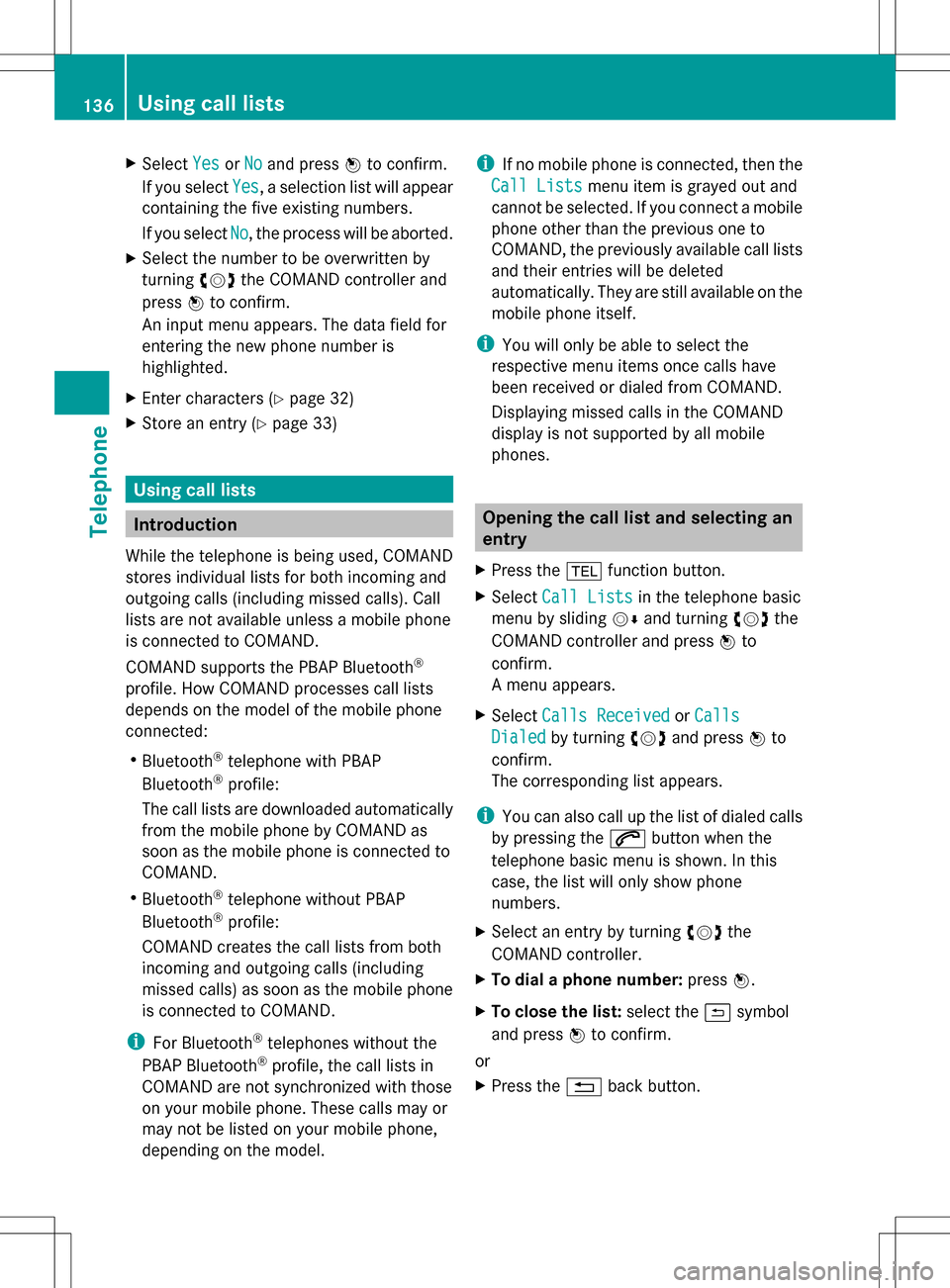
X
Select Yes
YesorNo
No and press 00A1to confirm.
If you select Yes
Yes , a selection list will appear
containing the five existing numbers.
If you select No
No , the process will be aborted.
X Select the number to be overwritten by
turning 0082005B0083the COMAND controller and
press 00A1to confirm.
An input menu appears. The data field for
entering the new phone number is
highlighted.
X Enter characters ( Ypage 32)
X Store an entry (Y page 33) Using call lists
Introduction
While the telephone is being used, COMAND
stores individual lists for both incoming and
outgoing calls (including missed calls). Call
lists are not available unless a mobile phone
is connected to COMAND.
COMAND supports the PBAP Bluetooth ®
profile. How COMAND processes call lists
depends on the model of the mobile phone
connected:
R Bluetooth ®
telephone with PBAP
Bluetooth ®
profile:
The call lists are downloaded automatically
from the mobile phone by COMAND as
soon as the mobile phone is connected to
COMAND.
R Bluetooth ®
telephone without PBAP
Bluetooth ®
profile:
COMAND creates the call lists from both
incoming and outgoing calls (including
missed calls) as soon as the mobile phone
is connected to COMAND.
i For Bluetooth ®
telephones without the
PBAP Bluetooth ®
profile, the call lists in
COMAND are not synchronized with those
on your mobile phone. These calls may or
may not be listed on your mobile phone,
depending on the model. i
If no mobile phone is connected, then the
Call Lists
Call Lists menu item is grayed out and
cannot be selected. If you connect a mobile
phone other than the previous one to
COMAND, the previously available call lists
and their entries will be deleted
automatically. They are still available on the
mobile phone itself.
i You will only be able to select the
respective menu items once calls have
been received or dialed from COMAND.
Displaying missed calls in the COMAND
display is not supported by all mobile
phones. Opening the call list and selecting an
entry
X Press the 002Bfunction button.
X Select Call Lists Call Lists in the telephone basic
menu by sliding 005B0064and turning 0082005B0083the
COMAND controller and press 00A1to
confirm.
A menu appears.
X Select Calls Received Calls Received orCalls
Calls
Dialed
Dialed by turning 0082005B0083and press 00A1to
confirm.
The corresponding list appears.
i You can also call up the list of dialed calls
by pressing the 006Abutton when the
telephone basic menu is shown. In this
case, the list will only show phone
numbers.
X Select an entry by turning 0082005B0083the
COMAND controller.
X To dial a phone number: press00A1.
X To close the list: select the0042symbol
and press 00A1to confirm.
or
X Press the 0041back button. 136
Using call listsTelephone