2013 MERCEDES-BENZ E-Class bluetooth
[x] Cancel search: bluetoothPage 140 of 274
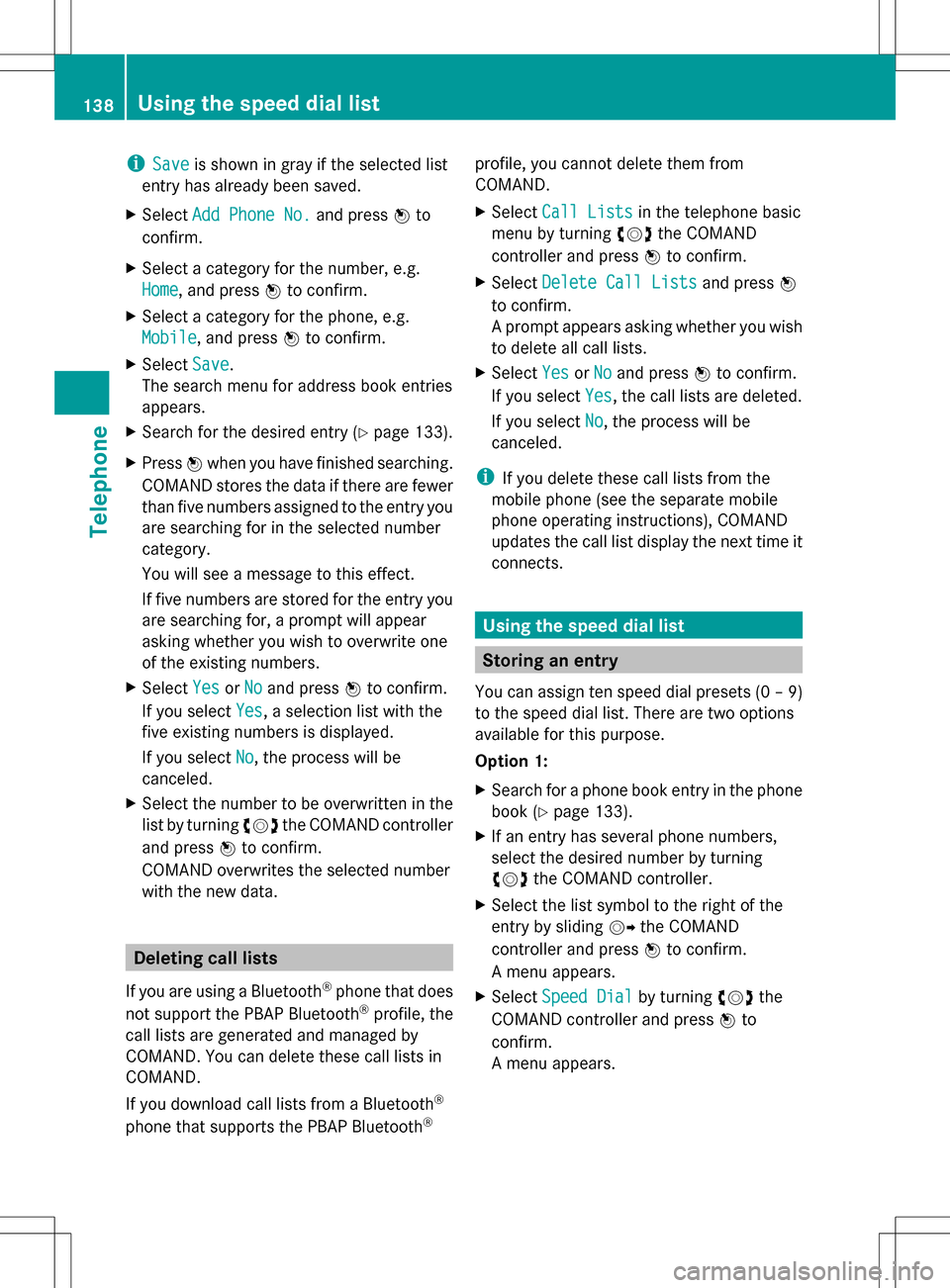
i
Save
Save is shown in gray if the selected list
entry has already been saved.
X Select Add Phone No.
Add Phone No. and press00A1to
confirm.
X Select a category for the number, e.g.
Home
Home, and press 00A1to confirm.
X Select a category for the phone, e.g.
Mobile Mobile, and press 00A1to confirm.
X Select Save
Save.
The search menu for address book entries
appears.
X Search for the desired entry (Y page 133).
X Press 00A1when you have finished searching.
COMAND stores the data if there are fewer
than five numbers assigned to the entry you
are searching for in the selected number
category.
You will see a message to this effect.
If five numbers are stored for the entry you
are searching for, a prompt will appear
asking whether you wish to overwrite one
of the existing numbers.
X Select Yes YesorNo
No and press 00A1to confirm.
If you select Yes
Yes, a selection list with the
five existing numbers is displayed.
If you select No
No, the process will be
canceled.
X Select the number to be overwritten in the
list by turning 0082005B0083the COMAND controller
and press 00A1to confirm.
COMAND overwrites the selected number
with the new data. Deleting call lists
If you are using a Bluetooth ®
phone that does
not support the PBAP Bluetooth ®
profile, the
call lists are generated and managed by
COMAND. You can delete these call lists in
COMAND.
If you download call lists from a Bluetooth ®
phone that supports the PBAP Bluetooth ®profile, you cannot delete them from
COMAND.
X
Select Call Lists
Call Lists in the telephone basic
menu by turning 0082005B0083the COMAND
controller and press 00A1to confirm.
X Select Delete Call Lists
Delete Call Lists and press00A1
to confirm.
A prompt appears asking whether you wish
to delete all call lists.
X Select Yes YesorNo
No and press 00A1to confirm.
If you select Yes
Yes, the call lists are deleted.
If you select No
No, the process will be
canceled.
i If you delete these call lists from the
mobile phone (see the separate mobile
phone operating instructions), COMAND
updates the call list display the next time it
connects. Using the speed dial list
Storing an entry
You can assign ten speed dial presets (0 – 9)
to the speed dial list. There are two options
available for this purpose.
Option 1:
X Search for a phone book entry in the phone
book (Y page 133).
X If an entry has several phone numbers,
select the desired number by turning
0082005B0083 the COMAND controller.
X Select the list symbol to the right of the
entry by sliding 005B009Fthe COMAND
controller and press 00A1to confirm.
A menu appears.
X Select Speed Dial
Speed Dial by turning0082005B0083the
COMAND controller and press 00A1to
confirm.
A menu appears. 138
Using the speed dial listTelephone
Page 142 of 274

X
Select Speed Dial Preset List
Speed Dial Preset List by
turning 0082005B0083the COMAND controller and
press 00A1to confirm.
The speed dial list appears.
X Select preset and press 00A1to confirm.
The telephone basic menu displays the
selected entry. This initiates dialing. Deleting a speed dial number
X To delete a speed dial number: select
Delete
Delete Speed SpeedDial
DialPreset
Preset in the Speed
dial menu by turning 0082005B0083the COMAND
controller and press 00A1to confirm.
The speed dial number is deleted.
X To delete all speed dial numbers: select
Delete All Speed Dial Presets
Delete All Speed Dial Presets in the
Speed dial menu by turning 0082005B0083the
COMAND controller and press 00A1to
confirm.
You will be asked whether you want to
continue.
X Select Yes
Yes orNo No and press 00A1to confirm.
If you select Yes
Yes , all speed dial presets will
be deleted from the speed dial list.
If you select No
No , the process will be
canceled. Text messages (SMS)
Information and requirements
If the above conditions are met, new incoming
text messages appear in the COMAND text
message inbox. In addition, a tone sounds
and the 008Fsymbol appears. The symbol is
no longer displayed once you have read the
text message. The úmail symbol is
displayed if the text message memory is full.
The symbol is no longer displayed once you
delete at least one text message.
i COMAND may not load all of the most
recent text messages: This may occur in exceptional cases, for
example when using certain mobile
phones/brackets and if the mobile phone
inbox holds a large number of text
messages.
i In order to be able to use the text
message function, the Bluetooth ®
mobile
phone has to support Bluetooth ®
MAP
(Message AccessProfile). Displaying the text message (SMS)
inbox
Calling up the inbox Text message (SMS) inbox
X
Press the 002Bfunction button.
X Select Txt Msg. Txt Msg. in the telephone basic
menu by turning 0082005B0083the COMAND
controller and press 00A1to confirm.
The text message inbox appears.
Reading a text message (SMS) X
Call up the text message inbox
(Y page 140).
X Select a text message in the text message
inbox by turning 0082005B0083the COMAND
controller and press 00A1to confirm.
The text message appears. 140
Text messages (SMS)Telephone
Page 148 of 274
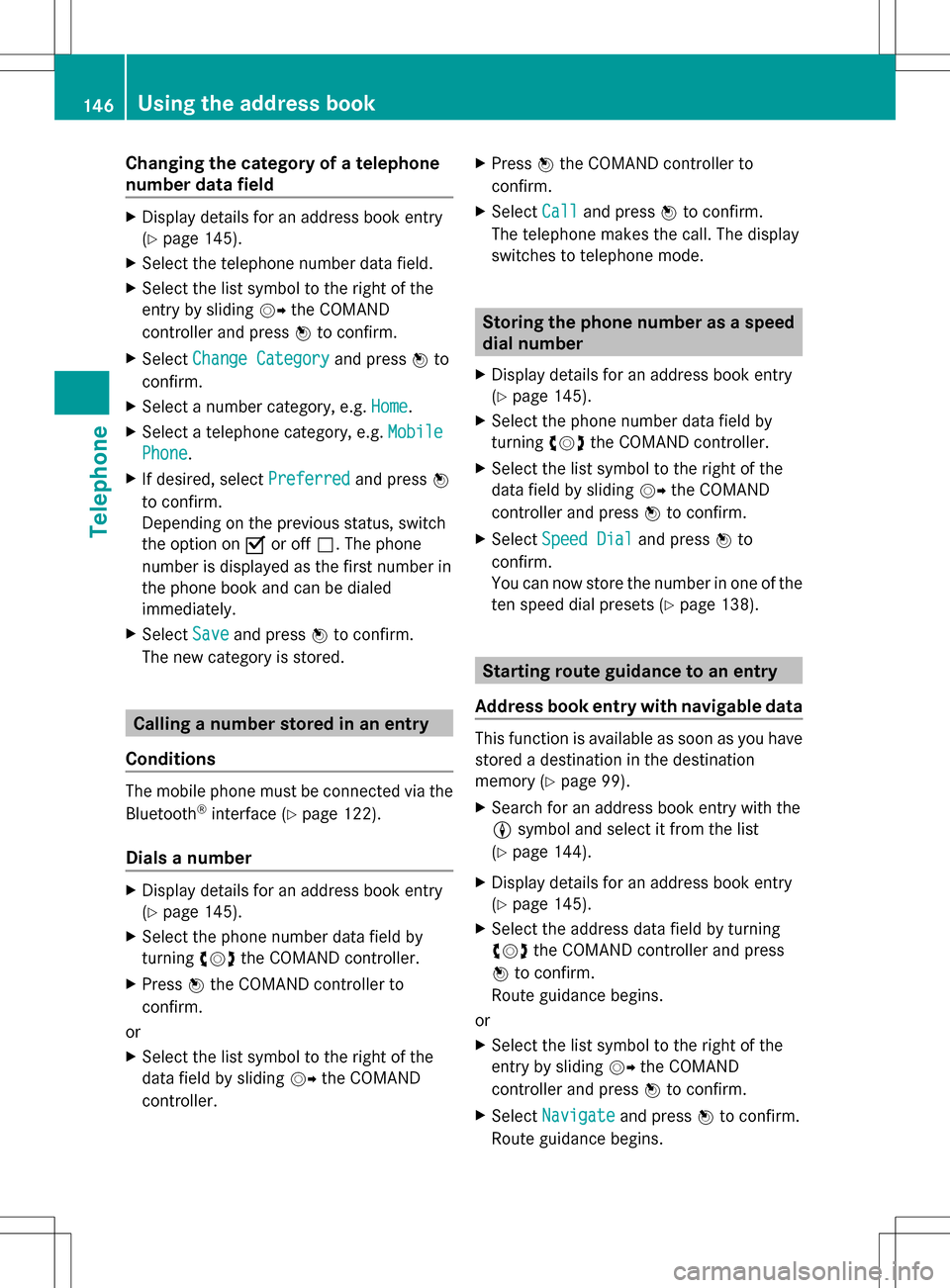
Changing the category of a telephone
number data field X
Display details for an address book entry
(Y page 145).
X Select the telephone number data field.
X Select the list symbol to the right of the
entry by sliding 005B009Fthe COMAND
controller and press 00A1to confirm.
X Select Change Category
Change Category and press00A1to
confirm.
X Select a number category, e.g. Home
Home.
X Select a telephone category, e.g. Mobile
Mobile
Phone Phone .
X If desired, select Preferred
Preferredand press00A1
to confirm.
Depending on the previous status, switch
the option on 0073or off 0053. The phone
number is displayed as the first number in
the phone book and can be dialed
immediately.
X Select Save
Save and press 00A1to confirm.
The new category is stored. Calling a number stored in an entry
Conditions The mobile phone must be connected via the
Bluetooth ®
interface (Y page 122).
Dials a number X
Display details for an address book entry
(Y page 145).
X Select the phone number data field by
turning 0082005B0083the COMAND controller.
X Press 00A1the COMAND controller to
confirm.
or
X Select the list symbol to the right of the
data field by sliding 005B009Fthe COMAND
controller. X
Press 00A1the COMAND controller to
confirm.
X Select Call
Call and press 00A1to confirm.
The telephone makes the call. The display
switches to telephone mode. Storing the phone number as a speed
dial number
X Display details for an address book entry
(Y page 145).
X Select the phone number data field by
turning 0082005B0083the COMAND controller.
X Select the list symbol to the right of the
data field by sliding 005B009Fthe COMAND
controller and press 00A1to confirm.
X Select Speed Dial Speed Dial and press00A1to
confirm.
You can now store the number in one of the
ten speed dial presets (Y page 138). Starting route guidance to an entry
Address book entry with navigable data This function is available as soon as you have
stored a destination in the destination
memory (Y
page 99).
X Search for an address book entry with the
0051 symbol and select it from the list
(Y page 144).
X Display details for an address book entry
(Y page 145).
X Select the address data field by turning
0082005B0083 the COMAND controller and press
00A1 to confirm.
Route guidance begins.
or
X Select the list symbol to the right of the
entry by sliding 005B009Fthe COMAND
controller and press 00A1to confirm.
X Select Navigate Navigate and press00A1to confirm.
Route guidance begins. 146
Using the address bookTelephone
Page 150 of 274
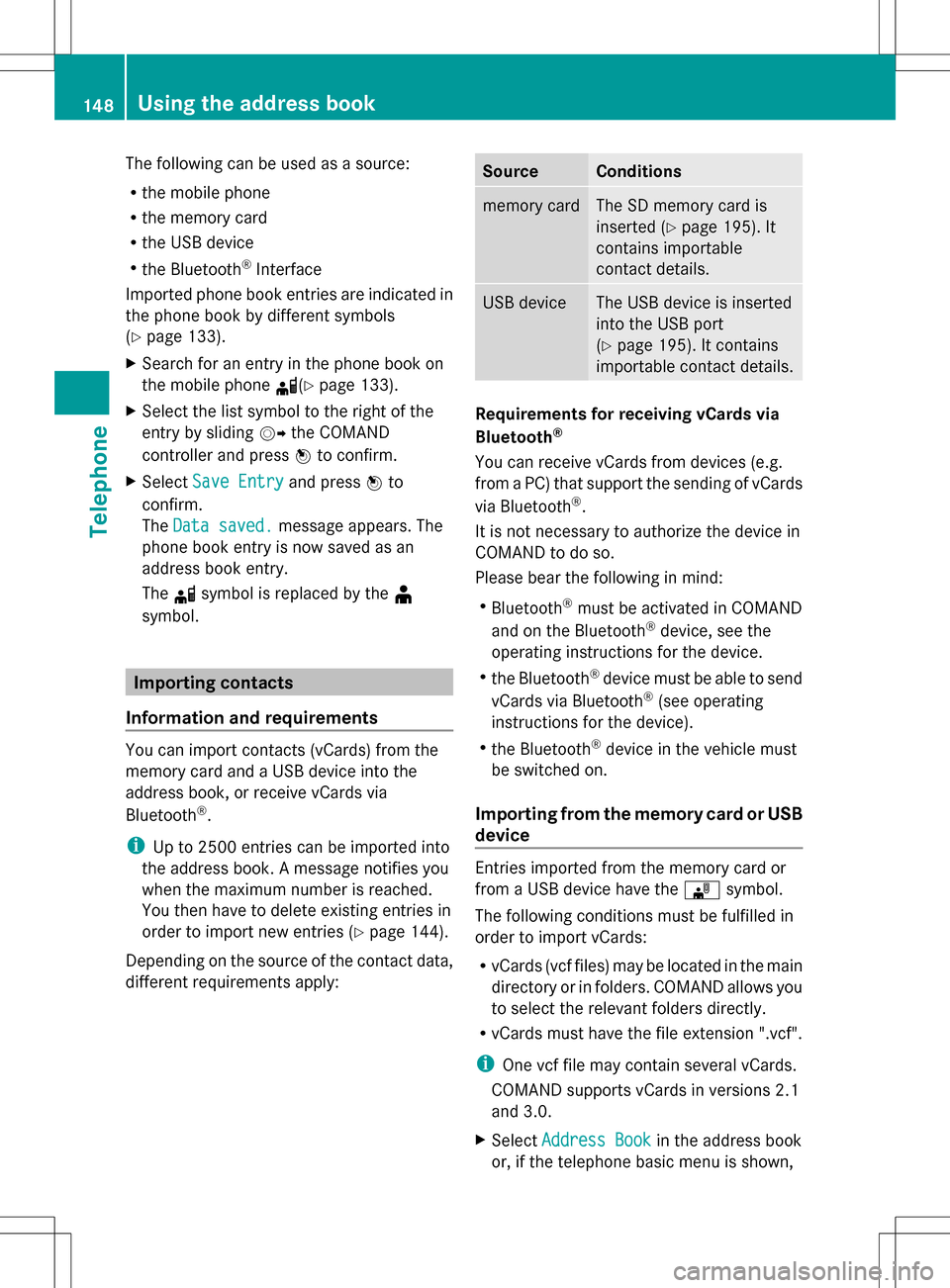
The following can be used as a source:
R
the mobile phone
R the memory card
R the USB device
R the Bluetooth ®
Interface
Imported phone book entries are indicated in
the phone book by different symbols
(Y page 133).
X Search for an entry in the phone book on
the mobile phone 0034(Ypage 133).
X Select the list symbol to the right of the
entry by sliding 005B009Fthe COMAND
controller and press 00A1to confirm.
X Select Save Entry
Save Entry and press00A1to
confirm.
The Data saved.
Data saved. message appears. The
phone book entry is now saved as an
address book entry.
The 0034symbol is replaced by the ¥
symbol. Importing contacts
Information and requirements You can import contacts (vCards) from the
memory card and a USB device into the
address book, or receive vCards via
Bluetooth ®
.
i Up to 2500 entries can be imported into
the address book. A message notifies you
when the maximum number is reached.
You then have to delete existing entries in
order to import new entries (Y page 144).
Depending on the source of the contact data,
different requirements apply: Source Conditions
memory card The SD memory card is
inserted (Y
page 195). It
contains importable
contact details. USB device The USB device is inserted
into the USB port
(Y
page 195). It contains
importable contact details. Requirements for receiving vCards via
Bluetooth
®
You can receive vCards from devices (e.g.
from a PC) that support the sending of vCards
via Bluetooth ®
.
It is not necessary to authorize the device in
COMAND to do so.
Please bear the following in mind:
R Bluetooth ®
must be activated in COMAND
and on the Bluetooth ®
device, see the
operating instructions for the device.
R the Bluetooth ®
device must be able to send
vCards via Bluetooth ®
(see operating
instructions for the device).
R the Bluetooth ®
device in the vehicle must
be switched on.
Importing from the memory card or USB
device Entries imported from the memory card or
from a USB device have the
00BBsymbol.
The following conditions must be fulfilled in
order to import vCards:
R vCards (vcf files) may be located in the main
directory or in folders. COMAND allows you
to select the relevant folders directly.
R vCards must have the file extension ".vcf".
i One vcf file may contain several vCards.
COMAND supports vCards in versions 2.1
and 3.0.
X Select Address Book
Address Book in the address book
or, if the telephone basic menu is shown, 148
Using the address bookTelephone
Page 151 of 274

select
Phone
Phone by sliding 005B0064and turning
0082005B0083 the COMAND controller and press
00A1 to confirm.
X Select Download Contacts
Download Contacts and press00A1
to confirm.
A menu appears.
X Select From The Memory Card From The Memory Card orFrom From
USB device
USB device in the menu by turning 0082005B0083
the COMAND controller and press 00A1to
confirm.
X Select Add
AddorOverwrite
Overwrite and press00A1to
confirm.
Add Add imports the entries from the memory
card or USB device into the address book.
Overwrite Overwrite imports the entries from the
memory card or USB device and overwrites
all entries in the address book with the
00BB symbol. The previous entries are then
no longer available.
After the contact data has been imported
successfully, you will see a message to this
effect. The address book or the respective
telephone basic menu is displayed.
i You can select Overwrite Overwriteif the address
book already contains corresponding
entries. A message notifies you when the
address book is full.
Receiving vCards via Bluetooth ®X
Select Address Book Address Book in the address book
or, if the telephone basic menu is shown,
select Phone Phone by sliding 005B0064and turning 0082005B0083
the COMAND controller and press
00A1 to confirm.
A menu appears.
X Select Import Contacts
Import Contacts and press00A1to
confirm.
X Select Receive
Receive Contacts
Contacts From
FromPhone
Phone in
the menu by turning 0082005B0083the COMAND
controller and press 00A1to confirm.
This interrupts the Bluetooth ®
connection
between COMAND and your active mobile
phone. COMAND is, however, ready to
receive vCards from another Bluetooth ®
device (PC, mobile phone).
X Start the data transfer on the external
Bluetooth ®
device (see the operating
instructions for the device).
The number of vCards received is
displayed.
X To end reception: press00A1or the 0041
back button.
COMAND then reconnects to the mobile
phone.
Received vCards are identified by the 00BA
symbol in the address book.
i If you switch to another main function,
e.g. navigation, while receiving vCards, the
reception of vCards will be terminated.
Deleting contacts X
Select Address Book Address Book in the address book
or, if the telephone basic menu is shown,
select Phone Phone by sliding 005B0064and turning
0082005B0083 the COMAND controller and press
00A1 to confirm.
A menu appears.
X Select Delete Contacts
Delete Contacts and press00A1to
confirm.
X Select one of the following options:
R
Internal Contacts Internal Contacts
R Contacts From Storage Device
Contacts From Storage Device Using the address book
149Telephone Z
Page 183 of 274

Your COMAND equipment
................182
Radio mode ........................................ 182
Satellite radio .................................... 186
Audio CD/DVD and MP3 mode ........191
Music search ..................................... 204
MUSIC REGISTER .............................. 207
Bluetooth ®
audio mode .................... 211
Media Interface mode ......................217
Audio AUX mode ............................... 223 181Audio
Page 197 of 274
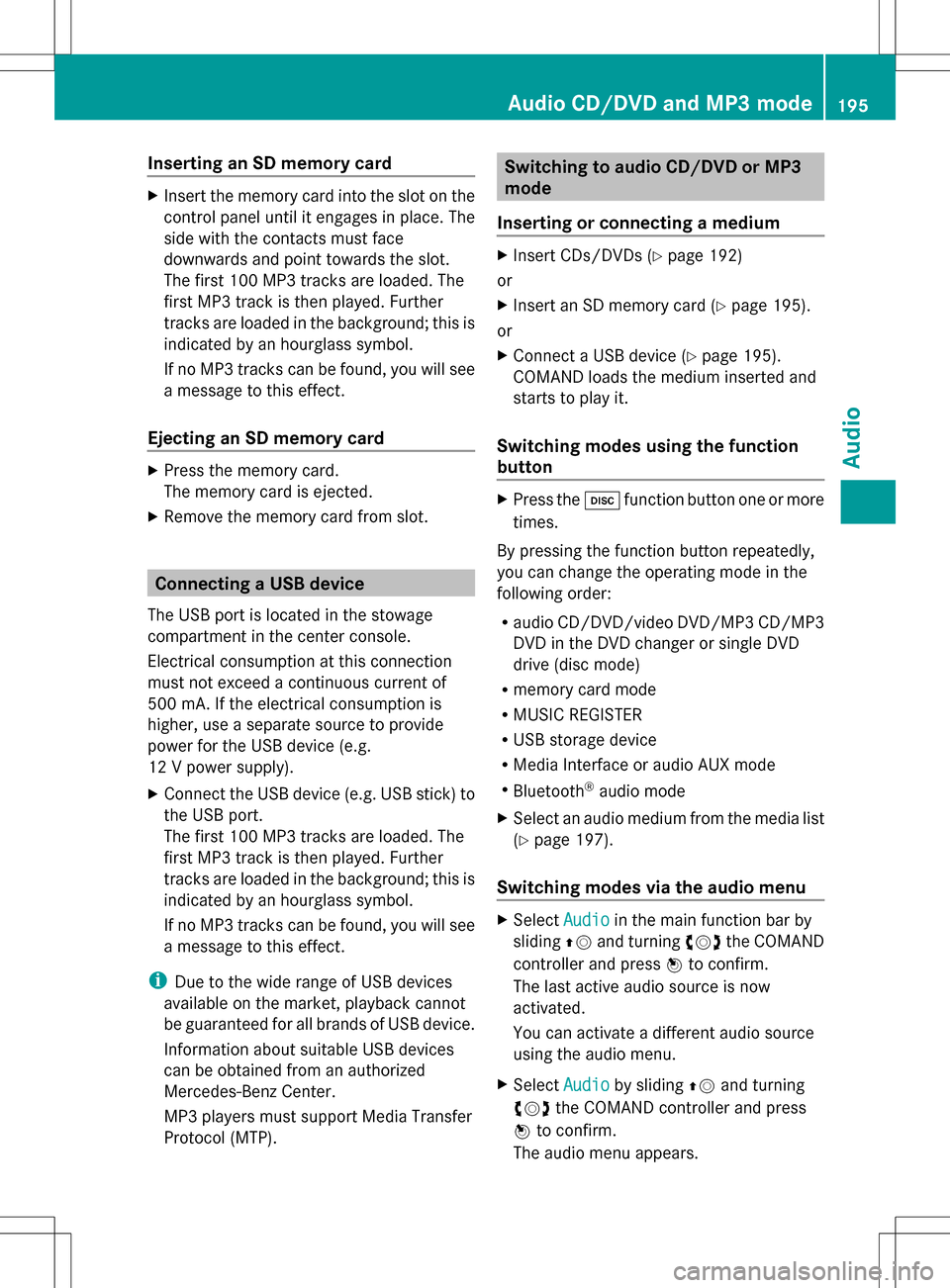
Inserting an SD memory card
X
Insert the memory card into the slot on the
control panel until it engages in place. The
side with the contacts must face
downwards and point towards the slot.
The first 100 MP3 tracks are loaded. The
first MP3 track is then played. Further
tracks are loaded in the background; this is
indicated by an hourglass symbol.
If no MP3 tracks can be found, you will see
a message to this effect.
Ejecting an SD memory card X
Press the memory card.
The memory card is ejected.
X Remove the memory card from slot. Connecting a USB device
The USB port is located in the stowage
compartment in the center console.
Electrical consumption at this connection
must not exceed a continuous current of
500 mA. If the electrical consumption is
higher, use a separate source to provide
power for the USB device (e.g.
12 V power supply).
X Connect the USB device (e.g. USB stick) to
the USB port.
The first 100 MP3 tracks are loaded. The
first MP3 track is then played. Further
tracks are loaded in the background; this is
indicated by an hourglass symbol.
If no MP3 tracks can be found, you will see
a message to this effect.
i Due to the wide range of USB devices
available on the market, playback cannot
be guaranteed for all brands of USB device.
Information about suitable USB devices
can be obtained from an authorized
Mercedes-Benz Center.
MP3 players must support Media Transfer
Protocol (MTP). Switching to audio CD/DVD or MP3
mode
Inserting or connecting a medium X
Insert CDs/DVDs (Y page 192)
or
X Insert an SD memory card (Y page 195).
or
X Connect a USB device (Y page 195).
COMAND loads the medium inserted and
starts to play it.
Switching modes using the function
button X
Press the 003Afunction button one or more
times.
By pressing the function button repeatedly,
you can change the operating mode in the
following order:
R audio CD/DVD/video DVD/MP3 CD/MP3
DVD in the DVD changer or single DVD
drive (disc mode)
R memory card mode
R MUSIC REGISTER
R USB storage device
R Media Interface or audio AUX mode
R Bluetooth ®
audio mode
X Select an audio medium from the media list
(Y page 197).
Switching modes via the audio menu X
Select Audio Audioin the main function bar by
sliding 00A0005Band turning 0082005B0083the COMAND
controller and press 00A1to confirm.
The last active audio source is now
activated.
You can activate a different audio source
using the audio menu.
X Select Audio Audioby sliding 00A0005Band turning
0082005B0083 the COMAND controller and press
00A1 to confirm.
The audio menu appears. Audio CD/DVD and MP3 mode
195Audio Z
Page 200 of 274

X
To change the display: select1...6
1...6
Changer
Changer by turning 0082005B0083the COMAND
controller and press 00A1to confirm.
Depending on the previous setting, the
magazine trays are shown or not shown.
i If a disc cannot be read, an entry appears
next to the corresponding magazine tray. Media list showing all magazine trays
X
Select the data medium by turning 0082005B0083
the COMAND controller and press 00A1to
confirm.
The following tables list the selection options
in the media list for the respective equipment
variants. For DVD changer
Magazine trays, positions 1 to 6: readable
data media are audio CDs, MP3 CDs or MP3
DVDs, audio DVDs and video DVDs. Memory card, position 7
MUSIC REGISTER, position 8
USB storage device, position 9
Media Interface, position 0
Bluetooth
®
audio Equipped with a single DVD drive
DVD drive, position 1: readable data media
are audio CDs, MP3 CDs or MP3 DVDs,
audio DVDs and video DVDs. Memory card, position 2 MUSIC REGISTER, position 3
USB storage device: position 4
Media Interface: position 5
Bluetooth
®
audio: position 6 i
If you select a video DVD, the system
switches to video DVD mode
(Y page 226).
Selecting a track using the number
keypad X
When the display/selection window is
active, press a number key, e.g. 008D.
The medium at the corresponding position
in the media list is loaded and then played. Selecting a track
Selecting by skipping to a track X
To skip forwards or back to a track: turn
0082005B0083 the COMAND controller when the
display/selection window is active.
or
X Press the 0048or0049 button.
The skip forward function skips to the next
track.
The skip back function skips to the
beginning of the current track if the track
has been playing for more than
eight seconds. If the track has been playing
for less than eight seconds, it skips to the
start of the previous track.
If the Random Tracks
Random Tracks orRandom Folder Random Folder
playback option has been selected, the
track order is random. 198
Audio CD/DVD and MP3 modeAudio