2013 MERCEDES-BENZ E-Class command
[x] Cancel search: commandPage 56 of 274

Your COMAND equipment
These operating instructions describe all the
standard and optional equipment for your
COMAND system, as available at the time of
going to print. Country-specific differences
are possible. Please note that your COMAND
system may not be equipped with all the
features described. Introduction
Important safety notes
G
WARNING
For safety reasons, only enter a new
destination when the vehicle is stationary.
When you are driving, another passenger
should enter the destination. Read the
Operator's Manual and select the route
before driving.
Bear in mind that at a speed of only 30 mph
(approximately 50 km/h), the vehicle covers
a distance of 44 feet (approximately 14 m) per
second.
COMAND calculates the route to the
destination without taking account of the
following, for example:
R traffic lights
R stop and give way signs
R merging lanes
R parking or stopping in a no parking/no
stopping zone
R other road and traffic rules and regulations
R narrow bridges G
WARNING
COMAND may give incorrect navigation
commands if the actual road/traffic situation
no longer corresponds to the data on the
digital map. Digital maps do not cover all
areas nor all routes in an area. For example,
a route may have been diverted or the
direction of a one-way street may have
changed. For this reason, you must always observe road
and traffic rules and regulations during your
journey. Road and traffic rules and regulations
always have priority over the system's driving
recommendations. G
WARNING
Navigation announcements are intended to
direct you while driving without diverting your
attention from the road and driving.
Please always use this feature instead of
consulting the map display for directions.
Looking at the icons or map display can
distract you from traffic conditions and
driving, and increase the risk of an accident. General notes
Operational readiness of the navigation
system The navigation system must determine the
position of the vehicle before first use or
whenever operational status is restored.
Therefore, you may have to drive for a while
before precise route guidance is possible.
GPS reception Correct functioning of the navigation system
depends, amongst other things, on GPS
reception. In certain situations, GPS
reception may be impaired, there may be
interference or there may be no reception at
all, e.g. in tunnels or parking garages.
i
Using roof carriers may impair the correct
functioning of a roof antenna (phone,
satellite radio, GPS).
Entry restriction On vehicles for certain countries, there is a
restriction on entering data.
The restriction is active from a vehicle speed
of above approximately 3 mph (5 km/h). As
soon as the speed falls below approximately 54
Int
roductionNavigation
Page 83 of 274
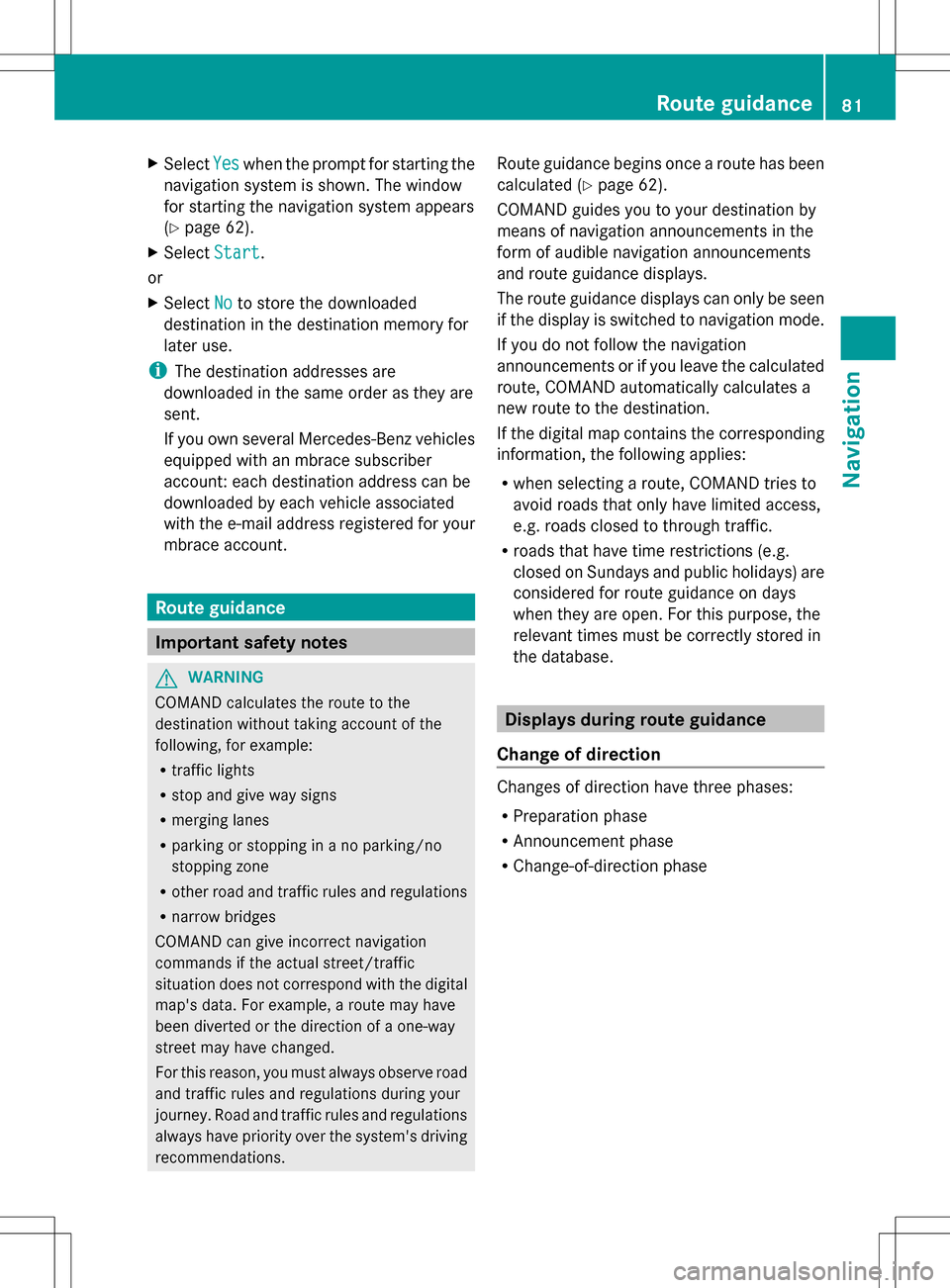
X
Select Yes
Yes when the prompt for starting the
navigation system is shown. The window
for starting the navigation system appears
(Y page 62).
X Select Start
Start .
or
X Select No Noto store the downloaded
destination in the destination memory for
later use.
i The destination addresses are
downloaded in the same order as they are
sent.
If you own several Mercedes-Benz vehicles
equipped with an mbrace subscriber
account: each destination address can be
downloaded by each vehicle associated
with the e-mail address registered for your
mbrace account. Route guidance
Important safety notes
G
WARNING
COMAND calculates the route to the
destination without taking account of the
following, for example:
R traffic lights
R stop and give way signs
R merging lanes
R parking or stopping in a no parking/no
stopping zone
R other road and traffic rules and regulations
R narrow bridges
COMAND can give incorrect navigation
commands if the actual street/traffic
situation does not correspond with the digital
map's data. For example, a route may have
been diverted or the direction of a one-way
street may have changed.
For this reason, you must always observe road
and traffic rules and regulations during your
journey. Road and traffic rules and regulations
always have priority over the system's driving
recommendations. Route guidance begins once a route has been
calculated (Y
page 62).
COMAND guides you to your destination by
means of navigation announcements in the
form of audible navigation announcements
and route guidance displays.
The route guidance displays can only be seen
if the display is switched to navigation mode.
If you do not follow the navigation
announcements or if you leave the calculated
route, COMAND automatically calculates a
new route to the destination.
If the digital map contains the corresponding
information, the following applies:
R when selecting a route, COMAND tries to
avoid roads that only have limited access,
e.g. roads closed to through traffic.
R roads that have time restrictions (e.g.
closed on Sundays and public holidays) are
considered for route guidance on days
when they are open. For this purpose, the
relevant times must be correctly stored in
the database. Displays during route guidance
Change of direction Changes of direction have three phases:
R
Preparation phase
R Announcement phase
R Change-of-direction phase Route guidance
81Navigation Z
Page 130 of 274

X
Select the list symbol to the right of the
entry by sliding 005B009Fthe COMAND
controller and press 00A1to confirm.
X Select Reception Volume
Reception Volume or
Transmission Volume
Transmission Volume and press00A1to
confirm.
X Select a volume setting by turning 0082005B0083the
COMAND controller.
X To close the setting scale: press00A1or
slide 009E005B009F.
i Incorrect settings may have an impact on
the quality of calls. Telephone operation
Incoming call
Accepting a call Example: incoming call
X
To accept: confirmAccept Acceptby pressing
00A1.
or
X Press the 006Abutton on COMAND or on
the multifunction steering wheel.
i You can also accept the call by voice
command using the Voice Control (see the
separate operating instructions).
Once you have accepted the call, you can use
hands-free mode.
The call volume can be adjusted (Y page 28).
Other functions during a call (Y page 129).
If the phone number of the caller is
transferred, it appears in the display. If an entry for the caller exists in the phone
book, you will also see the name.
If the phone number is not transferred or if
the "Hide data" function is active,
Unknown Unknownis
shown in the display.
i You can also accept a call as described
above when another main function is
switched on in COMAND. Once you have
accepted the call, the display switches to
telephone mode. After the call is finished,
you see the display of the previous main
application again.
The display does not switch to telephone
mode if you:
R press the 0041back button next to the
COMAND controller and then
R accept the call using the 006Abutton on
the multifunction steering wheel
Rejecting a call X
To reject: selectReject Reject by turning 0082005B0083
the COMAND controller and press 00A1to
confirm.
or
X Press the 007Fbutton on COMAND or on
the multifunction steering wheel. Making a call
Using the number keypad X
Call up the telephone basic menu
(Y page 127).
X Enter the digits using the number keypad.
X To connect the call: press the006A
button on COMAND or on the multifunction
steering wheel.
Using the telephone basic menu X
Call up the telephone basic menu
(Y page 127). 128
Telephone operationTelephone
Page 149 of 274
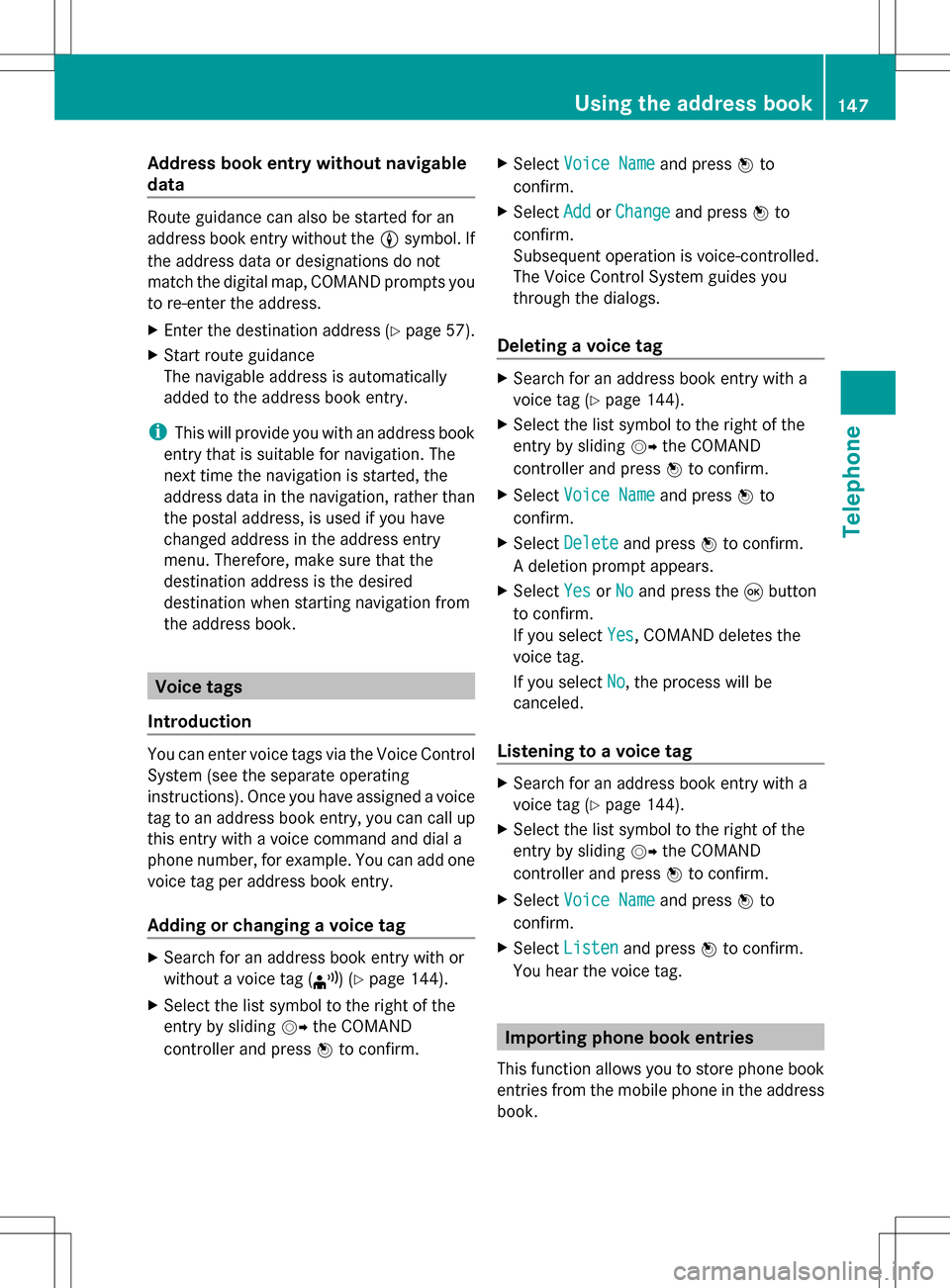
Address book entry without navigable
data Route guidance can also be started for an
address book entry without the 0051symbol. If
the address data or designations do not
match the digital map, COMAND prompts you
to re-enter the address.
X Enter the destination address (Y page 57).
X Start route guidance
The navigable address is automatically
added to the address book entry.
i This will provide you with an address book
entry that is suitable for navigation. The
next time the navigation is started, the
address data in the navigation, rather than
the postal address, is used if you have
changed address in the address entry
menu. Therefore, make sure that the
destination address is the desired
destination when starting navigation from
the address book. Voice tags
Introduction You can enter voice tags via the Voice Control
System (see the separate operating
instructions). Once you have assigned a voice
tag to an address book entry, you can call up
this entry with a voice command and dial a
phone number, for example. You can add one
voice tag per address book entry.
Adding or changing a voice tag X
Search for an address book entry with or
without a voice tag ( ¦) (Ypage 144).
X Select the list symbol to the right of the
entry by sliding 005B009Fthe COMAND
controller and press 00A1to confirm. X
Select Voice Name
Voice Name and press00A1to
confirm.
X Select Add AddorChange
Change and press 00A1to
confirm.
Subsequent operation is voice-controlled.
The Voice Control System guides you
through the dialogs.
Deleting a voice tag X
Search for an address book entry with a
voice tag (Y page 144).
X Select the list symbol to the right of the
entry by sliding 005B009Fthe COMAND
controller and press 00A1to confirm.
X Select Voice Name Voice Name and press00A1to
confirm.
X Select Delete
Delete and press 00A1to confirm.
A deletion prompt appears.
X Select Yes
Yes orNo
No and press the 008Bbutton
to confirm.
If you select Yes
Yes, COMAND deletes the
voice tag.
If you select No No, the process will be
canceled.
Listening to a voice tag X
Search for an address book entry with a
voice tag (Y page 144).
X Select the list symbol to the right of the
entry by sliding 005B009Fthe COMAND
controller and press 00A1to confirm.
X Select Voice Name Voice Name and press00A1to
confirm.
X Select Listen
Listen and press 00A1to confirm.
You hear the voice tag. Importing phone book entries
This function allows you to store phone book
entries from the mobile phone in the address
book. Using the address book
147Telephone Z