2013 MERCEDES-BENZ E-Class bluetooth
[x] Cancel search: bluetoothPage 31 of 274

Equipped with Bang & Olufsen sound
system:
for the best sound focus, choose the
setting 0
0.
X Select Bal/Fad
Bal/Fad (balance/fader) in the
sound menu by turning 0082005B0083the COMAND
controller and press 00A1to confirm.
X Select a balance setting by sliding 009E005B009Fthe
COMAND controller and press 00A1to
confirm. Surround sound
General notes Your vehicle is equipped with one of two
sound systems:
R harman/kardon ®
Logic 7 ®
Surround
Sound system
The harman/kardon ®
Logic 7 ®
Surround
Sound system allows you to set the
optimum surround sound in the vehicle
interior (Y page 30).
R Bang & Olufsen sound system
(Y page 31)
Both sound systems are available for the
following operating modes:
R radio (FM only)
R satellite radio
R audio CD
R audio DVD (MLP, dts, PCM and Dolby
Digital audio formats)
R MP3 (including SD memory card and USB
storage device)
R Media Interface
R Bluetooth ®
audio mode
R video DVD (PCM, dts and Dolby Digital
audio formats)
R AUX
Because some DVDs contain both stereo and
multichannel audio formats, it may be
necessary to set the audio format
(Y page 231). Discs which support the audio formats
mentioned have the following logos: Basic COMAND functions
29At a glance
Page 39 of 274

Your COMAND equipment
..................38
Display settings .................................. 38
Time settings ....................................... 38
Text reader settings ............................39
Voice Control System settings ..........40
Bluetooth ®
settings ............................ 40
Setting the system language .............40
Assigning a favorites button ..............41
Importing/exporting data ..................41
Reset function ..................................... 42 37System settings
Page 42 of 274

X
Select a setting by turning 0082005B0083the
COMAND controller and press 00A1to
confirm. Voice Control System settings
Opening/closing the help window
The help window provides information in
addition to the audible instructions during
individualization and during the subsequent
voice control. X
Press 0066.
X Select Settings Settings by turning 0082005B0083the
COMAND controller and press 00A1to
confirm.
X Select Voice Control
Voice Control and press00A1to
confirm.
X Select Help Window
Help Window and press00A1to
confirm.
You have switched the help window on
0073 or off 0053. Individualization
Using individualization, you can fine-tune the
Voice Control System to your own voice and
thus improve voice recognition; see the
separate operating instructions. Bluetooth
®
settings General information about
Bluetooth
®
Bluetooth ®
-capable devices, e.g. mobile
phones, have to comply with a certain profile
in order to be connected to COMAND. Every
Bluetooth ®
device has its own specific
Bluetooth ®
name.
Bluetooth ®
technology is the standard for
short-range wireless data transmission of up
to approximately 10 meters. Bluetooth ®
allows, for example, the exchange of vCards. Bluetooth
®
is a registered trademark of
Bluetooth Special Interest Group (SIG) Inc. Activating/deactivating Bluetooth
®
X Press 0066.
The system menu appears.
X Select Settings Settings by turning 0082005B0083the
COMAND controller and press 00A1to
confirm.
X Select Activate Bluetooth
Activate Bluetooth and press
00A1 to confirm.
This switches Bluetooth ®
on 0073 or off 0053. Setting the system language
This function allows you to determine the
language for the menu displays and the
navigation announcements. The selected
language affects the characters available for
entry.
The navigation announcements are not
available in all languages. If a language is not 40
Setting the system languageSystem settings
Page 121 of 274

Your COMAND equipment
................120
General notes .................................... 120
Telephony via the Bluetooth ®
inter-
face .................................................... 121
Reception and transmission volume 127
Telephone operation .........................128
Using the phone book ......................132
Using call lists ................................... 136
Using the speed dial list ...................138
Text messages (SMS) .......................140
Using the address book ...................142 119Telephone
Page 122 of 274
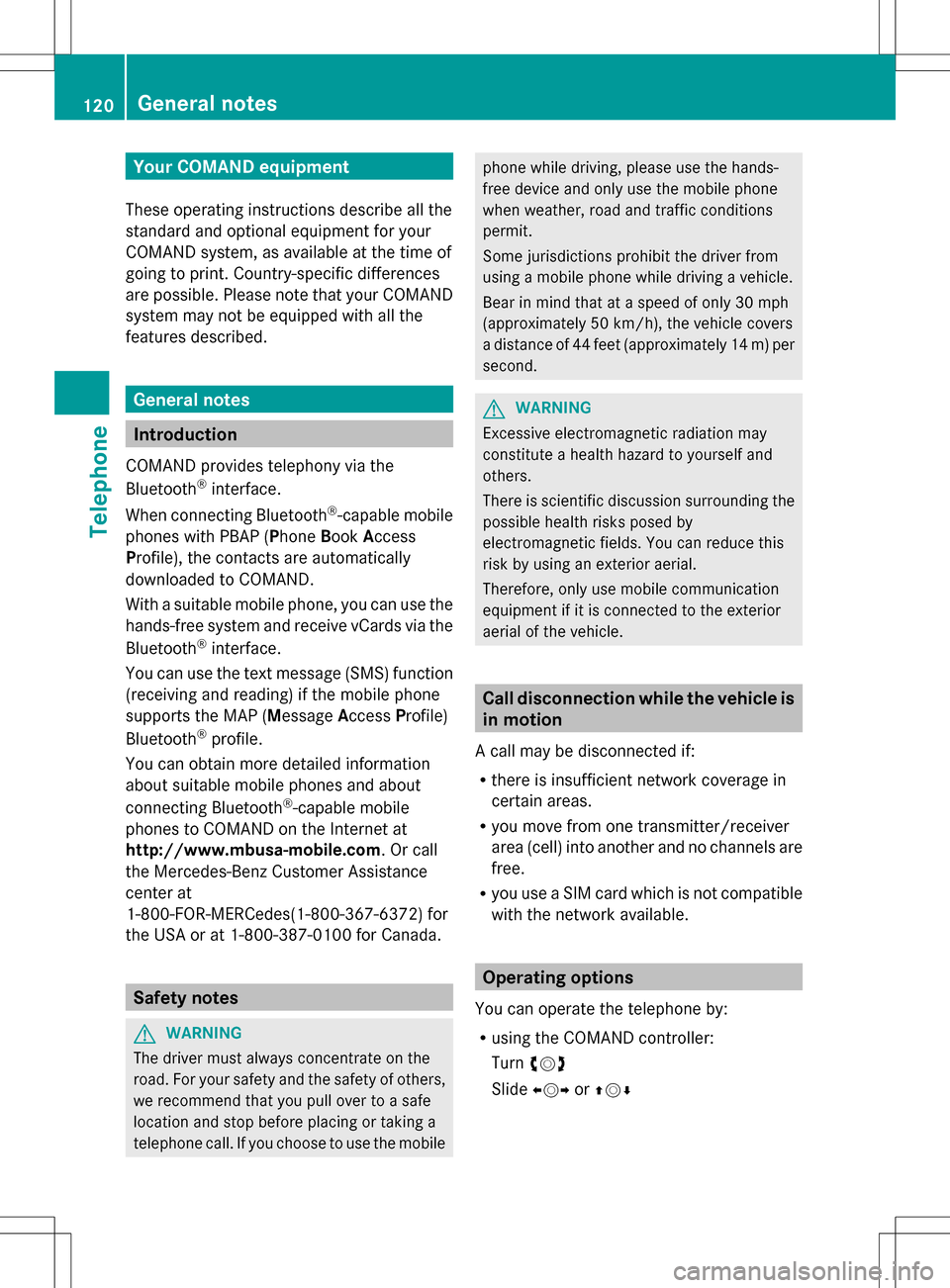
Your COMAND equipment
These operating instructions describe all the
standard and optional equipment for your
COMAND system, as available at the time of
going to print. Country-specific differences
are possible. Please note that your COMAND
system may not be equipped with all the
features described. General notes
Introduction
COMAND provides telephony via the
Bluetooth ®
interface.
When connecting Bluetooth ®
-capable mobile
phones with PBAP (Phone BookAccess
Profile), the contacts are automatically
downloaded to COMAND.
With a suitable mobile phone, you can use the
hands-free system and receive vCards via the
Bluetooth ®
interface.
You can use the text message (SMS) function
(receiving and reading) if the mobile phone
supports the MAP (Message AccessProfile)
Bluetooth ®
profile.
You can obtain more detailed information
about suitable mobile phones and about
connecting Bluetooth ®
-capable mobile
phones to COMAND on the Internet at
http://www.mbusa-mobile.com. Or call
the Mercedes-Benz Customer Assistance
center at
1-800-FOR-MERCedes(1-800-367-6372) for
the USA or at 1-800-387-0100 for Canada. Safety notes
G
WARNING
The driver must always concentrate on the
road. For your safety and the safety of others,
we recommend that you pull over to a safe
location and stop before placing or taking a
telephone call. If you choose to use the mobile phone while driving, please use the hands-
free device and only use the mobile phone
when weather, road and traffic conditions
permit.
Some jurisdictions prohibit the driver from
using a mobile phone while driving a vehicle.
Bear in mind that at a speed of only 30 mph
(approximately 50 km/h), the vehicle covers
a distance of 44 feet (approximately 14 m) per
second.
G
WARNING
Excessive electromagnetic radiation may
constitute a health hazard to yourself and
others.
There is scientific discussion surrounding the
possible health risks posed by
electromagnetic fields. You can reduce this
risk by using an exterior aerial.
Therefore, only use mobile communication
equipment if it is connected to the exterior
aerial of the vehicle. Call disconnection while the vehicle is
in motion
A call may be disconnected if:
R there is insufficient network coverage in
certain areas.
R you move from one transmitter/receiver
area (cell) into another and no channels are
free.
R you use a SIM card which is not compatible
with the network available. Operating options
You can operate the telephone by:
R using the COMAND controller:
Turn 0082005B
Slide 009E005B or00A0005B 0064 120
General notesTelephone
Page 123 of 274
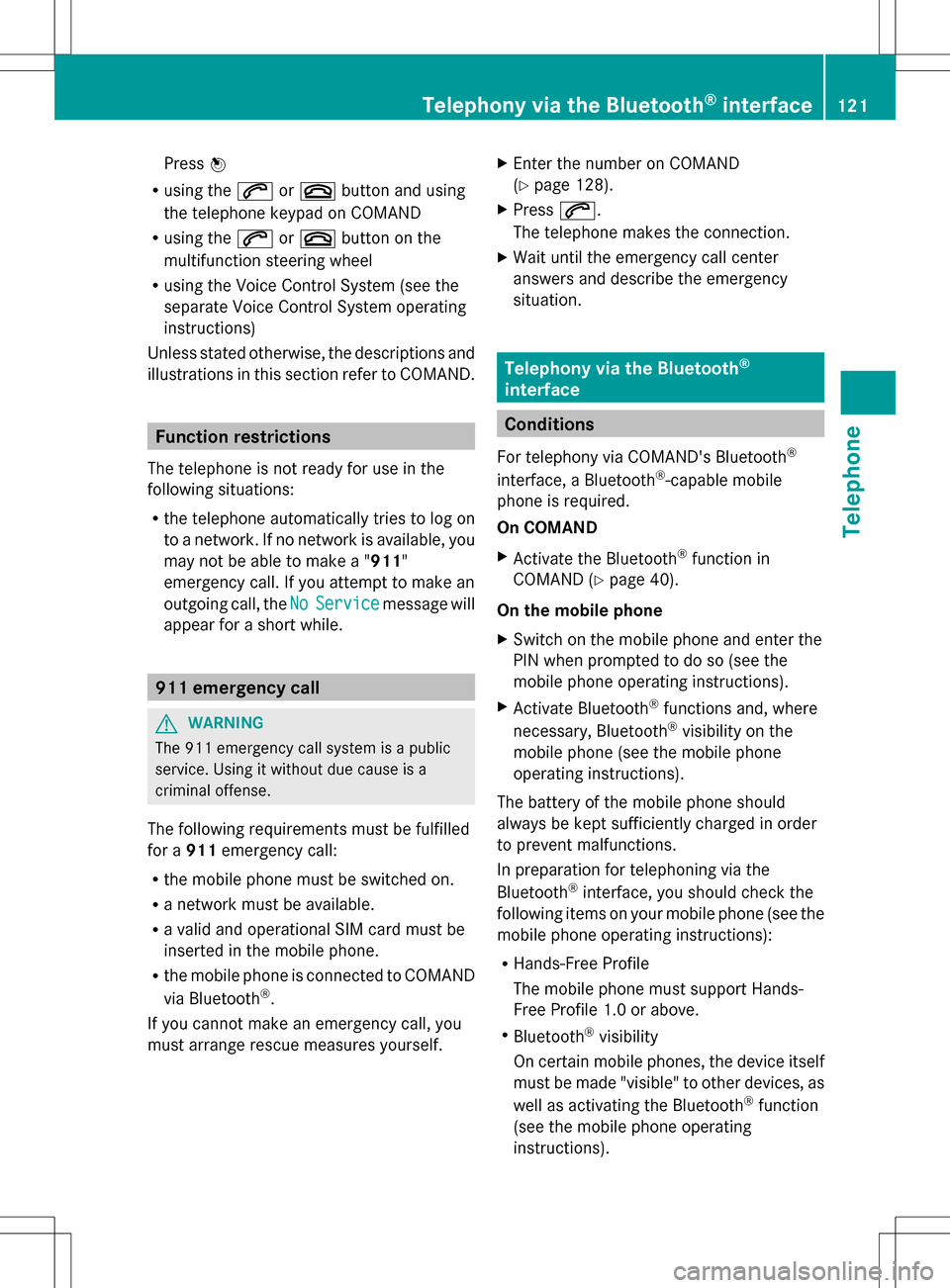
Press
00A1
R using the 006Aor007F button and using
the telephone keypad on COMAND
R using the 006Aor007F button on the
multifunction steering wheel
R using the Voice Control System (see the
separate Voice Control System operating
instructions)
Unless stated otherwise, the descriptions and
illustrations in this section refer to COMAND. Function restrictions
The telephone is not ready for use in the
following situations:
R the telephone automatically tries to log on
to a network. If no network is available, you
may not be able to make a " 911"
emergency call. If you attempt to make an
outgoing call, the No NoService
Service message will
appear for a short while. 911 emergency call
G
WARNING
The 911 emergency call system is a public
service. Using it without due cause is a
criminal offense.
The following requirements must be fulfilled
for a 911emergency call:
R the mobile phone must be switched on.
R a network must be available.
R a valid and operational SIM card must be
inserted in the mobile phone.
R the mobile phone is connected to COMAND
via Bluetooth ®
.
If you cannot make an emergency call, you
must arrange rescue measures yourself. X
Enter the number on COMAND
(Y page 128).
X Press 006A.
The telephone makes the connection.
X Wait until the emergency call center
answers and describe the emergency
situation. Telephony via the Bluetooth
®
interface Conditions
For telephony via COMAND's Bluetooth ®
interface, a Bluetooth ®
-capable mobile
phone is required.
On COMAND
X Activate the Bluetooth ®
function in
COMAND (Y page 40).
On the mobile phone
X Switch on the mobile phone and enter the
PIN when prompted to do so (see the
mobile phone operating instructions).
X Activate Bluetooth ®
functions and, where
necessary, Bluetooth ®
visibility on the
mobile phone (see the mobile phone
operating instructions).
The battery of the mobile phone should
always be kept sufficiently charged in order
to prevent malfunctions.
In preparation for telephoning via the
Bluetooth ®
interface, you should check the
following items on your mobile phone (see the
mobile phone operating instructions):
R Hands-Free Profile
The mobile phone must support Hands-
Free Profile 1.0 or above.
R Bluetooth ®
visibility
On certain mobile phones, the device itself
must be made "visible" to other devices, as
well as activating the Bluetooth ®
function
(see the mobile phone operating
instructions). Telephony via the Bluetooth
®
interface 121Telephone Z
Page 124 of 274
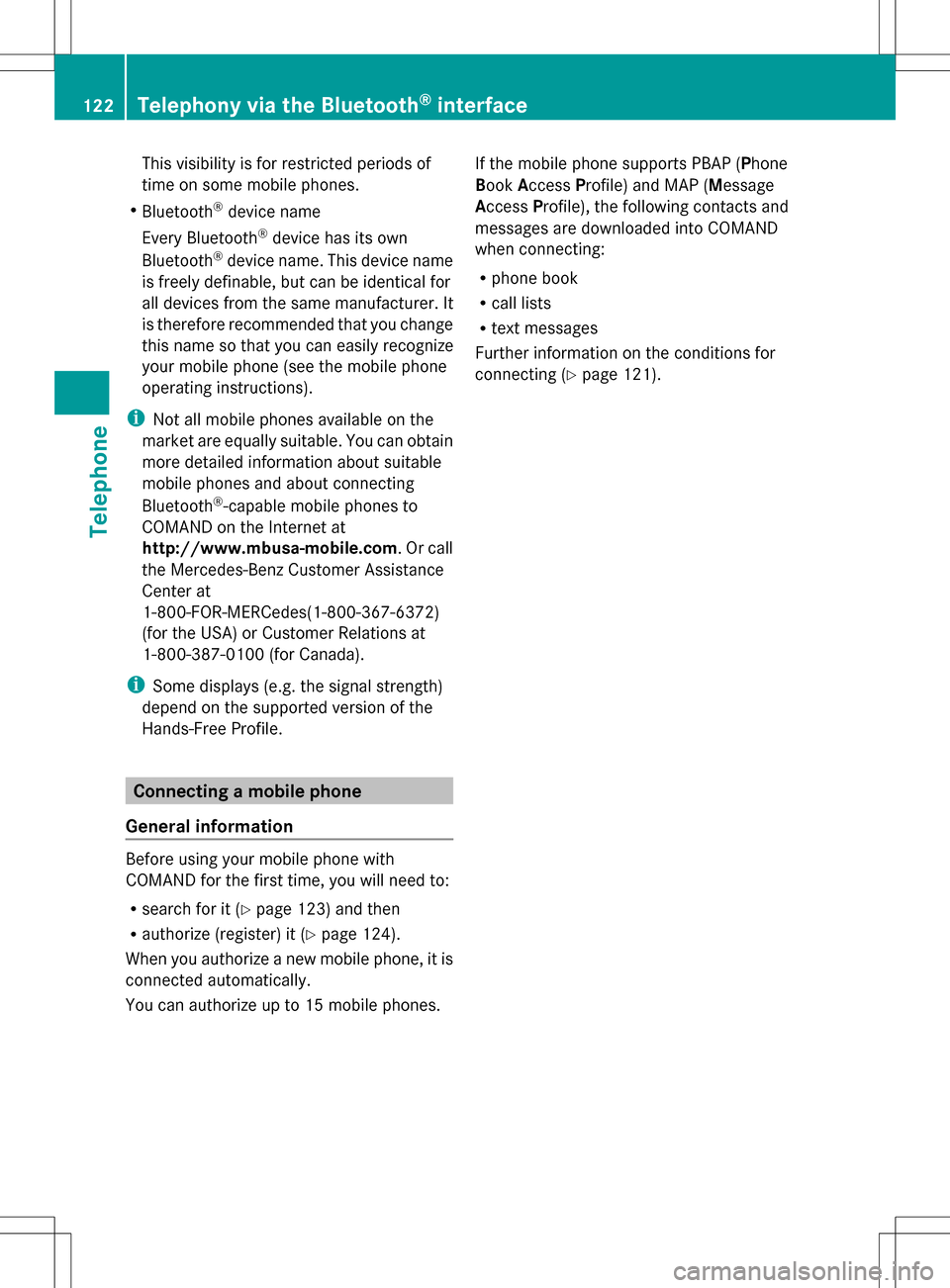
This visibility is for restricted periods of
time on some mobile phones.
R Bluetooth ®
device name
Every Bluetooth ®
device has its own
Bluetooth ®
device name. This device name
is freely definable, but can be identical for
all devices from the same manufacturer. It
is therefore recommended that you change
this name so that you can easily recognize
your mobile phone (see the mobile phone
operating instructions).
i Not all mobile phones available on the
market are equally suitable. You can obtain
more detailed information about suitable
mobile phones and about connecting
Bluetooth ®
-capable mobile phones to
COMAND on the Internet at
http://www.mbusa-mobile.com. Or call
the Mercedes-Benz Customer Assistance
Center at
1-800-FOR-MERCedes(1-800-367-6372)
(for the USA) or Customer Relations at
1-800-387-0100 (for Canada).
i Some displays (e.g. the signal strength)
depend on the supported version of the
Hands-Free Profile. Connecting a mobile phone
General information Before using your mobile phone with
COMAND for the first time, you will need to:
R search for it (Y page 123) and then
R authorize (register) it (Y page 124).
When you authorize a new mobile phone, it is
connected automatically.
You can authorize up to 15 mobile phones. If the mobile phone supports PBAP (Phone
Book
Access Profile) and MAP (Message
Access Profile), the following contacts and
messages are downloaded into COMAND
when connecting:
R phone book
R call lists
R text messages
Further information on the conditions for
connecting (Y page 121).122
Telephony via the Bluetooth ®
interfaceTelephone
Page 125 of 274

Searching for a mobile phone
Empty Bluetooth
®
telephone list Conditions for searching
Bluetooth
®
telephone list after search is
completed
X Press the 002Bfunction button on
COMAND.
X Select Connect Dev.
Connect Dev. in the telephone
basic menu by sliding 005B0064and turning
0082005B0083 the COMAND controller and press
00A1 to confirm. X
Select Search for Phone from Search for Phone from
Vehicle
Vehicle and press 00A1to confirm.
A message appears.
X Select Start Search
Start Search and press the00A1
button to confirm.
The message Searching for
Searching for
Bluetooth Phones... Bluetooth Phones... appears.
COMAND looks for Bluetooth ®
telephones
within range and adds them to the
Bluetooth ®
telephones list.
If a new phone is found, it appears in the
list with the 00DCsymbol.
The duration of the search depends on the
number of Bluetooth ®
telephones within
range and their characteristics.
Symbols in the Bluetooth ®
phone list Symbo
l Explanation
00DC
New mobile phone in range, but
not yet authorized
0068
Authorized mobile phone
003F
Currently connected mobile
phone
00E6
Mobile phone in range and
authorized
00E6
(gray)
Mobile phone not in range, but
already authorized
The Bluetooth
®
telephone list shows all
mobile phones within range and all previously
authorized mobile phones, whether or not
they are in range.
i If the Bluetooth ®
telephone list is already
full, you will be requested to de-authorize a
mobile phone (Y page 126). If COMAND
does not find your mobile phone, external
authorization may be necessary
(Y page 125).
i If you call up the telephone list again, the
unauthorized devices are removed from the Telephony via the Bluetooth
®
interface 123Telephone Z