2013 MERCEDES-BENZ E-Class Connect device
[x] Cancel search: Connect devicePage 6 of 274

1, 2, 3 ...
911 emergency call ..........................121A
Active partition (USB devices only) Selecting ........................................ 201
Address book
Browsing ........................................ 143
Calling up ....................................... 143
Changing an entry .......................... 145
Connecting a call ........................... 146
Creating an entry ........................... 144
Deleting an entry ........................... 144
Deleting contacts ........................... 149
Details about an entry ...................145
Entering characters .........................32
Entry as a home address .................98
Hiding contact details ....................150
Importing contacts ........................148
Introduction ................................... 142
Receiving vCards ........................... 149
Searching for an entry ...................144
Starting route guidance .................146
Voice tag ....................................... 147
Address entry menu ............................ 58
Adjusting the sound settings Balance ............................................ 28
Alternative route ................................. 86
Audio Radio mode ................................... 182
Audio CD/DVD or MP3 mode
Switching to (Rear Seat
Entertainment System) ..................246
Audio DVD
Mode, switching to ........................195
Pause function ............................... 197
Playback options ........................... 202
Safety notes .................................. 191
Setting the audio format ................201
Stop function ................................. 197
Audio format, setting
Audio DVD ..................................... 201
Video DVD ..................................... 231
Autostore ........................................... 185AUX (audio)
Notes/socket ................................ 223
Switching to ................................... 223
AUX (video)
Setting the volume and sound .......232
Showing/hiding the menu .............232
Switching to ................................... 232
AUX jacks
CD/DVD drive ............................... 239
Avoiding an area ................................ 110 B
Back button ......................................... 25
Balance, adjusting ............................... 28
Bass, setting ........................................ 28
Bird's-eye view (navigation) .............104
Bluetooth ®
Activating/deactivating ...................40
Activating audio mode ...................215
Conditions (telephone) ..................121
Connecting another mobile phone .125
Connecting audio devices ..............212
Device list ...................................... 212
Entering the passcode ...................124
External authorization ....................125
General information .........................40
Interface ........................................ 120
Introduction ................................... 120
Reconnecting an audio device .......214
Searching for a mobile phone ........123
Settings ........................................... 40
Telephone basic menu ...................127
Telephony ...................................... 121
Telephony notes ............................ 120
Bluetooth ®
audio basic display ........215
Brightness, setting (TV, video) .........226
Buttons on the COMAND
controller ............................................. 254
Index
Page 7 of 274

C
Call Accepting/ending/rejecting .......... 128
Connecting .................................... 128
see Telephone
Call lists
Displaying details ........................... 137
Opening and selecting an entry .....136
Saving an entry in the address
book .............................................. 137
Car pool lanes ...................................... 56
Category list (music search) ............204
CD Copy protection ............................. 204
Fast forward/fast rewind ...............199
General information .......................204
Inserting ........................................ 192
Inserting/loading (Rear Seat
Entertainment System) ..................246
Mode, switching to ........................195
Multisession .................................. 202
Notes on discs ............................... 204
Pause function ............................... 197
Player/changer operation
(COMAND) ..................................... 192
Removing/ejecting (Rear Seat
Entertainment System) ..................246
Safety notes .................................. 191
Selecting a media type ..................197
Selecting a track ............................ 198
Sound settings (balance, bass,
treble) .............................................. 28
CD/DVD
Ejecting (DVD drive )....................... 193
Inserting (DVD changer )................ 192
Inserting (single DVD drive) ...........192
Removing (single DVD drive) .......... 192
CD mode
Playback options ........................... 202
Changing direction
Announcement phase ......................81
Change of direction phase ...............81
Preparation phase ............................ 81
Changing the character set ................35
Channel presets ................................ 184Characters
Changing the character set .............. 33
Changing the language ....................33
Deleting ........................................... 33
Entering ........................................... 34
Entering (address book, phone
book) ............................................... 32
Entering (navigation) ........................34
Moving the cursor ............................ 33
Switching to letters ..........................33
Clear button ......................................... 25
Color, setting (TV, video) ..................226
COMAND Active multicontour sea t.................. 49
Basic functions ................................ 27
Calling up drive status regulator
(ABC) ............................................... 47
Display ............................................. 18
Examples of operation .....................25
Importing POIs ............................... 161
Menu overview ................................. 20
Multicontour seat ............................ 49
Seat functions .................................. 48
Settings ......................................... 179
Switching on/off .............................. 27
COMAND controller .............................24
COMAND control panel .......................23
COMAND display Cleaning instructions .......................21
Setting ............................................. 38
Switching on/off .............................. 21
Compass function ............................. 112
Connecting a USB device .................195
Contacts Deleting ......................................... 149
Importing ....................................... 148
Contrast, setting (TV, video) ............226
Copy protection (CD/DVD) ...............204 D
Data medium Audio DVD ..................................... 202
CD/DVD ........................................ 204
MP3 ............................................... 202
MUSIC REGISTER ........................... 207
Date format, setting ............................39
Day design, setting .............................38 Index
5
Page 9 of 274

Selecting a search position
............156
Using as the destination ................157
GPS reception ...................................... 54
Gracenote ®
Media Database ............200 H
Harman/kardon ®
Logic 7 ®
surround sound system see Surround sound (harman/
kardon ®
surround sound system)
Heading up (navigation) ...................104
Headphones Changing batteries ........................241
Home address
Entering and saving .........................63
Selecting from the destination
memory ........................................... 63I
Incident (traffic report) .......................92
Indicator lamp Remote control .............................. 241
Interface (USB, iPod ®
)
see Media Interface
Intermediate stop
Deleting ........................................... 67
Entering ........................................... 66
Internet
Calling up the carousel view ..........171
Conditions for access ....................154
Creating favorites .......................... 177
Entering the URL ............................ 171
Favorites manager .........................177
Favorites menu .............................. 177
Menu functions .............................. 174
Opening favorites .......................... 176
Selecting favourites .......................172
iPod ®
Alphabetical track selection ..........222
Connecting to the Media
Interface ........................................ 218
Selecting a category/playlis t......... 220
iTunes ®
............................................... 222 L
Lane recommendations Explanation ...................................... 83
Presentation .................................... 83
Load/eject button .............................192
Lumbar support Adjusting (COMAND) .......................49 M
Map (navigation) Adjusting the scale ........................102
Arrival time/distance to the
destination ..................................... 106
City mode l..................................... 107
Geo-coordinate displa y.................. 106
Heading ......................................... 104
Information in the display ..............106
Map settings .................................. 104
Moving ........................................... 103
North orientation ........................... 104
Notes ............................................. 102
Point of interest symbols ...............105
Road displa y.................................. 106
Saving the crosshair position .........103
Showing the map data version ....... 113
Topographical map ........................107
Updating ........................................ 113
Updating process ........................... 113
Media Interface
Alphabetical track selection ..........222
Basic menu .................................... 219
Connecting an external audio
source ............................................ 218
Connection options .......................217
iPod ®
............................................. 217
Mode ............................................. 217
MP3 player. ................................... 217
Notes for the MP3 player ...............223
Playback options ........................... 222
Selecting categories ......................220
Selecting folders ............................ 220
Selecting music files ......................220
Selecting playlists ..........................220
Switching to ................................... 218
USB mass storage device ..............217
Media list ........................................... 197 Index
7
Page 17 of 274
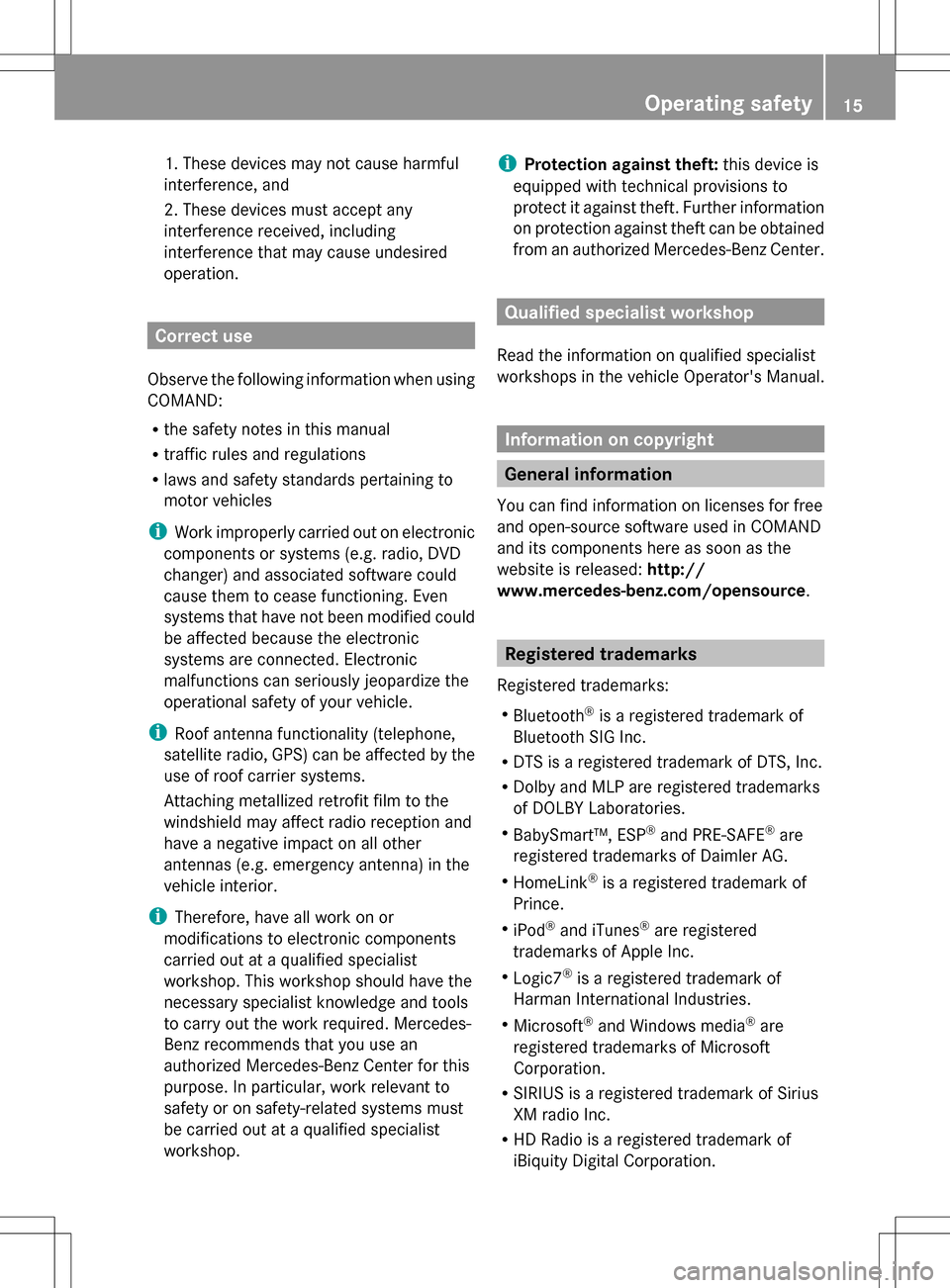
1. These devices may not cause harmful
interference, and
2. These devices must accept any
interference received, including
interference that may cause undesired
operation.
Correct use
Observe the following information when using
COMAND:
R the safety notes in this manual
R traffic rules and regulations
R laws and safety standards pertaining to
motor vehicles
i Work improperly carried out on electronic
components or systems (e.g. radio, DVD
changer) and associated software could
cause them to cease functioning. Even
systems that have not been modified could
be affected because the electronic
systems are connected. Electronic
malfunctions can seriously jeopardize the
operational safety of your vehicle.
i Roof antenna functionality (telephone,
satellite radio, GPS) can be affected by the
use of roof carrier systems.
Attaching metallized retrofit film to the
windshield may affect radio reception and
have a negative impact on all other
antennas (e.g. emergency antenna) in the
vehicle interior.
i Therefore, have all work on or
modifications to electronic components
carried out at a qualified specialist
workshop. This workshop should have the
necessary specialist knowledge and tools
to carry out the work required. Mercedes-
Benz recommends that you use an
authorized Mercedes-Benz Center for this
purpose. In particular, work relevant to
safety or on safety-related systems must
be carried out at a qualified specialist
workshop. i
Protection against theft: this device is
equipped with technical provisions to
protect it against theft. Further information
on protection against theft can be obtained
from an authorized Mercedes-Benz Center. Qualified specialist workshop
Read the information on qualified specialist
workshops in the vehicle Operator's Manual. Information on copyright
General information
You can find information on licenses for free
and open-source software used in COMAND
and its components here as soon as the
website is released: http://
www.mercedes-benz.com/opensource . Registered trademarks
Registered trademarks:
R Bluetooth ®
is a registered trademark of
Bluetooth SIG Inc.
R DTS is a registered trademark of DTS, Inc.
R Dolby and MLP are registered trademarks
of DOLBY Laboratories.
R BabySmart™, ESP ®
and PRE-SAFE ®
are
registered trademarks of Daimler AG.
R HomeLink ®
is a registered trademark of
Prince.
R iPod ®
and iTunes ®
are registered
trademarks of Apple Inc.
R Logic7 ®
is a registered trademark of
Harman International Industries.
R Microsoft ®
and Windows media ®
are
registered trademarks of Microsoft
Corporation.
R SIRIUS is a registered trademark of Sirius
XM radio Inc.
R HD Radio is a registered trademark of
iBiquity Digital Corporation. Operating safety
15 Z
Page 42 of 274

X
Select a setting by turning 0082005B0083the
COMAND controller and press 00A1to
confirm. Voice Control System settings
Opening/closing the help window
The help window provides information in
addition to the audible instructions during
individualization and during the subsequent
voice control. X
Press 0066.
X Select Settings Settings by turning 0082005B0083the
COMAND controller and press 00A1to
confirm.
X Select Voice Control
Voice Control and press00A1to
confirm.
X Select Help Window
Help Window and press00A1to
confirm.
You have switched the help window on
0073 or off 0053. Individualization
Using individualization, you can fine-tune the
Voice Control System to your own voice and
thus improve voice recognition; see the
separate operating instructions. Bluetooth
®
settings General information about
Bluetooth
®
Bluetooth ®
-capable devices, e.g. mobile
phones, have to comply with a certain profile
in order to be connected to COMAND. Every
Bluetooth ®
device has its own specific
Bluetooth ®
name.
Bluetooth ®
technology is the standard for
short-range wireless data transmission of up
to approximately 10 meters. Bluetooth ®
allows, for example, the exchange of vCards. Bluetooth
®
is a registered trademark of
Bluetooth Special Interest Group (SIG) Inc. Activating/deactivating Bluetooth
®
X Press 0066.
The system menu appears.
X Select Settings Settings by turning 0082005B0083the
COMAND controller and press 00A1to
confirm.
X Select Activate Bluetooth
Activate Bluetooth and press
00A1 to confirm.
This switches Bluetooth ®
on 0073 or off 0053. Setting the system language
This function allows you to determine the
language for the menu displays and the
navigation announcements. The selected
language affects the characters available for
entry.
The navigation announcements are not
available in all languages. If a language is not 40
Setting the system languageSystem settings
Page 44 of 274

X
Insert the SD memory card (Y page 195).
or
X Connect a USB device (e.g. a USB memory
stick) (Y page 195).
X Press 0066.
The system menu appears.
X Select Settings
Settings by turning 0082005B0083the
COMAND controller and press 00A1to
confirm.
X Select Import/Export Data
Import/Export Data and press
00A1 to confirm.
X Select Import Data
Import Data orExport Data Export Data and
press 00A1to confirm.
X To select a preset: selectMemory
Memory Card
Cardor
USB Storage
USB Storage and press00A1to confirm. X
Select All Data All Data and press00A1to confirm.
This function exports all the data to the
selected disc.
or
X Select the data type and press 00A1to
confirm.
Depending on the previous entry, select the
data type for the export 0073or not 0053.
X Select Continue
Continue and press00A1to confirm.
i Personal music files in the MUSIC
REGISTER cannot be saved and imported
again using this function. Reset function
You can completely reset COMAND to the
factory settings. Amongst other things, this
will delete all personal COMAND data. This
includes the station presets, entries in the
destination memory and in the list of previous
destinations in the navigation system and
address book entries. Resetting is
recommended before selling or transferring
ownership of your vehicle, for example.
Data on the internal hard drive, e.g. music
files in the MUSIC REGISTER, will be deleted.
You can also delete music files from the
MUSIC REGISTER using the "Delete all music
files" function (Y page 209).
X Press the 0066function button.
X Select Settings
Settings by turning 0082005B0083the
COMAND controller and press 00A1to
confirm.
X Select Reset
Reset and press 00A1to confirm.
A prompt appears asking whether you wish
to reset.
X Select Yes YesorNo
No and press 00A1to confirm.
If you select No
No, the process will be
canceled. 42
Reset functionSystem settings
Page 122 of 274
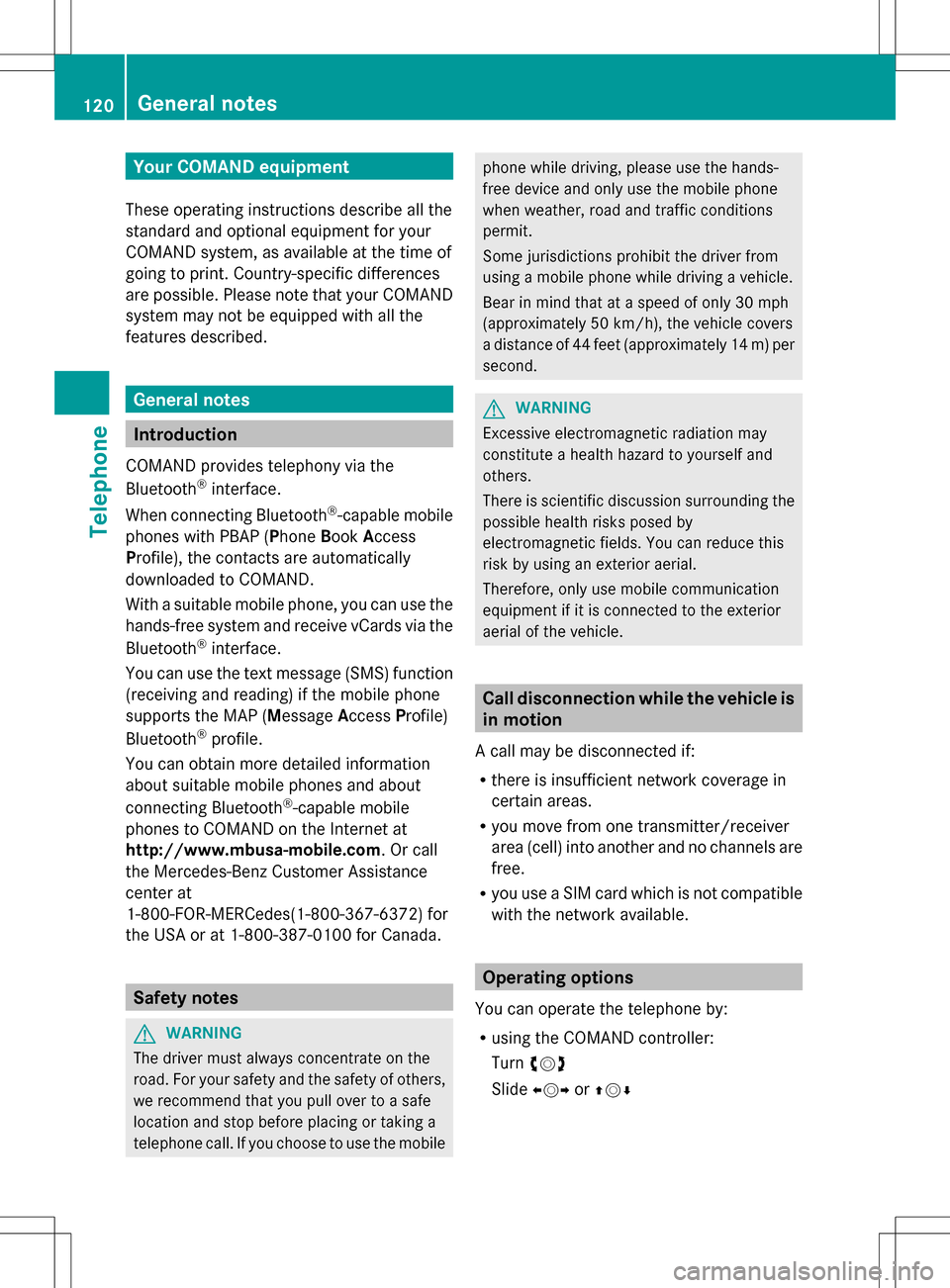
Your COMAND equipment
These operating instructions describe all the
standard and optional equipment for your
COMAND system, as available at the time of
going to print. Country-specific differences
are possible. Please note that your COMAND
system may not be equipped with all the
features described. General notes
Introduction
COMAND provides telephony via the
Bluetooth ®
interface.
When connecting Bluetooth ®
-capable mobile
phones with PBAP (Phone BookAccess
Profile), the contacts are automatically
downloaded to COMAND.
With a suitable mobile phone, you can use the
hands-free system and receive vCards via the
Bluetooth ®
interface.
You can use the text message (SMS) function
(receiving and reading) if the mobile phone
supports the MAP (Message AccessProfile)
Bluetooth ®
profile.
You can obtain more detailed information
about suitable mobile phones and about
connecting Bluetooth ®
-capable mobile
phones to COMAND on the Internet at
http://www.mbusa-mobile.com. Or call
the Mercedes-Benz Customer Assistance
center at
1-800-FOR-MERCedes(1-800-367-6372) for
the USA or at 1-800-387-0100 for Canada. Safety notes
G
WARNING
The driver must always concentrate on the
road. For your safety and the safety of others,
we recommend that you pull over to a safe
location and stop before placing or taking a
telephone call. If you choose to use the mobile phone while driving, please use the hands-
free device and only use the mobile phone
when weather, road and traffic conditions
permit.
Some jurisdictions prohibit the driver from
using a mobile phone while driving a vehicle.
Bear in mind that at a speed of only 30 mph
(approximately 50 km/h), the vehicle covers
a distance of 44 feet (approximately 14 m) per
second.
G
WARNING
Excessive electromagnetic radiation may
constitute a health hazard to yourself and
others.
There is scientific discussion surrounding the
possible health risks posed by
electromagnetic fields. You can reduce this
risk by using an exterior aerial.
Therefore, only use mobile communication
equipment if it is connected to the exterior
aerial of the vehicle. Call disconnection while the vehicle is
in motion
A call may be disconnected if:
R there is insufficient network coverage in
certain areas.
R you move from one transmitter/receiver
area (cell) into another and no channels are
free.
R you use a SIM card which is not compatible
with the network available. Operating options
You can operate the telephone by:
R using the COMAND controller:
Turn 0082005B
Slide 009E005B or00A0005B 0064 120
General notesTelephone
Page 123 of 274
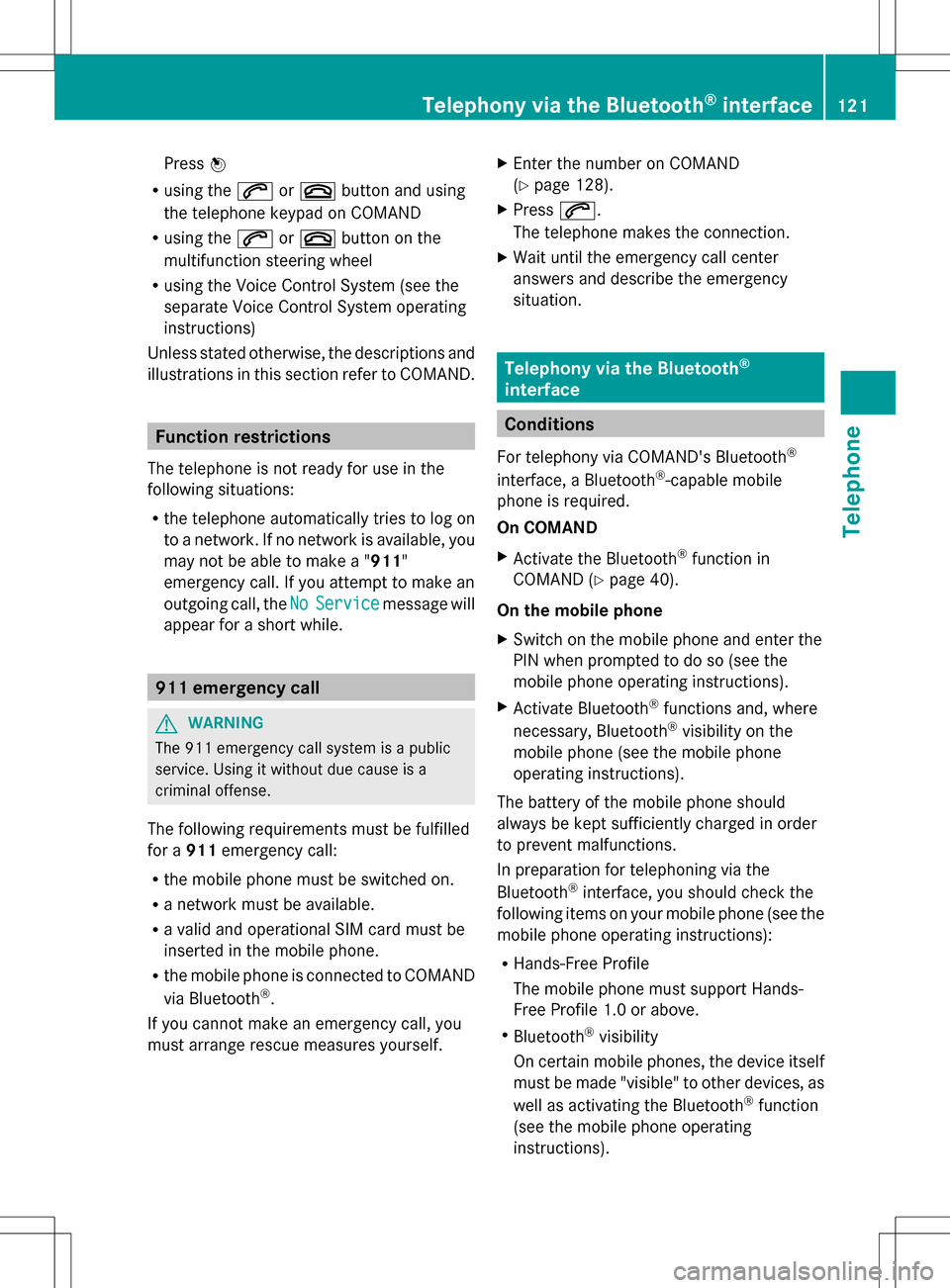
Press
00A1
R using the 006Aor007F button and using
the telephone keypad on COMAND
R using the 006Aor007F button on the
multifunction steering wheel
R using the Voice Control System (see the
separate Voice Control System operating
instructions)
Unless stated otherwise, the descriptions and
illustrations in this section refer to COMAND. Function restrictions
The telephone is not ready for use in the
following situations:
R the telephone automatically tries to log on
to a network. If no network is available, you
may not be able to make a " 911"
emergency call. If you attempt to make an
outgoing call, the No NoService
Service message will
appear for a short while. 911 emergency call
G
WARNING
The 911 emergency call system is a public
service. Using it without due cause is a
criminal offense.
The following requirements must be fulfilled
for a 911emergency call:
R the mobile phone must be switched on.
R a network must be available.
R a valid and operational SIM card must be
inserted in the mobile phone.
R the mobile phone is connected to COMAND
via Bluetooth ®
.
If you cannot make an emergency call, you
must arrange rescue measures yourself. X
Enter the number on COMAND
(Y page 128).
X Press 006A.
The telephone makes the connection.
X Wait until the emergency call center
answers and describe the emergency
situation. Telephony via the Bluetooth
®
interface Conditions
For telephony via COMAND's Bluetooth ®
interface, a Bluetooth ®
-capable mobile
phone is required.
On COMAND
X Activate the Bluetooth ®
function in
COMAND (Y page 40).
On the mobile phone
X Switch on the mobile phone and enter the
PIN when prompted to do so (see the
mobile phone operating instructions).
X Activate Bluetooth ®
functions and, where
necessary, Bluetooth ®
visibility on the
mobile phone (see the mobile phone
operating instructions).
The battery of the mobile phone should
always be kept sufficiently charged in order
to prevent malfunctions.
In preparation for telephoning via the
Bluetooth ®
interface, you should check the
following items on your mobile phone (see the
mobile phone operating instructions):
R Hands-Free Profile
The mobile phone must support Hands-
Free Profile 1.0 or above.
R Bluetooth ®
visibility
On certain mobile phones, the device itself
must be made "visible" to other devices, as
well as activating the Bluetooth ®
function
(see the mobile phone operating
instructions). Telephony via the Bluetooth
®
interface 121Telephone Z