2013 LINCOLN MKZ HYBRID wheel
[x] Cancel search: wheelPage 88 of 475

Front Interior Lamp
Note:
The front interior lamp switches
are on the overhead console. The exact
location of each switch on the
overhead console depends upon which
roof, sunroof, and window shade
features are equipped on the vehicle.
Note: Touch switch C to switch the
door function off when you open any
door. The indicator lamp will illuminate
amber when the door function is off.
When the door function is off and you
open a door, the courtesy and door
lamps will stay off. Touch switch C
again to switch the door function back
on. The indicator lamp will illuminate
white when the door function is on.
When the door function is on and you
open a door, the courtesy and door
lamps will switch on. All lamps on switch
A
All lamps off switch
B
Door function switch
C
You can switch individual front map
lamps on independently by touching
a map lens. Rear Interior Lamp
The rear interior lamps are hidden in
the headliner. You can switch
individual rear interior lamps on
independently by waving your hand
near the small white light in the
headliner.
ADAPTIVE HEADLAMPS
The headlamp beams move in the
same direction as the steering wheel.
This provides more visibility when
driving around curves.
A.
Without adaptive headlamps
B. With adaptive headlamps
86
MKZ (CC9) LightingABCE146410 E150100
Page 98 of 475

Right Information Display
Efficiency Leaves
Efficiency leaves indicate short term
driving efficiency. The more leaves
and vines that are displayed, the
better your fuel economy. Leaves and
vines will occasionally appear and
disappear to indicate a change in
driving efficiency.
Note:
The efficiency leaves display can
be impacted by your use of brakes,
accelerator and accessories, as well as
environmental conditions such as hills
and weather.
Flowers
Flowers appear on the efficiency
leaves screen in addition to the leaves
and vines. The flowers indicate long
term driving efficiency. The more
flowers that are displayed, the more
efficiently you have driven. Once
earned, the flowers will remain unless
reset. The flowers, along with the
vehicle's lifetime fuel economy, can
be reset through the information
display. See General Information
(page 103).
Common Displays
Note: Battery gauge information can
be individually selected on or off
through Battery Display in the Options
sub-menu. From any main display a
right arrow press on the steering wheel
controls will take you to the options
sub-menu. Battery Gauge:
The high-voltage battery gauge
appears on the right side of the left
information display screen. This
provides Charge Fill (State of Charge),
Charge Assist and Regen Display.
Charge Fill (Hybrid Mode)
The fill level, or State of Charge
indicates the amount of energy stored
in the high-voltage battery as a
percent of total energy capacity. The
level will increase or decrease as the
battery charges and discharges during
normal operation, but the hybrid
system will attempt to control the
level to approximately the middle of
the gauge under most driving
conditions.
Charge Assist
The up and down arrows provide
information about the energy going
into and out of the high-voltage
battery. The up arrow above the
battery indicates battery charging
such as from regenerative braking.
The down arrow below the battery
indicates battery discharging to
provide power for propulsion or
vehicle accessories.
Regen Display
A circular arrow symbol appears in the
center of the Battery Gauge when
energy is being recaptured through
the regenerative braking system.
96
MKZ (CC9) Instrument Cluster
Page 99 of 475

Fuel Gauge:
The fuel gauge will indicate
approximately how much fuel is left
in the fuel tank. The fuel gauge may
vary slightly when your vehicle is
moving or on a gradient. The arrow
adjacent to the fuel pump symbol
indicates on which side of the vehicle
the fuel filler door is located.
Brake Coach Display:
The Brake Coach appears after the
vehicle has come to a stop. It coaches
you to brake in a manner which
maximizes the amount of energy
returned through the regenerative
braking system. The percent displayed
is an indication of the regenerative
braking efficiency with 100%
representing the maximum amount
of energy recovery.
Trip Summary and Lifetime
Summary:
These will be displayed upon shutting
off the vehicle. Trip Summary will
appear first, then Lifetime Summary
will be displayed. You can toggle
between these displays using the up
and down arrow keys on the left hand
steering wheel controls.
Trip Summary data is from the last
power cycle, while Lifetime Summary
data is cumulative from the last
Lifetime Summary reset done through
the Settings menu in the information
display screen.
Trip Summary:
•
Distance- The total distance
traveled, distance traveled on
battery power only (EV distance)
and Regen distance are displayed.
Regen distance is the estimated
range gained from energy
recaptured through regenerative
braking.
• Energy Use- The average fuel
economy and total fuel used are
displayed.
• Brake Score- The average
percentage of braking energy
recaptured and returned to the
high-voltage battery through
regenerative braking. The brake
score will be shown in blue if
greater than (better than) the
lifetime brake score.
Lifetime Summary:
• Distance- The distance traveled
on battery power only (EV
distance) and Regen distance are
displayed. Regen distance is the
estimated range gained from
energy recaptured through
regenerative braking.
• Energy Use- The average fuel
economy and total fuel used are
displayed.
• Brake Score- The average
percentage of braking energy
recaptured and returned to the
high-voltage battery through
regenerative braking.
97
MKZ (CC9) Instrument Cluster
Page 105 of 475

GENERAL INFORMATION
WARNING
Driving while distracted can
result in loss of vehicle control,
accident and injury. We strongly
recommend that you use extreme
caution when using any device or
feature that may take your focus off
the road. Your primary responsibility
is the safe operation of the vehicle.
We recommend against the use of any
handheld device while driving and that
you comply with all applicable laws. Various systems on your vehicle can
be controlled using the information
display controls on the steering wheel.
Corresponding information is
displayed in the information display.
Information Display Controls •
Press the up and down arrow
buttons to scroll through and
highlight the options within a
menu.
• Press the right arrow button to
enter a sub-menu.
• Press the left arrow button to exit
a menu.
• Press and hold the left arrow
button at any time to return to the
main menu display (escape
button).
• Press the OK button to choose and
confirm settings or messages.
Main menu
From the main menu bar on the left
side of the information display, you
can choose from the following
categories: Display Mode
Trip 1 & 2
Fuel Economy
Information
Settings
Scroll up or down to highlight one of
the categories, and then press the
right arrow key or OK to enter into that
category. Press the left arrow key as
needed to exit back to the main menu.
103
MKZ (CC9) Information DisplaysE146303 E144639 E138660 E144640 E144642 E100023
Page 114 of 475
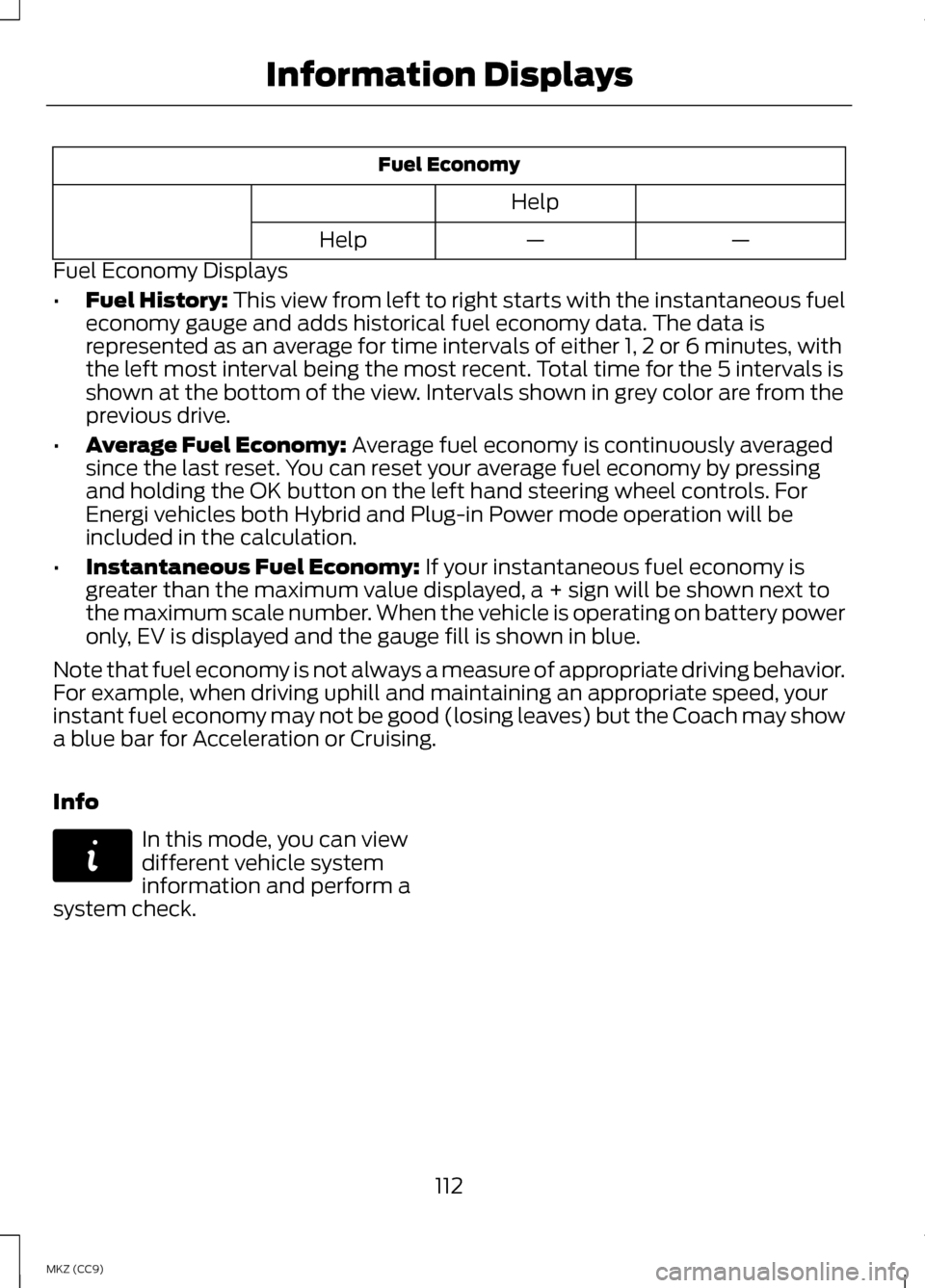
Fuel Economy
Help —
—
Help
Fuel Economy Displays
• Fuel History: This view from left to right starts with the instantaneous fuel
economy gauge and adds historical fuel economy data. The data is
represented as an average for time intervals of either 1, 2 or 6 minutes, with
the left most interval being the most recent. Total time for the 5 intervals is
shown at the bottom of the view. Intervals shown in grey color are from the
previous drive.
• Average Fuel Economy:
Average fuel economy is continuously averaged
since the last reset. You can reset your average fuel economy by pressing
and holding the OK button on the left hand steering wheel controls. For
Energi vehicles both Hybrid and Plug-in Power mode operation will be
included in the calculation.
• Instantaneous Fuel Economy:
If your instantaneous fuel economy is
greater than the maximum value displayed, a + sign will be shown next to
the maximum scale number. When the vehicle is operating on battery power
only, EV is displayed and the gauge fill is shown in blue.
Note that fuel economy is not always a measure of appropriate driving behavior.
For example, when driving uphill and maintaining an appropriate speed, your
instant fuel economy may not be good (losing leaves) but the Coach may show
a blue bar for Acceleration or Cruising.
Info In this mode, you can view
different vehicle system
information and perform a
system check.
112
MKZ (CC9) Information DisplaysE144642
Page 117 of 475

Settings (cont’
d)
Menu level 5
Menu level 4
Menu level 3
Menu level 2
On / Off
Autolock
Locks
Vehicle (cont’ d)
On / Off
Autounlock
On / Off
Mislock
All doors / Driverdoor
Remote Unlocking
Hold Ok to Initialize
Neutral Tow
Set to XXX %
Oil Life Reset
On / Off
Power Deck Lid Settings (cont’
d)
Menu level 5
Menu level 4
Menu level 3
Menu level 2
Heater: – A/C Auto /Last Settings
Climate Control
Remote Start
Vehicle (cont’ d)
Steering Wheel: Auto/ Off
Front Defrost: Auto / Off
Rear Defrost: Auto / Off
Driver Seat: Auto / Off Passenger Seat: Auto / Off
5 / 10 / 15 minutes
Duration
On / Off
Quiet Start
Enable / Disable
System
115
MKZ (CC9) Information Displays
Page 121 of 475

AdvanceTrac
™ Action
Message
Displays when the system detects a malfunction dueto a blocked sensor.
Service AdvanceTrac
Displayed when the traction control has been disabledor enabled by the driver.
AdvanceTrac Off On
Airbag Action
Message
Displays when the system detects a malfunction dueto a blocked sensor.
Occupant Sensor
BLOCKED Remove Objects Near
Passenger Seat
Alarm Action
Message
Displays when the alarm has been triggered due to
unauthorized entry. See Anti-Theft Alarm (page 73).
Vehicle Alarm to Stop
Alarm, Start Vehicle
Automatic Engine Shutdown Action
Message
Displays when the engine is getting ready to shut off.
Engine Shuts Off in
XX Seconds
Displays when the engine has shut off to help increase fuel economy.
Engine Shut Off for
Fuel Economy
Displays when the engine is getting ready to shut off.
You can press OK on the left steering wheel button to override the shut down.
Engine Shuts Off in
XX Seconds Press Ok to Override
119
MKZ (CC9) Information Displays
Page 126 of 475

Action
Message
Displayed during spare key programming when notenough keys have been programmed.
Not Enough Keys
Learned
Displays when the key battery is low. Change thebattery as soon as possible.
Key Battery Low
Replace Soon
Displayed when an attempt is made to program a sparekey using two existing MyKeys.
Could Not Program
Integrated Key
Lane Keeping System Action
Message
The system has malfunctioned. Contact your author-ized dealer as soon as possible.
Lane Keeping Sys.
Malfunction Service Required
The system has detected a condition that has causedthe system to be temporarily unavailable.
Front Camera
Temporarily Not Available
The system has detected a condition that requires thewindshield to be cleaned to operate properly.
Front Camera Low
Visibility Clean Screen
The system has malfunctioned. Contact your author-ized dealer as soon as possible.
Front Camera
Malfunction Service Required
Displayed when the system requests the driver to keeptheir hands on the steering wheel.
Keep Hands on
Steering Wheel
124
MKZ (CC9) Information Displays