Page 328 of 688
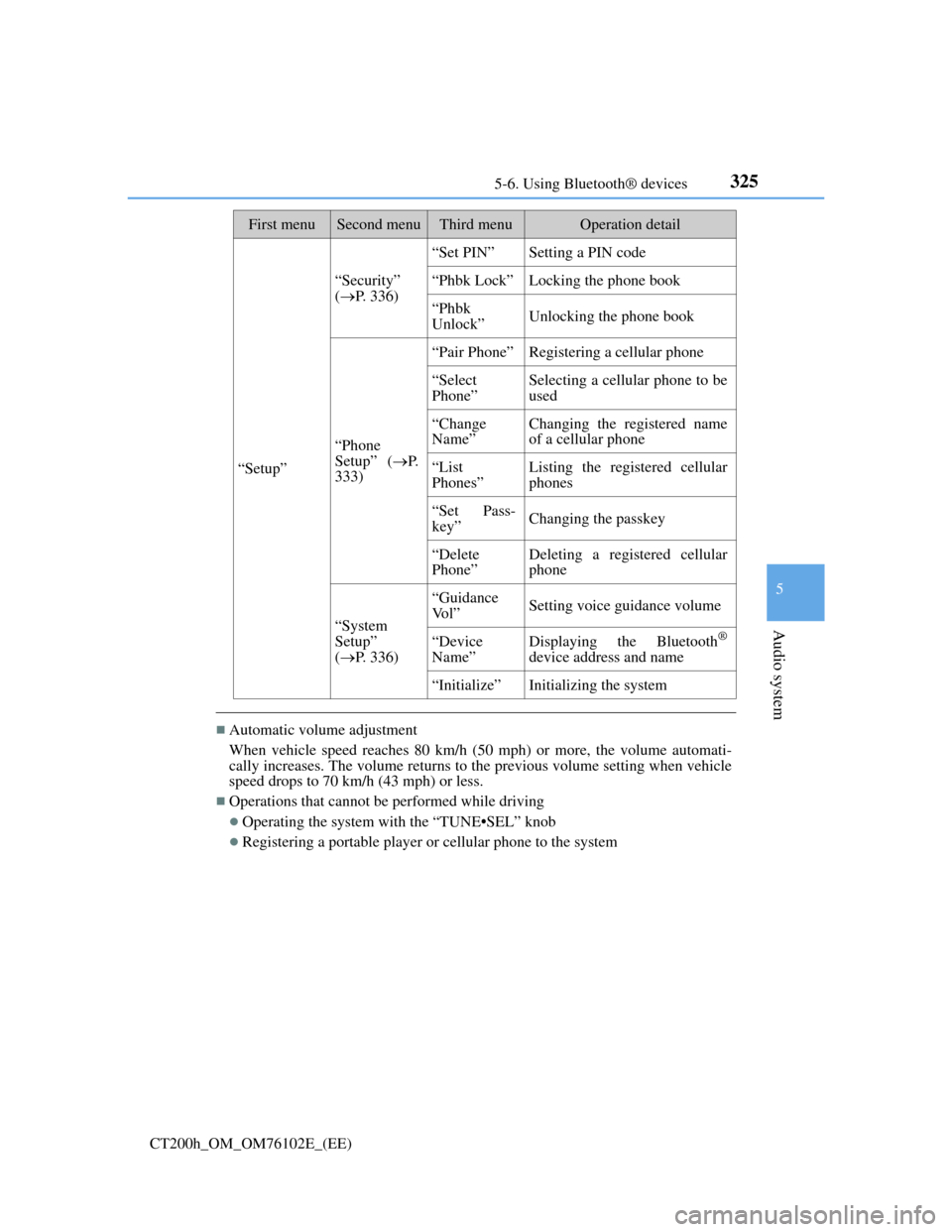
3255-6. Using Bluetooth® devices
5
Audio system
CT200h_OM_OM76102E_(EE)
Automatic volume adjustment
When vehicle speed reaches 80 km/h (50 mph) or more, the volume automati-
cally increases. The volume returns to the previous volume setting when vehicle
speed drops to 70 km/h (43 mph) or less.
Operations that cannot be performed while driving
Operating the system with the “TUNE•SEL” knob
Registering a portable player or cellular phone to the system
“Setup”
“Security”
(P. 336)
“Set PIN”Setting a PIN code
“Phbk Lock”Locking the phone book
“Phbk
Unlock”Unlocking the phone book
“Phone
Setup” (P.
333)
“Pair Phone”Registering a cellular phone
“Select
Phone”Selecting a cellular phone to be
used
“Change
Name”Changing the registered name
of a cellular phone
“List
Phones”Listing the registered cellular
phones
“Set Pass-
key”Changing the passkey
“Delete
Phone”Deleting a registered cellular
phone
“System
Setup”
(P. 336)
“Guidance
Vo l ”Setting voice guidance volume
“Device
Name”Displaying the Bluetooth®
device address and name
“Initialize”Initializing the system
First menuSecond menuThird menuOperation detail
Page 331 of 688

3285-6. Using Bluetooth® devices
CT200h_OM_OM76102E_(EE)
Registering a Bluetooth® phone for the first time
Press the off-hook switch and select “Pair Phone” using the
“TUNE•SEL” knob.
Select “Record Name” using the knob, and say the name to be regis-
tered after the beep.
The name to be registered will be repeated aloud.
Select “Confirm” using the knob.
A passkey will be displayed.
Input the passkey into the cellular phone.
Refer to the manual that comes with the cellular phone for the operation of the
phone.
If the cellular phone has a Bluetooth® audio player, the audio player can
be registered at the same time.
When “Pair Audio?” is displayed, select “Yes” or “No” using the knob.
(Bluetooth
® audio player P. 349)
Changing the passkey
P. 334
Before using the hands-free phone system, it is necessary to register a
cellular phone in the system. The system will enter phone registration
mode automatically when starting the system with no cellular phone reg-
istered. Follow the procedure below to register (pair) a cellular phone:
1
2
3
4
5
Page 333 of 688

3305-7. Setup menu
CT200h_OM_OM76102E_(EE)
Select “Pair Audio” using the “TUNE•SEL” knob, and perform the pro-
cedure for registering a portable player. (P. 327)
Select “Select Audio” using the “TUNE•SEL” knob.
Select the portable player to be used using the knob.
Select “From Car” or “From Audio” using the knob.
If “From Car” is selected, the portable player will be automatically connected
whenever:
The power switch is in ACCESSORY or ON mode.
Select “Change Name” using the “TUNE•SEL” knob.
Select the desired portable player name to be changed using the knob.
Select “Record Name” using the knob, and say the new name after the
beep.
The name to be registered will be repeated aloud.
Select “Confirm” using the knob.
Select “List Audios” using the “TUNE•SEL” knob. The list of registered
portable players will be read aloud.
When listing is complete, the system returns to “BTA Setup”.
Select “Set Passkey” using the “TUNE•SEL” knob.
Select a 4 to 8-digit number using the knob.
The number should be input 1 digit at a time.
When the entire number to be registered as a passkey has been input,
press the knob again.
If the number to be registered has 8 digits, pressing of the knob is not neces-
sary.
Registering a portable player
Selecting a portable player to be used
Changing the registered name of a portable player
Listing the registered portable players
Changing the passkey
1
2
3
1
2
3
4
1
2
3
Page 358 of 688
3555-11. Basic Operations (Lexus Display Audio System)
5
Audio system
CT200h_OM_OM76102E_(EE)
“MENU” screen
To display the “MENU” screen, press the “MENU” button on the control-
ler unit.
ButtonFunction
“Audio”Display the audio top screen
(P. 379, 381, 387, 391, 396, 405)
“Climate”Automatic air conditioning system (P. 442)
“Telephone”Display the phone top screen(P. 419)
“Car” Consumption information (P. 121)
“Info”Display the “Information” screen (P. 433)
“Setup”Setup menu (P. 363)
“Display”Display settings (P. 368)
Page 367 of 688
363
5 5-12. Setup (Lexus Display Audio System)
Audio system
CT200h_OM_OM76102E_(EE)
Setup menu
Go to “Setup”: “MENU” button “Setup”
Change the settings for operation
sounds, screen animation, etc.
(P. 364)
Adjust the settings for voice
guidance volume. (P. 367)
Change the settings for register-
ing, removing, connecting and
disconnecting Bluetooth
®
devices.
(P. 398)
Change the settings for FM radio, iPod, etc. (P. 372)
Change the settings for vehicle customization. (P. 650)
Change the settings for phone sound, phonebook, etc. (P. 419)
The Lexus Display Audio system can be adjusted to the desired settings.
Display “Setup” screen
1
2
3
4
5
6
Page 369 of 688
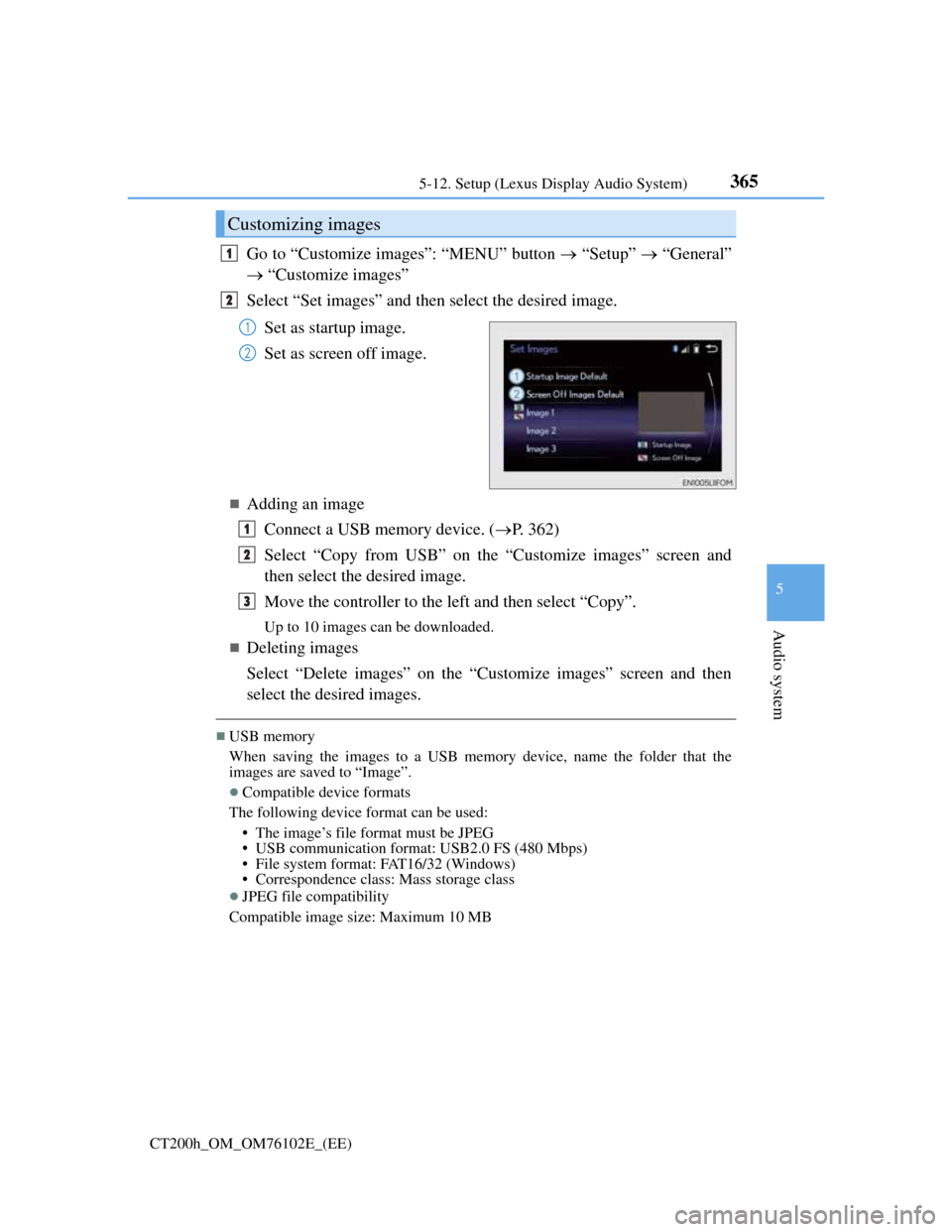
3655-12. Setup (Lexus Display Audio System)
5
Audio system
CT200h_OM_OM76102E_(EE)
Go to “Customize images”: “MENU” button “Setup” “General”
“Customize images”
Select “Set images” and then select the desired image.
Set as startup image.
Set as screen off image.
Adding an image
Connect a USB memory device. (P. 362)
Select “Copy from USB” on the “Customize images” screen and
then select the desired image.
Move the controller to the left and then select “Copy”.
Up to 10 images can be downloaded.
Deleting images
Select “Delete images” on the “Customize images” screen and then
select the desired images.
USB memory
When saving the images to a USB memory device, name the folder that the
images are saved to “Image”.
Compatible device formats
The following device format can be used:
• The image’s file format must be JPEG
• USB communication format: USB2.0 FS (480 Mbps)
• File system format: FAT16/32 (Windows)
• Correspondence class: Mass storage class
JPEG file compatibility
Compatible image size: Maximum 10 MB
Customizing images
1
2
1
2
1
2
3
Page 370 of 688
3665-12. Setup (Lexus Display Audio System)
CT200h_OM_OM76102E_(EE)
“MENU” button “Setup” “General” “Delete personal data”
Select “Delete”.
Check carefully beforehand, as data cannot be retrieved once deleted.
The following personal data will be deleted or changed to its default
settings.
• Phonebook data
• Voice tag
• Call history data
• Favorite data
•Bluetooth
® devices data
• Phone sound settings
• Detailed Bluetooth
® settings
• Audio/video setting
• Preset switch data
• Last used radio station
• Customized image data
• FM info setting
• iPod tagging information
• Software update history
• Software update detail information
• Phone display setting
• Contact/call history setting
• Messaging setting
NOTICE
To prevent damage to the USB memory device or its terminals
P. 3 9 5
Deleting personal data
1
2
Page 375 of 688
371
5 5-13. Using the audio system (Lexus Display Audio System)
Audio system
CT200h_OM_OM76102E_(EE)
Optimal use of the audio system
Go to “Sound settings”: “MENU” button “Setup” “Audio”
“Sound settings”
To change between the sound setting screen and DSP setting screen,
move the controller to the right then select the desired screen.
“Sound settings”
Adjust the treble, mid or
bass.
Adjust the front/rear audio bal-
ance.
Adjust the left/right audio bal-
ance.
“DSP”
Set the automatic sound level-
izer (ASL) on/off
The sound quality level is adjusted individually
The treble, mid and bass levels can be adjusted for each audio mode separately.
About Automatic Sound Levelizer (ASL)
ASL automatically adjusts the volume and tone quality according to the vehicle
speed.
On the “Sound settings” screen, sound quality (Treble/Mid/Bass), vol-
ume balance and DSP settings can be adjusted.
How to adjust the sound settings and sound quality
123
4
5
1