Page 421 of 688
4175-19. Bluetooth® Phone (Lexus Display Audio System)
5
Audio system
CT200h_OM_OM76102E_(EE)
This function is available when the “E-mail notification popup” or “SMS/
MMS notification popup” are set to on. (P. 424)
“Incoming E-mail display” or “Incoming SMS/MMS display” are set
to “Drop-down”
When E-mail/SMS/MMS are received, the incoming message is dis-
played on the upper side of the screen with a sound.
“Incoming E-mail display” or “Incoming SMS/MMS display” are set
to “Full screen”
When E-mail/SMS/MMS are received, the incoming message screen is
displayed with a sound and it can be operated on the screen.
Check the message.
Refuse to check the message.
Call to receive the message
sender’s phone number.
Receiving a message popup function
1
2
3
Page 422 of 688
4185-19. Bluetooth® Phone (Lexus Display Audio System)
CT200h_OM_OM76102E_(EE)
Using the steering wheel switches
Volume switch
During an incoming call: Adjusts
the ring tone volume
During speaking on the phone:
Adjusts in call volume.
The voice guidance volume cannot
be adjusted using this button.
Off-hook switch
• Start call
• Receiving
• Phone top screen display
On-hook switch
•End call
• Refuse call
Talk switch
Press: Turns the voice command system on
Press and hold: Turns the voice command system off
The steering wheel switches can be used to operate a connected cellular
phone.
Operating a telephone using the steering wheel switches
1
2
3
4
Page 423 of 688
419
5 5-19. Bluetooth® Phone (Lexus Display Audio System)
Audio system
CT200h_OM_OM76102E_(EE)
Bluetooth® phone settings
Go to “Telephone settings”: “MENU” button “Setup” “Telephone”
Register and connect a Blue-
tooth
® device. (P. 398)
Adjust the call volume. (P.
419)
Change the contact/call history
settings. (P. 421)
Change the messaging settings.
(P. 424)
Change the phone display settings. (P. 420)
Go to “Sound settings”: “MENU” button “Setup” “Telephone”
“Sound settings”
Change the ring tone type
Adjust the ring tone volume
Change incoming SMS/MMS
tone type
Adjust the incoming SMS/MMS
tone volume
Change the incoming e-mail tone
type
Adjust the incoming e-mail tone
volume
Adjust in call tone volume
You can adjust the hands-free system to your desired settings.
“Telephone settings” screen
1
2
3
4
Sound settings
5
1
2
3
4
5
6
7
Page 425 of 688
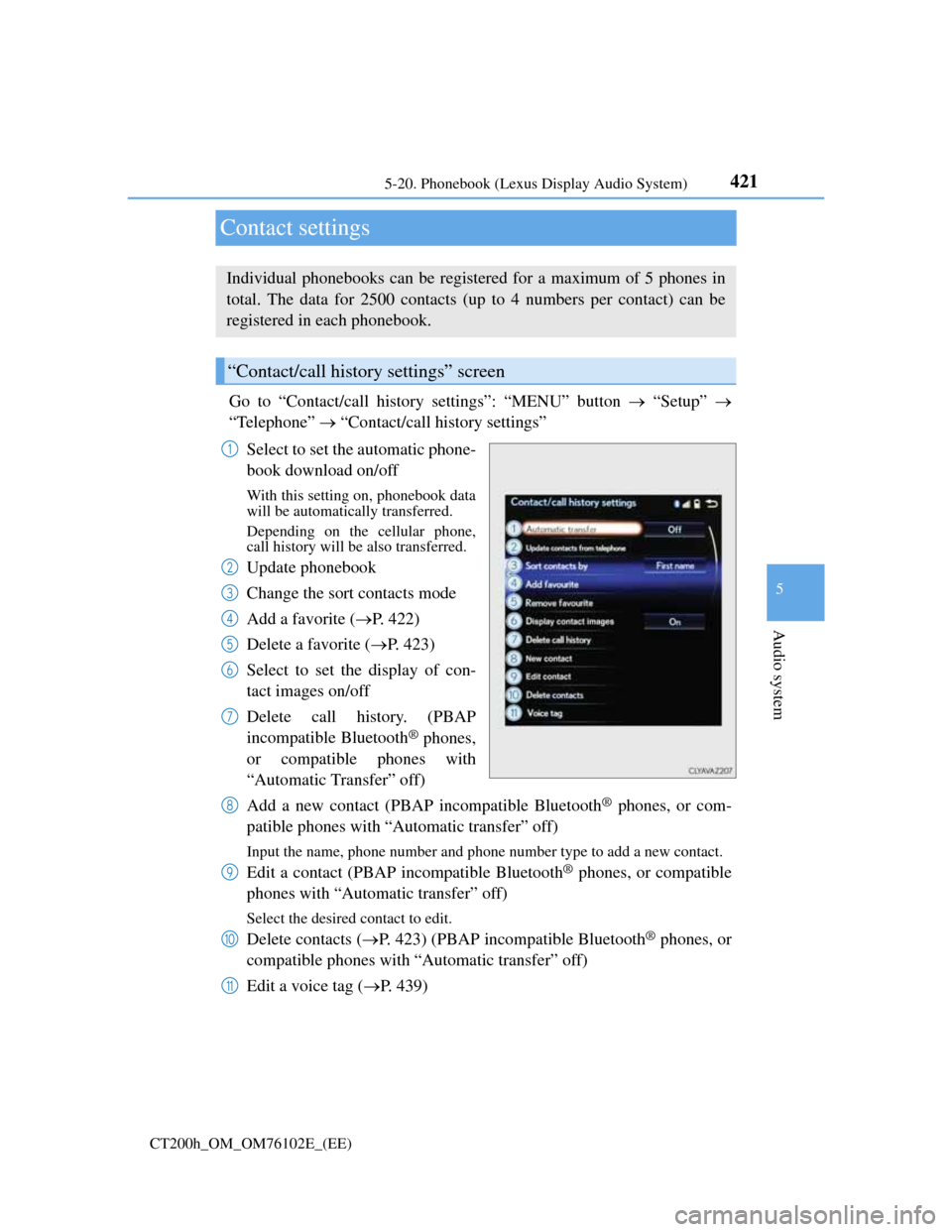
421
5 5-20. Phonebook (Lexus Display Audio System)
Audio system
CT200h_OM_OM76102E_(EE)
Contact settings
Go to “Contact/call history settings”: “MENU” button “Setup”
“Telephone” “Contact/call history settings”
Select to set the automatic phone-
book download on/off
With this setting on, phonebook data
will be automatically transferred.
Depending on the cellular phone,
call history will be also transferred.
Update phonebook
Change the sort contacts mode
Add a favorite (P. 422)
Delete a favorite (P. 423)
Select to set the display of con-
tact images on/off
Delete call history. (PBAP
incompatible Bluetooth
® phones,
or compatible phones with
“Automatic Transfer” off)
Add a new contact (PBAP incompatible Bluetooth
® phones, or com-
patible phones with “Automatic transfer” off)
Input the name, phone number and phone number type to add a new contact.
Edit a contact (PBAP incompatible Bluetooth® phones, or compatible
phones with “Automatic transfer” off)
Select the desired contact to edit.
Delete contacts (P. 423) (PBAP incompatible Bluetooth® phones, or
compatible phones with “Automatic transfer” off)
Edit a voice tag (P. 439)
Individual phonebooks can be registered for a maximum of 5 phones in
total. The data for 2500 contacts (up to 4 numbers per contact) can be
registered in each phonebook.
“Contact/call history settings” screen
1
2
3
4
5
6
7
8
9
10
11
Page 428 of 688
4245-20. Phonebook (Lexus Display Audio System)
CT200h_OM_OM76102E_(EE)
Messaging setting
Go to “Messaging settings”: “MENU” button “Setup” “Telephone”
“Messaging settings”
Select to set the message for-
warding from cellular phones on/
off
Select to set the new SMS/MMS
notification display on/off
Select to set the new e-mail noti-
fication display on/off
Select to set the signature func-
tion on/off
Select to set the cellular phone’s
message read and unread status
update function on/off.
Change the incoming SMS/MMS display.
Change the incoming e-mail display.
Change the account name to “Service name” (names from the con-
nected device) or “Fixed name” (pre-defined names).
Restoring the default settings
Move the controller to the left then select “Defaults” on the “Messaging settings”
screen.
1
2
3
4
5
6
7
8
Page 437 of 688
433
5 5-22. Other function (Lexus Display Audio System)
Audio system
CT200h_OM_OM76102E_(EE)
“Information” screen
Go to “Information”: “MENU” button “Info”
Display the “MirrorLink
*”
screen. (P. 434)
Display the “USB photo” screen.
(P. 437)
*: MirrorLink is a registered trademark of Car Connectivity Consortium, Inc.
Display “Information” screen
1
2
Page 438 of 688
4345-22. Other function (Lexus Display Audio System)
CT200h_OM_OM76102E_(EE)
MirrorLink™
P. 3 6 2
The MirrorLink™ function enables to operate a smartphone contents via
Lexus Display Audio system.
Depending on differences between models or software version etc., some
models might be incompatible with this system.
Connect a smartphone to USB port using a USB cable.
For safety reasons, the safe driving screen is displayed while driving
depending on the application.
Connecting a smartphone
Page 439 of 688
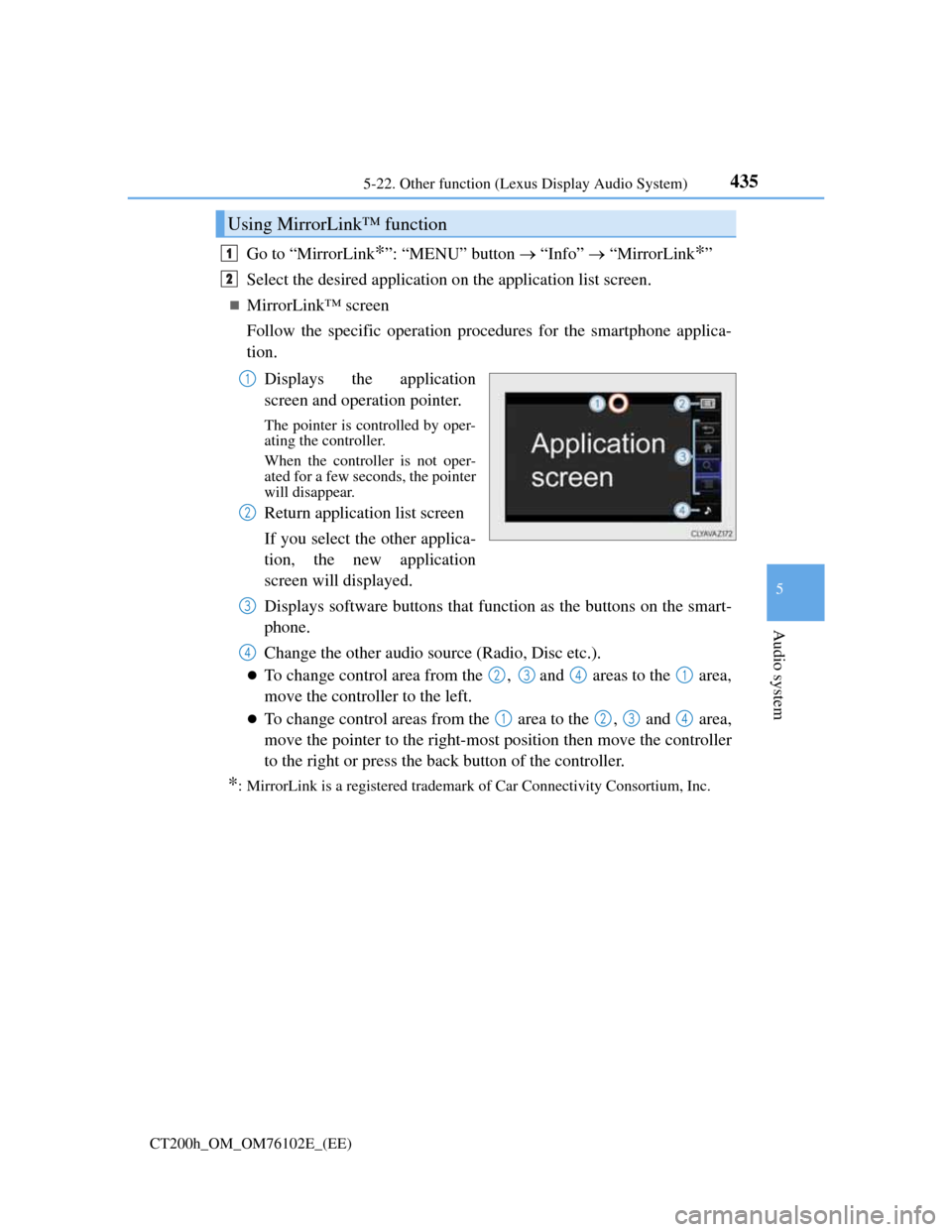
4355-22. Other function (Lexus Display Audio System)
5
Audio system
CT200h_OM_OM76102E_(EE)
Go to “MirrorLink*”: “MENU” button “Info” “MirrorLink*”
Select the desired application on the application list screen.
MirrorLink™ screen
Follow the specific operation procedures for the smartphone applica-
tion.
Displays the application
screen and operation pointer.
The pointer is controlled by oper-
ating the controller.
When the controller is not oper-
ated for a few seconds, the pointer
will disappear.
Return application list screen
If you select the other applica-
tion, the new application
screen will displayed.
Displays software buttons that function as the buttons on the smart-
phone.
Change the other audio source (Radio, Disc etc.).
To change control area from the , and areas to the area,
move the controller to the left.
To change control areas from the area to the , and area,
move the pointer to the right-most position then move the controller
to the right or press the back button of the controller.
*: MirrorLink is a registered trademark of Car Connectivity Consortium, Inc.
Using MirrorLink™ function
1
2
1
2
3
4
2341
1234