Page 4 of 688

TABLE OF CONTENTS4
CT200h_OM_OM76102E_(EE)
5-1. Basic Operations
Audio system types ........... 290
Using the steering wheel audio
switches...........................292
AUX port/USB port .......... 293
5-2. Using the audio system
Optimal use of the audio sys-
tem.....................................295
5-3. Using the radio
Radio operation ................. 297
5-4. Playing audio CDs and MP3/
WMA discs
CD player operation .......... 301
5-5. Using an external device
Listening to an iPod .......... 309
Listening to a USB memory
device................................315
Using the AUX port .......... 3205-6. Using Bluetooth® devices
Bluetooth® audio/phone ... 321
Using the steering wheel
switches.........................326
Registering a Bluetooth® audio
system for the first
time..................................327
Registering a Bluetooth® phone
for the first time................328
5-7. Setup menu
Setting up a Bluetooth®
enabled portable
player..............................329
Bluetooth® audio system
setup.................................332
Setting a cellular phone ..... 333
Security and system setup . 336
Using the phone book ....... 339
5-8. Bluetooth® Audio
Operating a Bluetooth® enabled
portable player.................342
5-9. Bluetooth® Phone
Making a phone call .......... 344
Receiving a phone call ...... 346
Speaking on the phone ...... 347
5-10. Bluetooth®
Bluetooth® ........................ 348
5Audio system
Page 145 of 688

1453-2. Opening, closing and locking the doors
3
Operation of each component
CT200h_OM_OM76102E_(EE)
Battery-saving function (vehicles with entry function)
The battery-saving function will be activated in order to prevent the electronic
key battery and the 12-volt battery from being discharged while the vehicle is not
in operation for a long time.
In the following situations, the smart entry & start system may take some time
to unlock the doors.
• The electronic key has been left in an area of approximately 2 m (6 ft.) of the
outside of the vehicle for 10 minutes or longer.
• The smart entry & start system has not been used for 5 days or longer.
If the smart entry & start system has not been used for 14 days or longer, the
doors cannot be unlocked at any doors except the driver’s door. In this case,
take hold of the driver’s door handle, or use the wireless remote control or the
mechanical key, to unlock the doors.
Conditions affecting operation
The smart entry & start system, wireless remote control and immobilizer system
use weak radio waves. In the following situations, the communication between
the electronic key and the vehicle may be affected, preventing the smart entry &
start system, wireless remote control and immobilizer system from operating
properly.
(Ways of coping: P. 621)
When the electronic key battery is depleted
Near a TV tower, electric power plant, gas station, radio station, large display,
airport or other facility that generates strong radio waves or electrical noise
When carrying a portable radio, cellular phone, cordless phone or other wire-
less communication devices
When the electronic key is in contact with, or is covered by the following
metallic objects
• Cards to which aluminum foil is attached
• Cigarette boxes that have aluminum foil inside
• Metallic wallets or bags
•Coins
• Hand warmers made of metal
• Media such as CDs and DVDs
When other wireless key (that emit radio waves) is being used nearby
When carrying the electronic key together with the following devices that emit
radio waves
• Another vehicle’s electronic key or a wireless key that emits radio waves
• Personal computers or personal digital assistants (PDAs)
• Digital audio players
• Portable game systems
If window tint with a metallic content or metallic objects are attached to the rear
window
Page 290 of 688

288
CT200h_OM_OM76102E_(EE)
5-1. Basic Operations
Audio system types ........... 290
Using the steering wheel
audio switches................. 292
AUX port/USB port .......... 293
5-2. Using the audio system
Optimal use of the audio
system ............................. 295
5-3. Using the radio
Radio operation ................. 297
5-4. Playing audio CDs and
MP3/WMA discs
CD player operation .......... 301
5-5. Using an external device
Listening to an iPod .......... 309
Listening to a USB memory
device .............................. 315
Using the AUX port .......... 320
5-6. Using Bluetooth
® devices
Bluetooth
® audio/phone.... 321
Using the steering wheel
switches........................... 326
Registering a Bluetooth
®
audio system for the
first time .......................... 327
Registering a Bluetooth
®
phone for the first time ... 328
5-7. Setup menu
Setting up a Bluetooth
®
enabled portable player ... 329
Bluetooth
® audio system
setup ................................ 332Setting a cellular phone .... 333
Security and system setup. 336
Using the phone book ....... 339
5-8. Bluetooth
® Audio
Operating a Bluetooth
®
enabled portable player... 342
5-9. Bluetooth
® Phone
Making a phone call ......... 344
Receiving a phone call...... 346
Speaking on the phone...... 347
5-10. Bluetooth
®
Bluetooth®........................ 348
5-11. Basic Operations
(Lexus Display Audio Sys-
tem)
Lexus Display Audio
System ............................ 354
Steering wheel audio
switches .......................... 360
USB/AUX ports................ 361
5-12. Setup (Lexus Display Audio
System)
Setup menu ....................... 363
General settings ................ 364
Voice settings .................... 367
Display settings................. 368
5-13. Using the audio system
(Lexus Display Audio Sys-
tem)
Selecting the audio
source.............................. 370
Page 296 of 688
293
5 5-1. Basic Operations
Audio system
CT200h_OM_OM76102E_(EE)
AUX port/USB port
iPod
Press down and release the lid.
Open the cover and connect an
iPod using an iPod cable.
Turn on the power of the iPod if it
is not turned on.
: If equipped
Connect an iPod, USB memory device or portable audio player to the
AUX port/USB port as indicated below. Press the “CD•AUX” button to
select “iPod”, “USB” or “AUX”.
Connecting using the AUX port/USB port
1
2
Page 297 of 688
2945-1. Basic Operations
CT200h_OM_OM76102E_(EE)
USB memory
Press down and release the lid.
Open the cover and connect the USB memory device.
Turn on the power of the USB memory device if it is not turned on.
Portable audio player
Press down and release the lid.
Open the cover and connect the portable audio player.
Turn on the power of the portable audio player if it is not turned on.
WA R N I N G
While driving
Do not connect a device or operate the device controls.
1
2
1
2
Page 323 of 688
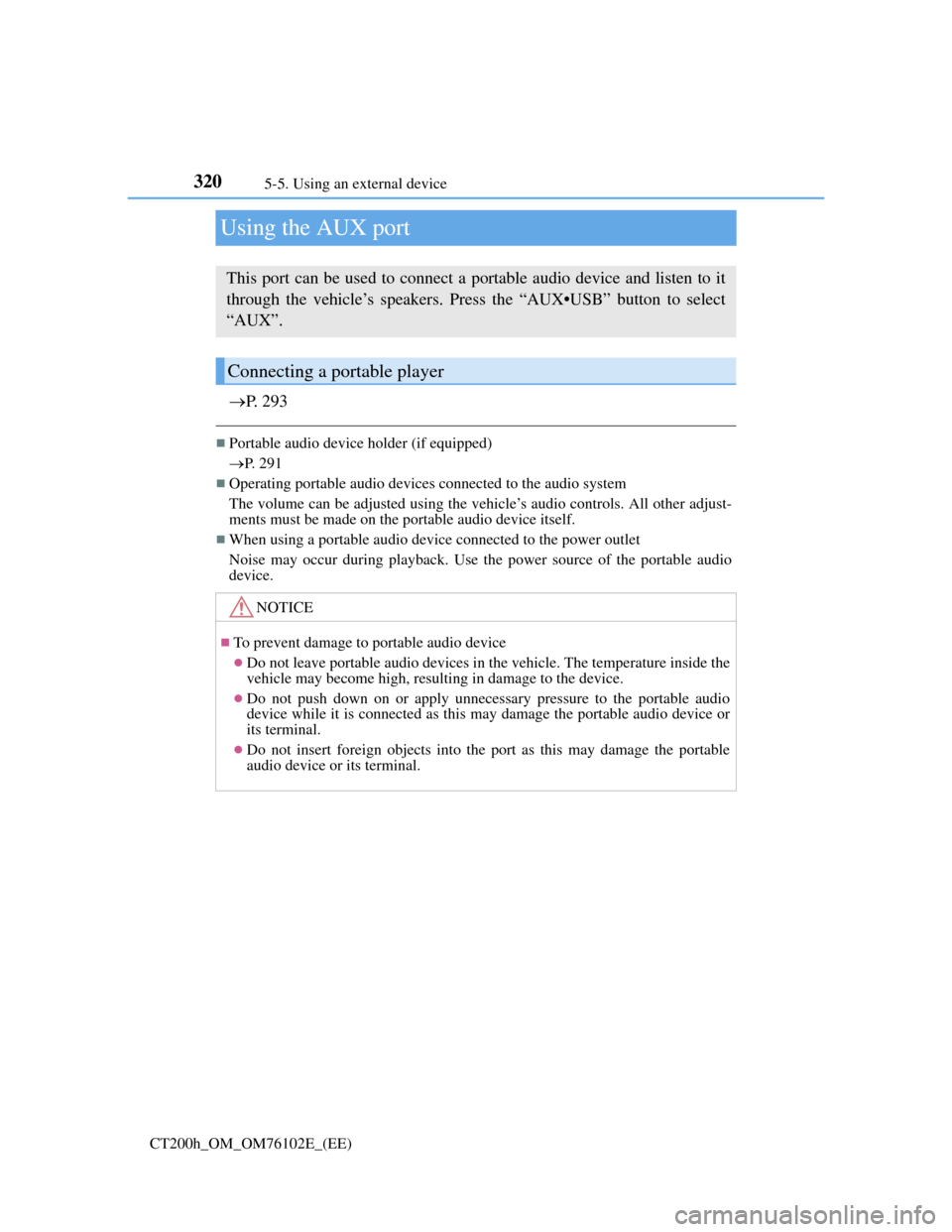
3205-5. Using an external device
CT200h_OM_OM76102E_(EE)
Using the AUX port
P. 2 9 3
Portable audio device holder (if equipped)
P. 291
Operating portable audio devices connected to the audio system
The volume can be adjusted using the vehicle’s audio controls. All other adjust-
ments must be made on the portable audio device itself.
When using a portable audio device connected to the power outlet
Noise may occur during playback. Use the power source of the portable audio
device.
This port can be used to connect a portable audio device and listen to it
through the vehicle’s speakers. Press the “AUX•USB” button to select
“AUX”.
Connecting a portable player
NOTICE
To prevent damage to portable audio device
Do not leave portable audio devices in the vehicle. The temperature inside the
vehicle may become high, resulting in damage to the device.
Do not push down on or apply unnecessary pressure to the portable audio
device while it is connected as this may damage the portable audio device or
its terminal.
Do not insert foreign objects into the port as this may damage the portable
audio device or its terminal.
Page 324 of 688
321
5 5-6. Using Bluetooth® devices
Audio system
CT200h_OM_OM76102E_(EE)
Bluetooth® audio/phone
The following can be performed using Bluetooth® wireless communica-
tion:
Bluetooth® audio
The Bluetooth
® audio system enables you to enjoy music played on a
portable digital audio player (portable player) from the vehicle
speakers via wireless communication.
This audio system supports Bluetooth
®, a wireless data system capa-
ble of playing portable audio music without cables. If your portable
player does not support Bluetooth
®, the Bluetooth® audio system
will not function.
Bluetooth® phone (hands-free phone system)
This system supports Bluetooth
®, which allows you to make or
receive calls without using cables to connect a cellular phone and the
system, and without operating the cellular phone.
Page 325 of 688
3225-6. Using Bluetooth® devices
CT200h_OM_OM76102E_(EE)
Device registration/connection flow
3. Check connection status
(P. 323)3. Check connection status
(P. 323)
4. Use Bluetooth® audio
(P. 342)4. Use Bluetooth® phone
(P. 344)
1. Register the Bluetooth®
device to be used with
audio system (P. 327)
1. Register the Bluetooth®
phone to be used with
audio system (P. 328)
Audio
Hands-free phone
2. Selecting a portable
player to be used (P.2. Selecting a cellular phone
to be used (P. 334)