Page 369 of 688
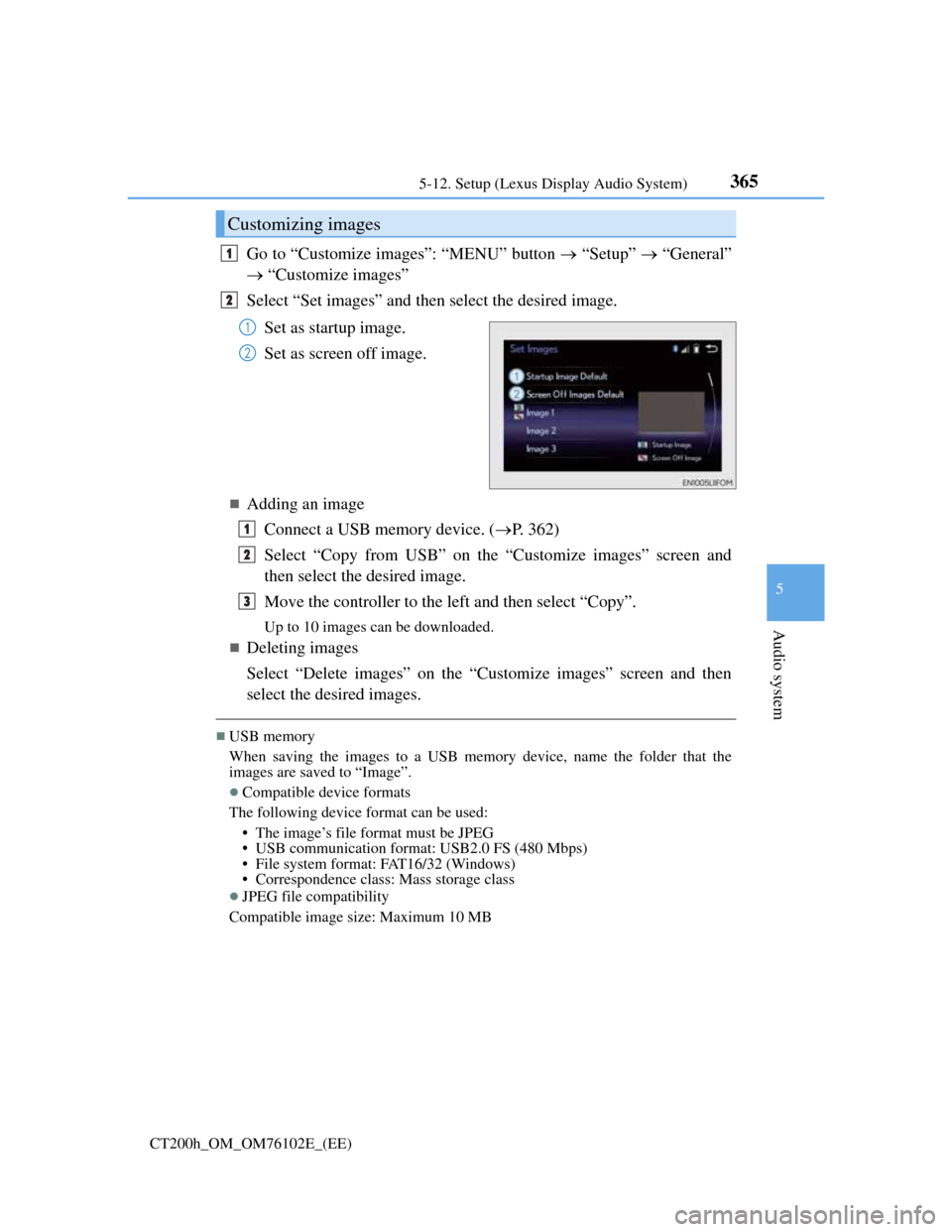
3655-12. Setup (Lexus Display Audio System)
5
Audio system
CT200h_OM_OM76102E_(EE)
Go to “Customize images”: “MENU” button “Setup” “General”
“Customize images”
Select “Set images” and then select the desired image.
Set as startup image.
Set as screen off image.
Adding an image
Connect a USB memory device. (P. 362)
Select “Copy from USB” on the “Customize images” screen and
then select the desired image.
Move the controller to the left and then select “Copy”.
Up to 10 images can be downloaded.
Deleting images
Select “Delete images” on the “Customize images” screen and then
select the desired images.
USB memory
When saving the images to a USB memory device, name the folder that the
images are saved to “Image”.
Compatible device formats
The following device format can be used:
• The image’s file format must be JPEG
• USB communication format: USB2.0 FS (480 Mbps)
• File system format: FAT16/32 (Windows)
• Correspondence class: Mass storage class
JPEG file compatibility
Compatible image size: Maximum 10 MB
Customizing images
1
2
1
2
1
2
3
Page 372 of 688
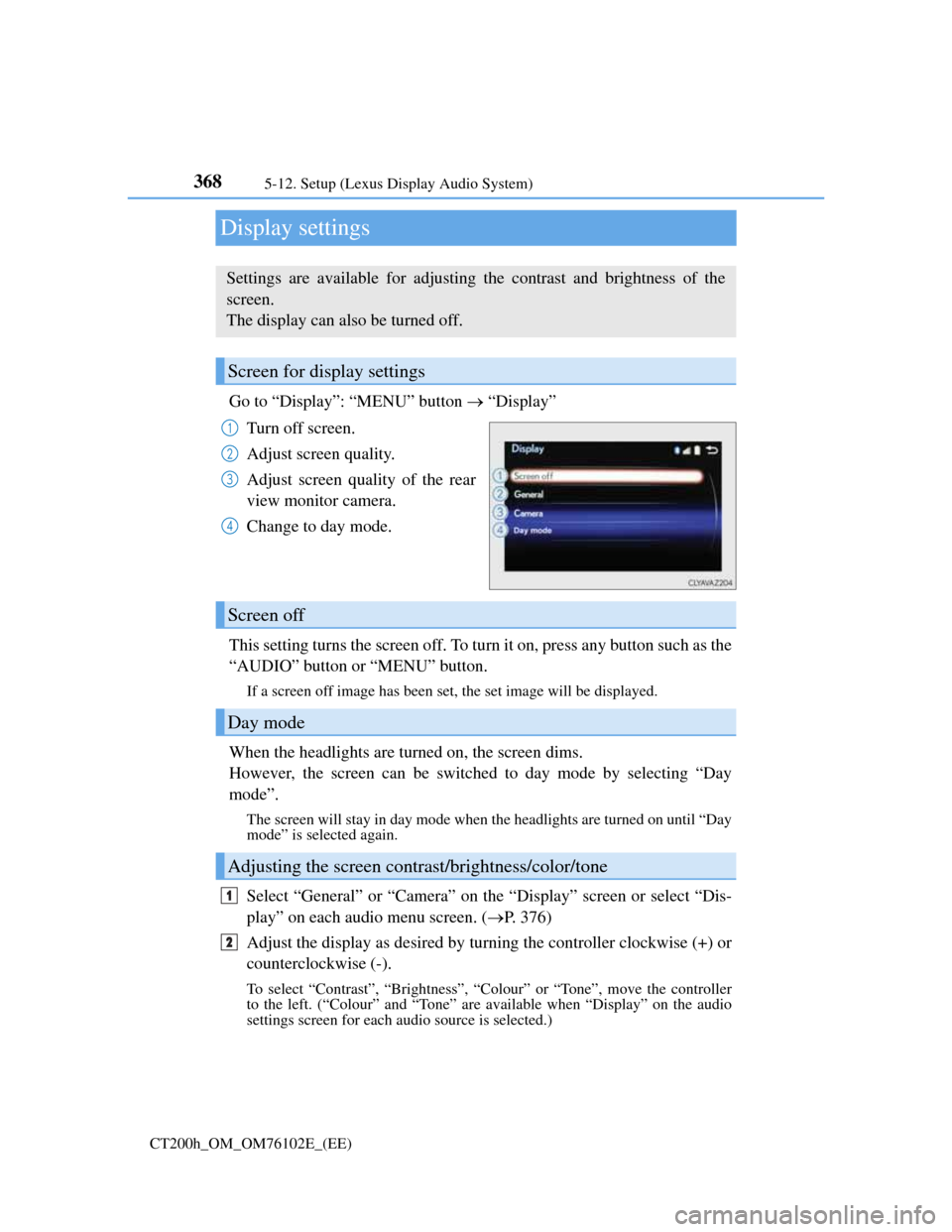
3685-12. Setup (Lexus Display Audio System)
CT200h_OM_OM76102E_(EE)
Display settings
Go to “Display”: “MENU” button “Display”
Turn off screen.
Adjust screen quality.
Adjust screen quality of the rear
view monitor camera.
Change to day mode.
This setting turns the screen off. To turn it on, press any button such as the
“AUDIO” button or “MENU” button.
If a screen off image has been set, the set image will be displayed.
When the headlights are turned on, the screen dims.
However, the screen can be switched to day mode by selecting “Day
mode”.
The screen will stay in day mode when the headlights are turned on until “Day
mode” is selected again.
Select “General” or “Camera” on the “Display” screen or select “Dis-
play” on each audio menu screen. (P. 376)
Adjust the display as desired by turning the controller clockwise (+) or
counterclockwise (-).
To select “Contrast”, “Brightness”, “Colour” or “Tone”, move the controller
to the left. (“Colour” and “Tone” are available when “Display” on the audio
settings screen for each audio source is selected.)
Settings are available for adjusting the contrast and brightness of the
screen.
The display can also be turned off.
Screen for display settings
1
2
3
4
Screen off
Day mode
Adjusting the screen contrast/brightness/color/tone
1
2
Page 374 of 688
3705-13. Using the audio system (Lexus Display Audio System)
CT200h_OM_OM76102E_(EE)
Selecting the audio source
Press the “AUDIO” button to display the “Source” screen.
If the “Source” screen is not displayed, press the button again.
Select the desired audio source.
The audio source can be selected by pressing the “RADIO” or “MEDIA” but-
ton.
Press the “MODE” switch when the audio system is turned on. The audio
source changes each time the “MODE” switch is pressed.
Rearranging the list
The listing order of the source list can be rearranged.
Move the controller to the left while on the “Source” screen.
Select “Audio source select”.
Select an item you wish to move and then select where to move the item to.
Switching between audio sources such as radio and CD are explained in
this section.
Changing audio source
Using the steering wheel switches to change audio sources
1
2
1
2
3
Page 375 of 688
371
5 5-13. Using the audio system (Lexus Display Audio System)
Audio system
CT200h_OM_OM76102E_(EE)
Optimal use of the audio system
Go to “Sound settings”: “MENU” button “Setup” “Audio”
“Sound settings”
To change between the sound setting screen and DSP setting screen,
move the controller to the right then select the desired screen.
“Sound settings”
Adjust the treble, mid or
bass.
Adjust the front/rear audio bal-
ance.
Adjust the left/right audio bal-
ance.
“DSP”
Set the automatic sound level-
izer (ASL) on/off
The sound quality level is adjusted individually
The treble, mid and bass levels can be adjusted for each audio mode separately.
About Automatic Sound Levelizer (ASL)
ASL automatically adjusts the volume and tone quality according to the vehicle
speed.
On the “Sound settings” screen, sound quality (Treble/Mid/Bass), vol-
ume balance and DSP settings can be adjusted.
How to adjust the sound settings and sound quality
123
4
5
1
Page 376 of 688
3725-13. Using the audio system (Lexus Display Audio System)
CT200h_OM_OM76102E_(EE)
Audio settings
Go to “Audio settings”: “MENU” button “Setup” “Audio”
Change sound settings (P. 371)
Change FM radio settings
(P. 373)
Change DAB settings (P. 373)
Change iPod settings (P. 374)
Change USB settings (P. 374)
Change A/V settings (P. 375)
Change the cover art settings (P. 375)
Screen for audio settings
1
2
3
4
5
6
7
Page 378 of 688
3745-13. Using the audio system (Lexus Display Audio System)
CT200h_OM_OM76102E_(EE)
Change the screen size (video
mode)
Change the cover art settings
(P. 375)
Adjust the screen quality (video
mode) (P. 368)
Change video sound input port
Change the screen size (video
mode)
Change the cover art settings
(P. 375)
Adjust the screen quality (video
mode) (P. 368)
Changing iPod settings
1
2
3
4
Changing USB settings
1
2
3
Page 379 of 688
3755-13. Using the audio system (Lexus Display Audio System)
5
Audio system
CT200h_OM_OM76102E_(EE)
Change the screen size
Change the video signal
Adjust the screen quality (P.
368)
Select to set the cover art display
of DISC mode on/off.
Select to set the cover art display
of USB mode on/off.
Change the priority of the cover
art display for USB mode.
Select to set the cover art display
of iPod mode on/off.
Change the priority of the cover art display for iPod mode.
Changing A/V settings
1
2
3
Changing the cover art settings
1
2
3
4
5
Page 380 of 688
3765-13. Using the audio system (Lexus Display Audio System)
CT200h_OM_OM76102E_(EE)
Audio menu screen operation
To display the audio menu screen, move the controller to the left while on
an audio top screen.
FM or AM radio
Seek a station of the nearest
frequency (stops when a sta-
tion is found) (manual mode)
Change FM radio settings
(P. 373)
Change DAB settings (P.
373)
DAB
Adjust the playback offset
time on time shift mode
Cancel time shift operation
Select an ensemble (manual
mode)
Select a service (manual
mode)
Change FM radio settings
(P. 373)
Change DAB settings (P.
373)
You can change the settings and control functions for each audio source.
Audio menu screen
1
2
3
1
2
3
4
5
6