Page 381 of 688
3775-13. Using the audio system (Lexus Display Audio System)
5
Audio system
CT200h_OM_OM76102E_(EE)
CD, MP3/WMA/AAC disc, iPod, USB or Bluetooth®
Play or pause a track/file/song
Select a track/file/song
Select a folder/album (MP3/
WMA/AAC disc or USB)
Select and hold: Fast-forward
or rewind a track/file/song
Select a repeat mode. (P.
378)
Select a random/shuffle play
mode. (P. 378)
Select the full screen mode.
(USB video or iPod video
mode)
Change USB settings (USB)
(P. 374)
Change iPod settings (iPod)
(P. 374)
Connect a Bluetooth
® device (Bluetooth®) (P. 400)
Change the cover art settings (P. 375) (CD or MP3/WMA/AAC
disc)
AUX or A/V
Select the full screen mode (A/
V)
Change A/V settings (A/V)
(P. 375)
1
2
3
4
5
6
7
8
9
10
11
1
2
Page 383 of 688
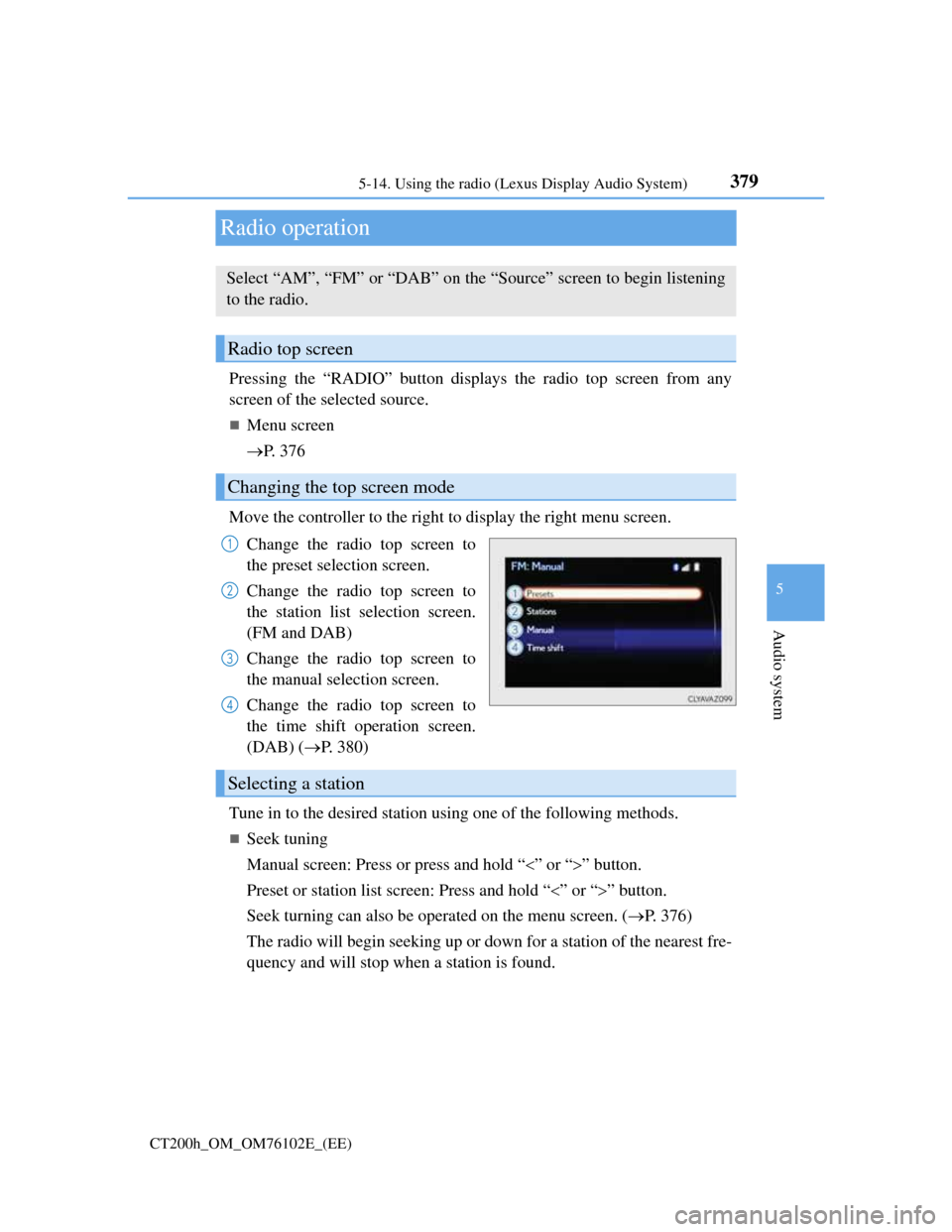
379
5 5-14. Using the radio (Lexus Display Audio System)
Audio system
CT200h_OM_OM76102E_(EE)
Radio operation
Pressing the “RADIO” button displays the radio top screen from any
screen of the selected source.
Menu screen
P. 3 7 6
Move the controller to the right to display the right menu screen.
Change the radio top screen to
the preset selection screen.
Change the radio top screen to
the station list selection screen.
(FM and DAB)
Change the radio top screen to
the manual selection screen.
Change the radio top screen to
the time shift operation screen.
(DAB) (P. 380)
Tune in to the desired station using one of the following methods.
Seek tuning
Manual screen: Press or press and hold “” or “” button.
Preset or station list screen: Press and hold “” or “” button.
Seek turning can also be operated on the menu screen. (P. 376)
The radio will begin seeking up or down for a station of the nearest fre-
quency and will stop when a station is found.
Select “AM”, “FM” or “DAB” on the “Source” screen to begin listening
to the radio.
Radio top screen
Changing the top screen mode
1
2
3
4
Selecting a station
Page 384 of 688
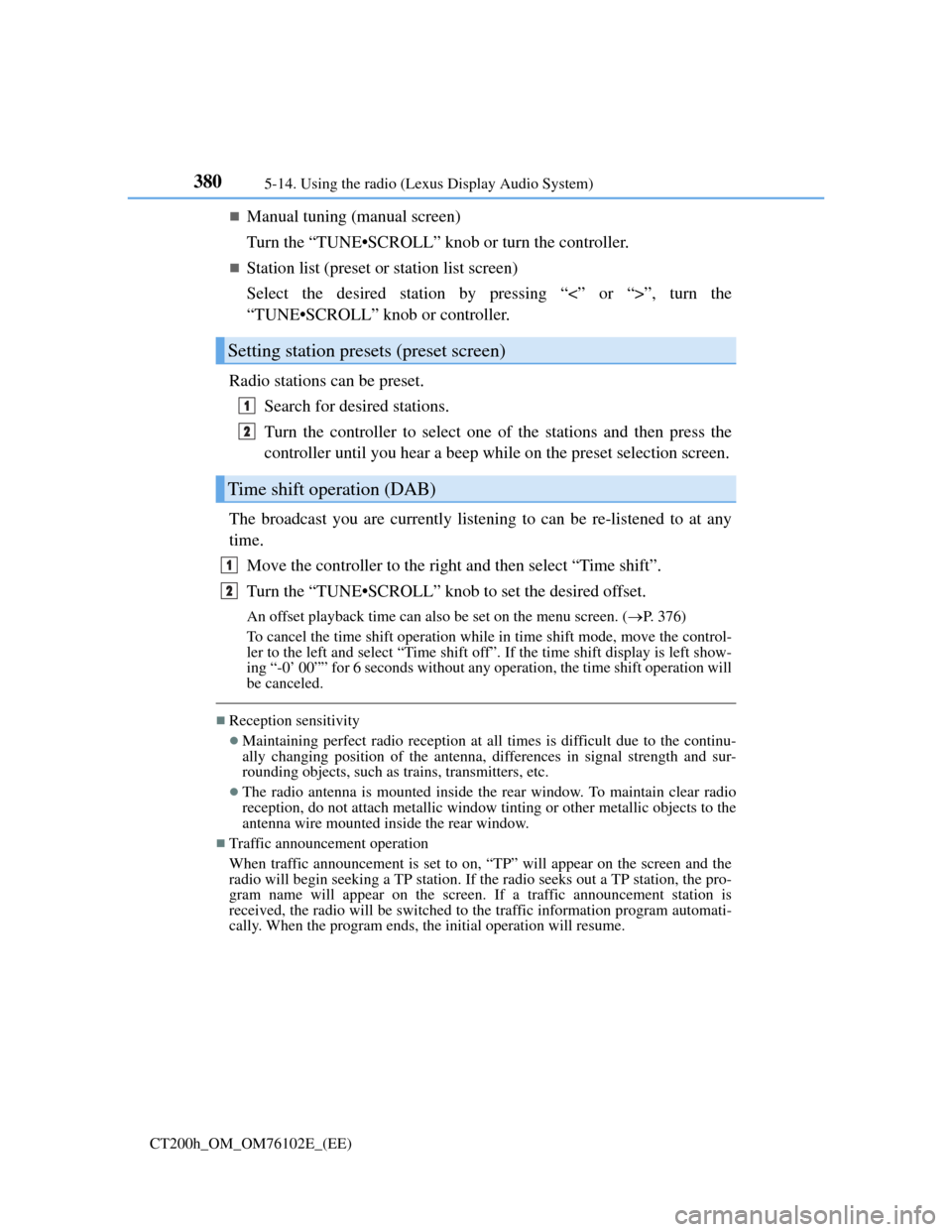
3805-14. Using the radio (Lexus Display Audio System)
CT200h_OM_OM76102E_(EE)
Manual tuning (manual screen)
Turn the “TUNE•SCROLL” knob or turn the controller.
Station list (preset or station list screen)
Select the desired station by pressing “<” or “>”, turn the
“TUNE•SCROLL” knob or controller.
Radio stations can be preset.
Search for desired stations.
Turn the controller to select one of the stations and then press the
controller until you hear a beep while on the preset selection screen.
The broadcast you are currently listening to can be re-listened to at any
time.
Move the controller to the right and then select “Time shift”.
Turn the “TUNE•SCROLL” knob to set the desired offset.
An offset playback time can also be set on the menu screen. (P. 3 7 6 )
To cancel the time shift operation while in time shift mode, move the control-
ler to the left and select “Time shift off”. If the time shift display is left show-
ing “-0’ 00”” for 6 seconds without any operation, the time shift operation will
be canceled.
Reception sensitivity
Maintaining perfect radio reception at all times is difficult due to the continu-
ally changing position of the antenna, differences in signal strength and sur-
rounding objects, such as trains, transmitters, etc.
The radio antenna is mounted inside the rear window. To maintain clear radio
reception, do not attach metallic window tinting or other metallic objects to the
antenna wire mounted inside the rear window.
Traffic announcement operation
When traffic announcement is set to on, “TP” will appear on the screen and the
radio will begin seeking a TP station. If the radio seeks out a TP station, the pro-
gram name will appear on the screen. If a traffic announcement station is
received, the radio will be switched to the traffic information program automati-
cally. When the program ends, the initial operation will resume.
Setting station presets (preset screen)
Time shift operation (DAB)
1
2
1
2
Page 385 of 688
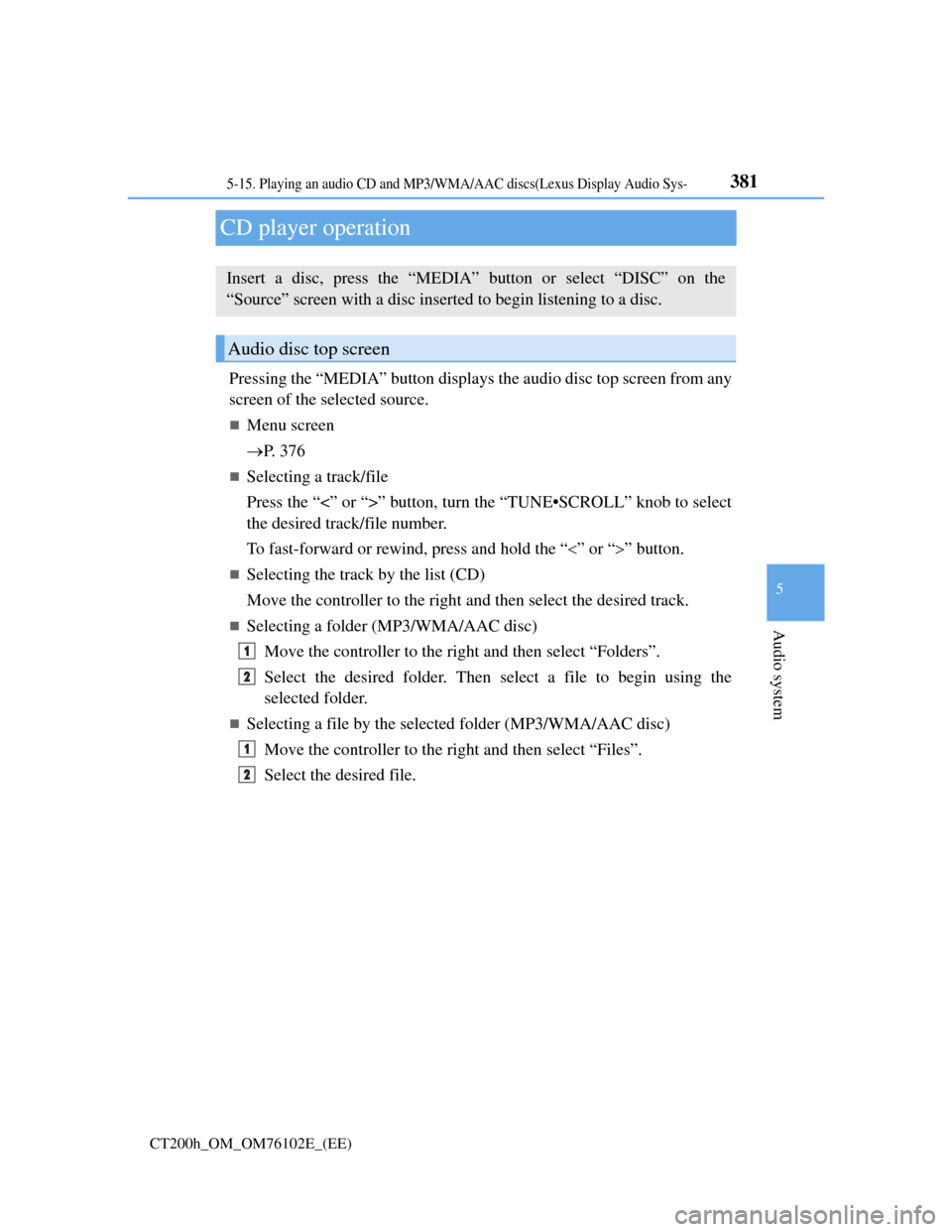
381
5
Audio system
CT200h_OM_OM76102E_(EE)
5-15. Playing an audio CD and MP3/WMA/AAC discs(Lexus Display Audio Sys-
CD player operation
Pressing the “MEDIA” button displays the audio disc top screen from any
screen of the selected source.
Menu screen
P. 3 7 6
Selecting a track/file
Press the “<” or “>” button, turn the “TUNE•SCROLL” knob to select
the desired track/file number.
To fast-forward or rewind, press and hold the “” or “” button.
Selecting the track by the list (CD)
Move the controller to the right and then select the desired track.
Selecting a folder (MP3/WMA/AAC disc)
Move the controller to the right and then select “Folders”.
Select the desired folder. Then select a file to begin using the
selected folder.
Selecting a file by the selected folder (MP3/WMA/AAC disc)
Move the controller to the right and then select “Files”.
Select the desired file.
Insert a disc, press the “MEDIA” button or select “DISC” on the
“Source” screen with a disc inserted to begin listening to a disc.
Audio disc top screen
1
2
1
2
Page 386 of 688
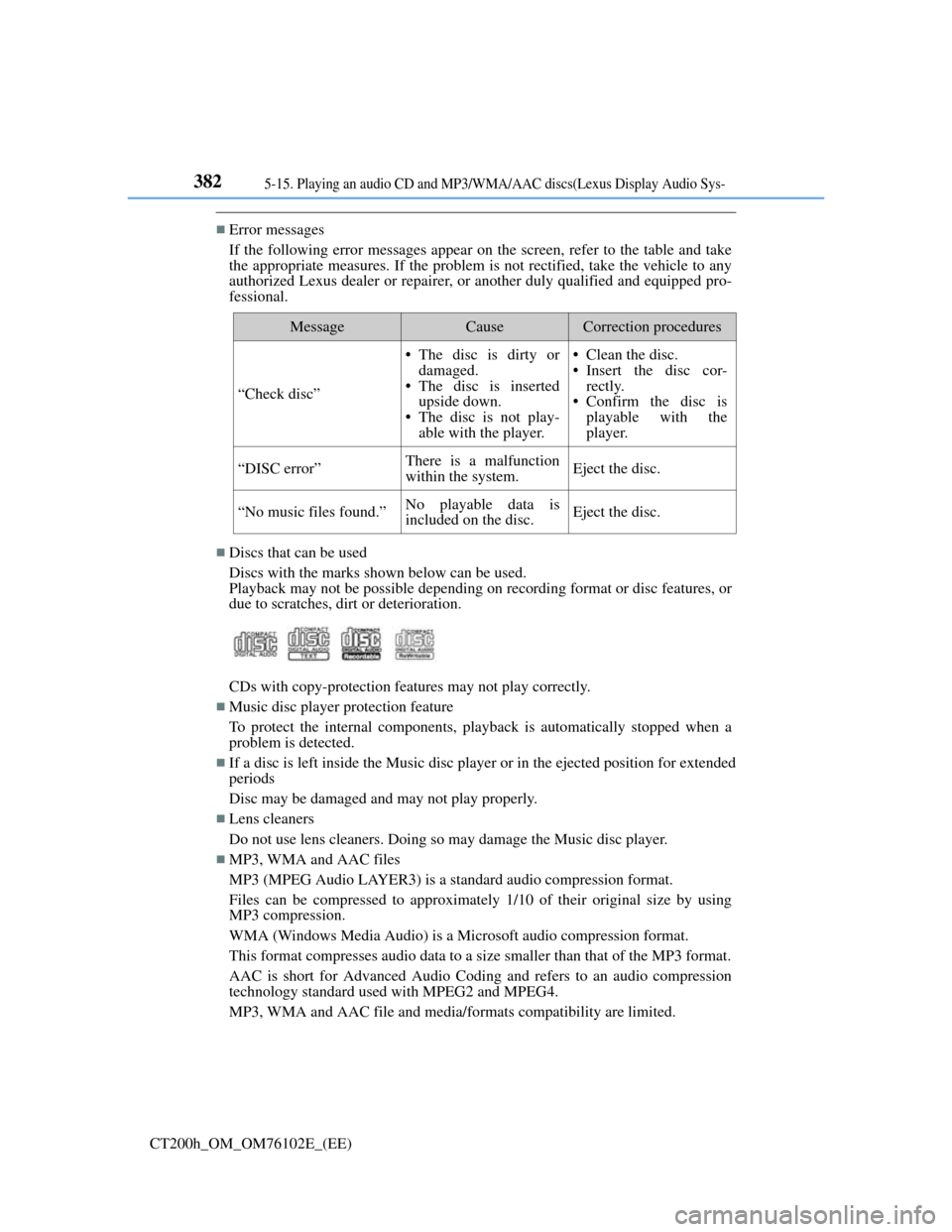
3825-15. Playing an audio CD and MP3/WMA/AAC discs(Lexus Display Audio Sys-
CT200h_OM_OM76102E_(EE)
Error messages
If the following error messages appear on the screen, refer to the table and take
the appropriate measures. If the problem is not rectified, take the vehicle to any
authorized Lexus dealer or repairer, or another duly qualified and equipped pro-
fessional.
Discs that can be used
Discs with the marks shown below can be used.
Playback may not be possible depending on recording format or disc features, or
due to scratches, dirt or deterioration.
CDs with copy-protection features may not play correctly.
Music disc player protection feature
To protect the internal components, playback is automatically stopped when a
problem is detected.
If a disc is left inside the Music disc player or in the ejected position for extended
periods
Disc may be damaged and may not play properly.
Lens cleaners
Do not use lens cleaners. Doing so may damage the Music disc player.
MP3, WMA and AAC files
MP3 (MPEG Audio LAYER3) is a standard audio compression format.
Files can be compressed to approximately 1/10 of their original size by using
MP3 compression.
WMA (Windows Media Audio) is a Microsoft audio compression format.
This format compresses audio data to a size smaller than that of the MP3 format.
AAC is short for Advanced Audio Coding and refers to an audio compression
technology standard used with MPEG2 and MPEG4.
MP3, WMA and AAC file and media/formats compatibility are limited.
MessageCauseCorrection procedures
“Check disc”
• The disc is dirty or
damaged.
• The disc is inserted
upside down.
• The disc is not play-
able with the player.• Clean the disc.
• Insert the disc cor-
rectly.
• Confirm the disc is
playable with the
player.
“DISC error”There is a malfunction
within the system.Eject the disc.
“No music files found.”No playable data is
included on the disc.Eject the disc.
Page 391 of 688
387
5
Audio system
CT200h_OM_OM76102E_(EE)5-16. Using an external device (Lexus Display Audio System)
Listening to an iPod
P. 3 6 2
Pressing the “MEDIA” button displays the iPod top screen from any
screen of the selected source.
Menu screen
P. 3 7 6
Selecting a song
Press the “” or “” button, turn the “TUNE•SCROLL” knob to select
the desired song number.
To fast-forward or rewind, press and hold the “” or “” button.
Selecting a play mode
Move the controller to the right and then select “Browse”.
Select the desired play mode, and then select a song to begin using
the selected play mode.
Displaying the now playing list
Move the controller to the right and then select “Now playing list”.
Portable audio device holder (if equipped)
P. 359
About iPod
Connecting an iPod enables you to enjoy music from the vehicle speak-
ers.
Press the “MEDIA” button or select “iPod” on the “Source” screen.
Connecting an iPod
iPod top screen
1
2
Page 393 of 688
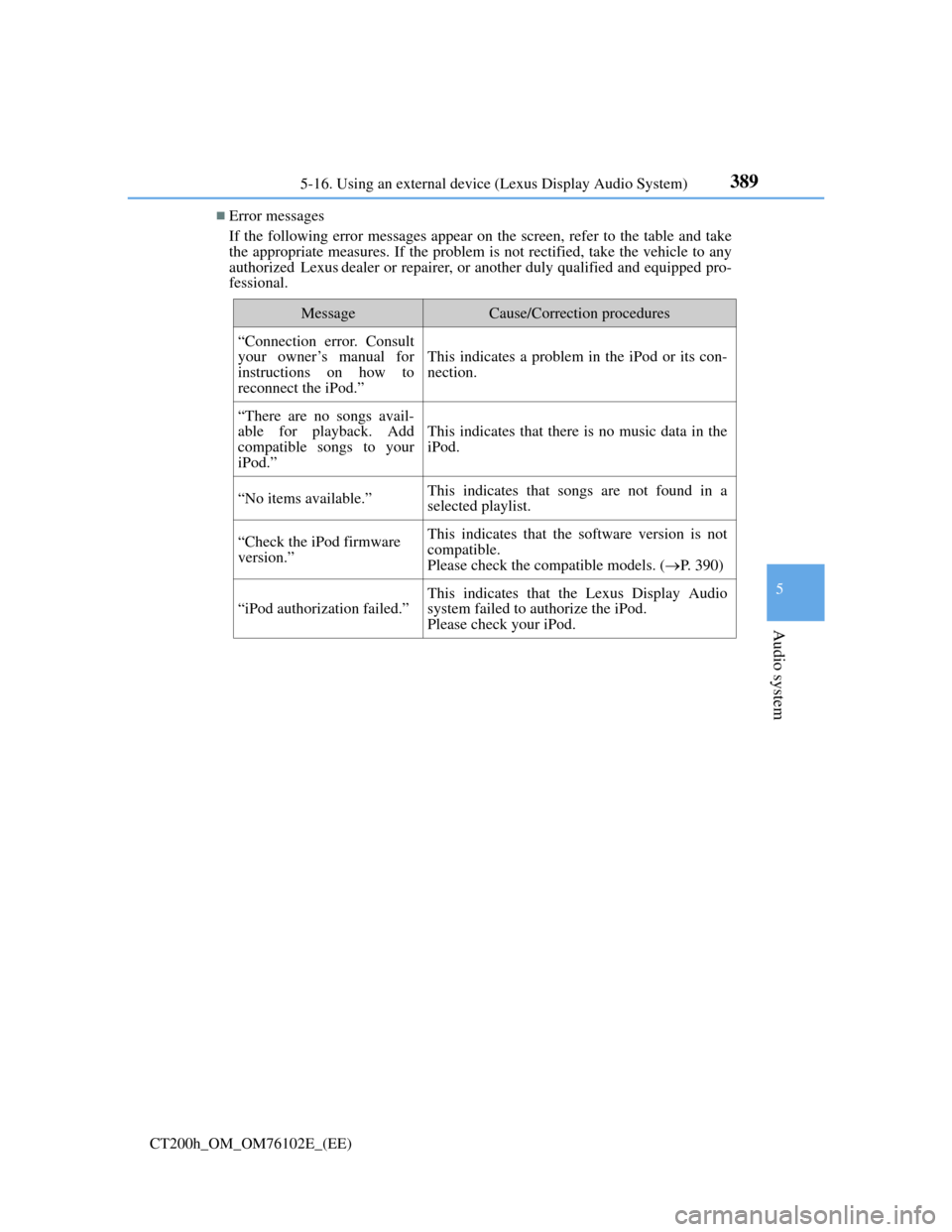
389
5
Audio system
CT200h_OM_OM76102E_(EE)5-16. Using an external device (Lexus Display Audio System)
Error messages
If the following error messages appear on the screen, refer to the table and take
the appropriate measures. If the problem is not rectified, take the vehicle to any
authorized Lexus dealer or repairer, or another duly qualified and equipped pro-
fessional.
MessageCause/Correction procedures
“Connection error. Consult
your owner’s manual for
instructions on how to
reconnect the iPod.”
This indicates a problem in the iPod or its con-
nection.
“There are no songs avail-
able for playback. Add
compatible songs to your
iPod.”
This indicates that there is no music data in the
iPod.
“No items available.”This indicates that songs are not found in a
selected playlist.
“Check the iPod firmware
version.”This indicates that the software version is not
compatible.
Please check the compatible models. (P. 390)
“iPod authorization failed.”
This indicates that the Lexus Display Audio
system failed to authorize the iPod.
Please check your iPod.
Page 395 of 688
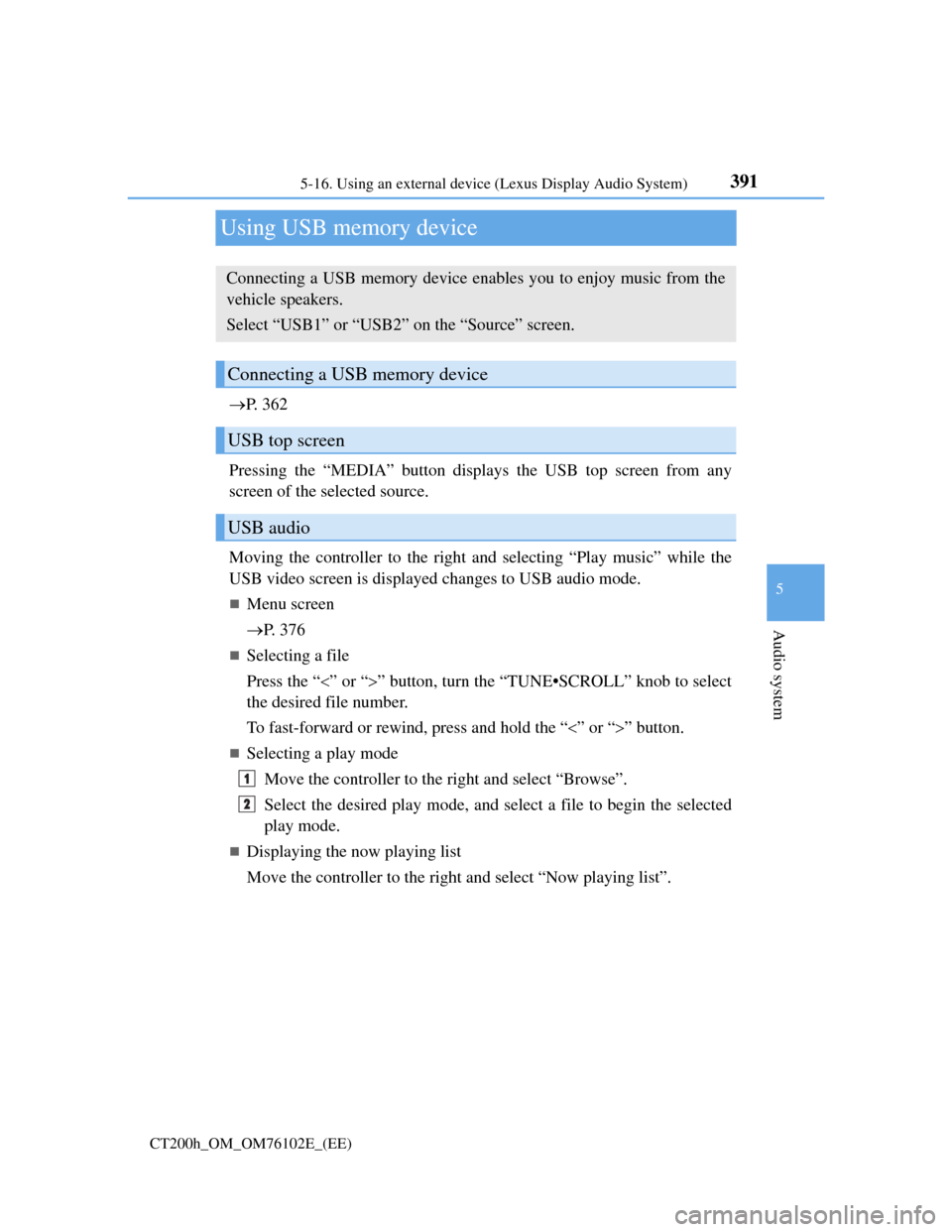
391
5
Audio system
CT200h_OM_OM76102E_(EE)5-16. Using an external device (Lexus Display Audio System)
Using USB memory device
P. 3 6 2
Pressing the “MEDIA” button displays the USB top screen from any
screen of the selected source.
Moving the controller to the right and selecting “Play music” while the
USB video screen is displayed changes to USB audio mode.
Menu screen
P. 3 7 6
Selecting a file
Press the “” or “” button, turn the “TUNE•SCROLL” knob to select
the desired file number.
To fast-forward or rewind, press and hold the “” or “” button.
Selecting a play mode
Move the controller to the right and select “Browse”.
Select the desired play mode, and select a file to begin the selected
play mode.
Displaying the now playing list
Move the controller to the right and select “Now playing list”.
Connecting a USB memory device enables you to enjoy music from the
vehicle speakers.
Select “USB1” or “USB2” on the “Source” screen.
Connecting a USB memory device
USB top screen
USB audio
1
2