Page 396 of 688
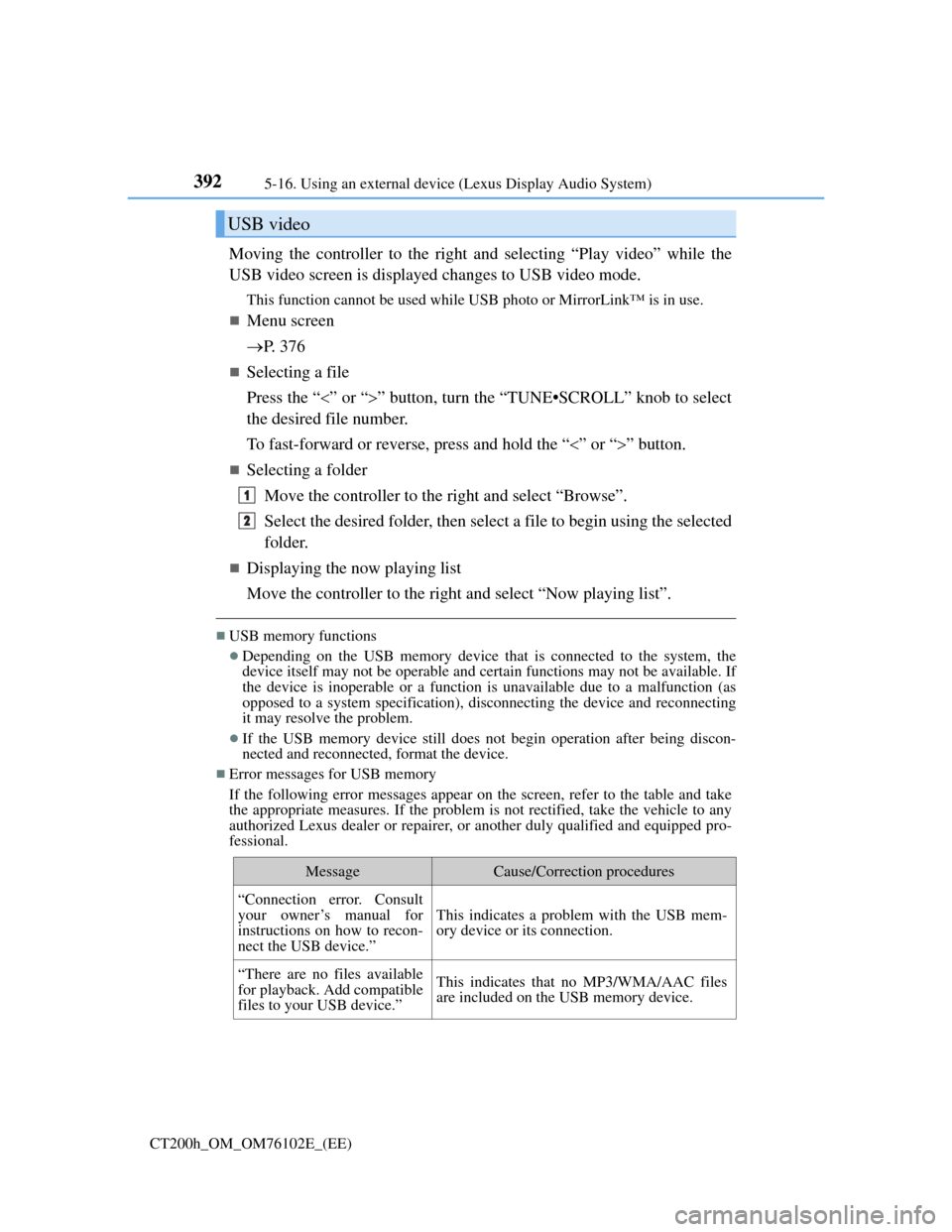
3925-16. Using an external device (Lexus Display Audio System)
CT200h_OM_OM76102E_(EE)
Moving the controller to the right and selecting “Play video” while the
USB video screen is displayed changes to USB video mode.
This function cannot be used while USB photo or MirrorLink™ is in use.
Menu screen
P. 3 7 6
Selecting a file
Press the “” or “” button, turn the “TUNE•SCROLL” knob to select
the desired file number.
To fast-forward or reverse, press and hold the “” or “” button.
Selecting a folder
Move the controller to the right and select “Browse”.
Select the desired folder, then select a file to begin using the selected
folder.
Displaying the now playing list
Move the controller to the right and select “Now playing list”.
USB memory functions
Depending on the USB memory device that is connected to the system, the
device itself may not be operable and certain functions may not be available. If
the device is inoperable or a function is unavailable due to a malfunction (as
opposed to a system specification), disconnecting the device and reconnecting
it may resolve the problem.
If the USB memory device still does not begin operation after being discon-
nected and reconnected, format the device.
Error messages for USB memory
If the following error messages appear on the screen, refer to the table and take
the appropriate measures. If the problem is not rectified, take the vehicle to any
authorized Lexus dealer or repairer, or another duly qualified and equipped pro-
fessional.
USB video
MessageCause/Correction procedures
“Connection error. Consult
your owner’s manual for
instructions on how to recon-
nect the USB device.”
This indicates a problem with the USB mem-
ory device or its connection.
“There are no files available
for playback. Add compatible
files to your USB device.”This indicates that no MP3/WMA/AAC files
are included on the USB memory device.
1
2
Page 400 of 688
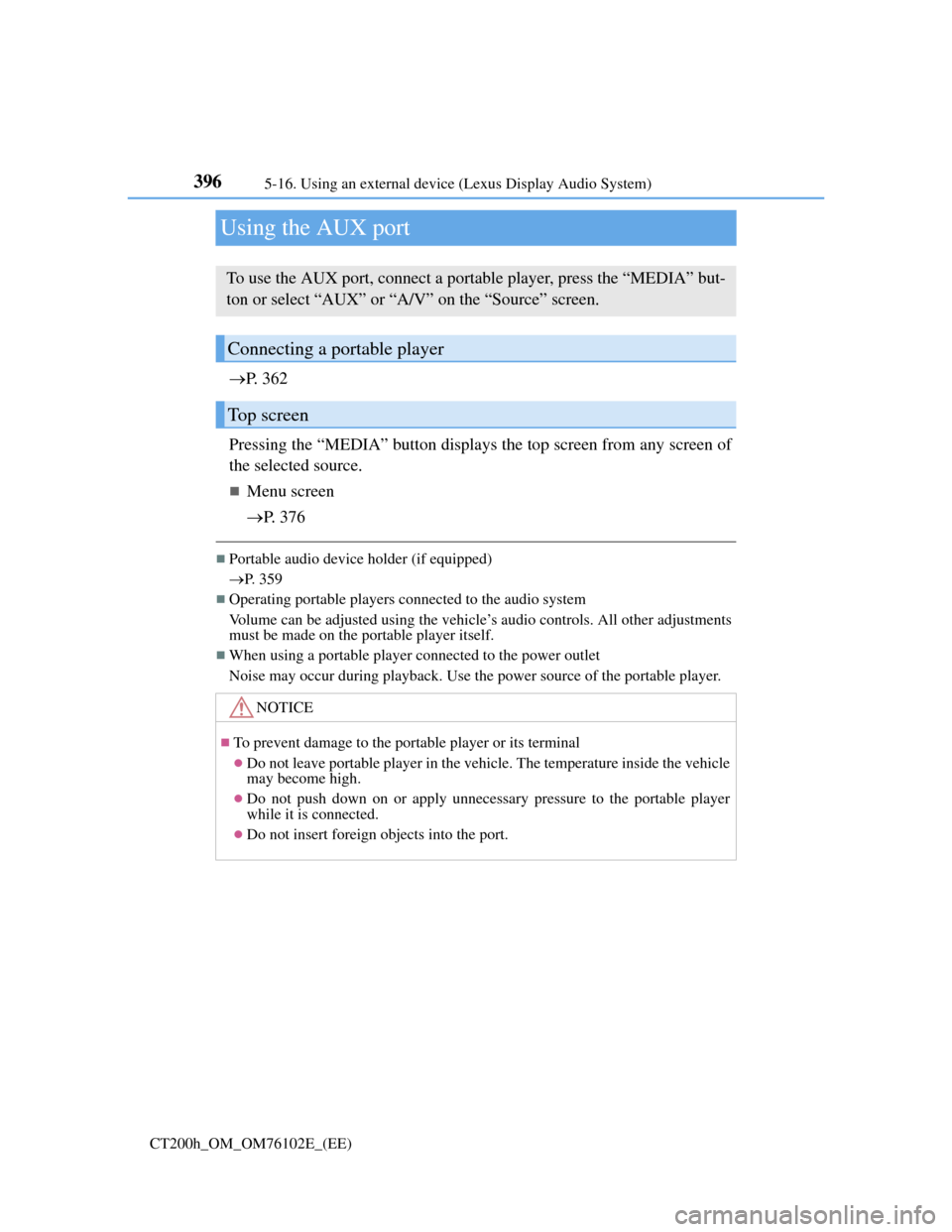
3965-16. Using an external device (Lexus Display Audio System)
CT200h_OM_OM76102E_(EE)
Using the AUX port
P. 3 6 2
Pressing the “MEDIA” button displays the top screen from any screen of
the selected source.
Menu screen
P. 3 7 6
Portable audio device holder (if equipped)
P. 359
Operating portable players connected to the audio system
Volume can be adjusted using the vehicle’s audio controls. All other adjustments
must be made on the portable player itself.
When using a portable player connected to the power outlet
Noise may occur during playback. Use the power source of the portable player.
To use the AUX port, connect a portable player, press the “MEDIA” but-
ton or select “AUX” or “A/V” on the “Source” screen.
Connecting a portable player
Top screen
NOTICE
To prevent damage to the portable player or its terminal
Do not leave portable player in the vehicle. The temperature inside the vehicle
may become high.
Do not push down on or apply unnecessary pressure to the portable player
while it is connected.
Do not insert foreign objects into the port.
Page 402 of 688
3985-17. Connecting Bluetooth® (Lexus Display Audio System)
CT200h_OM_OM76102E_(EE)
Go to “Bluetooth* setup”: “MENU” button “Setup” “Bluetooth*”
*: Bluetooth is a registered trademark of Bluetooth SIG, Inc.
When displaying “Bluetooth* setup” screen from the “Bluetooth* audio” screen
Display the “Bluetooth
* audio” screen. (P. 405)
Move the controller to the left and select “Connect”.
When displaying “Bluetooth* setup” screen from the phone top screen
Display the phone top screen. (P. 407)
Move the controller to the left and select “Connect telephone”.
*: Bluetooth is a registered trademark of Bluetooth SIG, Inc.
“Bluetooth* setup” screen
1
2
1
2
Page 403 of 688
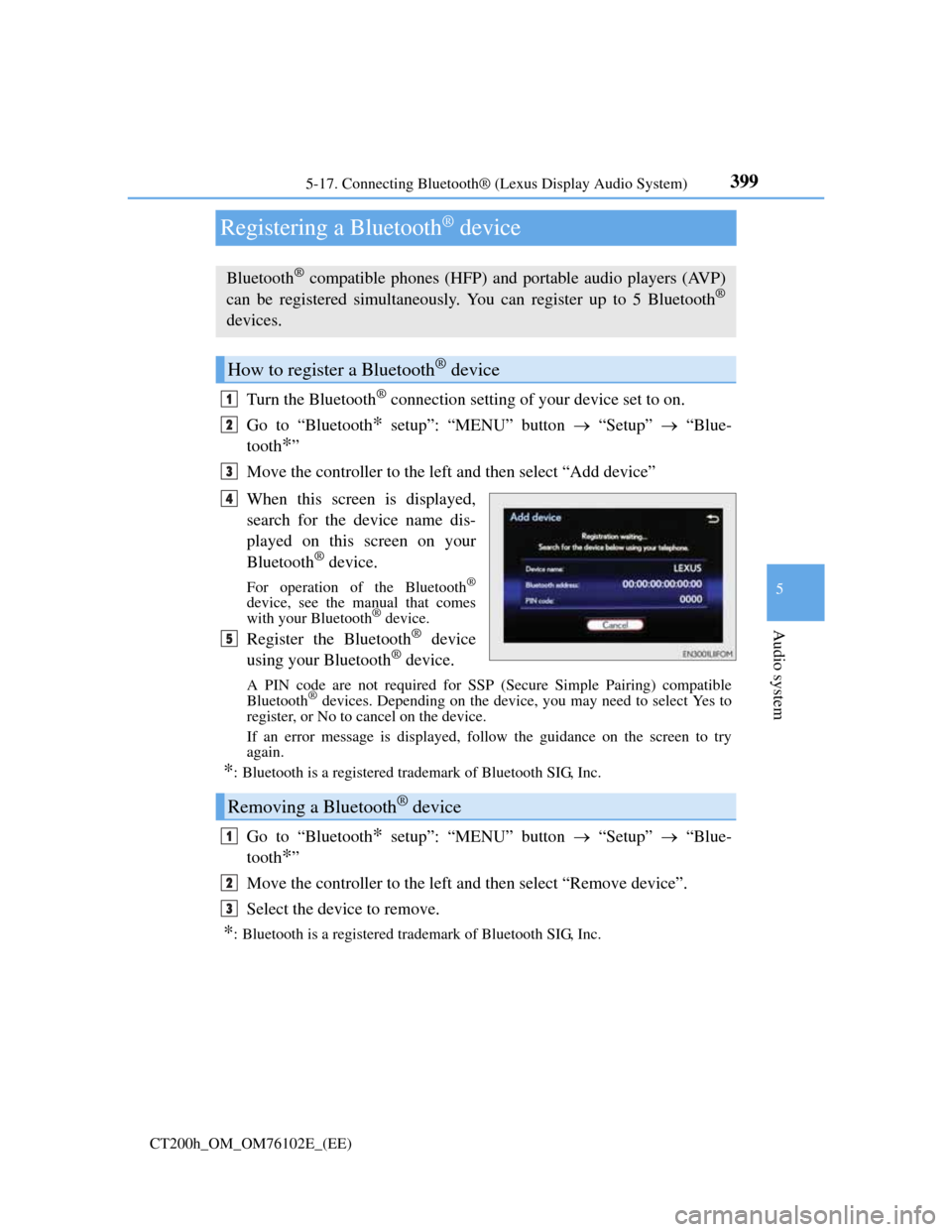
399
5 5-17. Connecting Bluetooth® (Lexus Display Audio System)
Audio system
CT200h_OM_OM76102E_(EE)
Registering a Bluetooth® device
Turn the Bluetooth® connection setting of your device set to on.
Go to “Bluetooth
* setup”: “MENU” button “Setup” “Blue-
tooth
*”
Move the controller to the left and then select “Add device”
When this screen is displayed,
search for the device name dis-
played on this screen on your
Bluetooth
® device.
For operation of the Bluetooth®
device, see the manual that comes
with your Bluetooth® device.
Register the Bluetooth® device
using your Bluetooth® device.
A PIN code are not required for SSP (Secure Simple Pairing) compatible
Bluetooth® devices. Depending on the device, you may need to select Yes to
register, or No to cancel on the device.
If an error message is displayed, follow the guidance on the screen to try
again.
*: Bluetooth is a registered trademark of Bluetooth SIG, Inc.
Go to “Bluetooth* setup”: “MENU” button “Setup” “Blue-
tooth
*”
Move the controller to the left and then select “Remove device”.
Select the device to remove.
*: Bluetooth is a registered trademark of Bluetooth SIG, Inc.
Bluetooth® compatible phones (HFP) and portable audio players (AVP)
can be registered simultaneously. You can register up to 5 Bluetooth®
devices.
How to register a Bluetooth® device
1
2
3
4
5
Removing a Bluetooth® device
1
2
3
Page 407 of 688
403
5 5-17. Connecting Bluetooth® (Lexus Display Audio System)
Audio system
CT200h_OM_OM76102E_(EE)
Displaying a Bluetooth® device details
Go to “Bluetooth* setup”: “MENU” button “Setup” “Blue-
tooth
*”
Select the desired device and then select “Device info”.
Change the name of the device
Change the connection method
“Vehicle”: Connect the audio sys-
tem to the portable audio player.
“Device”: Connect the portable
audio player to the audio system
Device address
Compatibility profile of the
device
*: Bluetooth is a registered trademark of Bluetooth SIG, Inc.
Restoring the default settings
Move the controller to the left and select “Defaults” on the “Device information”
screen.
You can confirm and change the registered device details.
Bluetooth® device registration status
1
2
1
2
3
4
Page 408 of 688
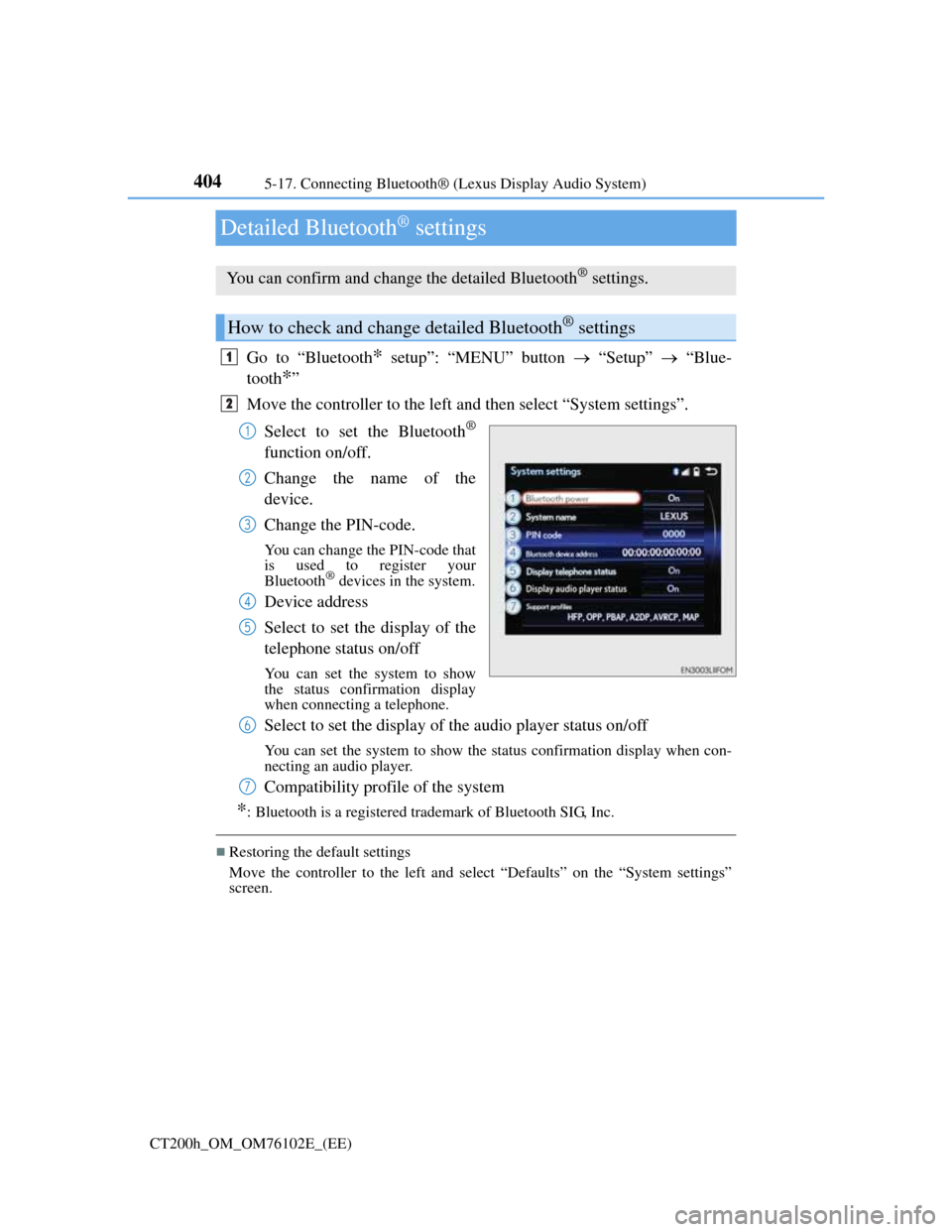
4045-17. Connecting Bluetooth® (Lexus Display Audio System)
CT200h_OM_OM76102E_(EE)
Detailed Bluetooth® settings
Go to “Bluetooth* setup”: “MENU” button “Setup” “Blue-
tooth
*”
Move the controller to the left and then select “System settings”.
Select to set the Bluetooth
®
function on/off.
Change the name of the
device.
Change the PIN-code.
You can change the PIN-code that
is used to register your
Bluetooth
® devices in the system.
Device address
Select to set the display of the
telephone status on/off
You can set the system to show
the status confirmation display
when connecting a telephone.
Select to set the display of the audio player status on/off
You can set the system to show the status confirmation display when con-
necting an audio player.
Compatibility profile of the system
*: Bluetooth is a registered trademark of Bluetooth SIG, Inc.
Restoring the default settings
Move the controller to the left and select “Defaults” on the “System settings”
screen.
You can confirm and change the detailed Bluetooth® settings.
How to check and change detailed Bluetooth® settings
1
2
1
2
3
4
5
6
7
Page 409 of 688
405
5 5-18. Bluetooth® Audio (Lexus Display Audio System)
Audio system
CT200h_OM_OM76102E_(EE)
Listening to Bluetooth® Audio
When a Bluetooth® device cannot be connected, check the connection
status on the “Bluetooth
* audio” screen. If the device is not connected,
either register or reconnect the device. (P. 399, 401)
*: Bluetooth is a registered trademark of Bluetooth SIG, Inc.
You can check indicators, such as, signal strength and battery charge on
the screen.
Connection status
Battery charge
Depending on the type of portable
audio player used, some titles may
not be displayed.
The Bluetooth® audio system enables the user to enjoy music played on a
portable player from the vehicle speakers via wireless communication.
Status display
1
2
IndicatorsConditions
Connection statusGood Not connected
Battery chargeFull Empty
Page 410 of 688
4065-18. Bluetooth® Audio (Lexus Display Audio System)
CT200h_OM_OM76102E_(EE)
Pressing the “MEDIA” button displays the Bluetooth® audio top screen
from any screen of the selected source.
Menu screen
P. 3 7 6
Selecting a song
Press the “” or “” button or turn the “TUNE•SCROLL” knob to
select the desired song number.
To fast-forward or rewind, press and hold the “” or “” button.
Selecting a play mode
Move the controller to the right and then select “Browse”.
Select the desired play mode, and then select a song to begin using
the selected play mode.
Displaying the now playing list
Move the controller to the right and then select “Now playing list”.
Bluetooth® audio top screen
1
2