2013 JEEP GRAND CHEROKEE language
[x] Cancel search: languagePage 77 of 408
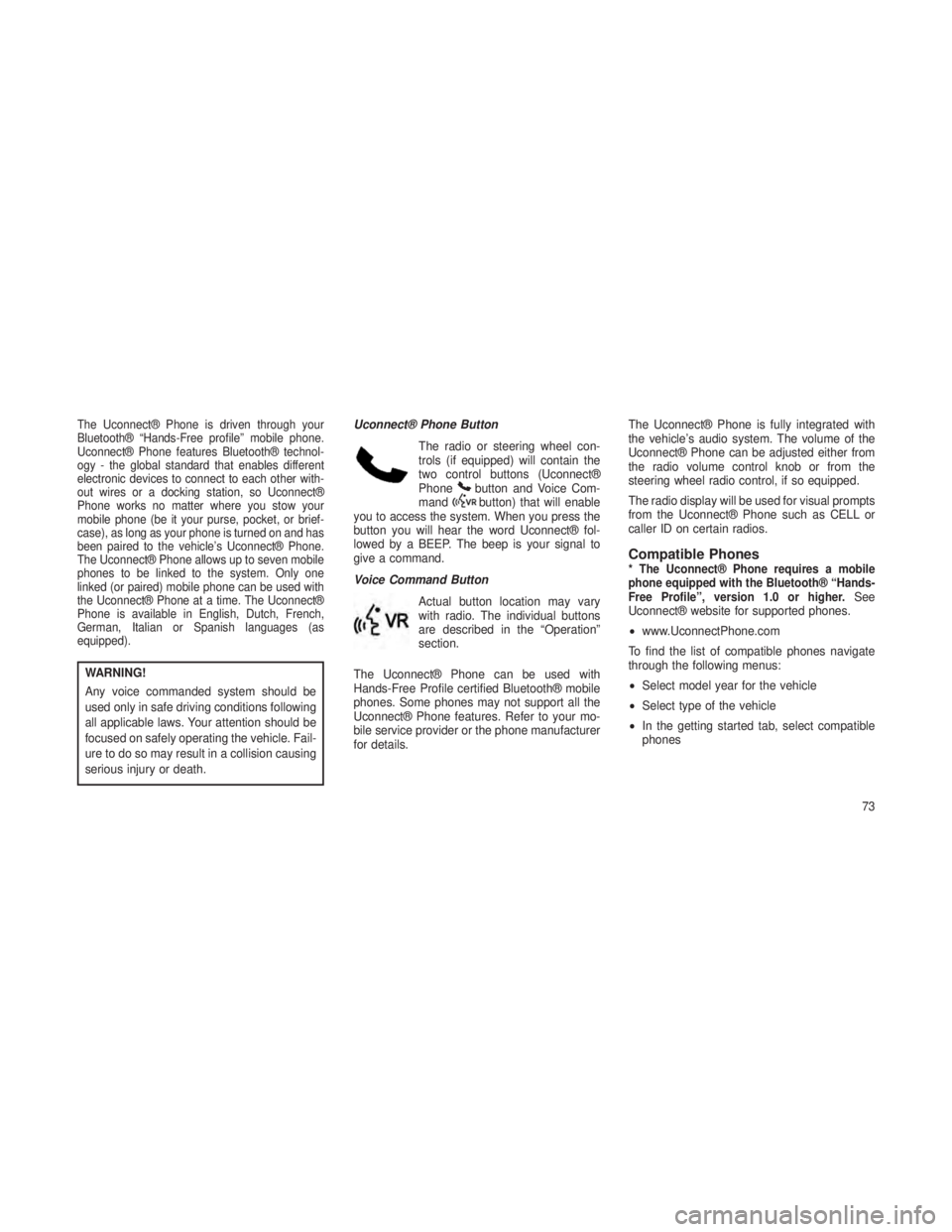
The Uconnect® Phone is driven through your
Bluetooth® “Hands-Free profile” mobile phone.
Uconnect® Phone features Bluetooth® technol-
ogy - the global standard that enables different
electronic devices to connect to each other with-
out wires or a docking station, so Uconnect®
Phone works no matter where you stow your
mobile phone (be it your purse, pocket, or brief-
case), as long as your phone is turned on and has
been paired to the vehicle’s Uconnect® Phone.
The Uconnect® Phone allows up to seven mobile
phones to be linked to the system. Only one
linked (or paired) mobile phone can be used with
the Uconnect® Phone at a time. The Uconnect®
Phone is available in English, Dutch, French,
German, Italian or Spanish languages (as
equipped).
WARNING!
Any voice commanded system should be
used only in safe driving conditions following
all applicable laws. Your attention should be
focused on safely operating the vehicle. Fail-
ure to do so may result in a collision causing
serious injury or death.Uconnect® Phone Button
The radio or steering wheel con-
trols (if equipped) will contain the
two control buttons (Uconnect®
Phone
button and Voice Com-
mandbutton) that will enable
you to access the system. When you press the
button you will hear the word Uconnect® fol-
lowed by a BEEP. The beep is your signal to
give a command.
Voice Command Button
Actual button location may vary
with radio. The individual buttons
are described in the “Operation”
section.
The Uconnect® Phone can be used with
Hands-Free Profile certified Bluetooth® mobile
phones. Some phones may not support all the
Uconnect® Phone features. Refer to your mo-
bile service provider or the phone manufacturer
for details. The Uconnect® Phone is fully integrated with
the vehicle’s audio system. The volume of the
Uconnect® Phone can be adjusted either from
the radio volume control knob or from the
steering wheel radio control, if so equipped.
The radio display will be used for visual prompts
from the Uconnect® Phone such as CELL or
caller ID on certain radios.
Compatible Phones* The Uconnect® Phone requires a mobile
phone equipped with the Bluetooth® “Hands-
Free Profile”, version 1.0 or higher.
See
Uconnect® website for supported phones.
• www.UconnectPhone.com
To find the list of compatible phones navigate
through the following menus:
• Select model year for the vehicle
• Select type of the vehicle
• In the getting started tab, select compatible
phones
73
Page 80 of 408
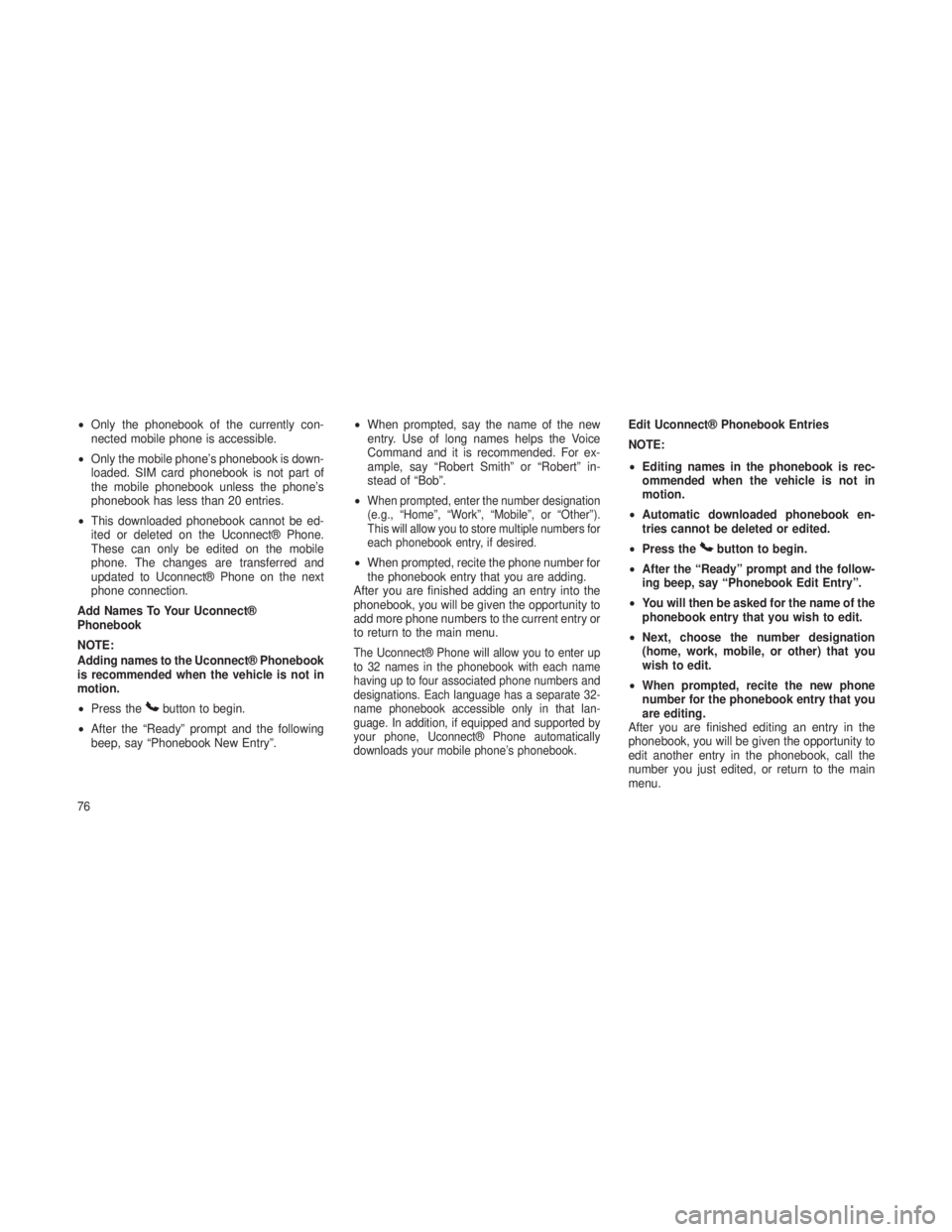
•Only the phonebook of the currently con-
nected mobile phone is accessible.
• Only the mobile phone’s phonebook is down-
loaded. SIM card phonebook is not part of
the mobile phonebook unless the phone’s
phonebook has less than 20 entries.
• This downloaded phonebook cannot be ed-
ited or deleted on the Uconnect® Phone.
These can only be edited on the mobile
phone. The changes are transferred and
updated to Uconnect® Phone on the next
phone connection.
Add Names To Your Uconnect®
Phonebook
NOTE:
Adding names to the Uconnect® Phonebook
is recommended when the vehicle is not in
motion.
• Press the
button to begin.
• After the “Ready” prompt and the following
beep, say “Phonebook New Entry”. •
When prompted, say the name of the new
entry. Use of long names helps the Voice
Command and it is recommended. For ex-
ample, say “Robert Smith” or “Robert” in-
stead of “Bob”.
•
When prompted, enter the number designation
(e.g., “Home”, “Work”, “Mobile”, or “Other”).
This will allow you to store multiple numbers for
each phonebook entry, if desired.
• When prompted, recite the phone number for
the phonebook entry that you are adding.
After you are finished adding an entry into the
phonebook, you will be given the opportunity to
add more phone numbers to the current entry or
to return to the main menu.
The Uconnect® Phone will allow you to enter up
to 32 names in the phonebook with each name
having up to four associated phone numbers and
designations. Each language has a separate 32-
name phonebook accessible only in that lan-
guage. In addition, if equipped and supported by
your phone, Uconnect® Phone automatically
downloads your mobile phone’s phonebook.
Edit Uconnect® Phonebook Entries
NOTE:
• Editing names in the phonebook is rec-
ommended when the vehicle is not in
motion.
• Automatic downloaded phonebook en-
tries cannot be deleted or edited.
• Press the
button to begin.
• After the “Ready” prompt and the follow-
ing beep, say “Phonebook Edit Entry”.
• You will then be asked for the name of the
phonebook entry that you wish to edit.
• Next, choose the number designation
(home, work, mobile, or other) that you
wish to edit.
• When prompted, recite the new phone
number for the phonebook entry that you
are editing.
After you are finished editing an entry in the
phonebook, you will be given the opportunity to
edit another entry in the phonebook, call the
number you just edited, or return to the main
menu.
76
Page 81 of 408
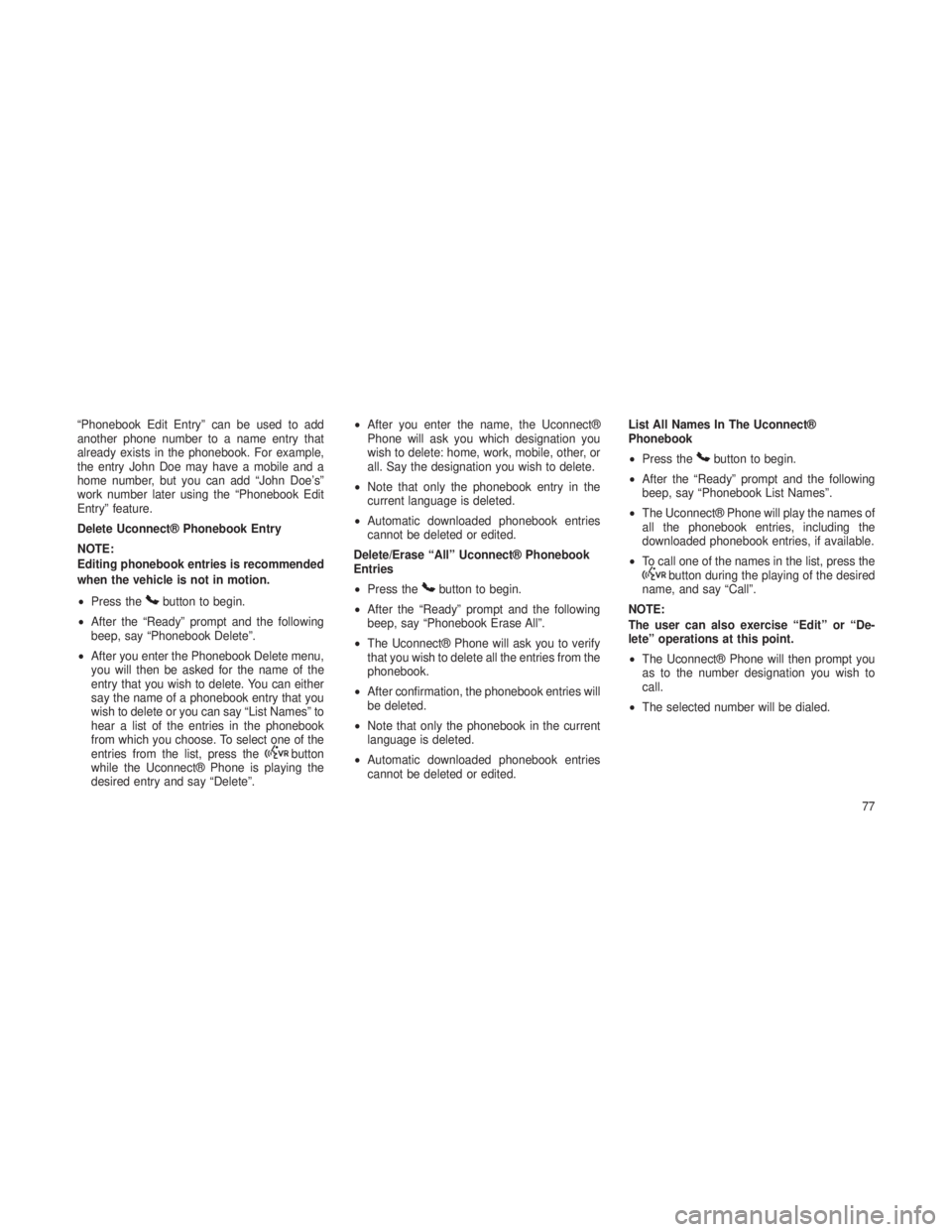
“Phonebook Edit Entry” can be used to add
another phone number to a name entry that
already exists in the phonebook. For example,
the entry John Doe may have a mobile and a
home number, but you can add “John Doe’s”
work number later using the “Phonebook Edit
Entry” feature.
Delete Uconnect® Phonebook Entry
NOTE:
Editing phonebook entries is recommended
when the vehicle is not in motion.
•Press the
button to begin.
• After the “Ready” prompt and the following
beep, say “Phonebook Delete”.
• After you enter the Phonebook Delete menu,
you will then be asked for the name of the
entry that you wish to delete. You can either
say the name of a phonebook entry that you
wish to delete or you can say “List Names” to
hear a list of the entries in the phonebook
from which you choose. To select one of the
entries from the list, press the
button
while the Uconnect® Phone is playing the
desired entry and say “Delete”. •
After you enter the name, the Uconnect®
Phone will ask you which designation you
wish to delete: home, work, mobile, other, or
all. Say the designation you wish to delete.
• Note that only the phonebook entry in the
current language is deleted.
• Automatic downloaded phonebook entries
cannot be deleted or edited.
Delete/Erase “All” Uconnect® Phonebook
Entries
• Press the
button to begin.
• After the “Ready” prompt and the following
beep, say “Phonebook Erase All”.
• The Uconnect® Phone will ask you to verify
that you wish to delete all the entries from the
phonebook.
• After confirmation, the phonebook entries will
be deleted.
• Note that only the phonebook in the current
language is deleted.
• Automatic downloaded phonebook entries
cannot be deleted or edited. List All Names In The Uconnect®
Phonebook
•
Press the
button to begin.
• After the “Ready” prompt and the following
beep, say “Phonebook List Names”.
• The Uconnect® Phone will play the names of
all the phonebook entries, including the
downloaded phonebook entries, if available.
• To call one of the names in the list, press the
button during the playing of the desired
name, and say “Call”.
NOTE:
The user can also exercise “Edit” or “De-
lete” operations at this point.
• The Uconnect® Phone will then prompt you
as to the number designation you wish to
call.
• The selected number will be dialed.
77
Page 83 of 408
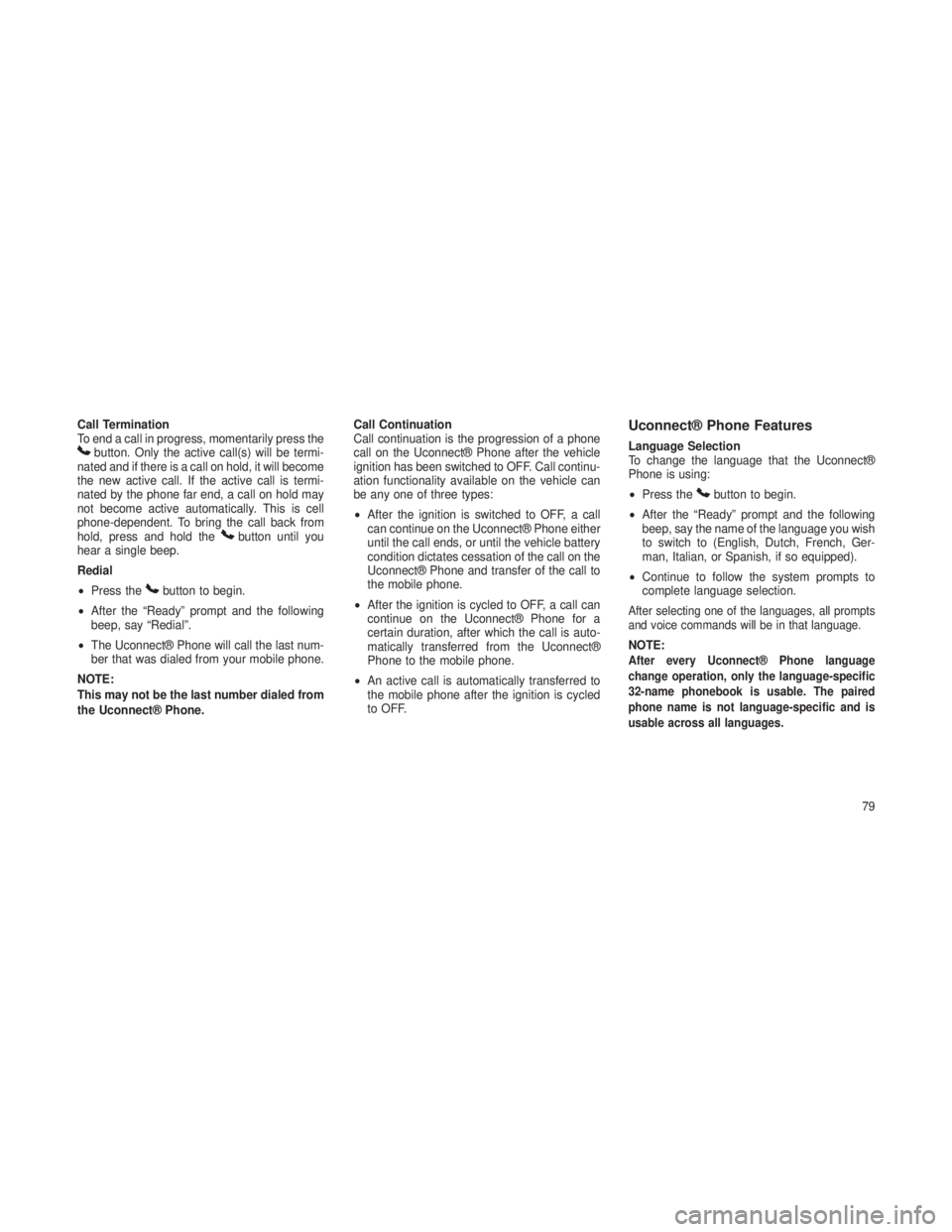
Call Termination
To end a call in progress, momentarily press the
button. Only the active call(s) will be termi-
nated and if there is a call on hold, it will become
the new active call. If the active call is termi-
nated by the phone far end, a call on hold may
not become active automatically. This is cell
phone-dependent. To bring the call back from
hold, press and hold the
button until you
hear a single beep.
Redial
• Press the
button to begin.
• After the “Ready” prompt and the following
beep, say “Redial”.
• The Uconnect® Phone will call the last num-
ber that was dialed from your mobile phone.
NOTE:
This may not be the last number dialed from
the Uconnect® Phone. Call Continuation
Call continuation is the progression of a phone
call on the Uconnect® Phone after the vehicle
ignition has been switched to OFF. Call continu-
ation functionality available on the vehicle can
be any one of three types:
•
After the ignition is switched to OFF, a call
can continue on the Uconnect® Phone either
until the call ends, or until the vehicle battery
condition dictates cessation of the call on the
Uconnect® Phone and transfer of the call to
the mobile phone.
• After the ignition is cycled to OFF, a call can
continue on the Uconnect® Phone for a
certain duration, after which the call is auto-
matically transferred from the Uconnect®
Phone to the mobile phone.
• An active call is automatically transferred to
the mobile phone after the ignition is cycled
to OFF.
Uconnect® Phone Features
Language Selection
To change the language that the Uconnect®
Phone is using:
•Press the
button to begin.
• After the “Ready” prompt and the following
beep, say the name of the language you wish
to switch to (English, Dutch, French, Ger-
man, Italian, or Spanish, if so equipped).
• Continue to follow the system prompts to
complete language selection.
After selecting one of the languages, all prompts
and voice commands will be in that language.
NOTE:After every Uconnect® Phone language
change operation, only the language-specific
32-name phonebook is usable. The paired
phone name is not language-specific and is
usable across all languages.
79
Page 87 of 408
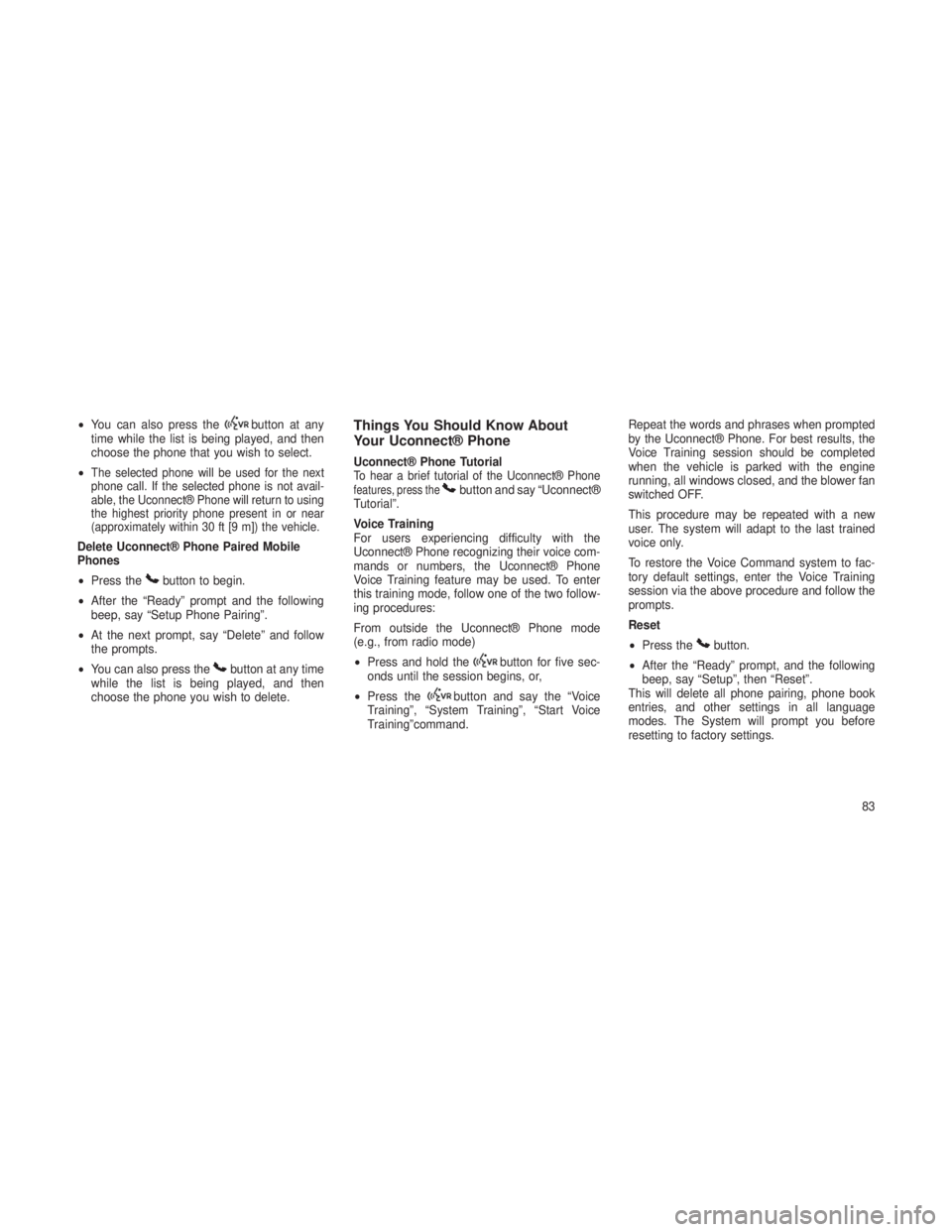
•You can also press thebutton at any
time while the list is being played, and then
choose the phone that you wish to select.
•
The selected phone will be used for the next
phone call. If the selected phone is not avail-
able, the Uconnect® Phone will return to using
the highest priority phone present in or near
(approximately within 30 ft [9 m]) the vehicle.
Delete Uconnect® Phone Paired Mobile
Phones
• Press the
button to begin.
• After the “Ready” prompt and the following
beep, say “Setup Phone Pairing”.
• At the next prompt, say “Delete” and follow
the prompts.
• You can also press the
button at any time
while the list is being played, and then
choose the phone you wish to delete.
Things You Should Know About
Your Uconnect® Phone
Uconnect® Phone TutorialTo hear a brief tutorial of the Uconnect® Phonefeatures, press thebutton and say “Uconnect®
Tutorial”.
Voice Training
For users experiencing difficulty with the
Uconnect® Phone recognizing their voice com-
mands or numbers, the Uconnect® Phone
Voice Training feature may be used. To enter
this training mode, follow one of the two follow-
ing procedures:
From outside the Uconnect® Phone mode
(e.g., from radio mode)
• Press and hold the
button for five sec-
onds until the session begins, or,
• Press the
button and say the “Voice
Training”, “System Training”, “Start Voice
Training”command. Repeat the words and phrases when prompted
by the Uconnect® Phone. For best results, the
Voice Training session should be completed
when the vehicle is parked with the engine
running, all windows closed, and the blower fan
switched OFF.
This procedure may be repeated with a new
user. The system will adapt to the last trained
voice only.
To restore the Voice Command system to fac-
tory default settings, enter the Voice Training
session via the above procedure and follow the
prompts.
Reset
•
Press the
button.
• After the “Ready” prompt, and the following
beep, say “Setup”, then “Reset”.
This will delete all phone pairing, phone book
entries, and other settings in all language
modes. The System will prompt you before
resetting to factory settings.
83
Page 94 of 408

Voice Commands
PrimaryAlternate (s)
zero
one
two
three
four
five
six
seven
eight
nine
asterisk (*) star
plus (+)
hash (#)
all all of them
Breakdown service
callPrimary Alternate (s)
cancel
confirmation
prompts confirmation
continue
delete
dial
download
Dutch Nederlands
edit
emergency
English
delete all erase all
Espanol
Francais
German Deutsch
help
homePrimary Alternate (s)
Italian Italiano
language
list names
list phones
main menu return to main menu
mobile
mute
mute off
new entry
no
other other
pair a phone
phone pairing pairing
phonebook phone book
previous
redial
select phone select
90
Page 97 of 408
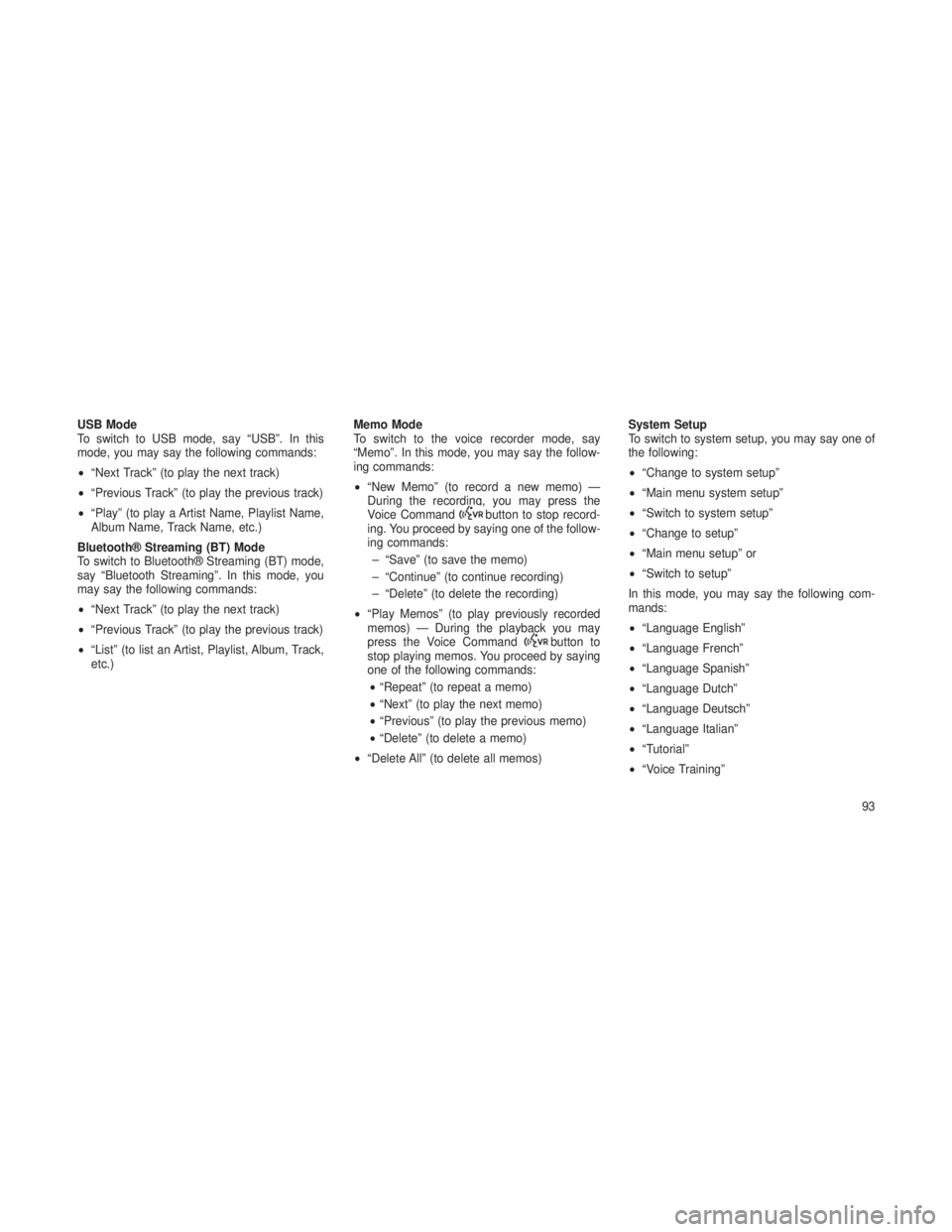
USB Mode
To switch to USB mode, say “USB”. In this
mode, you may say the following commands:
•“Next Track” (to play the next track)
• “Previous Track” (to play the previous track)
• “Play” (to play a Artist Name, Playlist Name,
Album Name, Track Name, etc.)
Bluetooth® Streaming (BT) Mode
To switch to Bluetooth® Streaming (BT) mode,
say “Bluetooth Streaming”. In this mode, you
may say the following commands:
• “Next Track” (to play the next track)
• “Previous Track” (to play the previous track)
• “List” (to list an Artist, Playlist, Album, Track,
etc.) Memo Mode
To switch to the voice recorder mode, say
“Memo”. In this mode, you may say the follow-
ing commands:
•
“New Memo” (to record a new memo) —
During the recording, you may press the
Voice Command
button to stop record-
ing. You proceed by saying one of the follow-
ing commands:
– “Save” (to save the memo)
– “Continue” (to continue recording)
– “Delete” (to delete the recording)
• “Play Memos” (to play previously recorded
memos) — During the playback you may
press the Voice Command
button to
stop playing memos. You proceed by saying
one of the following commands:
• “Repeat” (to repeat a memo)
• “Next” (to play the next memo)
• “Previous” (to play the previous memo)
• “Delete” (to delete a memo)
• “Delete All” (to delete all memos) System Setup
To switch to system setup, you may say one of
the following:
•
“Change to system setup”
• “Main menu system setup”
• “Switch to system setup”
• “Change to setup”
• “Main menu setup” or
• “Switch to setup”
In this mode, you may say the following com-
mands:
• “Language English”
• “Language French”
• “Language Spanish”
• “Language Dutch”
• “Language Deutsch”
• “Language Italian”
• “Tutorial”
• “Voice Training”
93
Page 188 of 408
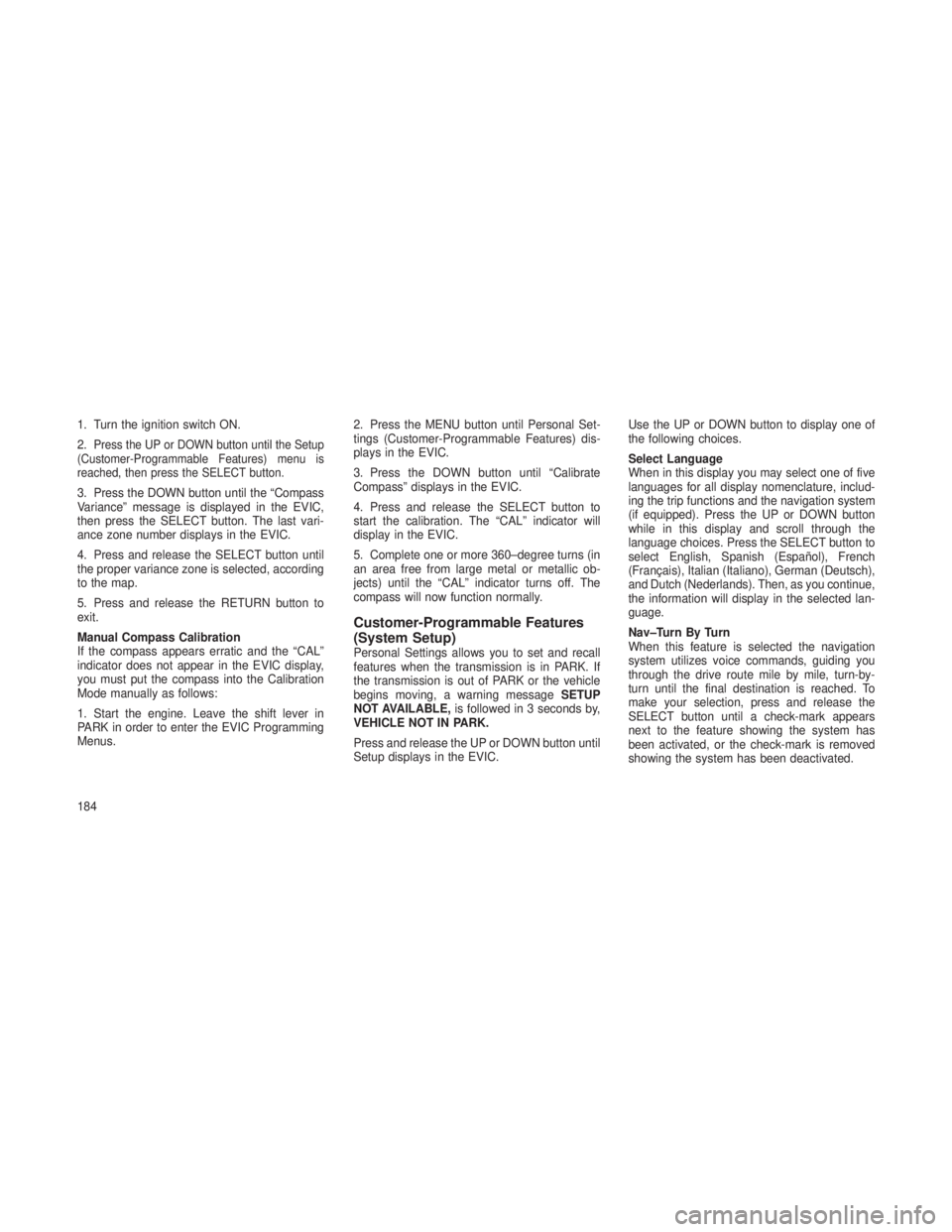
1. Turn the ignition switch ON.
2.
Press the UP or DOWN button until the Setup
(Customer-Programmable Features) menu is
reached, then press the SELECT button.
3. Press the DOWN button until the “Compass
Variance” message is displayed in the EVIC,
then press the SELECT button. The last vari-
ance zone number displays in the EVIC.
4. Press and release the SELECT button until
the proper variance zone is selected, according
to the map.
5. Press and release the RETURN button to
exit.
Manual Compass Calibration
If the compass appears erratic and the “CAL”
indicator does not appear in the EVIC display,
you must put the compass into the Calibration
Mode manually as follows:
1. Start the engine. Leave the shift lever in
PARK in order to enter the EVIC Programming
Menus. 2. Press the MENU button until Personal Set-
tings (Customer-Programmable Features) dis-
plays in the EVIC.
3. Press the DOWN button until “Calibrate
Compass” displays in the EVIC.
4. Press and release the SELECT button to
start the calibration. The “CAL” indicator will
display in the EVIC.
5. Complete one or more 360–degree turns (in
an area free from large metal or metallic ob-
jects) until the “CAL” indicator turns off. The
compass will now function normally.
Customer-Programmable Features
(System Setup)
Personal Settings allows you to set and recall
features when the transmission is in PARK. If
the transmission is out of PARK or the vehicle
begins moving, a warning message
SETUP
NOT AVAILABLE, is followed in 3 seconds by,
VEHICLE NOT IN PARK.
Press and release the UP or DOWN button until
Setup displays in the EVIC. Use the UP or DOWN button to display one of
the following choices.
Select Language
When in this display you may select one of five
languages for all display nomenclature, includ-
ing the trip functions and the navigation system
(if equipped). Press the UP or DOWN button
while in this display and scroll through the
language choices. Press the SELECT button to
select English, Spanish (Español), French
(Français), Italian (Italiano), German (Deutsch),
and Dutch (Nederlands). Then, as you continue,
the information will display in the selected lan-
guage.
Nav–Turn By Turn
When this feature is selected the navigation
system utilizes voice commands, guiding you
through the drive route mile by mile, turn-by-
turn until the final destination is reached. To
make your selection, press and release the
SELECT button until a check-mark appears
next to the feature showing the system has
been activated, or the check-mark is removed
showing the system has been deactivated.
184