2013 JEEP GRAND CHEROKEE display
[x] Cancel search: displayPage 183 of 408

Distance To Empty (DTE)
Shows the estimated distance that can be trav-
eled with the fuel remaining in the tank. This
estimated distance is determined by a weighted
average of the instantaneous and average fuel
economy, according to the current fuel tank
level. DTE cannot be reset through the SELECT
button.
NOTE:
Significant changes in driving style or ve-
hicle loading will greatly affect the actual
drivable distance of the vehicle, regardless
of the DTE displayed value.
When the DTE value is less than 30 miles
(48 km) estimated driving distance, the DTE
display will change to a “LOW FUEL” message.
This display will continue until the vehicle runs
out of fuel. Adding a significant amount of fuel to
the vehicle will turn off the “LOW FUEL” mes-
sage and a new DTE value will display.Miles Per Gallon (MPG) Or L/100km
This display shows the instantaneous MPG or
L/100km in bar graph form while driving. This
will monitor the gas mileage in real-time as you
drive and can be used to modify driving habits in
order to increase fuel economy.
Adaptive Cruise ControlPress and release the UP or DOWN button until
"ACC"
(if equipped with Adaptive Cruise Con-
trol) is highlighted in the EVIC. Status of the
ACC is displayed in the menu line also. Press
and release the SELECT (right arrow) button to
display the following information:
• If equipped with ACC, one of several mes-
sages will be displayed giving a dynamic
update of the status of the feature as the
driver changes feature status or following
conditions change. If ACC is active and a
warning or other feature is in the EVIC main
display, the ACC status will be displayed in
place of the EVIC odometer line.
Press and release the BACK button to return to
the main menu.
Vehicle SpeedPress and release the UP or DOWN button until
“Vehicle Speed” displays highlighted in the
EVIC and press the SELECT button. Press the
SELECT button to display the current speed
in mph or km/h. Pressing the SELECT button a
second time will toggle the unit of measure
between mph or km/h.
NOTE:
Changing the unit of measure in the Vehicle
Speed menu will not change the unit of
measure in the EVIC.
Trip InfoPress and release the UP or DOWN button until
“Trip Info” displays highlighted in the EVIC and
press the SELECT button. Press and release
the UP/DOWN buttons until one of the following
Trip functions displays in the EVIC:
• Trip A
• Trip B
• Elapsed Time
179
Page 184 of 408

Trip A
Shows the total distance traveled for Trip A
since the last reset.
Trip B
Shows the total distance traveled for Trip B
since the last reset.
Elapsed Time
Shows the total elapsed time of travel since the
last reset when the ignition switch is in the ACC
position. Elapsed time will increment when the
ignition switch is in the ON or START position.
To Reset The Display
Reset will only occur while a resettable function
is being displayed. Press and release the SE-
LECT button once to clear the resettable func-
tion being displayed.
UnitsPress and release the UP or DOWN button until
“Units” displays highlighted in the EVIC and
press the SELECT button. The EVIC, odometer,
and navigation system (if equipped) can be
changed between English and Metric units ofmeasure. To make your selection, scroll up or
down until the preferred setting is highlighted,
then press and release the SELECT button until
a check-mark appears next to the setting, show-
ing that the setting has been selected.
Vehicle Info (Customer Information
Features)
Press and release the UP or DOWN button until
“Vehicle Info” displays highlighted in the EVIC
and press the SELECT button. Press the UP
and DOWN button to scroll through the avail-
able information displays, then press SELECT
to display any one of the following choices.
•
Oil Temp (If Equipped)
Displays the actual oil temperature.
• Oil Pressure (If Equipped)
Displays the actual oil pressure.
• Coolant Temp
Displays the actual coolant temperature. •
Trans Temperature
Displays the actual transmission temperature
when the shift lever is in the Drive position.
• Engine Hours
Displays the number of hours of engine operation.
Tire PSI or Tire KPAPress and release the UP or DOWN button until
“Tire PSI” or “Tire KPA” displays highlighted in
the EVIC and press the SELECT button. Press
and release the UP/DOWN buttons until one of
the following System Status messages displays
in the EVIC:
•System OK
• System Warnings Displayed (will display all
currently active System Warnings)
• Tire Pressure Monitor System (shows the
current pressure of all four road tires). For
additional information, refer to “Tire Pressure
Monitor System” in “Starting And Operating”.
180
Page 185 of 408

NOTE:
•Tires heat up during normal driving con-
ditions. Heat will cause the tire pressure
to increase from 2 to 6 psi (14 to 41 KPA)
during normal driving conditions. Refer to
“Tires-General Information/Tire Inflation
Pressures” in “Starting And Operating”
for additional information.
• Your system can be set to display pres-
sure units in PSI, KPA.
Messages #Select from Main Menu using the UP or DOWN
buttons. This feature shows the number of
stored warning messages (in the # place
holder). Pressing the SELECT button will allow
you to see what the stored messages are.
Press and release the UP and DOWN buttons if
there is more than one message to step through
the remaining stored messages. Pressing the
BACK button takes you back to the Main Menu.
Turn Menu OFFSelect from Main Menu using the DOWN but-
ton. Pressing the SELECT button blanks the
menu display. Pressing any one of the four
steering wheel buttons brings the menu back.
Keyless Enter-N-Go™ Display — If
Equipped
When the ENGINE START/STOP button is
pressed to change ignition switch positions, the
Keyless Enter-N-Go™ icon momentarily appears
in the lower right corner of the EVIC display
showing the new ignition switch position.
Refer to “Keyless Enter-N-Go™” in “Starting
And Operating” for more information.
NOTE:
Under certain conditions, the display may
be superseded by another display of higher
priority. But when the ignition switch posi-
tion is changed, the display always re-
appears.
Tire Pressure Display
181
Page 186 of 408

Compass / Temperature DisplayThe compass readings indicate the direction the
vehicle is facing. The EVIC will display one of
eight compass readings and the outside tem-
perature.
NOTE:
The system will display the last known out-
side temperature when starting the vehicle
and may need to be driven several minutes
before the updated temperature is dis-
played. Engine temperature can also affect
the displayed temperature; therefore, tem-
perature readings are not updated when the
vehicle is not moving.Automatic Compass Calibration
This compass is self-calibrating, which elimi-
nates the need to manually reset the compass.
When the vehicle is new, the compass may
appear erratic and the EVIC will display CAL
until the compass is calibrated. You may also
calibrate the compass by completing one or
more 360–degree turns (in an area free from
large metal or metallic objects) until the CAL
indicator displayed in the EVIC turns off. The
compass will now function normally.
NOTE:
A good calibration requires a level surface
and an environment free from large metallic
objects such as buildings, bridges, under-
ground cables, railroad tracks, etc.Compass Variance
Compass Variance is the difference between
Magnetic North and Geographic North. To com-
pensate for the differences the variance should
be set for the zone where the vehicle is driven,
per the zone map. Once properly set, the com-
pass will automatically compensate for the dif-
ferences, and provide the most accurate com-
pass heading. For the most accurate compass
performance, the compass must be set using
the following steps.
NOTE:
Keep magnetic materials away from the top
of the instrument panel, such as iPod’s,
Mobile Phones, Laptops and Radar Detec-
tors. This is where the compass module is
located, and it can cause interference with
the compass sensor, and it may give false
readings.
182
Page 188 of 408
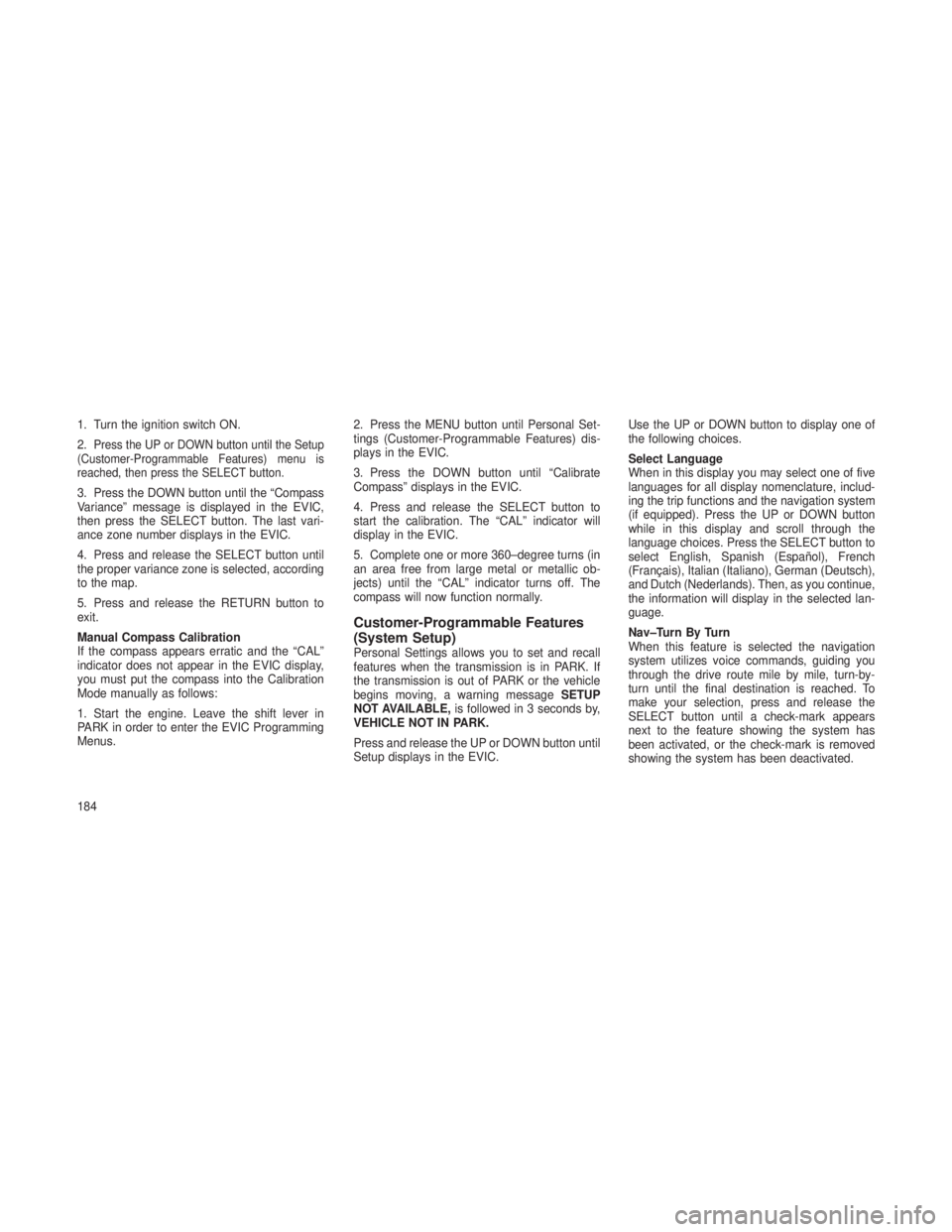
1. Turn the ignition switch ON.
2.
Press the UP or DOWN button until the Setup
(Customer-Programmable Features) menu is
reached, then press the SELECT button.
3. Press the DOWN button until the “Compass
Variance” message is displayed in the EVIC,
then press the SELECT button. The last vari-
ance zone number displays in the EVIC.
4. Press and release the SELECT button until
the proper variance zone is selected, according
to the map.
5. Press and release the RETURN button to
exit.
Manual Compass Calibration
If the compass appears erratic and the “CAL”
indicator does not appear in the EVIC display,
you must put the compass into the Calibration
Mode manually as follows:
1. Start the engine. Leave the shift lever in
PARK in order to enter the EVIC Programming
Menus. 2. Press the MENU button until Personal Set-
tings (Customer-Programmable Features) dis-
plays in the EVIC.
3. Press the DOWN button until “Calibrate
Compass” displays in the EVIC.
4. Press and release the SELECT button to
start the calibration. The “CAL” indicator will
display in the EVIC.
5. Complete one or more 360–degree turns (in
an area free from large metal or metallic ob-
jects) until the “CAL” indicator turns off. The
compass will now function normally.
Customer-Programmable Features
(System Setup)
Personal Settings allows you to set and recall
features when the transmission is in PARK. If
the transmission is out of PARK or the vehicle
begins moving, a warning message
SETUP
NOT AVAILABLE, is followed in 3 seconds by,
VEHICLE NOT IN PARK.
Press and release the UP or DOWN button until
Setup displays in the EVIC. Use the UP or DOWN button to display one of
the following choices.
Select Language
When in this display you may select one of five
languages for all display nomenclature, includ-
ing the trip functions and the navigation system
(if equipped). Press the UP or DOWN button
while in this display and scroll through the
language choices. Press the SELECT button to
select English, Spanish (Español), French
(Français), Italian (Italiano), German (Deutsch),
and Dutch (Nederlands). Then, as you continue,
the information will display in the selected lan-
guage.
Nav–Turn By Turn
When this feature is selected the navigation
system utilizes voice commands, guiding you
through the drive route mile by mile, turn-by-
turn until the final destination is reached. To
make your selection, press and release the
SELECT button until a check-mark appears
next to the feature showing the system has
been activated, or the check-mark is removed
showing the system has been deactivated.
184
Page 189 of 408

Forward Collision Warning — If EquippedThe Forward Collision Warning (FCW) feature
can be can be set to Far, set to Near or turned Off.
The default status of FCW is the Far setting. This
means the system will warn you of a possible
collision with the vehicle in front of you when you
are farther away. This gives you the most reaction
time. To change the setting for more dynamic
driving select the Near setting. This warns you of
a possible collision with the vehicle in front of you
when you are much closer. This allows for a more
dynamic driving experience. To change FCW sta-
tus press and release the SELECT button until a
check-mark appears next to the feature showing
the system has been activated or the check-mark
is removed showing the system has been deacti-
vated.
For further information, refer to ”Adaptive
Cruise Control (ACC)” in “Understanding The
Features Of Your Vehicle.”Park Assist System — If Equipped
The Rear Park Assist system will scan for
objects behind the vehicle when the transmis-
sion is in the REVERSE position and the vehicle
speed is less than 11 mph (18 km/h). The
system can be enabled with Sound Only or
Sound and Display. To make your selection,
scroll up or down until the preferred setting is
highlighted, then press and release the SE-
LECT button until a check-mark appears next to
the setting, showing that the setting has been
selected. Refer to “Rear Park Assist System” in
“Understanding The Features Of Your Vehicle”
for system function and operating information.
Blind Spot Alert — If Equipped
There are three selections when operating Blind
Spot Alert. By pressing and releasing the SE-
LECT button once, the Blind Spot Alert feature
can be activated in “Blind Spot: Lights Only”
mode. When this mode is selected the Blind
Spot Monitor (BSM) system is activated and will
only show a visual alert in the outside mirrors.
By pressing and releasing the SELECT button a
second time “Blind Spot: Lights/CHM” mode is
activated. In this mode the Blind Spot Monitor(BSM) will show a visual alert in the outside
mirrors as well as an audible alert when the turn
signal is on. When “Blind Spot: Off” is selected
the Blind Spot Monitor (BSM) system is deacti-
vated.
NOTE:
If your vehicle has experienced any damage
in the area where the sensor is located, even
if the fascia is not damaged, the sensor may
have become misaligned. Take your vehicle
to an authorized dealer to verify sensor
alignment. Having a sensor that is mis-
aligned will result in the BSM not operating
to specification.
Auto Unlock Doors
When this feature is selected, all doors will
unlock when the vehicle is stopped and the
transmission is in the PARK or NEUTRAL posi-
tion and the driver’s door is opened. To make
your selection, press and release the SELECT
button until a check-mark appears next to the
feature showing the system has been activated,
or the check-mark is removed showing the
system has been deactivated.
185
Page 192 of 408

Key-Off Power DelayWhen this feature is selected, the power window
switches, radio, hands-free system (if equipped),
DVD video system (if equipped), power sunroof (if
equipped), and power outlets will remain active
for up to 10 minutes after the ignition switch is
turned OFF. Opening either front vehicle door will
cancel this feature. To make your selection, scroll
up or down until the preferred setting is high-
lighted, then press and release the SELECT
button until a check-mark appears next to the
setting, showing that the setting has been se-
lected.
Illuminated Approach
When this feature is selected, the headlights will
activate and remain on for 0, 30, 60, or 90 sec-
onds when the doors are unlocked with the RKE
transmitter. To make your selection, scroll up or
down until the preferred setting is highlighted,
then press and release the SELECT button until
a check-mark appears next to the setting, show-
ing that the setting has been selected.Hill Start Assist (HSA) — If Equipped
When this feature is selected, the HSA system
is active. Refer to “Electronic Brake Control
System” in “Starting And Operating” for system
function and operating information. To make
your selection, press and release the SELECT
button until a check-mark appears next to the
feature showing the system has been activated
or the check-mark is removed showing the
system has been deactivated.
Keyless Enter-N-Go™ (Passive Entry)
This feature allows you to lock and unlock the
vehicle’s door(s) without having to press the
RKE transmitter lock or unlock buttons. To make
your selection, press and release the SELECT
button until a check-mark appears next to the
feature showing the system has been activated
or the check-mark is removed showing the
system has been deactivated. Refer to “Keyless
Enter-N-Go™” in “Things To Know Before Start-
ing Your Vehicle”.
Display Units of Measure In
The EVIC, odometer, and Uconnect® gps (if
equipped) can be changed between English
and Metric units of measure. To make your
selection, press and release the SELECT but-
ton until “ENGLISH” or “METRIC” appears.
Display Fuel Saver — If Equipped
The “ECO” message is located in the Compass/
Temperature display; this message can be
turned on or off. To make your selection, press
and release the SELECT button until a check-
mark appears next to the setting, showing that
the setting has been selected.
Calibrate Compass
Refer to “Compass Display” for more information.
Compass VarianceRefer to “Compass Display” for more information.
SOUND SYSTEMS
Refer to your Sound Systems Booklet.
188
Page 194 of 408

Using This FeatureBy using an iPod® cable, or an external USB
device to connect to the USB port:
•The audio device can be played on the
vehicle’s sound system, providing metadata
(artist, track title, album, etc.) information on
the radio display.
• The audio device can be controlled using the
radio buttons to Play, Browse, and List the
iPod® contents.
• The audio device battery charges when
plugged into the USB/AUX connector (if sup-
ported by the specific audio device).
Controlling The iPod® Or External
USB Device Using Radio Buttons
To get into the iPod®/USB/MP3 control mode
and access a connected audio device, either
press the “AUX” button on the radio faceplate or
press the VR button and say "USB"or"Switch
to USB". Once in the iPod®/USB/MP3 control
mode, audio tracks (if available from audio
device) start playing over the vehicle’s audio
system.
Play ModeWhen switched to iPod®/USB/MP3 control
mode, the iPod® or external USB device auto-
matically starts Play mode. In Play mode, the
following buttons on the radio faceplate may be
used to control the iPod® or external USB
device and display data:
• Use the TUNE control knob to select the next
or previous track.
• Turning it clockwise (forward) by one click,
while playing a track, skips to the next
track or press the VR button and say "Next
Track".
• Turning it counterclockwise (backward) by
one click, will jump to the previous track in
the list or press the VR button and say
"Previous Track"
• Jump backward in the current track by press-
ing and holding the << RWbutton. Holding
the << RWbutton long enough will jump to
the beginning of the current track.
• Jump forward in the current track by pressing
and holding the FF>> button. •
A single press backward << RWor forward
FF>> will jump backward or forward respec-
tively, for five seconds.
•
Use the << SEEKandSEEK>> buttons to
jump to the previous or next track. Pressing the
SEEK>> button during play mode will jump to
the next track in the list, or press the VR button
and say "Next or Previous Track".
•While a track is playing, press the INFO
button to see the associated metadata (artist,
track title, album, etc.) for that track. Pressing
the INFO button again jumps to the next
screen of data for that track. Once all screens
have been viewed, the last INFObutton
press will go back to the play mode screen on
the radio.
• Pressing the REPEATbutton will change the
audio device mode to repeat the current
playing track or press the VR button and say
"Repeat ON" or"Repeat Off".
190