2013 JEEP GRAND CHEROKEE ESP
[x] Cancel search: ESPPage 79 of 408
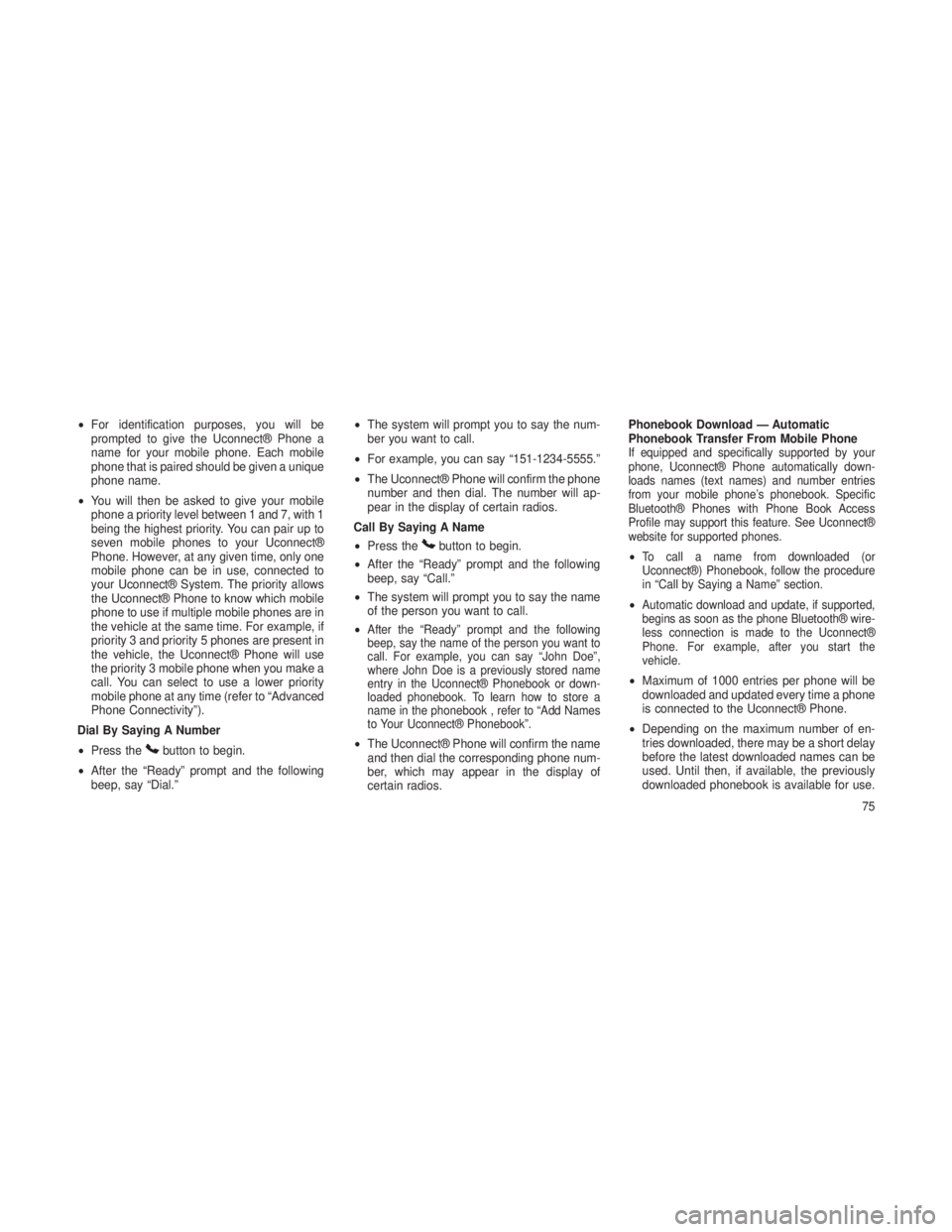
•For identification purposes, you will be
prompted to give the Uconnect® Phone a
name for your mobile phone. Each mobile
phone that is paired should be given a unique
phone name.
• You will then be asked to give your mobile
phone a priority level between 1 and 7, with 1
being the highest priority. You can pair up to
seven mobile phones to your Uconnect®
Phone. However, at any given time, only one
mobile phone can be in use, connected to
your Uconnect® System. The priority allows
the Uconnect® Phone to know which mobile
phone to use if multiple mobile phones are in
the vehicle at the same time. For example, if
priority 3 and priority 5 phones are present in
the vehicle, the Uconnect® Phone will use
the priority 3 mobile phone when you make a
call. You can select to use a lower priority
mobile phone at any time (refer to “Advanced
Phone Connectivity”).
Dial By Saying A Number
• Press the
button to begin.
• After the “Ready” prompt and the following
beep, say “Dial.” •
The system will prompt you to say the num-
ber you want to call.
• For example, you can say “151-1234-5555.”
• The Uconnect® Phone will confirm the phone
number and then dial. The number will ap-
pear in the display of certain radios.
Call By Saying A Name
• Press the
button to begin.
• After the “Ready” prompt and the following
beep, say “Call.”
• The system will prompt you to say the name
of the person you want to call.
•
After the “Ready” prompt and the following
beep, say the name of the person you want to
call. For example, you can say “John Doe”,
where John Doe is a previously stored name
entry in the Uconnect® Phonebook or down-
loaded phonebook. To learn how to store a
name in the phonebook , refer to “Add Names
to Your Uconnect® Phonebook”.
• The Uconnect® Phone will confirm the name
and then dial the corresponding phone num-
ber, which may appear in the display of
certain radios. Phonebook Download — Automatic
Phonebook Transfer From Mobile Phone
If equipped and specifically supported by your
phone, Uconnect® Phone automatically down-
loads names (text names) and number entries
from your mobile phone’s phonebook. Specific
Bluetooth® Phones with Phone Book Access
Profile may support this feature. See Uconnect®
website for supported phones.
•To call a name from downloaded (or
Uconnect®) Phonebook, follow the procedure
in “Call by Saying a Name” section.
•Automatic download and update, if supported,
begins as soon as the phone Bluetooth® wire-
less connection is made to the Uconnect®
Phone. For example, after you start the
vehicle.
•
Maximum of 1000 entries per phone will be
downloaded and updated every time a phone
is connected to the Uconnect® Phone.
• Depending on the maximum number of en-
tries downloaded, there may be a short delay
before the latest downloaded names can be
used. Until then, if available, the previously
downloaded phonebook is available for use.
75
Page 84 of 408
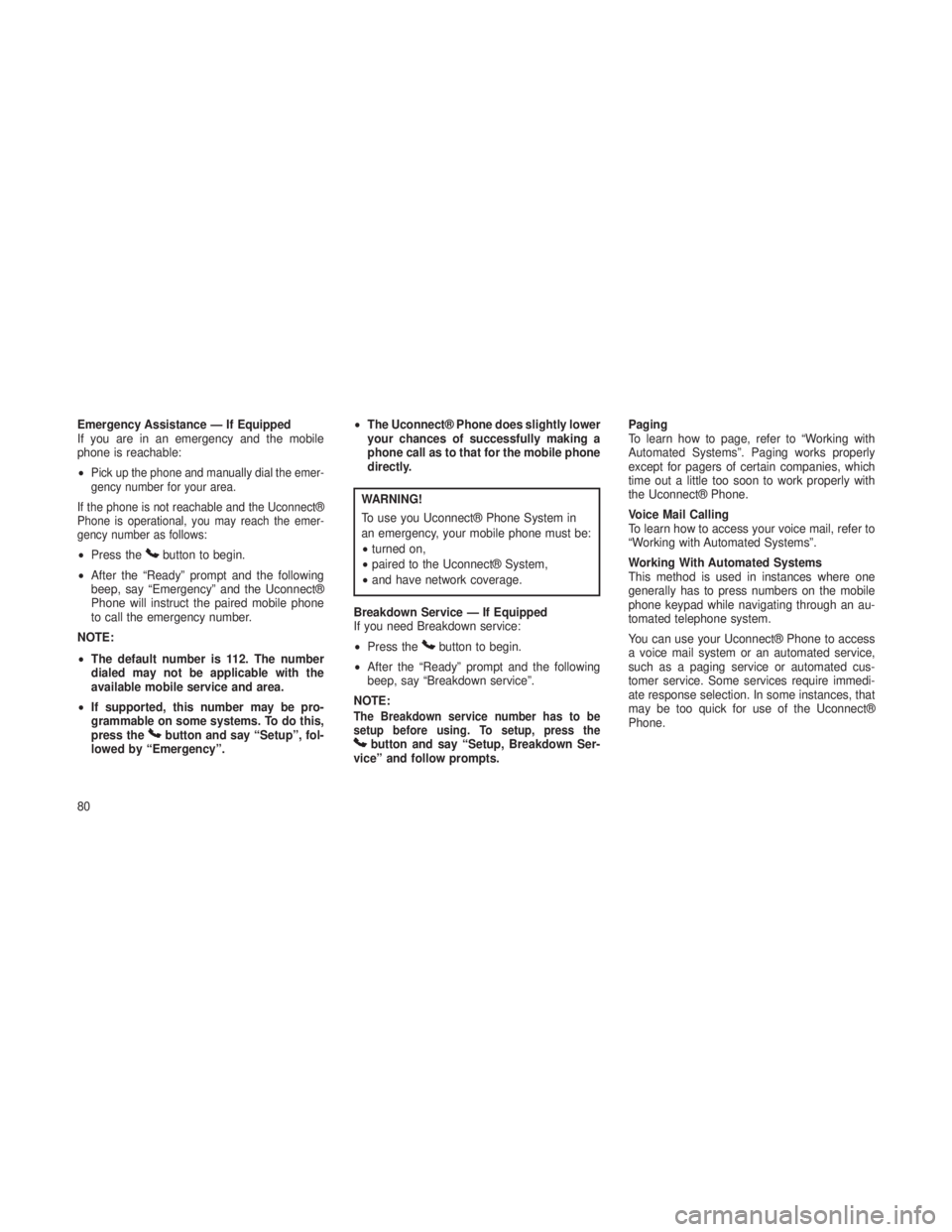
Emergency Assistance — If Equipped
If you are in an emergency and the mobile
phone is reachable:
•
Pick up the phone and manually dial the emer-
gency number for your area.
If the phone is not reachable and the Uconnect®
Phone is operational, you may reach the emer-
gency number as follows:
• Press thebutton to begin.
• After the “Ready” prompt and the following
beep, say “Emergency” and the Uconnect®
Phone will instruct the paired mobile phone
to call the emergency number.
NOTE:
• The default number is 112. The number
dialed may not be applicable with the
available mobile service and area.
• If supported, this number may be pro-
grammable on some systems. To do this,
press the
button and say “Setup”, fol-
lowed by “Emergency”. •
The Uconnect® Phone does slightly lower
your chances of successfully making a
phone call as to that for the mobile phone
directly.
WARNING!
To use you Uconnect® Phone System in
an emergency, your mobile phone must be:
•turned on,
• paired to the Uconnect® System,
• and have network coverage.
Breakdown Service — If Equipped
If you need Breakdown service:
• Press the
button to begin.
• After the “Ready” prompt and the following
beep, say “Breakdown service”.
NOTE:
The Breakdown service number has to be
setup before using. To setup, press the
button and say “Setup, Breakdown Ser-
vice” and follow prompts. Paging
To learn how to page, refer to “Working with
Automated Systems”. Paging works properly
except for pagers of certain companies, which
time out a little too soon to work properly with
the Uconnect® Phone.
Voice Mail Calling
To learn how to access your voice mail, refer to
“Working with Automated Systems”.
Working With Automated Systems
This method is used in instances where one
generally has to press numbers on the mobile
phone keypad while navigating through an au-
tomated telephone system.
You can use your Uconnect® Phone to access
a voice mail system or an automated service,
such as a paging service or automated cus-
tomer service. Some services require immedi-
ate response selection. In some instances, that
may be too quick for use of the Uconnect®
Phone.
80
Page 85 of 408
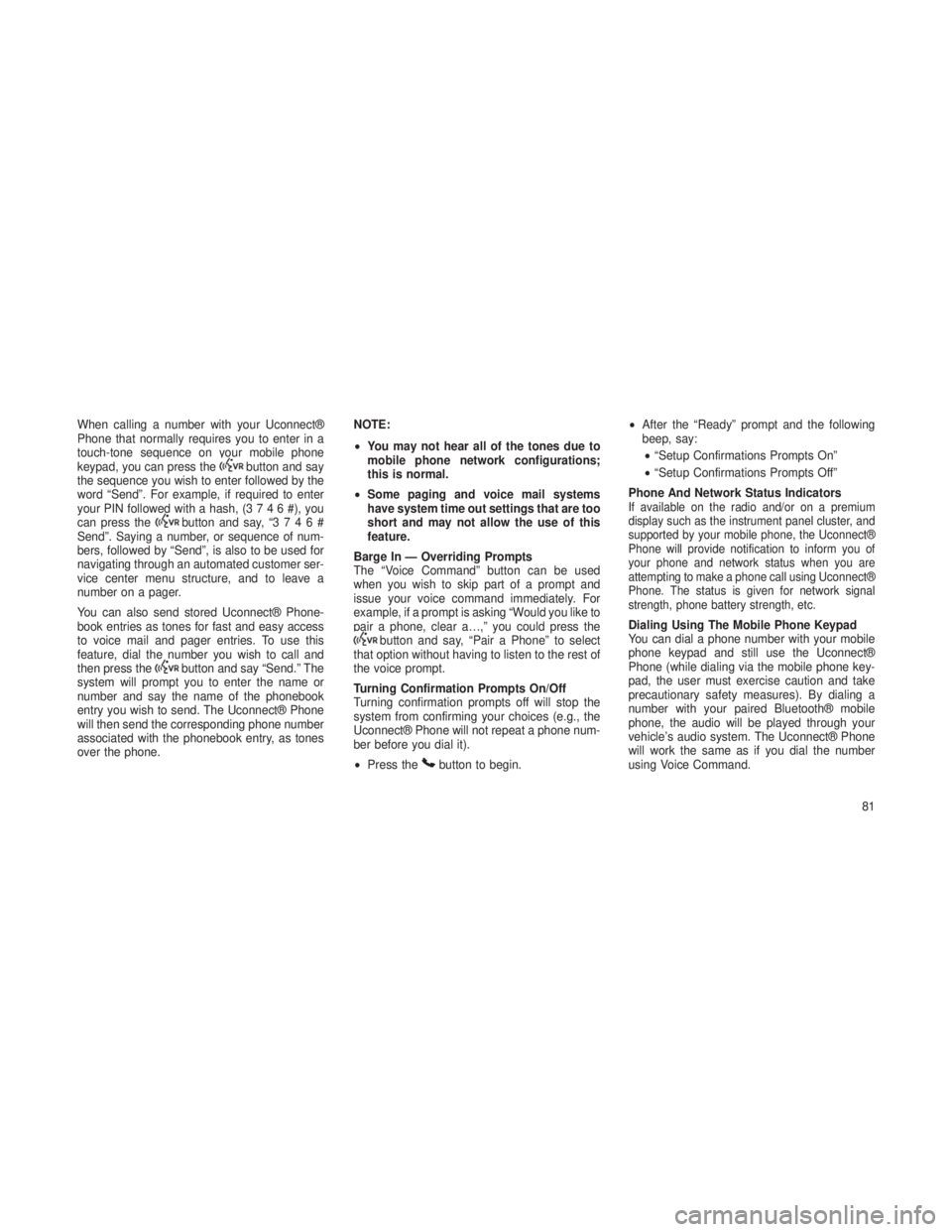
When calling a number with your Uconnect®
Phone that normally requires you to enter in a
touch-tone sequence on your mobile phone
keypad, you can press the
button and say
the sequence you wish to enter followed by the
word “Send”. For example, if required to enter
your PIN followed with a hash, (3746#),you
can press the
button and say, “3746#
Send”. Saying a number, or sequence of num-
bers, followed by “Send”, is also to be used for
navigating through an automated customer ser-
vice center menu structure, and to leave a
number on a pager.
You can also send stored Uconnect® Phone-
book entries as tones for fast and easy access
to voice mail and pager entries. To use this
feature, dial the number you wish to call and
then press the
button and say “Send.” The
system will prompt you to enter the name or
number and say the name of the phonebook
entry you wish to send. The Uconnect® Phone
will then send the corresponding phone number
associated with the phonebook entry, as tones
over the phone. NOTE:
•
You may not hear all of the tones due to
mobile phone network configurations;
this is normal.
• Some paging and voice mail systems
have system time out settings that are too
short and may not allow the use of this
feature.
Barge In — Overriding Prompts
The “Voice Command” button can be used
when you wish to skip part of a prompt and
issue your voice command immediately. For
example, if a prompt is asking “Would you like to
pair a phone, clear a…,” you could press the
button and say, “Pair a Phone” to select
that option without having to listen to the rest of
the voice prompt.
Turning Confirmation Prompts On/Off
Turning confirmation prompts off will stop the
system from confirming your choices (e.g., the
Uconnect® Phone will not repeat a phone num-
ber before you dial it).
• Press the
button to begin. •
After the “Ready” prompt and the following
beep, say:
• “Setup Confirmations Prompts On”
• “Setup Confirmations Prompts Off”
Phone And Network Status Indicators
If available on the radio and/or on a premium
display such as the instrument panel cluster, and
supported by your mobile phone, the Uconnect®
Phone will provide notification to inform you of
your phone and network status when you are
attempting to make a phone call using Uconnect®
Phone. The status is given for network signal
strength, phone battery strength, etc.
Dialing Using The Mobile Phone Keypad
You can dial a phone number with your mobile
phone keypad and still use the Uconnect®
Phone (while dialing via the mobile phone key-
pad, the user must exercise caution and take
precautionary safety measures). By dialing a
number with your paired Bluetooth® mobile
phone, the audio will be played through your
vehicle’s audio system. The Uconnect® Phone
will work the same as if you dial the number
using Voice Command.
81
Page 94 of 408

Voice Commands
PrimaryAlternate (s)
zero
one
two
three
four
five
six
seven
eight
nine
asterisk (*) star
plus (+)
hash (#)
all all of them
Breakdown service
callPrimary Alternate (s)
cancel
confirmation
prompts confirmation
continue
delete
dial
download
Dutch Nederlands
edit
emergency
English
delete all erase all
Espanol
Francais
German Deutsch
help
homePrimary Alternate (s)
Italian Italiano
language
list names
list phones
main menu return to main menu
mobile
mute
mute off
new entry
no
other other
pair a phone
phone pairing pairing
phonebook phone book
previous
redial
select phone select
90
Page 100 of 408

Power Lumbar — If EquippedVehicles equipped with power driver or passen-
ger seats may also be equipped with power
lumbar. The power lumbar switch is located on
the outboard side of the power seat. Push the
switch forward to increase the lumbar support.
Push the switch rearward to decrease the lum-
bar support. Pushing upward or downward on
the switch will raise and lower the position of the
support.Front Passenger Seat Fold-Flat
Feature — If Equipped
To fold the seatback to the flat load-floor posi-
tion, lift the recline lever and push the seatback
forward. To return to the seating position, raise
the seatback and lock it into place.
Heated Seats — If EquippedOn some models, the front and rear seats may
be equipped with heaters in both the seat
cushions and seatbacks.
WARNING!
•Persons who are unable to feel pain to the
skin because of advanced age, chronic
illness, diabetes, spinal cord injury, medi-
cation, alcohol use, exhaustion or other
physical condition must exercise care
when using the seat heater. It may cause
burns even at low temperatures, especially
if used for long periods of time.
• Do not place anything on the seat or
seatback that insulates against heat, such
as a blanket or cushion. This may cause
the seat heater to overheat. Sitting in a
seat that has been overheated could
cause serious burns due to the increased
surface temperature of the seat.
Power Lumbar Switch
Fold-Flat Passenger Seat
96
Page 118 of 408

WARNING!
Sudden loss of visibility through the wind-
shield could lead to a collision. You might not
see other vehicles or other obstacles. To
avoid sudden icing of the windshield during
freezing weather, warm the windshield with
the defroster before and during windshield
washer use.
MistUse the Mist feature when weather conditions
make occasional usage of the wipers neces-
sary. Rotate the end of the lever downward to
the Mist position and release for a single wiping
cycle.
NOTE:
The mist feature does not activate the
washer pump; therefore, no washer fluid will
be sprayed on the windshield. The wash
function must be used in order to spray the
windshield with washer fluid.Rain Sensing Wipers — If EquippedThis feature senses moisture on the windshield
and automatically activates the wipers for the
driver. The feature is especially useful for road
splash or overspray from the windshield wash-
ers of the vehicle ahead. Rotate the end of the
multifunction lever to one of five settings to
activate this feature.
The sensitivity of the system can be adjusted
with the multifunction lever. Wiper delay posi-
tion 1 is the least sensitive, and wiper delay
position 5 is the most sensitive. Setting 3 should
be used for normal rain conditions. Settings 1and 2 can be used if the driver desires less
wiper sensitivity. Setting 5 can be used if the
driver desires more sensitivity. Place the wiper
switch in the OFF position when not using the
system.
NOTE:
•
The Rain Sensing feature will not operate
when the wiper switch is in the low or
high-speed position.
• The Rain Sensing feature may not func-
tion properly when ice, or dried salt water
is present on the windshield.
• Use of Rain-X® or products containing
wax or silicone may reduce Rain Sensing
performance.
•
A customer programmable feature in the
Electronic Vehicle Information Center
(EVIC) allows the Rain Sensing feature to
be turned off. Refer to “Electronic Vehicle
Information Center (EVIC)/Personal Set-
tings (Customer-Programmable Features)”
in “Understanding Your Instrument Panel”
for further information.
Mist Control
11 4
Page 121 of 408

Vehicles Equipped With Remote Start
On models that are equipped with remote start,
the heated steering wheel can be programmed
to come on during a remote start. Refer to
“Remote Starting System — If Equipped” in
“Things to Know Before Starting Your Vehicle”
for further information.
WARNING!
•Persons who are unable to feel pain to the
skin because of advanced age, chronic
illness, diabetes, spinal cord injury, medi-
cation, alcohol use, exhaustion, or other
physical conditions must exercise care
when using the steering wheel heater. It
may cause burns even at low tempera-
tures, especially if used for long periods.
• Do not place anything on the steering
wheel that insulates against heat, such as
a blanket or steering wheel covers of any
type and material. This may cause the
steering wheel heater to overheat.
ELECTRONIC SPEED
CONTROL — IF EQUIPPED
When engaged, the Electronic Speed Control
takes over accelerator operations at speeds
greater than 20 mph (32 km/h).
The Electronic Speed Control buttons are lo-
cated on the right side of the steering wheel. NOTE:
In order to ensure proper operation, the Elec-
tronic Speed Control System has been de-
signed to shut down if multiple Speed Control
functions are operated at the same time. If this
occurs, the Electronic Speed Control System
can be reactivated by pushing the Electronic
Speed Control ON/OFF button and resetting the
desired vehicle set speed.
To ActivatePush the ON/OFF button. The Cruise Indicator
Light in the instrument cluster will illuminate. To turn
the system off, push the ON/OFF button a second
time. The Cruise Indicator Light will turn off. The
system should be turned off when not in use.
WARNING!
Leaving the Electronic Speed Control sys-
tem on when not in use is dangerous. You
could accidentally set the system or cause it
to go faster than you want. You could lose
control and have an accident. Always leave
the system OFF when you are not using it.
Electronic Speed Control Buttons
1 — ON/OFF
2 — RES +
4 — CANCEL 3 — SET -
11 7
Page 123 of 408

ADAPTIVE CRUISE CONTROL
(ACC) — IF EQUIPPED
Adaptive Cruise Control (ACC) increases the
driving convenience provided by cruise control
while traveling on highways and major road-
ways. However, it is not a safety system and not
designed to prevent collisions.
ACC will allow you to keep cruise control en-
gaged in light to moderate traffic conditions
without the constant need to reset your cruise
control. ACC utilizes a radar sensor and a
forward facing camera designed to detect a
vehicle directly ahead of you.
NOTE:
•If the sensor does not detect a vehicle
ahead of you, ACC will maintain a fixed
set speed.
• If the ACC sensor detects a vehicle ahead,
ACC will apply limited braking or accel-
eration (not to exceed the original set
speed) automatically to maintain a preset
following distance, while matching the
speed of the vehicle ahead.
WARNING!
•Adaptive Cruise Control (ACC) is a conve-
nience system. It is not a substitute for
active driving involvement. It is always the
driver’s responsibility to be attentive of
road, traffic, and weather conditions, ve-
hicle speed, distance to the vehicle ahead;
and, most importantly, brake operation to
ensure safe operation of the vehicle under
all road conditions. Your complete atten-
tion is always required while driving to
maintain safe control of your vehicle. Fail-
ure to follow these warnings can result in a
collision and death or serious personal
injury.
• The ACC system:
• Does not react to pedestrians, on-
coming vehicles, and stationary ob-
jects (e.g., a stopped vehicle in a
traffic jam or a disabled vehicle).
(Continued)
WARNING!(Continued)
•Cannot take street, traffic, and
weather conditions into account, and
may be limited upon adverse sight
distance conditions.
• Does not always fully recognize com-
plex driving conditions, which can
result in wrong or missing distance
warnings.
• Can only apply a maximum of 40% of
the vehicle’s braking capability, and
will not bring the vehicle to a com-
plete stop.
11 9