Page 2 of 198
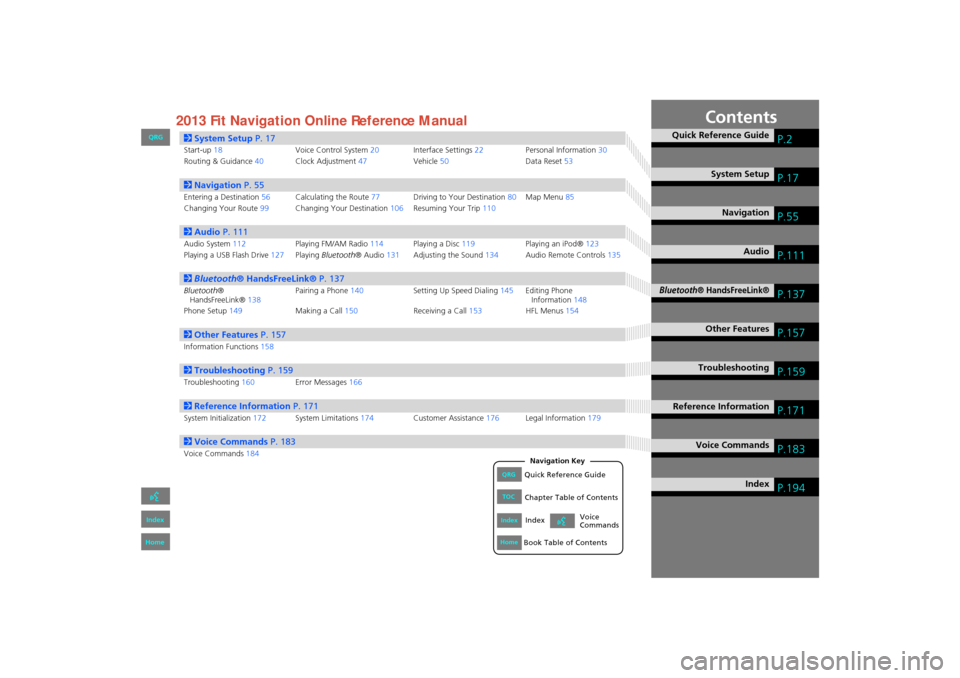
Contents
2System Setup P. 17
Start-up18 Voice Control System20Interface Settings 22 Personal Information 30
Routing & Guidance 40Clock Adjustment 47Vehicle50 Data Reset53
2Navigation P. 55
Entering a Destination 56Calculating the Route 77Driving to Your Destination 80Map Menu 85
Changing Your Route 99Changing Your Destination 106Resuming Your Trip 110
2Audio P. 111
Audio System 112 Playing FM/AM Radio 114Playing a Disc 119 Playing an iPod®123
Playing a USB Flash Drive 127Playing Bluetooth ® Audio131Adjusting the Sound 134Audio Remote Controls 135
2Bluetooth® HandsFreeLink® P. 137
Bluetooth ®
HandsFreeLink® 138Pairing a Phone
140 Setting Up Speed Dialing 145Editing Phone
Information 148
Phone Setup 149 Making a Call150 Receiving a Call153 HFL Menus154
2Other Features P. 157
Information Functions 158
2Troubleshooting P. 159
Troubleshooting160Error Messages166
2Reference Information P. 171
System Initialization172System Limitations 174Customer Assistance 176Legal Information 179
2Voice Commands P. 183
Voice Commands184
Quick Reference GuideP.2
System SetupP.17
NavigationP.55
AudioP.111
Bluetooth® HandsFreeLink®P.137
Other FeaturesP.157
TroubleshootingP.159
Reference InformationP.171
Voice CommandsP.183
IndexP.194
FIT_KA-31TK6830_TOC.fm 1 ページ 2011年7月4日 月曜日 午後2時49分
QRG
Index
Home
QRGQuick Reference Guide
IndexIndex
HomeBook Table of Contents
TOCChapter Table of Contents
Navigation Key
Voice
Commands2013
Page 4 of 198
3
Audio
The advanced audio system provides clear, well-defined sound and makes the most of your music.
Enjoy listening to a variety of audio sources, such as:
AM/FM Radio (P114)
Compact Disc (P119)
iPod® (P123)
USB Flash Drive (P127)
Bluetooth® Audio (P131)
Voice Control (P20)
Use voice commands to control the system while driving. You can operate all key functions of
the navigation and audio systems.
Bluetooth ® HandsFreeLink® (P138)
Pair a compatible cell phone to receive incoming and make outgoing calls. You can operate the
phone features without ever taking your hands off the wheel.
FIT_KA-31TK6830.book 3 ページ 2011年7月4日 月曜日 午後2時45分
QRG
Index
Home
Quick Reference Guide - 2013 Fit
Page 5 of 198
4
System Controls
3CD/AUX Button (P119)
1E (Eject) Button
2 FM/AM Button
(P114)
Navigation Screen
(Touch Screen)
Audio Navigation
Voice Control/
Bluetooth ® HandsFreeLink®
6Disc Slot (P6)
4AUDIO Button (P6)
5SEEK/SKIP Button (P114)
7a (Display Mode)
Button
(P27)
lb DEST Button (P56)
9PHONE Button (P138)
laMAP/GUIDE Button (P90)
leCANCEL Button
lc
INFO Button
(P10)
ldZOOM IN/OUT Button (P95)
lfJoystick/ENT Button
8 VOL 9 Knob
(P6) Press ENTER
Selects map location
or list item.
Move up Move Left Move down Move right Scrolls map or list.
FIT_KA-31TK6830.book 4 ページ 2011年7月4日 月曜日 午後2時45分
QRG
Index
Home
Quick Reference Guide - 2013 Fit
Page 21 of 198
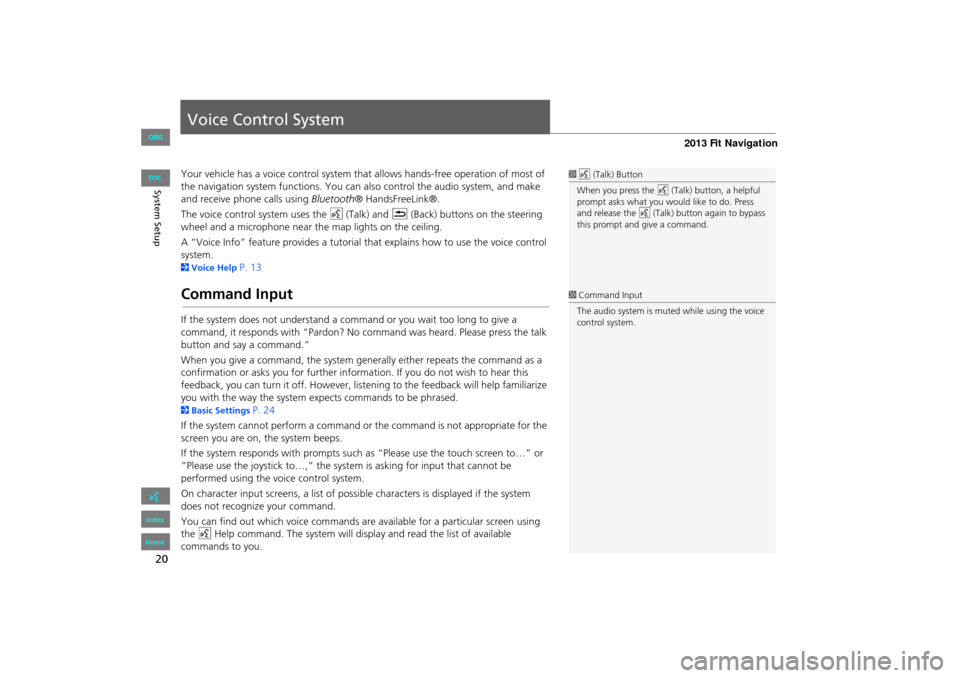
20
System Setup
Voice Control System
Your vehicle has a voice control system that allows hands-free operation of most of
the navigation system functions. You can also control the audio system, and make
and receive phone calls using Bluetooth® HandsFreeLink®.
The voice control system uses the d (Talk) and K (Back) buttons on the steering
wheel and a microphone near the map lights on the ceiling.
A “Voice Info” feature provides a tutorial that explains how to use the voice control
system.
2 Voice Help P. 13
Command Input
If the system does not understand a command or you wait too long to give a
command, it responds with “Pardon? No co mmand was heard. Please press the talk
button and say a command.”
When you give a command, the system ge nerally either repeats the command as a
confirmation or asks you for further informa tion. If you do not wish to hear this
feedback, you can turn it off. However, list ening to the feedback will help familiarize
you with the way the system expe cts commands to be phrased.
2Basic Settings P. 24
If the system cannot perform a command or the command is not appropriate for the
screen you are on, the system beeps.
If the system responds with prompts such as “Please use the touch screen to…” or
“Please use the joystick to…,” the system is asking for input that cannot be
performed using the voice control system.
On character input screens, a list of possi ble characters is displayed if the system
does not recognize your command.
You can find out which voice commands are available for a particular screen using
the d Help command. The system will disp lay and read the list of available
commands to you.
1 d (Talk) Button
When you press the d (Talk) button, a helpful
prompt asks what you would like to do. Press
and release the d (Talk) button again to bypass
this prompt and give a command.
1 Command Input
The audio system is muted while using the voice
control system.
FIT_KA-31TK6830.book 20 ページ 2011年7月4日 月曜日 午後2時45分
QRG
Index
Home
TOC
Page 22 of 198
21
Voice Control SystemVoice Recognition
System Setup
Voice Recognition
To achieve optimum voice recognition when using either the navigation voice
control system or Bluetooth® HandsFreeLink®:
• Make sure the correct screen is displa yed for the voice command that you are
using.
2 Voice Commands P. 184
• Close the windows and moonroof.
• Adjust the dashboard and side vents so air does not blow onto the microphone on
the ceiling.
• Speak clearly in a clear, natural speaking voice without pausing between words.
• Reduce any background noise if possible. The system may misinterpret your
command if more than one person is speaking at the same time.
• Refer to the Voic e Info tutorial.
2Voice Help P. 13
FIT_KA-31TK6830.book 21 ページ 2011年7月4日 月曜日 午後2時45分
QRG
Index
Home
TOC
Page 27 of 198
26
Interface SettingsColor
System SetupHINFO button Setup Other Color Map
Set separate map colors for Day and Night modes. Select a color for the map screen.
H INFO button
Setup Other Color Menu
Set separate menu colors for Day and Night modes. Select a color for the menu screens.
■Map Color1 Map Color
For Day mode
Set to White (factory default is Beige) to obtain
the best daytime display contrast.
For Night mode
Set to Black (factory default) to obtain the best
nighttime display contrast.
■ Menu Color1 Menu Color
For Day mode
Set to Black (factory default is Blue) to obtain
the best daytime display contrast.
For Night mode
Set to Black (factory default is Blue) to obtain
the best nighttime display contrast.
FIT_KA-31TK6830.book 26 ページ 2011年7月4日 月曜日 午後2時45分
QRG
Index
Home
TOC
Page 43 of 198
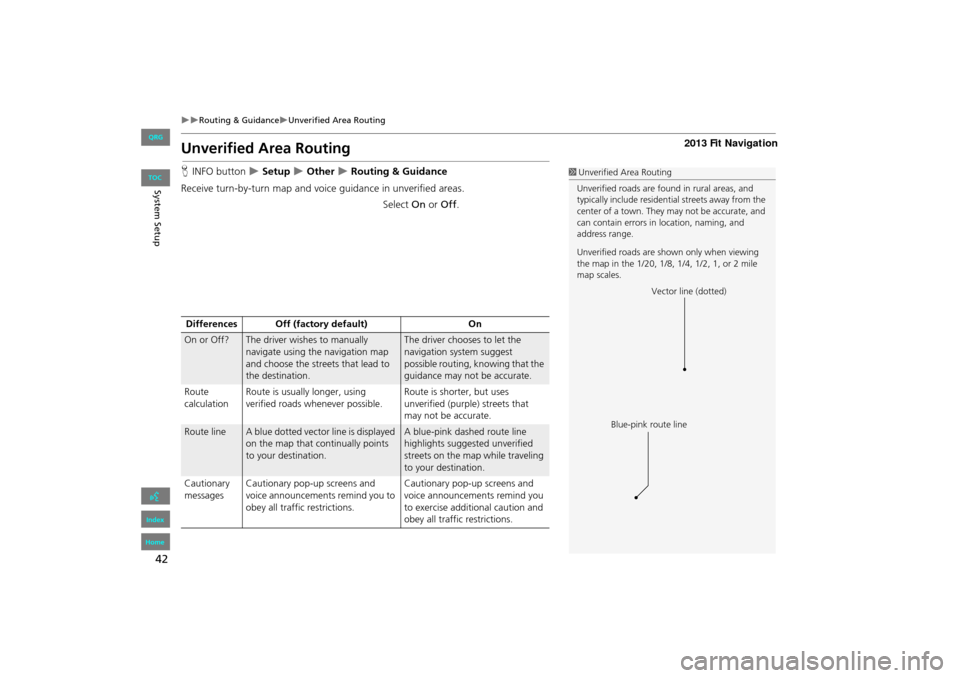
42
Routing & GuidanceUnverified Area Routing
System Setup
Unverified Area Routing
HINFO button Setup Other Routing & Guidance
Receive turn-by-turn map and voice guidance in unverified areas. Select On or Off .1Unverified Area Routing
Unverified roads are found in rural areas, and
typically include residential streets away from the
center of a town. They may not be accurate, and
can contain errors in location, naming, and
address range.
Unverified roads are s hown only when viewing
the map in the 1/20, 1/8, 1/4, 1/2, 1, or 2 mile
map scales.
Vector line (dotted)
Blue-pink route line
Differences Off (factory default) On
On or Off?The driver wishes to manually
navigate using the navigation map
and choose the streets that lead to
the destination.The driver chooses to let the
navigation system suggest
possible routing, knowing that the
guidance may not be accurate.
Route
calculation Route is usually longer, using
verified roads whenever possible. Route is shorter, but uses
unverified (purple) streets that
may not be accurate.
Route lineA blue dotted vector line is displayed
on the map that continually points
to your destination.A blue-pink dashed route line
highlights suggested unverified
streets on the map while traveling
to your destination.
Cautionary
messages Cautionary pop-up screens and
voice announcements remind you to
obey all traffic restrictions. Cautionary pop-up screens and
voice announcements remind you
to exercise additional caution and
obey all traffic restrictions.
FIT_KA-31TK6830.book 42 ページ 2011年7月4日 月曜日 午後2時45分
QRG
Index
Home
TOC
Page 44 of 198
43
Routing & GuidanceUnverified Area Routing
System SetupGuidance
(map/voice)There is no turn-by-turn map or
voice guidance.Voice guidance commands end
with the phrase “if possible” to
remind you to verify all traffic
restrictions.
My
Destination
(Direction
list) A direction list is typically not
available. However, depending on
your route, directions are provided
to help you reach the first available
verified road. A direction list is provided
showing unverified street names
in blue boxes and turn symbols in
pink.
Differences Off (factory default)
On
FIT_KA-31TK6830.book 43 ページ 2011年7月4日 月曜日 午後2時45分
QRG
Index
Home
TOC