2013 HONDA FIT wheel
[x] Cancel search: wheelPage 4 of 198

3
Audio
The advanced audio system provides clear, well-defined sound and makes the most of your music.
Enjoy listening to a variety of audio sources, such as:
AM/FM Radio (P114)
Compact Disc (P119)
iPod® (P123)
USB Flash Drive (P127)
Bluetooth® Audio (P131)
Voice Control (P20)
Use voice commands to control the system while driving. You can operate all key functions of
the navigation and audio systems.
Bluetooth ® HandsFreeLink® (P138)
Pair a compatible cell phone to receive incoming and make outgoing calls. You can operate the
phone features without ever taking your hands off the wheel.
FIT_KA-31TK6830.book 3 ページ 2011年7月4日 月曜日 午後2時45分
QRG
Index
Home
Quick Reference Guide - 2013 Fit
Page 21 of 198
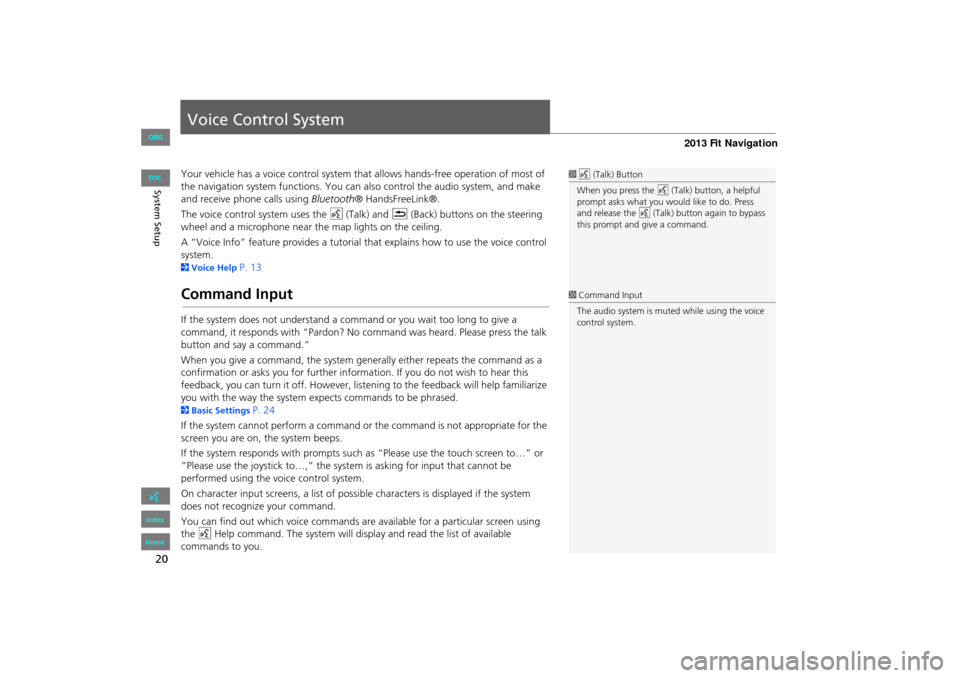
20
System Setup
Voice Control System
Your vehicle has a voice control system that allows hands-free operation of most of
the navigation system functions. You can also control the audio system, and make
and receive phone calls using Bluetooth® HandsFreeLink®.
The voice control system uses the d (Talk) and K (Back) buttons on the steering
wheel and a microphone near the map lights on the ceiling.
A “Voice Info” feature provides a tutorial that explains how to use the voice control
system.
2 Voice Help P. 13
Command Input
If the system does not understand a command or you wait too long to give a
command, it responds with “Pardon? No co mmand was heard. Please press the talk
button and say a command.”
When you give a command, the system ge nerally either repeats the command as a
confirmation or asks you for further informa tion. If you do not wish to hear this
feedback, you can turn it off. However, list ening to the feedback will help familiarize
you with the way the system expe cts commands to be phrased.
2Basic Settings P. 24
If the system cannot perform a command or the command is not appropriate for the
screen you are on, the system beeps.
If the system responds with prompts such as “Please use the touch screen to…” or
“Please use the joystick to…,” the system is asking for input that cannot be
performed using the voice control system.
On character input screens, a list of possi ble characters is displayed if the system
does not recognize your command.
You can find out which voice commands are available for a particular screen using
the d Help command. The system will disp lay and read the list of available
commands to you.
1 d (Talk) Button
When you press the d (Talk) button, a helpful
prompt asks what you would like to do. Press
and release the d (Talk) button again to bypass
this prompt and give a command.
1 Command Input
The audio system is muted while using the voice
control system.
FIT_KA-31TK6830.book 20 ページ 2011年7月4日 月曜日 午後2時45分
QRG
Index
Home
TOC
Page 112 of 198
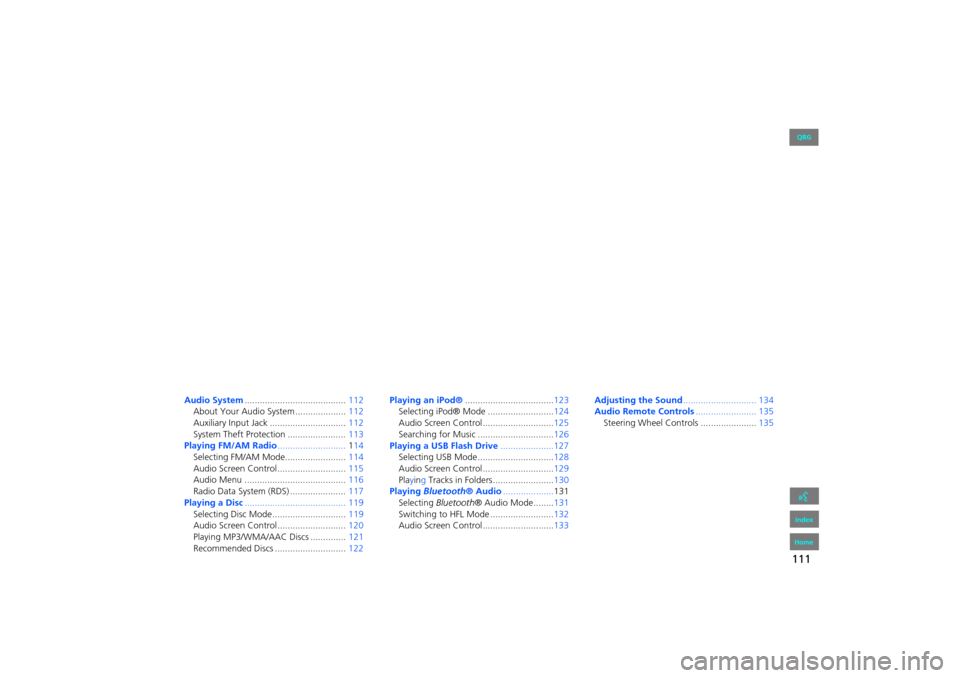
111
Audio
This section describes how to operate the audio system. You can play
music from a wide array of media s ources, and control the audio system
using the audio buttons, the touch screen, or voice control.
Audio System ........................................ 112
About Your Audio System .................... 112
Auxiliary Input Jack .............................. 112
System Theft Protection ....................... 113
Playing FM/AM Radio ...........................114
Selecting FM/AM Mode........................ 114
Audio Screen Control ........................... 115
Audio Menu ........................................ 116
Radio Data System (RDS) ...................... 117
Playing a Disc ........................................ 119
Selecting Disc Mode ............................. 119
Audio Screen Control ........................... 120
Playing MP3/WMA/AAC Discs .............. 121
Recommended Discs ............................ 122Playing
an iPod® ................................... 123
Selecting iPod® Mode .......................... 124
Audio Screen Control............................ 125
Searching for Music .............................. 126
Playing a USB Flash Drive .....................127
Selecting USB Mode.............................. 128
Audio Screen Control............................ 129
Playing Tracks in Folders ........................ 130
Playing Bluetooth ® Audio.................... 131
Selecting Bluetooth ® Audio Mode........ 131
Switching to HFL Mode ......................... 132
Audio Screen Control............................ 133Adjusting the Sound
............................. 134
Audio Remote Controls........................ 135
Steering Wheel Controls ...................... 135
FIT_KA-31TK6830.book 111 ページ 2011年7月4日 月曜日 午後2時45分
QRG
Index
Home2013 Fit Navigation
Page 113 of 198
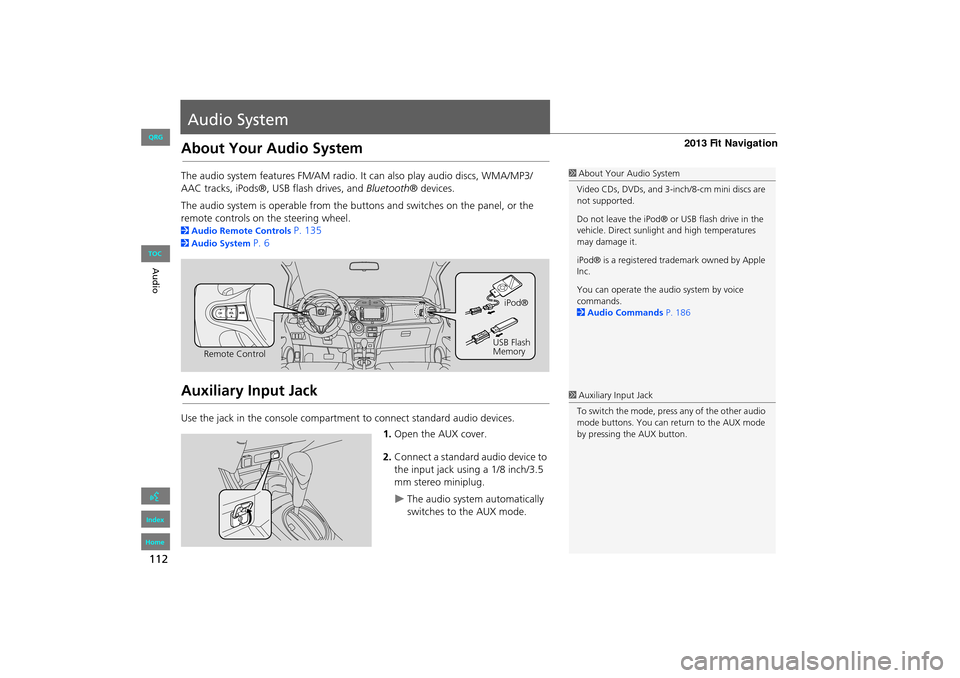
112
Audio
Audio System
About Your Audio System
The audio system features FM/AM radio. It can also play audio discs, WMA/MP3/
AAC tracks, iPods®, USB flash drives, and Bluetooth® devices.
The audio system is operable from the buttons and switches on the panel, or the
remote controls on the steering wheel.
2 Audio Remote Controls P. 135
2Audio System P. 6
Auxiliary Input Jack
Use the jack in the console compartment to connect standard audio devices.
1.Open the AUX cover.
2. Connect a standard audio device to
the input jack using a 1/8 inch/3.5
mm stereo miniplug.
The audio system automatically
switches to the AUX mode.
1About Your Audio System
Video CDs, DVDs, and 3-inch/8-cm mini discs are
not supported.
Do not leave the iPod® or USB flash drive in the
vehicle. Direct sunlight and high temperatures
may damage it.
iPod® is a registered tra demark owned by Apple
Inc.
You can operate the audio system by voice
commands.
2 Audio Commands P. 186
Remote Control iPod®
USB Flash
Memory
1 Auxiliary Input Jack
To switch the mode, press any of the other audio
mode buttons. You can return to the AUX mode
by pressing the AUX button.
FIT_KA-31TK6830.book 112 ページ 2011年7月4日 月曜日 午後2時45分
QRG
Index
Home
TOC
Page 133 of 198
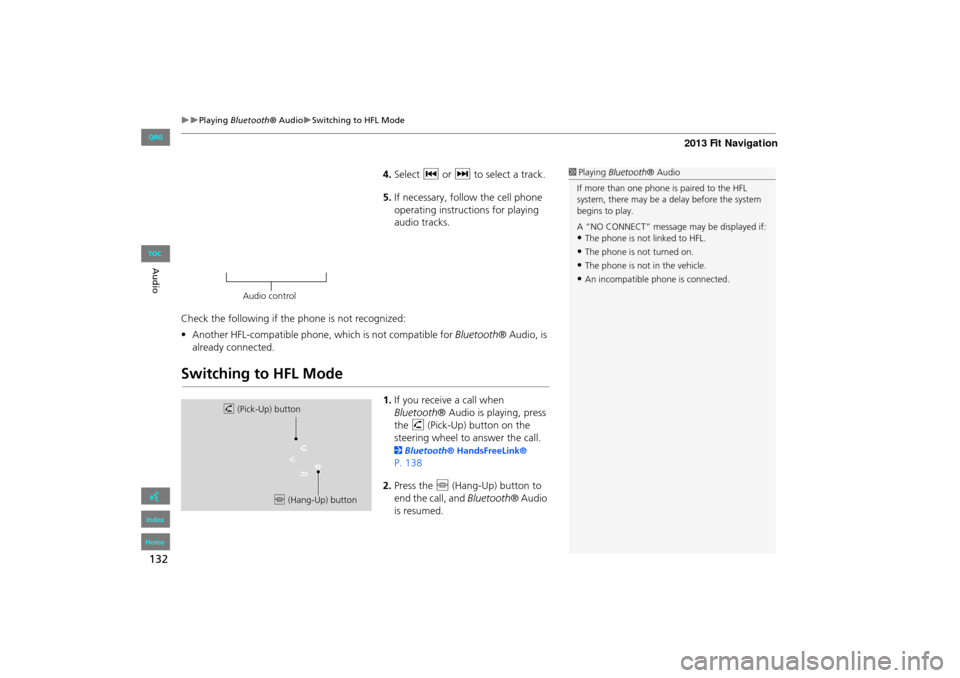
132
Playing Bluetooth ® AudioSwitching to HFL Mode
Audio
4.Select c or x to select a track.
5. If necessary, follow the cell phone
operating instruct ions for playing
audio tracks.
Check the following if the phone is not recognized:
• Another HFL-compatible phone, which is not compatible for Bluetooth® Audio, is
already connected.
Switching to HFL Mode
1. If you receive a call when
Bluetooth ® Audio is playing, press
the h (Pick-Up) button on the
steering wheel to answer the call.
2 Bluetooth® HandsFreeLink®
P. 138
2. Press the j (Hang-Up) button to
end the call, and Bluetooth® Audio
is resumed.
1 Playing Bluetooth ® Audio
If more than one phone is paired to the HFL
system, there may be a delay before the system
begins to play.
A “NO CONNECT” message may be displayed if:
•The phone is not linked to HFL.
•The phone is not turned on.
•The phone is not in the vehicle.
•An incompatible phone is connected.
Audio control
h (Pick-Up) button
j (Hang-Up) button
FIT_KA-31TK6830.book 132 ページ 2011年7月4日 月曜日 午後2時45分
QRG
Index
Home
TOC
Page 136 of 198

135
Audio
Audio Remote Controls
Steering Wheel Controls
Control basic audio system functions using the controls mounted on the steering
wheel.
Cycles through the audio modes as follows:
■MODE Button
1 SOURCE Button
DISC mode appears only when a disc is loaded.
When in AUX mode, the following are operable
from the remote audio controls:
•iPod®/USB flash drive connected to the USB
adapter cable
•Bluetooth ® Audio (not all phones support this
function)
VOL (Volume) button
CH (Channel) button
MODE button
FM2FM1AM
DISCAUX
FIT_KA-31TK6830.book 135 ページ 2011年7月4日 月曜日 午後2時45分
QRG
Index
Home
TOC
Page 137 of 198

136
Audio Remote ControlsSteering Wheel Controls
Audio
Adjusts the volume.
•Press the R (Volume) button to increase the volume.
• Press the U (Volume) button to decrease the volume.
FM/AM
• Press the N (Channel) button to select the next preset station (channel).
• Press the B (Channel) button to select the previous preset station (channel).
• Press and hold the N or B button to skip to the next or previous station
(channel) in the frequency.
DISC, iPod®, USB, or Bluetooth® Audio
• Press the N button to skip to the next track.
• Press the B button to skip to the beginning of the current track. Press the B
button again to go to the beginning of the previous track.
• Press and hold the N or B button to skip up or down a folder (DISC/USB).
■VOL (Volume) Button
■CH (Channel) Button
FIT_KA-31TK6830.book 136 ページ 2011年7月4日 月曜日 午後2時45分
QRG
Index
Home
TOC
Page 154 of 198
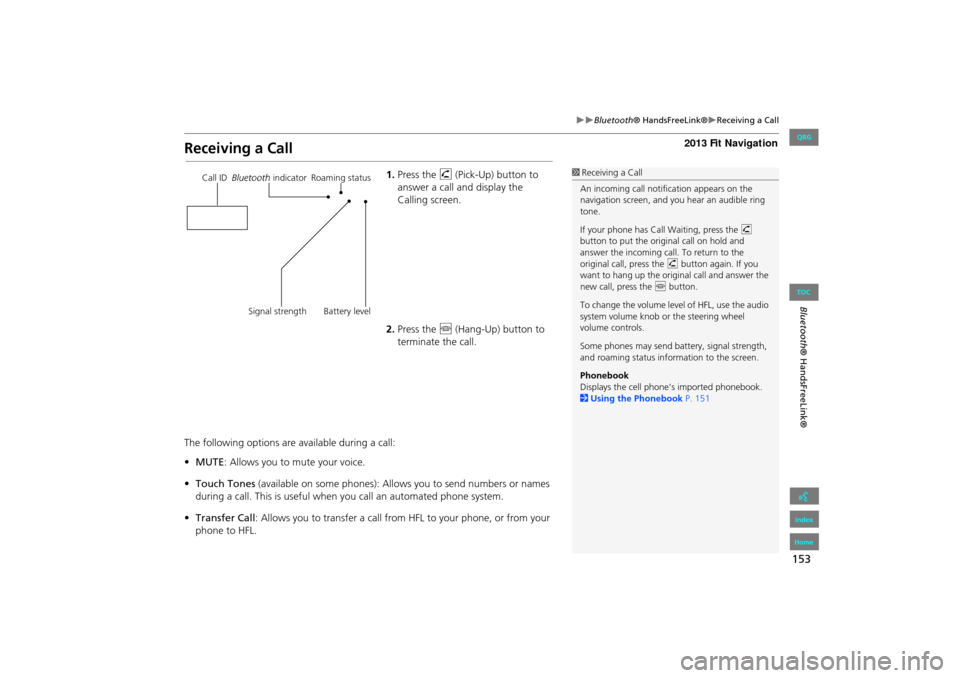
153
Bluetooth® HandsFreeLink®Receiving a Call
Bluetooth® HandsFreeLink®
Receiving a Call
1.Press the h (Pick-Up) button to
answer a call and display the
Calling screen.
2. Press the j (Hang-Up) button to
terminate the call.
The following options are available during a call:
• MUTE: Allows you to mute your voice.
• Touch Tones (available on some phones): Allows you to send numbers or names
during a call. This is useful when you call an automated phone system.
• Transfer Call : Allows you to transfer a call fro m HFL to your phone, or from your
phone to HFL.1 Receiving a Call
An incoming call notif ication appears on the
navigation screen, and y ou hear an audible ring
tone.
If your phone has Call Waiting, press the h
button to put the origin al call on hold and
answer the incoming call. To return to the
original call, press the h button again. If you
want to hang up the origin al call and answer the
new call, press the j button.
To change the volume leve l of HFL, use the audio
system volume knob or the steering wheel
volume controls.
Some phones may send battery, signal strength,
and roaming status information to the screen.
Phonebook
Displays the cell phone’s imported phonebook.
2 Using the Phonebook P. 151Call ID Bluetooth indicator Roaming status
Signal strength Battery level
FIT_KA-31TK6830.book 153 ページ 2011年7月4日 月曜日 午後2時45分
QRG
Index
Home
TOC