2013 HONDA FIT ad blue
[x] Cancel search: ad bluePage 155 of 198
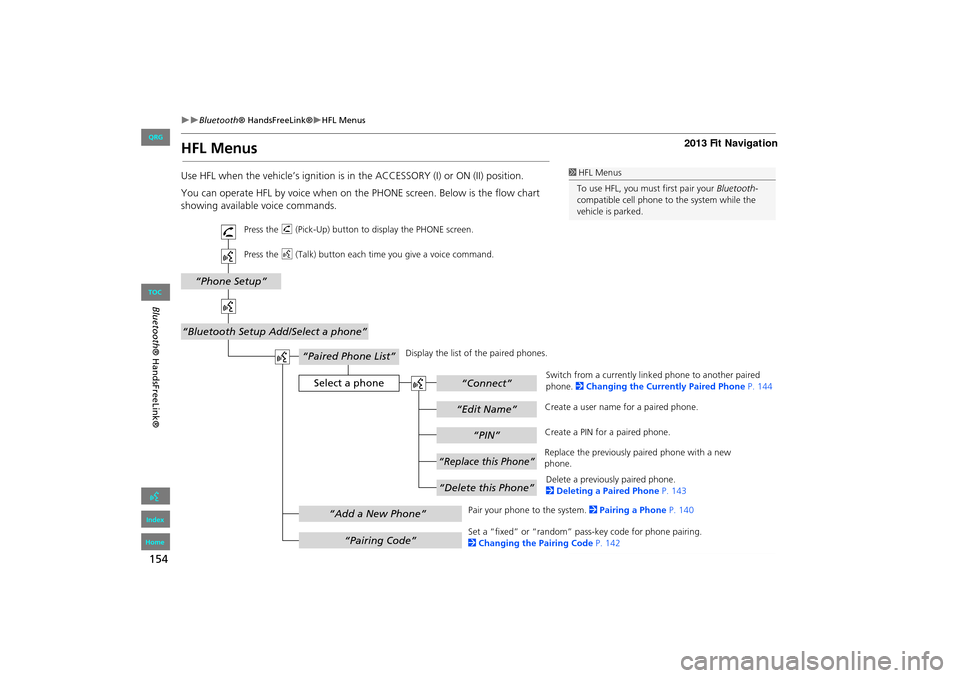
154
Bluetooth® HandsFreeLink®HFL Menus
Bluetooth ® HandsFreeLink®
HFL Menus
Use HFL when the vehicle’s ig nition is in the ACCESSORY (I) or ON (II) position.
You can operate HFL by voice when on the PHONE screen. Below is the flow chart
showing available voice commands.1 HFL Menus
To use HFL, you must first pair your Bluetooth-
compatible cell phone to the system while the
vehicle is parked.
“PIN”
“Replace this Phone”
“Delete this Phone”
“Phone Setup”
“Bluetooth Setup Add/Select a phone”
“Edit Name”
“Paired Phone List”
Select a phone“Connect”
“Add a New Phone”
“Pairing Code”
Press the h (Pick-Up) button to display the PHONE screen.
Press the d (Talk) button each time you give a voice command.
Pair your phone to the system. 2Pairing a Phone P. 140
Set a “fixed” or “random” pass-key code for phone pairing.
2 Changing the Pairing Code P. 142
Delete a previously paired phone.
2
Deleting a Paired Phone P. 143
Switch from a currently link
ed phone to another paired
phone. 2 Changing the Currently Paired Phone P. 144
Display the list of the paired phones.
Create a PIN for a paired phone.
Replace the previously paired phone with a new
phone. Create a user name
for a paired phone.
FIT_KA-31TK6830.book 154 ページ 2011年7月4日 月曜日 午後2時45分
QRG
Index
Home
TOC
Page 156 of 198

155
Bluetooth® HandsFreeLink®HFL Menus
Bluetooth ® HandsFreeLink®
“Auto Answer On/Off”
“Volume Plus/Minus”
“Auto Transfer On/Off”
“Bluetooth
Connection On/Off”
“MUTE”
“Touch Tones”
“Redial”
“Call History”
“Phonebook”
“Dial”
“Phone Setup”
“Transfer Call”
“Dial”
Press the h (Pick-Up) button to display the PHONE screen.
Press the d (Talk) button each time you give a voice command.
Turn the auto transfer on or off.
Adjust the HFL volume.
Display the last 20 incoming, outgoing, or missed calls.
2 Using Call History P. 152
Display the paired phone’s impor ted phonebook (or import a new one).
2 Using the Phonebook P. 151
Say a phone number to dial.
2 Entering a Phone Number P. 151
Dial the last phone number.
Send numbers or names during a call.
Mute your voice during a call.
Transfer a call from HFL to your phone, or from your
phone to HFL.
Turn the
Bluetooth connection on or off.
Turn the auto answer on or off.
2
Phone Setup P. 149
Continued
FIT_KA-31TK6830.book 155 ページ 2011年7月4日 月曜日 午後2時45分
QRG
Index
Home
TOC
Page 157 of 198

156
Bluetooth® HandsFreeLink®HFL Menus
Bluetooth ® HandsFreeLink®
“Speed Dial 1” or
“Speed Dial 2”
“Voice Tag”
“Edit Phone Number”
“More Speed Dial Lists”
“Edit Speed Dial”
“Delete Speed Dial”
“Call”
Select an entry
Dial the phone number of the selected speed dial entry.
Create a voice tag for a speed dial number.
2Registering a Voice Tag to a Speed Dial Entry P. 146
Delete a previously st ored speed dial number.
2
Setting Up Speed Dialing P. 145
Edit the phone number of the selected speed dial entry.
2
Using Speed Dial P. 152 Make a call by using another
paired phone’s speed dial list.
(Speed Dial 2 only)
2 Using Speed Dial P. 152
Press the
h (Pick-Up) button to display the Cellular Phone screen.
Press the d (Talk) button each time you give a voice command.
FIT_KA-31TK6830.book 156 ページ 2011年7月4日 月曜日 午後2時45分
QRG
Index
Home
TOC
Page 162 of 198

161
TroubleshootingMap, Voice, Entering Destinations
Troubleshooting
I cannot give voice commands.Make sure you selected “OK” at the Startup Confirmation screen.
2Start-up P. 18
I cannot select an option on the touch screen.To prevent driver distraction, certain touch screen functions and features are limited or
inoperable while the vehicle is moving. Use voice commands, or pull over to proceed.
The screen is bright when I drive at night.1. Check that the nighttime dashboard brig htness control is not set to maximum.
2. Press the INFO button. Select Setup > Other > Color > Map. Set the Night color to
Black for the best contrast.
2 Switching Display Mode Manually P. 27
The screen is dark when I drive during the day.Press the INFO button. Select Setup > Other > Color > Map. Set the Day color to
White for the best contrast.
2 Switching Display Mode Manually P. 27
How do I change or remove my PIN?1. Press the INFO button. Select Setup > Personal Information > PIN Number > GO
Home 1 PIN or GO Home 2 PIN or Address Book PIN .
2. Enter your existing PIN. You then have the choice to change or remove the PIN.
2PIN Numbers P. 37
I have forgotten my PIN. How do I reset the PIN for
Home or the PIN for personal addresses (User 1 or User
2)?Your dealer must reset the PIN for you.
Why is Call grayed out on the Calculate Route screen?Your phone is not paired to Bluetooth® HandsFreeLink® or, if paired, your phone is in
use.
ProblemSolution
FIT_KA-31TK6830.book 161 ページ 2011年7月4日 月曜日 午後2時45分
QRG
Index
Home
TOC
Page 163 of 198
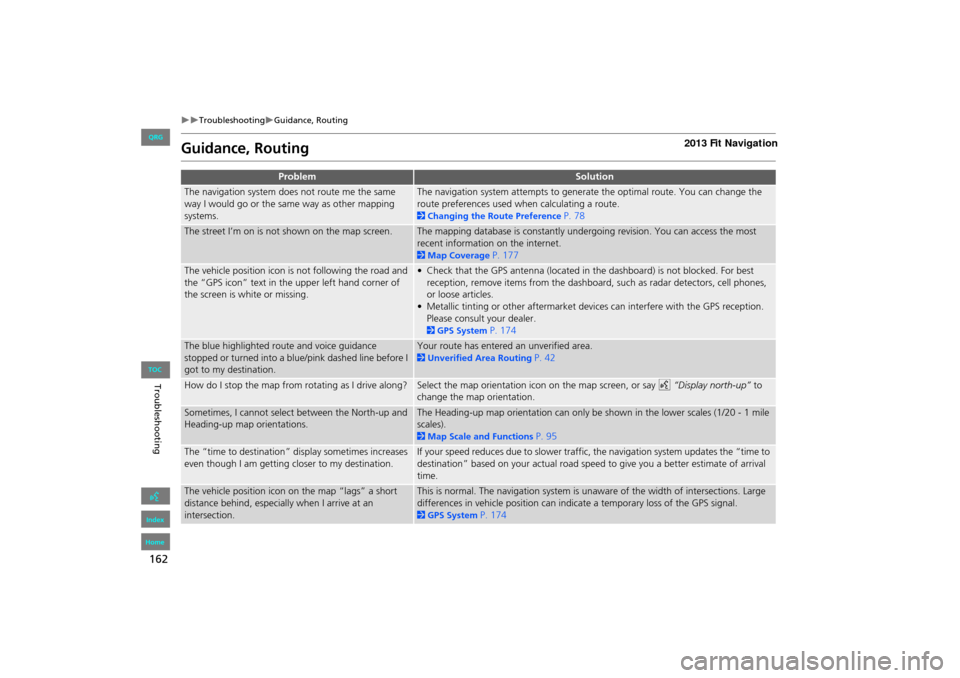
162
TroubleshootingGuidance, Routing
Troubleshooting
Guidance, Routing
ProblemSolution
The navigation system does not route me the same
way I would go or the same way as other mapping
systems.The navigation system attempts to generate the optimal route. You can change the
route preferences used when calculating a route.
2Changing the Route Preference P. 78
The street I’m on is not shown on the map screen.The mapping database is constantly undergoing revision. You can access the most
recent information on the internet.
2Map Coverage P. 177
The vehicle position icon is not following the road and
the “GPS icon” text in the upper left hand corner of
the screen is white or missing.• Check that the GPS antenna (located in the dashboard) is not blocked. For best
reception, remove items from the dashboard, such as radar detectors, cell phones,
or loose articles.
• Metallic tinting or other aftermarket devi ces can interfere with the GPS reception.
Please consult your dealer.
2 GPS System P. 174
The blue highlighted route and voice guidance
stopped or turned into a blue/pink dashed line before I
got to my destination.Your route has entered an unverified area.
2 Unverified Area Routing P. 42
How do I stop the map from rotating as I drive along?Select the map orientation icon on the map screen, or say d “Display north-up” to
change the map orientation.
Sometimes, I cannot select between the North-up and
Heading-up map orientations.The Heading-up map orientation can only be shown in the lower scales (1/20 - 1 mile
scales).
2 Map Scale and Functions P. 95
The “time to destination” display sometimes increases
even though I am getting closer to my destination.If your speed reduces due to slower traffic, the navigation system updates the “time to
destination” based on your actual road speed to give you a better estimate of arrival
time.
The vehicle position icon on the map “lags” a short
distance behind, especially when I arrive at an
intersection.This is normal. The navigation system is unaware of the width of intersections. Large
differences in vehicle position can indicate a temporary loss of the GPS signal.
2GPS System P. 174
FIT_KA-31TK6830.book 162 ページ 2011年7月4日 月曜日 午後2時45分
QRG
Index
Home
TOC
Page 177 of 198

176
Reference Information
Customer Assistance
Resolving Problems
If you run into a specific issue that you
cannot resolve, consult the following help
resources:
• For navigation system issues:
2 Troubleshooting P. 160
There are also FAQs available online at
automobiles.honda.com .
• For questions regarding Bluetooth®
HandsFreeLink:
2 Bluetooth ® HandsFreeLink® P. 138
• For reporting issues with the database
or places/landmarks:
2 Reporting Errors P. 176
• Call Honda Automobile Customer
Service.
2 Honda Automobile Customer Service
Contact Information
P. 176
Reporting Errors
You can help to improve database
accuracy by reporti ng any errors you
encounter.
• Report errors in freeways and main
“verified” roads shown in black on the
map at http://mapreporter.navteq.com/
dur-web-external/ .
• Please do not report errors in purple
“unverified” roads. Maps for these
areas are provided for reference only.
2 Unverified Area Routing P. 42
• Please do not report errors in places/
landmarks, such as changes in business
names. Information about points of
interest are constantly being updated.
An updated database is available for
purchase, usually in the fall of each year.
2 Obtaining Navigation Update Data
P. 177
• For vehicle position ic on errors, screen
error messages, or other GPS-related
errors:
2 Troubleshooting P. 160
2System Limitations P. 174
Honda Automobile
Customer Service Contact
Information
Honda Navi
American Honda Motor Co., Inc.
Honda Customer Service
Mail Stop 500-2N-7E
1919 Torrance Blvd.
Torrance, CA 90501-2746
Tel: (800) 999-1009
Fax: (310) 783-3273
Visiting Your Dealer
If you have a question that you cannot
resolve using the available help resources,
you can consult your dealer. Please identify
the specific is sue (e.g., error occurs when
you enter a specific a ddress, when driving
on a certain road, or just when it’s cold) so
that the service technician can refer the
issue to the factory so that a solution can
be found. Be patient, the service technician
may be unfamiliar with your specific issue.
FIT_KA-31TK6830.book 176 ページ 2011年7月4日 月曜日 午後2時45分
QRG
Index
Home
TOC
Page 189 of 198

188
Voice CommandsCellular Phone Commands
iPod play
iPod play track # (#: 1 to 30)
iPod skip forward
iPod skip back
iPod track shuffle*
iPod album shuffle*
iPod track repeat *
iPod normal play (cancels repeat or
shuffle play mode, resumes normal play
mode)
■ iPod® Commands
Bluetooth audio play
Bluetooth audio skip forward
Bluetooth audio skip back
Bluetooth audio pause
Bluetooth audio resume
NOTE:
Bluetooth® Audio commands may not
work on some phones or Bluetooth®
audio devices.
AUX play (or Auxiliary play)
■Bluetooth ® Audio Commands
■AUX Commands
Cellular Phone Commands
The system accepts these commands only
on the PHONE screen.
Redial
Call History
Phonebook
Dial
Phone Setup
Phone Menu
Speed Dial 1
Speed Dial 2
More Speed Dial Lists
These commands can be made from any
screen. Dial/call by number
Dial/call by voice tag
FIT_KA-31TK6830.book 188 ページ 2011年7月4日 月曜日 午後2時45分
QRG
Index
Home so the command may not match your intended action.
These commands toggle the function on and off,
*
Page 195 of 198

194
Index
Symbols
K (Back) Button ....................................5, 20
a (Display Mode) Button ......................27
j (Hang-Up) Button ............................5, 153h (Pick-Up) Button ......................5, 153, 154
d (Talk) Button ......................................5, 20
A
A.SEL (Auto Select) .................................... 115Add to Address Book ..........................77, 110
Add to Dest. List ..................77, 104, 108, 109
Address
Editing Address Book ................................. 33
Editing Avoid Area ...................................... 45
Setting Destination .....................................58Address Book
Editing Address Book
................................. 31
Setting Destination ..................................... 63Address Book PIN ......................................... 37
Adjust Time ................................................... 48
Advanced (Place Category) ........................67Audio ........................................................... 111
Basic Operation .............................................6
Remote Control ........................................135Sound Setup ............................................. 134
Voice Commands List ...............................186
AUDIO Button ................................................ 4Audio Menu
Bluetooth ® Audio
.................................... 133
FM/AM Radio ............................................ 116Auto Answer .............................................. 149
Auto Daylight ............................................... 47
Auto Service (Place Category) ....................67
Auto Time Zone .......................................... 47Auto Transfer ............................................ 149
AUX
Input Jack
................................................. 112Voice Commands List ..............................188
Avoid Streets .............................................. 100
B
Banking (Place Category) ...........................67Basic Settings ......................................... 24, 25
Black Level .................................................... 22
Bluetooth Setup ........................................ 149Bluetooth Connection ..............................149
Bluetooth® Audio
Playing
...................................................... 131Voice Commands List ..............................188
Bluetooth® HandsFreeLink® ..................137
Editing Phone Info ................................... 148Making a Call ........................................... 150
Pairing a Phone ........................................140
Phone Setup ............................................. 149Receiving a Call ........................................153
Setting Speed Dials ..................................145
Brightness ............................................... 22, 27
C
Call
Calculate Route Screen
...................... 77, 110
Call History ................................................. 152Cancel Route ..............................................100
Category
Editing Address Book ................................ . 33
Place Category List ................................... 193
Setting Destination ..................................... 67CD/AUX Button ..............6, 119, 124, 128, 131
CH (Channel) Button .................................136
Change Language ....................................... 18Change Route Preference ..........................78
Change State ................................................ 59
City ................................................................ 60City Vicinity
Setting Destination
..................................... 68
Clear All Speed Dial .................................... 54Clock Adjustment ........................................ 47
Adjust Time ................................................ 48
Auto Daylight .............................................47Auto Time Zone ..........................................47
Clock Format .............................................. 47
Resetting .................................................... 48Clock Format ................................................ 47
Clock Type .................................................... 49
Color .............................................................. 25Map Color ..................................................26
Menu Color ................................................26
Community (Place Category) .....................67Connect (Phone) ........................................ 148
Continue Trip ............................................. 110
Contrast ........................................................ 22Coordinate ................................................... 73
Correct Vehicle Position .............................52
Current Location .......................................... 98Current Position
Editing Address Book
................................. 33
Setting Destination ..................................... 75
FIT_KA-31TK6830.book 194 ページ 2011年7月4日 月曜日 午後2時45分
QRG
Index
Home
A B C D E F G H I J K L M N O P Q R S T U V W X Y Z