Page 125 of 198
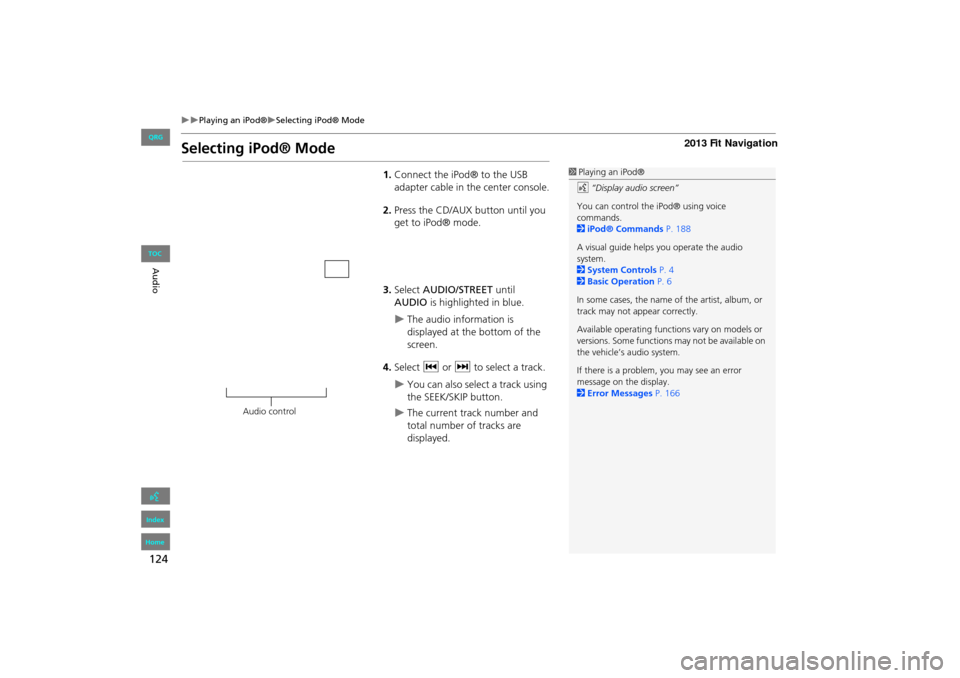
124
Playing an iPod®Selecting iPod® Mode
Audio
Selecting iPod® Mode
1.Connect the iPod® to the USB
adapter cable in the center console.
2. Press the CD/AUX button until you
get to iPod® mode.
3. Select AUDIO/STREET until
AUDIO is highlighted in blue.
The audio information is
displayed at the bottom of the
screen.
4. Select c or x to select a track.
You can also select a track using
the SEEK/SKIP button.
The current track number and
total number of tracks are
displayed.
1Playing an iPod®
d “Display audio screen”
You can control the iPod® using voice
commands.
2 iPod® Commands P. 188
A visual guide helps you operate the audio
system.
2 System Controls P. 4
2 Basic Operation P. 6
In some cases, the name of the artist, album, or
track may not appear correctly.
Available operating functi ons vary on models or
versions. Some functions may not be available on
the vehicle’s audio system.
If there is a problem, you may see an error
message on the display.
2 Error Messages P. 166
Audio control
FIT_KA-31TK6830.book 124 ページ 2011年7月4日 月曜日 午後2時45分
QRG
Index
Home
TOC
Page 129 of 198
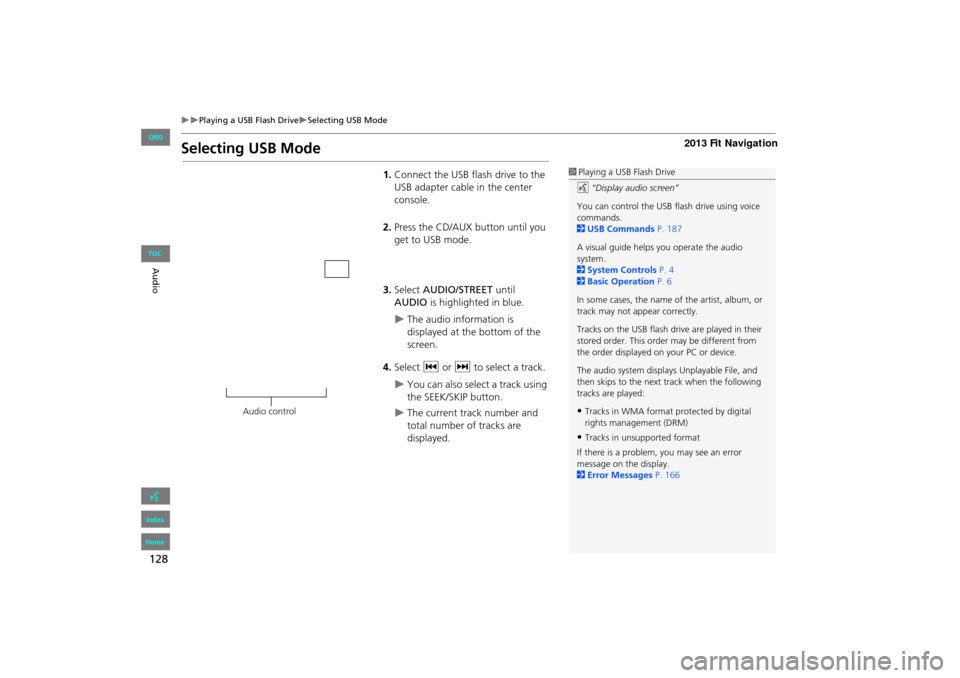
128
Playing a USB Flash DriveSelecting USB Mode
Audio
Selecting USB Mode
1.Connect the USB flash drive to the
USB adapter cable in the center
console.
2. Press the CD/AUX button until you
get to USB mode.
3. Select AUDIO/STREET until
AUDIO is highlighted in blue.
The audio information is
displayed at the bottom of the
screen.
4. Select c or x to select a track.
You can also select a track using
the SEEK/SKIP button.
The current track number and
total number of tracks are
displayed.
1Playing a USB Flash Drive
d “Display audio screen”
You can control the USB flash drive using voice
commands.
2 USB Commands P. 187
A visual guide helps you operate the audio
system.
2 System Controls P. 4
2 Basic Operation P. 6
In some cases, the name of the artist, album, or
track may not appear correctly.
Tracks on the USB flash drive are played in their
stored order. This orde r may be different from
the order displayed on your PC or device.
The audio system displays Unplayable File, and
then skips to the next track when the following
tracks are played:
•Tracks in WMA format protected by digital
rights management (DRM)
•Tracks in unsupported format
If there is a problem, you may see an error
message on the display.
2 Error Messages P. 166
Audio control
FIT_KA-31TK6830.book 128 ページ 2011年7月4日 月曜日 午後2時45分
QRG
Index
Home
TOC
Page 132 of 198

131
Audio
Playing Bluetooth ® Audio
Your audio system allows you to listen to music tracks stored on your Bluetooth-
compatible phone.
This function is available when the phone is linked to the vehicle’s Bluetooth®
HandsFreeLink® (HFL) system.
2 Bluetooth® HandsFreeLink® P. 137
Selecting Bluetooth ® Audio Mode
1.Make sure that your phone is on,
paired, and linked to HFL.
2 Pairing a Phone P. 140
2. Press the CD/AUX button until you
get to Bluetooth ® Audio mode.
A Bluetooth ® message and icon
are displayed on the display and
screen.
3. Select AUDIO/STREET until
AUDIO is highlighted in blue.
The audio information is
displayed at the bottom of the
screen.
1Playing Bluetooth ® Audio
d “Display audio screen”
You can control the Bluetooth® Audio using
voice commands.
2 Bluetooth® Audio Commands P. 188
Not all Bluetooth -enabled phones with
streaming audio capabilities are compatible. To
check if your phone is compatible:
•U.S.: Visit automobiles.honda.com/
handsfreelink .
•Canada: Visit www.handsfreelink.ca .
•Call HandsFreeLink customer support at
(888) 528-7876.
In some states, it may be illegal to perform some
data device functions while driving.
In some cases, the name of the artist, album, or
track may not appear correctly.
Only one phone can be used with HFL at a time.
When there are more than two paired phones in
the vehicle, the first paired phone the system
finds is automatically linked.
Continued
FIT_KA-31TK6830.book 131 ページ 2011年7月4日 月曜日 午後2時45分
QRG
Index
Home
TOC
Page 133 of 198
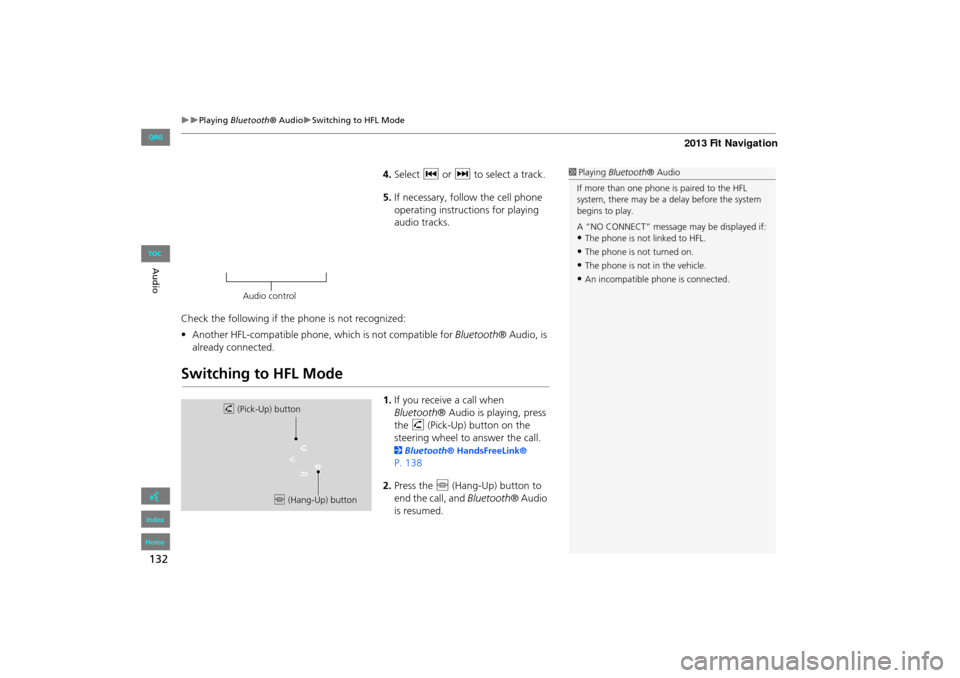
132
Playing Bluetooth ® AudioSwitching to HFL Mode
Audio
4.Select c or x to select a track.
5. If necessary, follow the cell phone
operating instruct ions for playing
audio tracks.
Check the following if the phone is not recognized:
• Another HFL-compatible phone, which is not compatible for Bluetooth® Audio, is
already connected.
Switching to HFL Mode
1. If you receive a call when
Bluetooth ® Audio is playing, press
the h (Pick-Up) button on the
steering wheel to answer the call.
2 Bluetooth® HandsFreeLink®
P. 138
2. Press the j (Hang-Up) button to
end the call, and Bluetooth® Audio
is resumed.
1 Playing Bluetooth ® Audio
If more than one phone is paired to the HFL
system, there may be a delay before the system
begins to play.
A “NO CONNECT” message may be displayed if:
•The phone is not linked to HFL.
•The phone is not turned on.
•The phone is not in the vehicle.
•An incompatible phone is connected.
Audio control
h (Pick-Up) button
j (Hang-Up) button
FIT_KA-31TK6830.book 132 ページ 2011年7月4日 月曜日 午後2時45分
QRG
Index
Home
TOC
Page 134 of 198
133
Playing Bluetooth ® AudioAudio Screen Control
Audio
Audio Screen Control
HAUDIO button (in BT mode)
Control the audio screen through the navigation system. Select an item.
The following items are available:
• GROUP : Select b or n to select a playlist, album, genre, etc.
• SOUND : Displays the sound preferences screen.
2Adjusting the Sound P. 134
• SOURCE : Changes the source mode.
1Audio Screen Control
The display items vary on the connected device.
The following functions may not be available on
some devices:
•Pause function
•Group selection
Bluetooth ® Audio mode
Audio control
FIT_KA-31TK6830.book 133 ページ 2011年7月4日 月曜日 午後2時45分
QRG
Index
Home
TOC
Page 136 of 198
135
Audio
Audio Remote Controls
Steering Wheel Controls
Control basic audio system functions using the controls mounted on the steering
wheel.
Cycles through the audio modes as follows:
■MODE Button
1 SOURCE Button
DISC mode appears only when a disc is loaded.
When in AUX mode, the following are operable
from the remote audio controls:
•iPod®/USB flash drive connected to the USB
adapter cable
•Bluetooth ® Audio (not all phones support this
function)
VOL (Volume) button
CH (Channel) button
MODE button
FM2FM1AM
DISCAUX
FIT_KA-31TK6830.book 135 ページ 2011年7月4日 月曜日 午後2時45分
QRG
Index
Home
TOC
Page 137 of 198
136
Audio Remote ControlsSteering Wheel Controls
Audio
Adjusts the volume.
•Press the R (Volume) button to increase the volume.
• Press the U (Volume) button to decrease the volume.
FM/AM
• Press the N (Channel) button to select the next preset station (channel).
• Press the B (Channel) button to select the previous preset station (channel).
• Press and hold the N or B button to skip to the next or previous station
(channel) in the frequency.
DISC, iPod®, USB, or Bluetooth® Audio
• Press the N button to skip to the next track.
• Press the B button to skip to the beginning of the current track. Press the B
button again to go to the beginning of the previous track.
• Press and hold the N or B button to skip up or down a folder (DISC/USB).
■VOL (Volume) Button
■CH (Channel) Button
FIT_KA-31TK6830.book 136 ページ 2011年7月4日 月曜日 午後2時45分
QRG
Index
Home
TOC
Page 138 of 198
137
Bluetooth® HandsFreeLink®
This section describes how to operate Bluetooth® HandsFreeLink®. You
can place and receive phone calls using your vehicle’s audio system without handling your cell phone.
Bluetooth® HandsFreeLink®...............138
Pairing a Phone .................................... 140
Setting Up Speed Dialing...................... 145
Editing Phone Information.................... 148
Phone Setup ........................................ 149
Making a Call....................................... 150
Receiving a Call .................................... 153
HFL Menus ........................................... 154
FIT_KA-31TK6830.book 137 ページ 2011年7月4日 月曜日 午後2時45分
QRG
Index
Home2013 Fit Navigation