Page 2 of 198
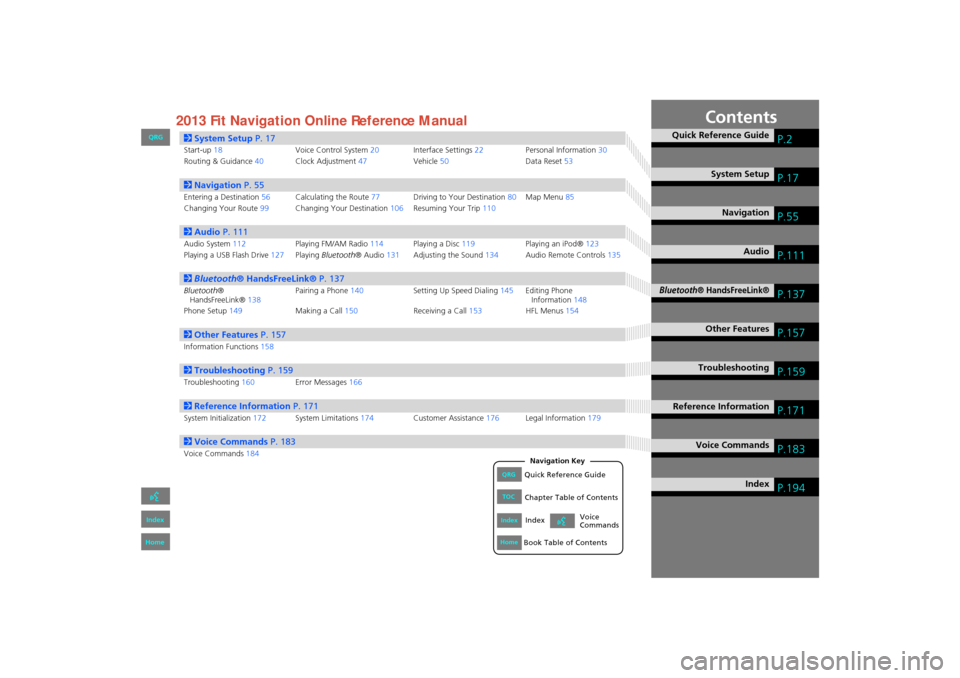
Contents
2System Setup P. 17
Start-up18 Voice Control System20Interface Settings 22 Personal Information 30
Routing & Guidance 40Clock Adjustment 47Vehicle50 Data Reset53
2Navigation P. 55
Entering a Destination 56Calculating the Route 77Driving to Your Destination 80Map Menu 85
Changing Your Route 99Changing Your Destination 106Resuming Your Trip 110
2Audio P. 111
Audio System 112 Playing FM/AM Radio 114Playing a Disc 119 Playing an iPod®123
Playing a USB Flash Drive 127Playing Bluetooth ® Audio131Adjusting the Sound 134Audio Remote Controls 135
2Bluetooth® HandsFreeLink® P. 137
Bluetooth ®
HandsFreeLink® 138Pairing a Phone
140 Setting Up Speed Dialing 145Editing Phone
Information 148
Phone Setup 149 Making a Call150 Receiving a Call153 HFL Menus154
2Other Features P. 157
Information Functions 158
2Troubleshooting P. 159
Troubleshooting160Error Messages166
2Reference Information P. 171
System Initialization172System Limitations 174Customer Assistance 176Legal Information 179
2Voice Commands P. 183
Voice Commands184
Quick Reference GuideP.2
System SetupP.17
NavigationP.55
AudioP.111
Bluetooth® HandsFreeLink®P.137
Other FeaturesP.157
TroubleshootingP.159
Reference InformationP.171
Voice CommandsP.183
IndexP.194
FIT_KA-31TK6830_TOC.fm 1 ページ 2011年7月4日 月曜日 午後2時49分
QRG
Index
Home
QRGQuick Reference Guide
IndexIndex
HomeBook Table of Contents
TOCChapter Table of Contents
Navigation Key
Voice
Commands2013
Page 4 of 198
3
Audio
The advanced audio system provides clear, well-defined sound and makes the most of your music.
Enjoy listening to a variety of audio sources, such as:
AM/FM Radio (P114)
Compact Disc (P119)
iPod® (P123)
USB Flash Drive (P127)
Bluetooth® Audio (P131)
Voice Control (P20)
Use voice commands to control the system while driving. You can operate all key functions of
the navigation and audio systems.
Bluetooth ® HandsFreeLink® (P138)
Pair a compatible cell phone to receive incoming and make outgoing calls. You can operate the
phone features without ever taking your hands off the wheel.
FIT_KA-31TK6830.book 3 ページ 2011年7月4日 月曜日 午後2時45分
QRG
Index
Home
Quick Reference Guide - 2013 Fit
Page 5 of 198
4
System Controls
3CD/AUX Button (P119)
1E (Eject) Button
2 FM/AM Button
(P114)
Navigation Screen
(Touch Screen)
Audio Navigation
Voice Control/
Bluetooth ® HandsFreeLink®
6Disc Slot (P6)
4AUDIO Button (P6)
5SEEK/SKIP Button (P114)
7a (Display Mode)
Button
(P27)
lb DEST Button (P56)
9PHONE Button (P138)
laMAP/GUIDE Button (P90)
leCANCEL Button
lc
INFO Button
(P10)
ldZOOM IN/OUT Button (P95)
lfJoystick/ENT Button
8 VOL 9 Knob
(P6) Press ENTER
Selects map location
or list item.
Move up Move Left Move down Move right Scrolls map or list.
FIT_KA-31TK6830.book 4 ページ 2011年7月4日 月曜日 午後2時45分
QRG
Index
Home
Quick Reference Guide - 2013 Fit
Page 6 of 198
5
lgMicrophone
(P20)
lh MODE Button (P135)
liVOL (Volume) Button
(P136)
mah (Pick-Up) Button (P153)
md K (Back) Button (P5)
mcd (Talk) Button (P5)
mb j (Hang-Up) Button (P153)
lj CH (Channel) Button
(P136)
Voice Control Operation
The audio system is muted during voice control mode.
Say “Help” to see all supported commands. A voice help
tutorial is also available.
Voice Help (P13)
Carefully read the usage note for the voice control.
Voice Control System (P20)
aPress and release the d (Talk) button.
The icon is displayed and the system beeps when ready for a
command. Press the K (Back) button to cancel.
Available voice commands are highlighted on the screen.
b Say a voice command.
Voice Command (P183)
d (Talk) Button A helpful prompt asks what you
would like to do. Press and release
the
d (Talk) button again to bypass
this prompt.
FIT_KA-31TK6830.book 5 ページ 2011年7月4日 月曜日 午後2時45分
QRG
Index
Home
Quick Reference Guide - 2013 Fit
Page 7 of 198
6
Audio System
You can play music from a wide array of media sources. You can also control the audio system using voice commands.
Basic Operation
aPress the VOL 9 (Volume/Power) button to turn the audio
system on or off.
b Press the AUDIO button and select SOURCE on the screen.
cSelect the audio source.
Or, press the FM/AM button or CD/AUX button repeatedly to
select the audio source.
dRotate the VOL 9 (Volume/Power) knob to adjust
the volume.
Audio source
Audio Control Display
Press the AUDIO button to display the audio system on the
navigation screen.
Track list
Open icon
Audio source
Displays selected source.
Music
information
Close icon
Sound
preferences
Folder/Track tab
Displays the list. Repeat and random playPlay mode
Displays or hides the
music information. Audio control
FIT_KA-31TK6830.book 6 ページ 2011年7月4日 月曜日 午後2時45分
QRG
Index
Home
Quick Reference Guide - 2013 Fit
Page 8 of 198
7
Map Screen Legend
Map orientation (P97)
GPS signal strength
North up
Heading up Best reception
Good reception
No icon: Poor/No reception
Current map scale
Current street name/audio control
(Select to switch the display.)
Map m enu (P 85)
Map scale
(P95)
Curr en t vehicle position
(P 98)
Fea
tu re areas Streets
Lan dm ar k icon s (P 92)
Pa rk
Hos pital
Sho pping Mall
Gol f Co urse Airpo
rt
W ate r Ar ea
C em ete ry
Un ivers ity Fr
eeways
St at e r oute s
V erifi ed street s
Unve rifie d str eets
O ne-way streets
A cura deal er
H onda dealer
AT M
S ch ool
Par king lot
Par king gar age
G rocer y store
H otel/ Lodgi ng
Ga s sta tio n
Ho sp it al
P o st o ffi ce
Re stau ra n t
Fr ee wa y exit info rmation
FIT_ KA-31TK6830.book 7 ページ 2011年7月4日 月曜日 午後2 時45分
QRG
Index
Home
Quick Reference Guide - 2013 Fit
Page 21 of 198
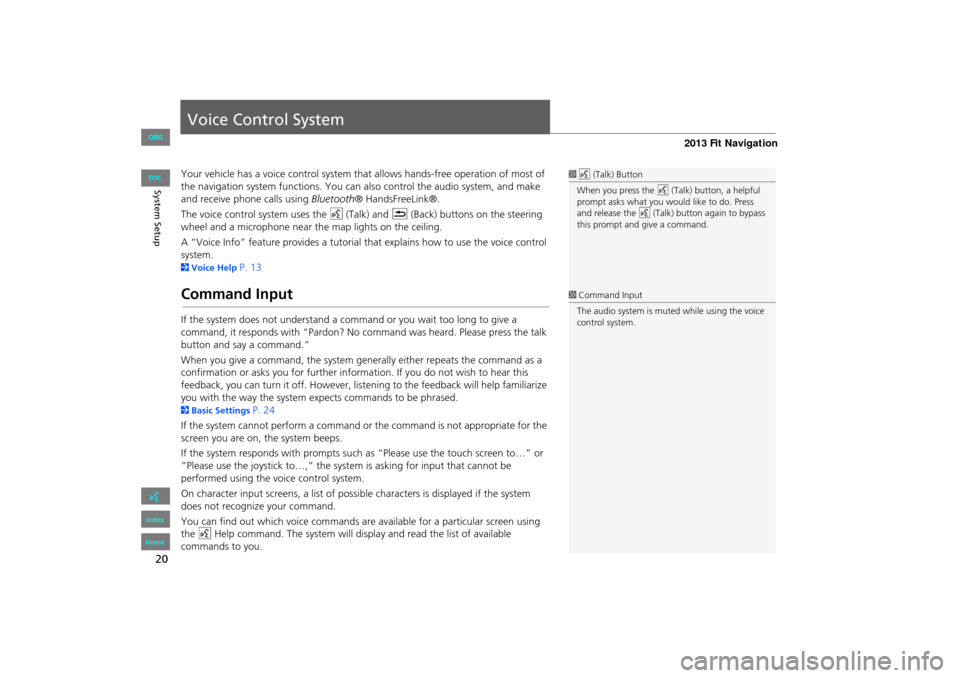
20
System Setup
Voice Control System
Your vehicle has a voice control system that allows hands-free operation of most of
the navigation system functions. You can also control the audio system, and make
and receive phone calls using Bluetooth® HandsFreeLink®.
The voice control system uses the d (Talk) and K (Back) buttons on the steering
wheel and a microphone near the map lights on the ceiling.
A “Voice Info” feature provides a tutorial that explains how to use the voice control
system.
2 Voice Help P. 13
Command Input
If the system does not understand a command or you wait too long to give a
command, it responds with “Pardon? No co mmand was heard. Please press the talk
button and say a command.”
When you give a command, the system ge nerally either repeats the command as a
confirmation or asks you for further informa tion. If you do not wish to hear this
feedback, you can turn it off. However, list ening to the feedback will help familiarize
you with the way the system expe cts commands to be phrased.
2Basic Settings P. 24
If the system cannot perform a command or the command is not appropriate for the
screen you are on, the system beeps.
If the system responds with prompts such as “Please use the touch screen to…” or
“Please use the joystick to…,” the system is asking for input that cannot be
performed using the voice control system.
On character input screens, a list of possi ble characters is displayed if the system
does not recognize your command.
You can find out which voice commands are available for a particular screen using
the d Help command. The system will disp lay and read the list of available
commands to you.
1 d (Talk) Button
When you press the d (Talk) button, a helpful
prompt asks what you would like to do. Press
and release the d (Talk) button again to bypass
this prompt and give a command.
1 Command Input
The audio system is muted while using the voice
control system.
FIT_KA-31TK6830.book 20 ページ 2011年7月4日 月曜日 午後2時45分
QRG
Index
Home
TOC
Page 112 of 198
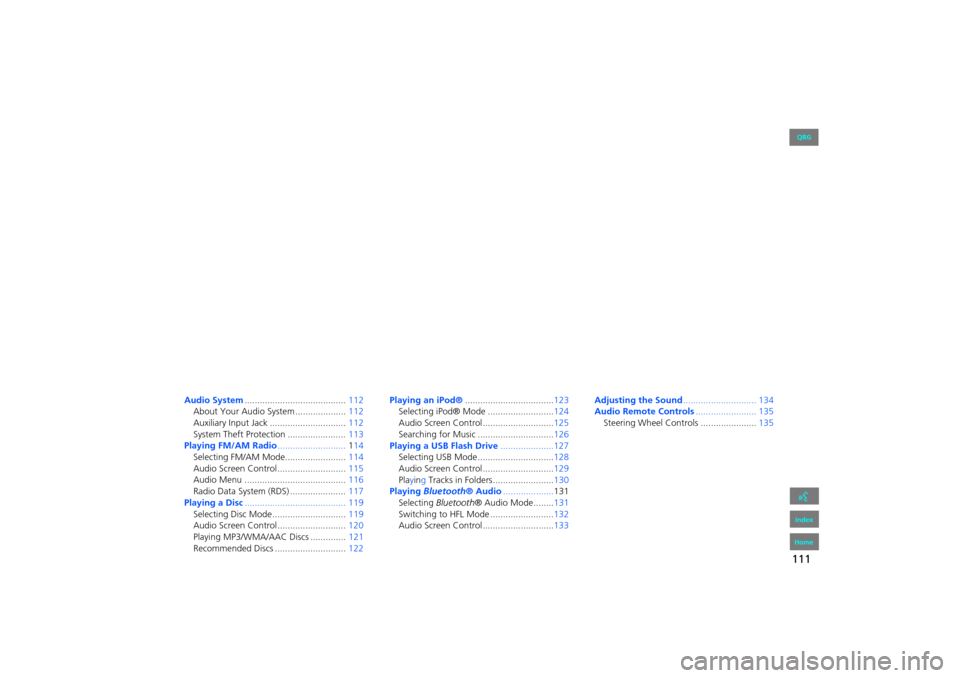
111
Audio
This section describes how to operate the audio system. You can play
music from a wide array of media s ources, and control the audio system
using the audio buttons, the touch screen, or voice control.
Audio System ........................................ 112
About Your Audio System .................... 112
Auxiliary Input Jack .............................. 112
System Theft Protection ....................... 113
Playing FM/AM Radio ...........................114
Selecting FM/AM Mode........................ 114
Audio Screen Control ........................... 115
Audio Menu ........................................ 116
Radio Data System (RDS) ...................... 117
Playing a Disc ........................................ 119
Selecting Disc Mode ............................. 119
Audio Screen Control ........................... 120
Playing MP3/WMA/AAC Discs .............. 121
Recommended Discs ............................ 122Playing
an iPod® ................................... 123
Selecting iPod® Mode .......................... 124
Audio Screen Control............................ 125
Searching for Music .............................. 126
Playing a USB Flash Drive .....................127
Selecting USB Mode.............................. 128
Audio Screen Control............................ 129
Playing Tracks in Folders ........................ 130
Playing Bluetooth ® Audio.................... 131
Selecting Bluetooth ® Audio Mode........ 131
Switching to HFL Mode ......................... 132
Audio Screen Control............................ 133Adjusting the Sound
............................. 134
Audio Remote Controls........................ 135
Steering Wheel Controls ...................... 135
FIT_KA-31TK6830.book 111 ページ 2011年7月4日 月曜日 午後2時45分
QRG
Index
Home2013 Fit Navigation