Page 79 of 252
78
Entering a Destination
Place Name
Navigation
If the place name is in multiple categorie
s in the map database,
the following screen
is displayed.
1.Rotate
i
to select a place name.
Press
u
.
2.Rotate
i
to select a subcategory.
Press
u
.
■Place Name in Multiple Categories
1Place Name in Multiple CategoriesMove
r to select
SORT BY CITY
or
SORT BY
DISTANCE
. Matching letters are in yellow.
QRG
Page 80 of 252
79
Entering a Destination
Place Name
3.Rotate
i
to select a place.
4.Set the route to your destination. 2Calculating the Route
P. 90
QRG
Navigation
Press
u
.
Page 81 of 252
80
Entering a Destination
Place Category
Navigation
Place CategoryHMENU button
Place Category
Select the category of a place (e.g., Bankin
g, Lodging, Restaurant) stored in the map
database to search for the destination.
1.Rotate
i
to select a category.
Press
u
.
2.Rotate
i
to select a subcategory.
Press
u
.
Move
w
or
y
to change the
main category. 2List of Categories
P. 246
1Place CategoryThis option is convenient if you do not know the exact name of a place or if you want to narrow down the number of matche
s returned for places
with a common name. You can store up to 30 fa
vorite subcategories.
Move
y
to select
Fav. Subcategory
to access
your favorites. 2Favorite Subcategories
P. 82
Advanced
helps you to search the subcategory.
When you enter a ke
yword and select
LIST
, the
list of appropria
te subcategories is displayed.
QRG
Page 82 of 252
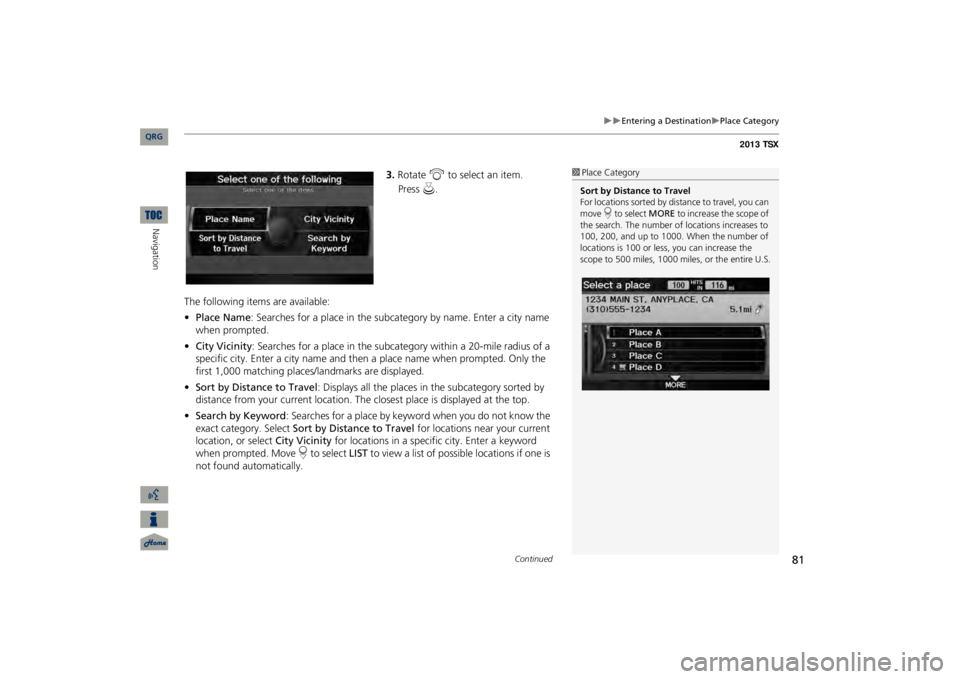
81
Entering a Destination
Place Category
3.Rotate
i
to select an item.
The following items are available: •Place Name
: Searches for a place in the subcategory by name. Enter a city name
when prompted.•City Vicinity
: Searches for a place in the subcate
gory within a 20-mile radius of a
specific city. Enter a city
name and then a place name when prompted. Only the
first 1,000 matching places/landmarks are displayed.•Sort by Distance to Travel
: Displays all the places in
the subcategory sorted by
distance from your current location. The
closest place is displayed at the top.
•Search by Keyword
: Searches for a place by keyw
ord when you do not know the
exact category. Select
Sort by Distance to Travel
for locations near your current
location, or select
City Vicinity
for locations in a specif
ic city. Enter a keyword
when prompted. Move
r to select
LIST
to view a list of possible locations if one is
not found automatically.
1Place CategorySort by Distance to Travel For locations sorted by dist
ance to travel, you can
move
r to select
MORE
to increase the scope of
the search. The number of locations increases to 100, 200, and up to 1000. When the number of locations is 100 or less, you can increase the scope to 500 miles, 1000 mile
s, or the entire U.S.
Continued
QRG
Navigation
Press
u
.
Page 83 of 252
82
Entering a Destination
Place Category
Navigation
4.Rotate
i
to select a place name
from the list. Press
u
.
5.Set the route to your destination. 2Calculating the Route
P. 90
HMENU button
Place Category
Fav. Subcategory
Store up to 30 favorite subcategories.
1Place CategoryThe straight line
distance (as the crow flies, not
driving distance) and dire
ction to the destination
are shown for the highlighted place. Restaurants with a
z
icon have a ZAGAT®
review. To display only restaurants with a ZAGAT® review, select
Restaurant
> All Types
(Zagat Only)
or say
d
“Zagat”
.
2Key to ZAGAT Ratings
P. 206
■Favorite Subcategories
QRG
Page 84 of 252
83
Entering a Destination
Place Category
■To store a subcategory in favorites:
1.Rotate
i
to select a subcategory
on any subcategory screen.2.Move
r to select
ADD TO FAV.
SUBCATEGORY
.
■To delete a subcategory from favorites:
1.Rotate
i
to select a favorite
subcategory on the Favorite Subcategory screen.2.Move
r to select
DELETE FROM
FAV. SUBCATEGORY
.
1Favorite S
ubcategories
Stored categories A subcategory stored in
Fav. Subcategory
has a
star at the end of the line. Deleting categories You can also delete a
favorite subcategory on
any Subcategory screen. Rotate
i
to select a
favorite subcategory (which
has a star at the end
of line) and move
r to select
DELETE FROM
FAV. SUBCATEGORY
.
QRG
Navigation
Page 85 of 252
84
Entering a Destination
Place Phone Number
Navigation
Place Phone NumberHMENU button
Dest. MENU 2
Place Phone No.
Select a destination by phone number. On
ly phone numbers in the database are
recognized.
1.Enter the area code and phone number. Move
r to select
OK
.
2.Set the route to your destination. 2Calculating the Route
P. 90
ZAGATHMENU button
Dest. MENU 2
ZAGAT
Find a restaurant by ZAGAT® SURVEY Rating information.
1.Select a metropolitan area, region, neighborhood, and restaurant type when prompted.
1Place Phone NumberAll 10 digits must be entered. Phone numbers of private
residences entered in
your address book are not
stored in the database
and thus cannot be used to search for a destination. A list is displayed if there are multiple locations in the database with the same phone number. Rotate
i
to select
a place
from
the
list.
Press
u.
QRG
Page 86 of 252
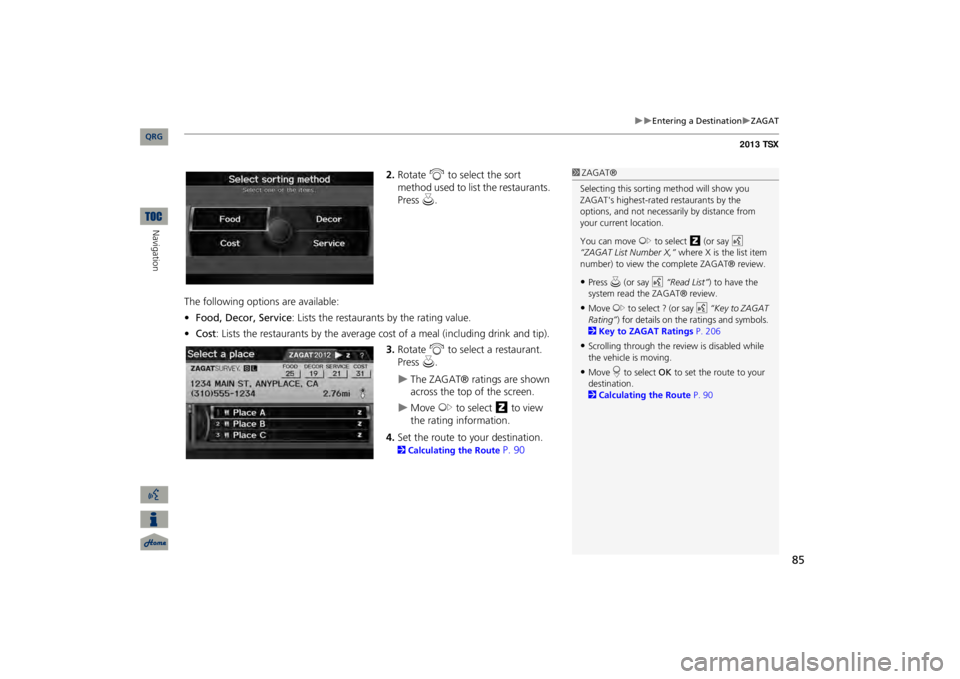
85
Entering a Destination
ZAGAT
2.Rotate
i
to select the sort
method used to list the restaurants. Press
u
.
The following options are available: •Food, Decor, Service
: Lists the restaurants by the rating value.
•Cost
: Lists the restaurants by the average co
st of a meal (including drink and tip).3.Rotate
i
to select a restaurant.
Press
u
.
The ZAGAT® ratings are shown across the top of the screen.
Move
y
to select
z
to view
the rating information.
4.Set the route to your destination. 2Calculating the Route
P. 90
1ZAGAT®Selecting this sorting
method will show you
ZAGAT's highest-rated
restaurants by the
options, and not necessari
ly by distance from
your current location. You can move
y
to select
z
(or say
d
“ZAGAT List Number X,”
where X is the list item
number) to view the complete ZAGAT® review.•Press
u (or say
d
“Read List”
) to have the
system read the ZAGAT® review.•Move
y
to select ? (or say
d
“Key to ZAGAT
Rating”
) for details on the ra
tings and symbols.
2Key to ZAGAT Ratings
P. 206
•Scrolling through the review is disabled while the vehicle is moving.•Move
r to select
OK
to set the route to your
destination. 2Calculating the Route
P. 90
QRG
Navigation