2013 Acura TSX window
[x] Cancel search: windowPage 1 of 252
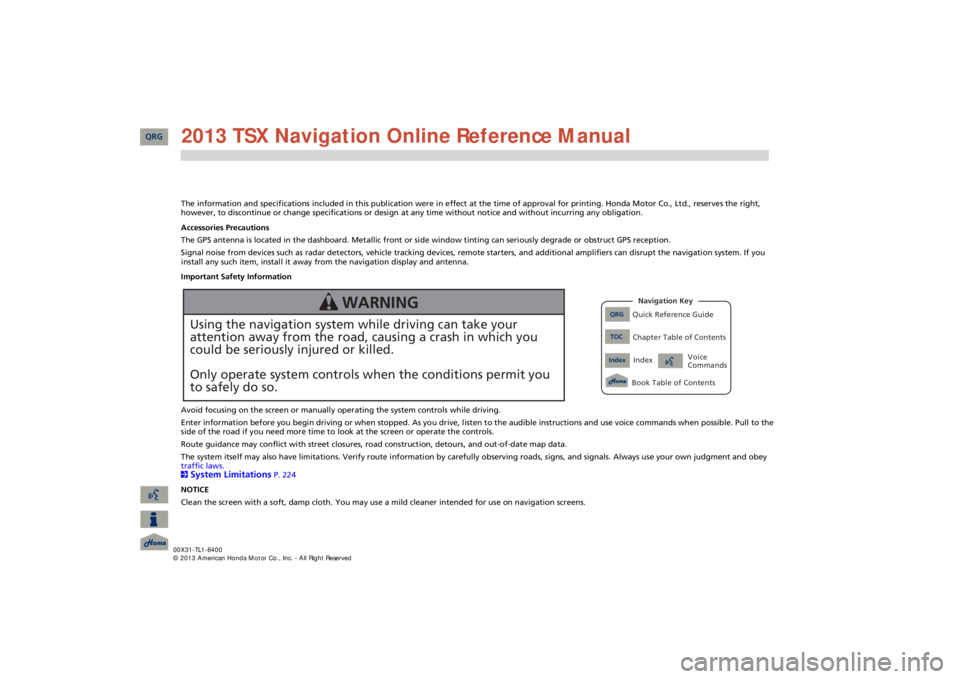
The information and specifications included in this publication were
in effect at the time of approval for printing. Honda Moto
r Co., Ltd., reserves the right,
however, to discontinue or change specifications or design
at any time without notice and without incurring any obligation.
Accessories Precautions The GPS antenna is located in the dashboard. Metallic front or side window tinting can seriously degrade or obstruct GPS recept
ion.
Signal noise from devices such as radar detectors, vehicle tracking devices, remote starters, and additional amplifiers can dis
rupt the navigation system. If you
install any such item, install it away from the navigation display and antenna. Important Safety Information Avoid focusing on the screen or manually
operating the system controls while driving.
Enter information before you begin driving or when stopped. As yo
u drive, listen to the audible instructions and use voice comm
ands when possible. Pull to the
side of the road if you need more time to look at the screen or operate the controls. Route guidance may conflict with street closures, road
construction, detours, and out-of-date map data.
The system itself may also have limitations. Verify route info
rmation by carefully observing roads, signs, and signals. Always
use your own judgment and obey
traffic laws. 2System Limitations
P. 224
NOTICE Clean the screen with a soft, damp cloth. You may us
e a mild cleaner intended for use on navigation screens.
Using the navigation system while driving can take your attention away from the road, causing a crash in which youcould be seriously injured or killed. Only operate system controls when the conditions permit you to safely do so.
WARNING
QRG
Quick Reference Guide
Index
IndexBook Table of Contents
TOC
Chapter Table of ContentsNavigation Key
Voice Commands
QRG 2013 TSX Navigation Online Reference Manual
Page 24 of 252

23
Voice Control System
Voice Recognition
Voice RecognitionTo achieve optimum voice recognition wh
en using either the navigation voice
control system or
Bluetooth
® HandsFreeLink®:
•Make sure the correct screen is displayed for the voice command that you
are using.
2Voice Commands
P. 236
•Close the windows and moonroof.•Adjust the dashboard and side vents so air does not blow onto the microphone on the ceiling.•Speak clearly in a clear, natural speaking
voice without pausing between words.
•Reduce any background noise if possible. The system may misinterpret your command if more than one person
is speaking at the same time.
•Refer to the Voice Help tutorial.2Voice Help
P. 5
1Voice RecognitionThe voice control system can only be used from the driver’s seat beca
use the microphone unit
removes noises from the
front passenger’s side.
QRG
System Setup
Page 98 of 252

97
Driving to Your Destination
Listening to Voice Guidance
Listening to Voice GuidanceHENTER button (on map)
Voice
As you approach each guidance point, a pop-up window is displayed on the map screen with instructions for you to follow. Voice guidance for each guidance point is also provided. Typically, you hear three prompts: •1/2 mile from the guidance point•1/4 mile from the guidance point•Just before the guidance pointTo replay voice guidance, rotate
i
to select
Voice
in the Map Menu.
If you select
Voice
between guidance points, voice guidance for the next guidance
point is provided.
1Listening to Voice Guidanced
“Voice”
(on the map screen)
You can turn voice guidance OFF if you prefer. 2Display and Volume Settings
P. 24
When driving in unverified
areas, the phrase “if
possible” is inserted before each voice guidance prompt. The timing of voice guida
nce varies depending
on the type of road you are on and the distance to the next guidance point.
QRG
Navigation
Page 105 of 252

104
Map Menu
Guidance Menu
Navigation
•Split Screen:
Displays the map and guidance information simultaneously on the
map screen.
1Guidance ModeNext guidance point The next guidance point
(the pop-up window) is
displayed on the map scre
en as you approach a
guidance point in the
single-screen mode.
Next guidance point
Press the MAP/GUIDE button
Guidance direction list
QRG
Page 175 of 252
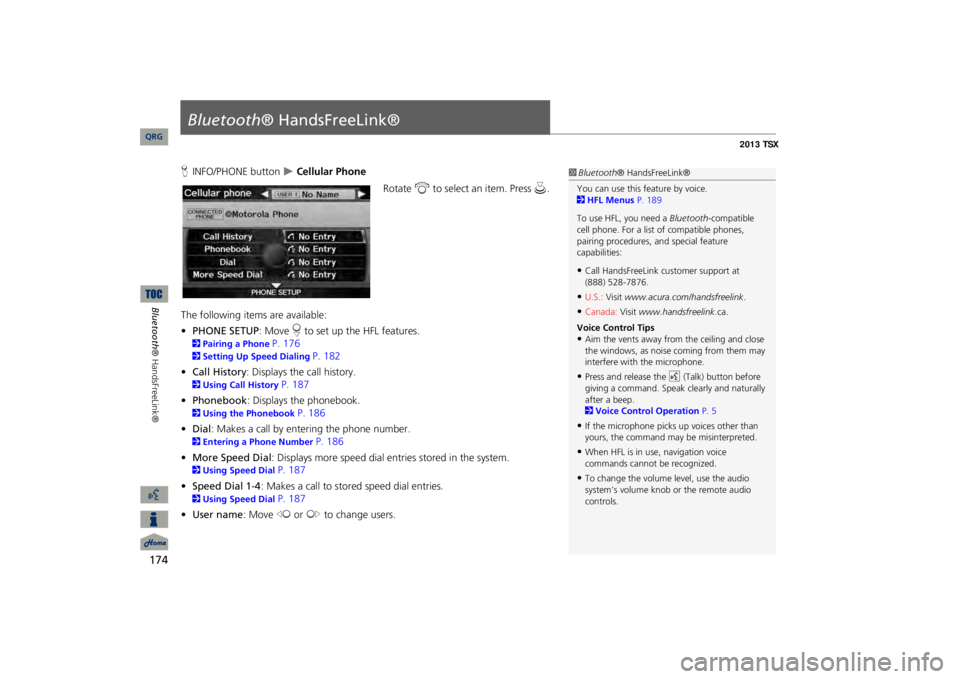
174Bluetooth® HandsFreeLink®
Bluetooth
® HandsFreeLink®
HINFO/PHONE button
Cellular Phone
Rotate
i
to select an item. Press
u
.
The following item
s are available:
•PHONE SETUP
: Move
r to set up the HFL features.
2Pairing a Phone
P. 176
2Setting Up Speed Dialing
P. 182
•Call History
: Displays the call history.
2Using Call History
P. 187
•Phonebook
: Displays the phonebook.
2Using the Phonebook
P. 186
•Dial
: Makes a call by entering the phone number.
2Entering a Phone Number
P. 186
•More Speed Dial
: Displays more speed dial en
tries stored in the system.
2Using Speed Dial
P. 187
•Speed Dial 1-4
: Makes a call to stored speed dial entries.
2Using Speed Dial
P. 187
•User name
: Move
w
or
y
to change users.
1Bluetooth
® HandsFreeLink®
You can use this feature by voice. 2HFL Menus
P. 189
To use HFL, you need a
Bluetooth
-compatible
cell phone. For a list of compatible phones, pairing procedures,
and special feature
capabilities:•Call HandsFreeLink
customer support at
(888) 528-7876.•U.S.:
Visit
www.acura.com/handsfreelink
.
•Canada:
Visit
www.handsfreelink
.ca.
Voice Control Tips•Aim the vents away from the ceiling and close the windows, as noise coming from them may interfere with the microphone.•Press and release the
d
(Talk) button before
giving a command. Speak clearly and naturally after a beep. 2Voice Control Operation
P. 5
•If the microphone picks up voices other than yours, the command may
be misinterpreted.
•When HFL is in use, navigation voice commands cannot be recognized.•To change the volume level, use the audio system’s volume knob or the remote audio controls.
QRG
Page 225 of 252

224Reference Information
System LimitationsGPS SystemThe signals received from the GPS
satellites
are extremely weak (less than a
millionth of the strength of a local FM
station) and require an unobstructed view of sky. The GPS antenna is located in the dashboard.
The signal reception can
easily be
interrupted or interfered with by
the following:
•Metallic window tint on the front or side windows•Cell phones, PDAs, or other electronic devices docked in a cradle or lying loose on the dashboard•Remote starters or “hidden” vehicle tracking systems mounted near the navigation unit•Audio electronic devices mounted near the navigation unit•Trees, tall buildings, freeway overpasses, tunnels, or overhead electrical power wiresThe GPS is operated by the U.S. Department of Defense. For security reasons, there are certain inaccuracies built into the GPS for wh
ich the navigation
system must constantly compensate. This
can cause occasional positioning errors of up to several hundred feet.Address CalculationThe destination icon shows only the approximate location of a destination address. This occurs if the number of possible addresses is different from the number of actual addresses on a block. e.g., the address 1425 on a 1400 block with 100 possible addresses (because it is followed by the 1500 block) will be
shown
a quarter of the way down the
block by
the system. If there are only 25
actual addresses on the block, the actual
location of address 1425 would be at the end of the block.
DatabaseThe digitized map database reflects conditions as they existed at various points in time before production. Accordingly, your database may contain inaccurate or incomplete data or information due to the passage of time, road construction, changing conditions, or other causes. For example, some places/landmarks may be missing when you search the database because the name was misspelled, the place was improperly categorized, or a place/landmark is not yet in the database. This is also true for police stations, hospitals, and other public institutions.
Do
not rely on the navigation system if
you
need law enforcement or hospital
services.
Always check with local
information sources.
QRG