2013 Acura TSX phone
[x] Cancel search: phonePage 2 of 252
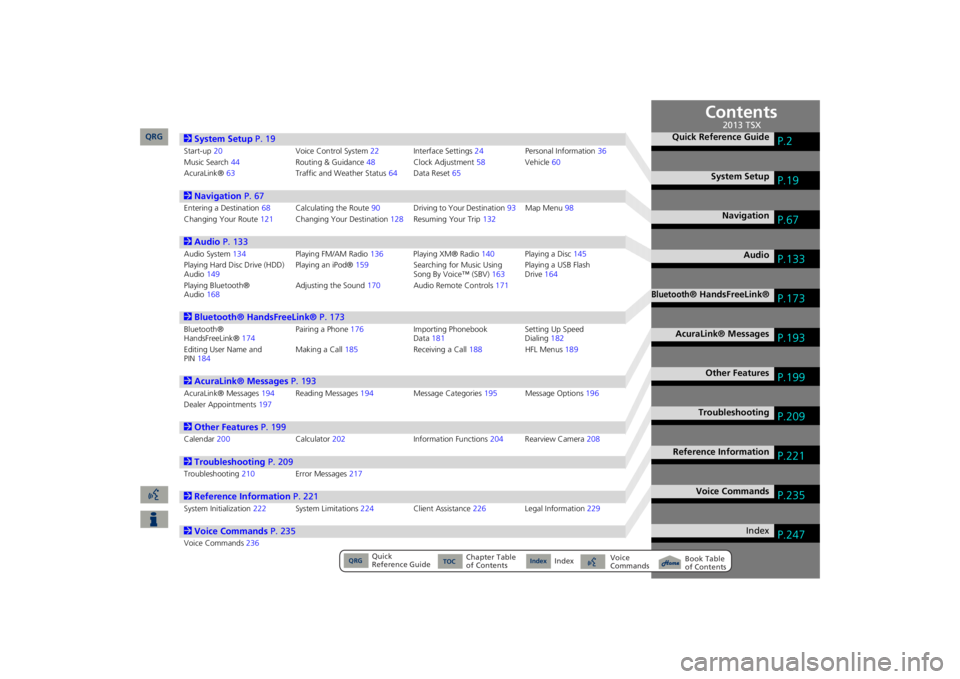
Contents
2System Setup
P. 19
Start-up
20
Voice Control System
22
Interfa
ce Settings
24
Personal Information
36
Music Search
44
Routing & Guidance
48
Clock Adjustment
58
Vehicle
60
AcuraLink®
63
Traffic and Weather Status
64
Data Reset
65
2Navigation
P. 67
Entering a Destination
68
Calculating the Route
90
Driving to Your Destination
93
Map Menu
98
Changing Your Route
121
Changing Your Destination
128
Resuming Your Trip
132
2Audio
P. 133
Audio System
134
Playing FM/AM Radio
136
Playing XM® Radio
140
Playing a Disc
145
Playing Hard Disc Drive (HDD) Audio
149
Playing an iPod®
159
Searching for Music Using Song By Voice™ (SBV)
163
Playing a USB Flash Drive
164
Playing Bluetooth® Audio
168
Adjusting the Sound
170
Audio Remote Controls
171
2Bluetooth® HandsFreeLink®
P. 173
Bluetooth® HandsFreeLink®
174
Pairing a Phone
176
Importing Phonebook Data
181
Setting Up Speed Dialing
182
Editing User Name and PIN
184
Making a Call
185
Receiving a Call
188
HFL Menus
189
2AcuraLink® Messages
P. 193
AcuraLink® Messages
194
Reading Messages
194
Message Categories
195
Message Options
196
Dealer Appointments
197
2Other Features
P. 199
Calendar
200
Calculator
202
Information
Functions
204
Rearview Camera
208
2Troubleshooting
P. 209
Troubleshooting
210
Error Messages
217
2Reference Information
P. 221
System Initialization
222
System Limitations
224
Client Assistance
226
Legal Information
229
2Voice Commands
P. 235
Voice Commands
236
Quick Reference Guide
P.2
System Setup
P.19
Navigation
P.67
Audio
P.133
Bluetooth
® HandsFreeLink®
P.173
AcuraLink® Messages
P.193
Other Features
P.199
Troubleshooting
P.209
Reference Information
P.221
Voice Commands
P.235
Index
P.247
QRG
Quick Reference Guide
Index
Index
Book Table of Contents
TOC
Chapter Table of Contents
Voice Commands
2013 TSX
QRG
Page 4 of 252
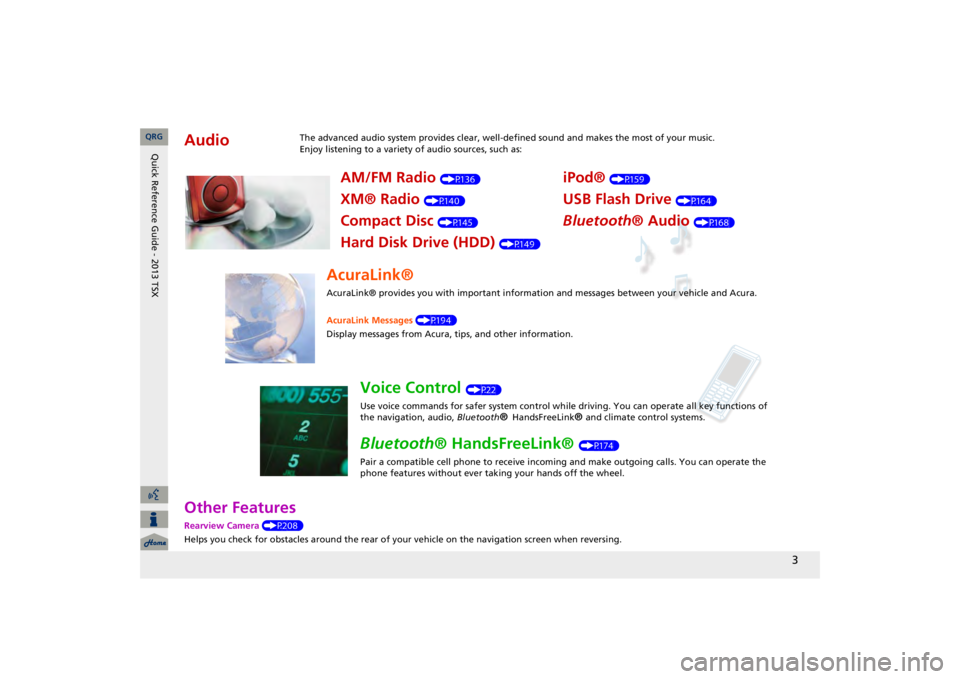
3
Other FeaturesRearview Camera
(P208)
Helps you check for obstacles around the rear of your
vehicle on the navigation screen when reversing.
Audio
The advanced audio system provides clear, well-defined sound and makes the most of your music. Enjoy listening to a variety of audio sources, such as:
AM/FM Radio
(P136)
XM® Radio
(P140)
Compact Disc
(P145)
Hard Disk Drive (HDD)
(P149)
iPod®
(P159)
USB Flash Drive
(P164)
Bluetooth
® Audio
(P168)
AcuraLink®AcuraLink® provides you with important information and messages between your vehicle and Acura. AcuraLink Messages
(P194)
Display messages from Acura,
tips, and other information.
Voice Control
(P22)
Use voice commands for safer system control while driving. You can operate all key functions of the navigation, audio,
Bluetooth
® HandsFreeLink
® and c
limate control systems.
Bluetooth
® HandsFreeLink®
(P174)
Pair a compatible cell phone to receive incoming and make outgoing calls. You can operate the phone features without ever taking your hands off the wheel.
QRG
Quick Reference Guide - 2013 TSX
Page 5 of 252

4
System Controls
8
VOL
9
(Volume/Power)
Knob
(P6)
Display
9
8
(Sound) Button
(P170)
la
DISC/HDD Button
(P145)
3
CATEGORY Bar
(P6)
1
FM/AM Button
(P136)
2
Preset Buttons
(P6)
4
TUNE Bar
(P6)
5
AUDIO Button
(P7)
6
XM Button
(P140)
7
TITLE Button
(P6)
le
MAP/GUIDE Button
(P103)
lf
CANCEL Button
lj
Interface Dial/ENTER Button
(P8)
ma
Disc Slot
(P6)
mb
E
(Eject) Button
Navigation Screen
Audio
Navigation
Voice Control Bluetooth
® HandsFreeLink®
lb
AUX Button
(P159)
lc
SKIP Bar
(P6)
ld
SCAN/A.SEL Bar
(P6)
lg
MENU Button
(P68)
lh
INFO/PHONE Button (P174)
li
a
(Display Mode)
Button
(P29)
QRG
Quick Reference Guide - 2013 TSX
Page 6 of 252
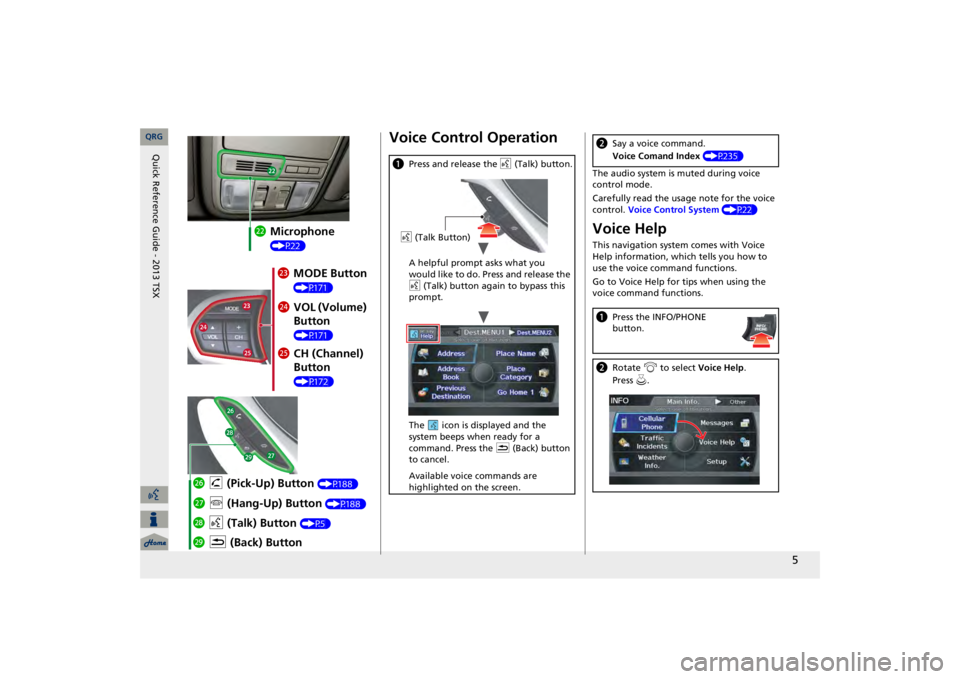
5
mc
Microphone (P22)md
MODE Button (P171)
me
VOL (Volume) Button (P171)
mf
CH (Channel) Button (P172)
mj
K
(Back) Button
mi
d
(Talk) Button
(P5)
mh
j
(Hang-Up) Button
(P188)
mg
h
(Pick-Up) Button
(P188)
Voice Control Operationa
Press and release the
d
(Talk) button.
A helpful prompt asks what you would like to do. Press and release the d
(Talk) button again to bypass this
prompt. The icon is displayed and the system beeps when ready for a command. Press the
K
(Back) button
to cancel. Available voice commands are highlighted on the screen.d
(Talk Button)
The audio system is muted during voice control mode. Carefully read the usage note for the voice control.
Voice Control System
(P22)
Voice HelpThis navigation system comes with Voice Help information, which tells you how to use the voice command functions. Go to Voice Help for tips when using the voice command functions.b
Say a voice command. Voice Comand Index
(P235)
a
Press the INFO/PHONE button.
b
Rotate
i
to select
Voice Help
.
Press
u.
QRG
Quick Reference Guide - 2013 TSX
Page 13 of 252
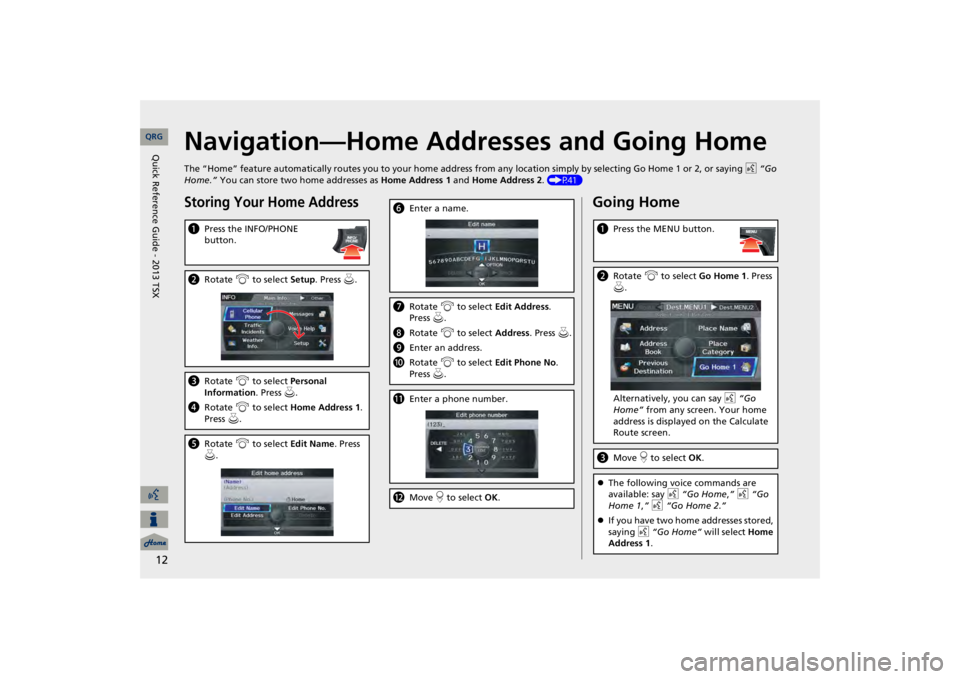
12
Navigation—Home Addresses and Going HomeThe “Home” feature automatically routes you to your home address fr
om any location simply by selecting Go Home 1 or 2, or sayin
g d
“Go
Home.”
You can store two home addresses as
Home Address 1
and
Home Address 2
. (P41)
Storing Your Home Addressa
Press the INFO/PHONE button.
b
Rotate
i
to select
Setup
. Press
u.
c
Rotate
i
to select
Personal
Information
. Press
u.
d
Rotate
i
to select
Home Address 1
.
Press
u.
e
Rotate
i
to select
Edit Name
. Press
u.
f
Enter a name.
g
Rotate
i
to select
Edit Address
.
Press
u.
h
Rotate
i
to select
Address
. Press
u.
i
Enter an address.
j
Rotate
i
to select
Edit Phone No
.
Press
u.
k
Enter a phone number.
l
Move
r to select
OK
.
Going Homea
Press the MENU button.
b
Rotate
i
to select
Go Home 1
. Press
u.Alternatively, you can say
d
“Go
Home”
from any screen. Your home
address is displayed on the Calculate Route screen.
c
Move
r to select
OK
.
The following voice commands are available: say
d
“Go Home
,” d
“Go
Home 1
,” d
“Go Home 2
.”
If you have two home addresses stored, saying
d
“Go Home”
will select
Home
Address 1
.
QRG
Quick Reference Guide - 2013 TSX
Page 16 of 252
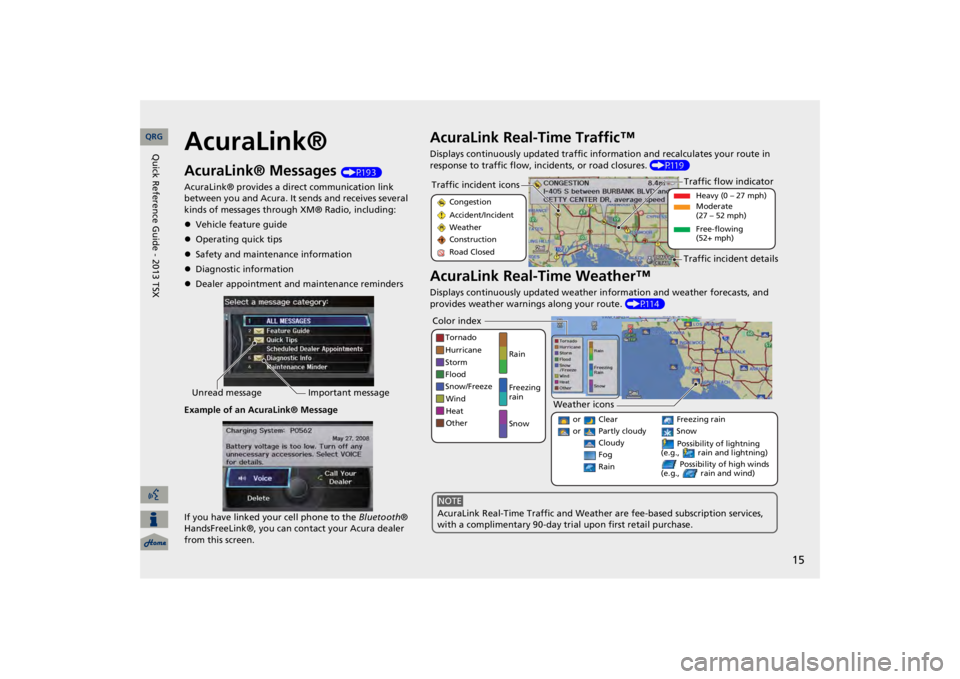
15
AcuraLink®AcuraLink® Messages
(P193)
AcuraLink® provides a direct communication link between you and Acura. It sends and receives several kinds of messages through XM® Radio, including: Vehicle feature guideOperating quick tipsSafety and maintenance informationDiagnostic informationDealer appointment and maintenance remindersExample of an AcuraLink® Message If you have linked your cell phone to the
Bluetooth
®
HandsFreeLink®, you can contact your Acura dealer from this screen.Unread message
Important message
AcuraLink Real-Time Traffic™Displays continuously updated traffic info
rmation and recalculates your route in
response to traffic flow, in
cidents, or road closures.
(P119)
AcuraLink Real-Time Weather™Displays continuously updated weather information and weather forecasts, and provides weather warnings along your route.
(P114)
Traffic incident icons
Congestion Accident/Incident Weather Construction Road Closed
Traffic flow indicator
Heavy (0 – 27 mph) Moderate (27 – 52 mph) Free-flowing (52+ mph)
Traffic incident details
Color index
Tornado Hurricane Storm Flood Snow/FreezeWind Heat Other
Rain Freezing rain Snow
Weather icons
or Clear or Partly cloudy
Cloudy
Possibility of lightning
(e.g., rain and lightning)
Possibility of high winds
(e.g., rain and wind)
Fog Rain
Freezing rain Snow
AcuraLink Real-Time Traffic and Weather
are fee-based subscription services,
with a complimentary 90-day tri
al upon first retail purchase.
NOTE
QRG
Quick Reference Guide - 2013 TSX
Page 17 of 252
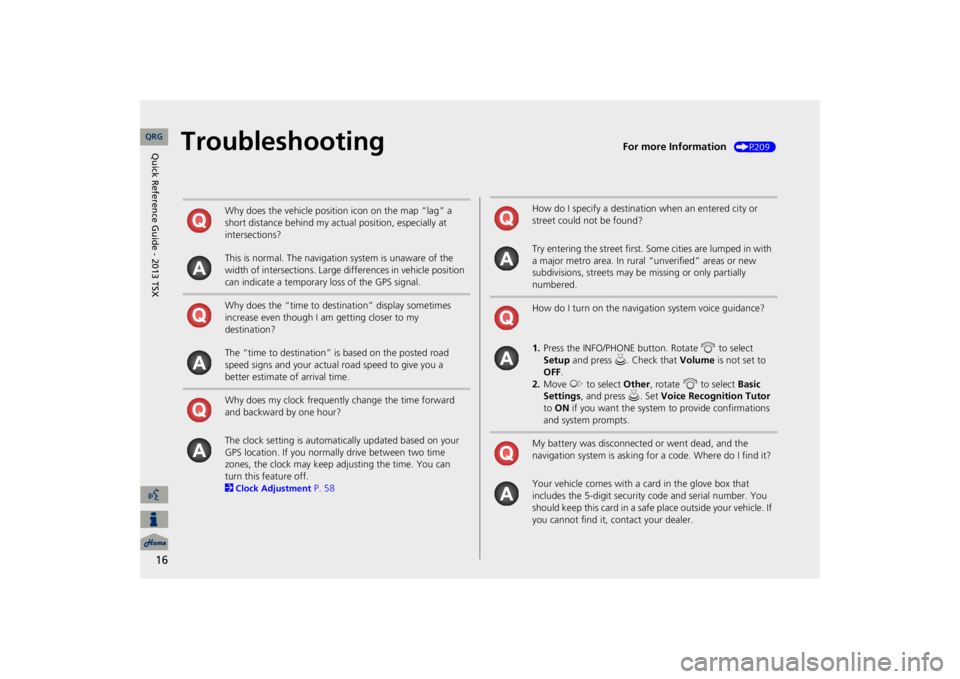
16
Troubleshooting
For more Information
(P209)
Why does the vehicle position icon on the map “lag” a short distance behind my actual position, especially at intersections? This is normal. The navigation system is unaware of the width of intersections. Large differences in vehicle position can indicate a temporary loss of the GPS signal. Why does the “time to dest
ination” display sometimes
increase even though I am getting closer to my destination? The “time to destination” is based on the posted road speed signs and your actual road speed to give you a better estimate of arrival time. Why does my clock frequently change the time forward and backward by one hour? The clock setting is automatically updated based on your GPS location. If you normally drive between two time zones, the clock may keep adjusting the time. You can turn this feature off. 2Clock Adjustment
P. 58
How do I specify a destination when an entered city or street could not be found? Try entering the street first. Some cities are lumped in with a major metro area. In rural
“unverified” areas or new
subdivisions, streets may be
missing or only partially
numbered. How do I turn on the navigation system voice guidance? 1.Press the INFO/PHONE button. Rotate
i
to select
Setup
and press
u
. Check that
Volume
is not set to
OFF
.
2.Move
y
to select
Other
, rotate
i
to select
Basic
Settings
, and press
u
. Set
Voice Recognition Tutor
to ON
if you want the system
to provide confirmations
and system prompts.My battery was disconnected or went dead, and the navigation system is asking for a code. Where do I find it? Your vehicle comes with a card in the glove box that includes the 5-digit security code and serial number. You should keep this card in a safe place outside your vehicle. If you cannot find it, contact your dealer. QRG
Quick Reference Guide - 2013 TSX
Page 20 of 252
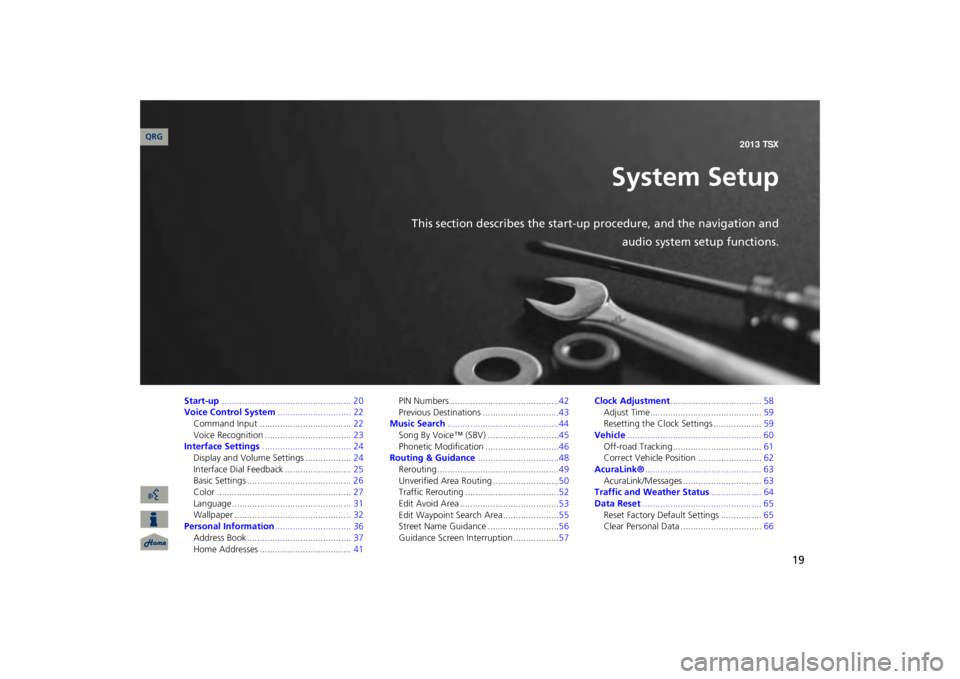
19
System Setup
This section describes the start-up procedure, and the navigation and
audio system setup functions.
Start-up
................................................... 20
Voice Control System
............................. 22
Command Input ....................................
22
Voice Recognition ..................................
23
Interface Settings
................................... 24
Display and Volume Settings ..................
24
Interface Dial
Feedback ..........................
25
Basic Settings .........................................
26
Color .....................................................
27
Language...............................................
31
Wallpaper ..............................................
32
Personal Information
.............................. 36
Address Book .........................................
37
Home Addresses ....................................
41
PIN Numbers ...........................................
42
Previous Destinations ..............................
43
Music Search
............................................44
Song By Voice™ (SBV) ............................
45
Phonetic Modification .............................
46
Routing & Guidance
................................48
Rerouting...............................................
.49
Unverified Area Routing ..........................
50
Traffic Rerouting .....................................
52
Edit Avoid Area .......................................
53
Edit Waypoint Search Area ......................
55
Street Name Guidance ............................
56
Guidance Screen Interruption ..................
57
Clock Adjustment
.................................... 58
Adjust Time............................................
59
Resetting the Clock Settings ...................
59
Vehicle
..................................................... 60
Off-road Tracking ...................................
61
Correct Vehicle Position .........................
62
AcuraLink®
.............................................. 63
AcuraLink/Messages ...............................
63
Traffic and Weather Status
.................... 64
Data Reset
............................................... 65
Reset Factory Default Settings ................
65
Clear Personal Data ................................
66
QRG 2013 TSX