2013 Acura TSX remote control
[x] Cancel search: remote controlPage 1 of 252
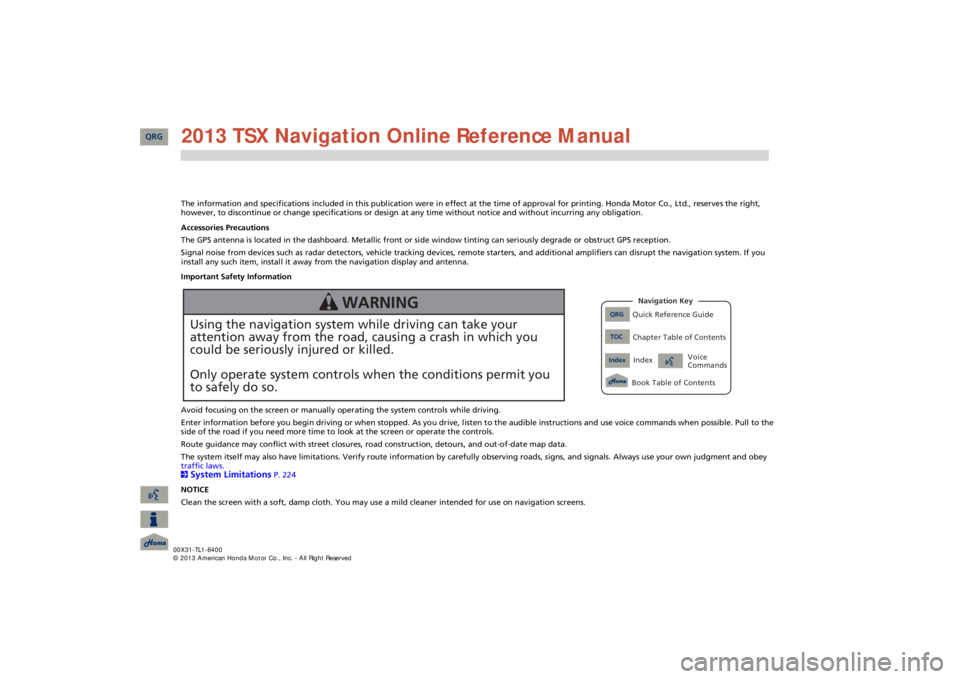
The information and specifications included in this publication were
in effect at the time of approval for printing. Honda Moto
r Co., Ltd., reserves the right,
however, to discontinue or change specifications or design
at any time without notice and without incurring any obligation.
Accessories Precautions The GPS antenna is located in the dashboard. Metallic front or side window tinting can seriously degrade or obstruct GPS recept
ion.
Signal noise from devices such as radar detectors, vehicle tracking devices, remote starters, and additional amplifiers can dis
rupt the navigation system. If you
install any such item, install it away from the navigation display and antenna. Important Safety Information Avoid focusing on the screen or manually
operating the system controls while driving.
Enter information before you begin driving or when stopped. As yo
u drive, listen to the audible instructions and use voice comm
ands when possible. Pull to the
side of the road if you need more time to look at the screen or operate the controls. Route guidance may conflict with street closures, road
construction, detours, and out-of-date map data.
The system itself may also have limitations. Verify route info
rmation by carefully observing roads, signs, and signals. Always
use your own judgment and obey
traffic laws. 2System Limitations
P. 224
NOTICE Clean the screen with a soft, damp cloth. You may us
e a mild cleaner intended for use on navigation screens.
Using the navigation system while driving can take your attention away from the road, causing a crash in which youcould be seriously injured or killed. Only operate system controls when the conditions permit you to safely do so.
WARNING
QRG
Quick Reference Guide
Index
IndexBook Table of Contents
TOC
Chapter Table of ContentsNavigation Key
Voice Commands
QRG 2013 TSX Navigation Online Reference Manual
Page 2 of 252
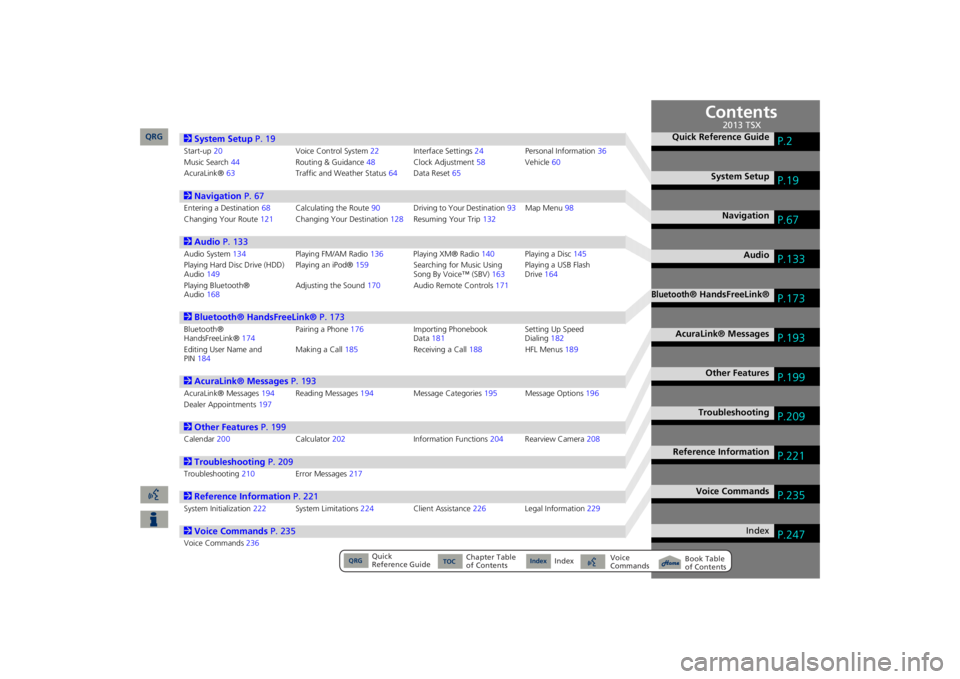
Contents
2System Setup
P. 19
Start-up
20
Voice Control System
22
Interfa
ce Settings
24
Personal Information
36
Music Search
44
Routing & Guidance
48
Clock Adjustment
58
Vehicle
60
AcuraLink®
63
Traffic and Weather Status
64
Data Reset
65
2Navigation
P. 67
Entering a Destination
68
Calculating the Route
90
Driving to Your Destination
93
Map Menu
98
Changing Your Route
121
Changing Your Destination
128
Resuming Your Trip
132
2Audio
P. 133
Audio System
134
Playing FM/AM Radio
136
Playing XM® Radio
140
Playing a Disc
145
Playing Hard Disc Drive (HDD) Audio
149
Playing an iPod®
159
Searching for Music Using Song By Voice™ (SBV)
163
Playing a USB Flash Drive
164
Playing Bluetooth® Audio
168
Adjusting the Sound
170
Audio Remote Controls
171
2Bluetooth® HandsFreeLink®
P. 173
Bluetooth® HandsFreeLink®
174
Pairing a Phone
176
Importing Phonebook Data
181
Setting Up Speed Dialing
182
Editing User Name and PIN
184
Making a Call
185
Receiving a Call
188
HFL Menus
189
2AcuraLink® Messages
P. 193
AcuraLink® Messages
194
Reading Messages
194
Message Categories
195
Message Options
196
Dealer Appointments
197
2Other Features
P. 199
Calendar
200
Calculator
202
Information
Functions
204
Rearview Camera
208
2Troubleshooting
P. 209
Troubleshooting
210
Error Messages
217
2Reference Information
P. 221
System Initialization
222
System Limitations
224
Client Assistance
226
Legal Information
229
2Voice Commands
P. 235
Voice Commands
236
Quick Reference Guide
P.2
System Setup
P.19
Navigation
P.67
Audio
P.133
Bluetooth
® HandsFreeLink®
P.173
AcuraLink® Messages
P.193
Other Features
P.199
Troubleshooting
P.209
Reference Information
P.221
Voice Commands
P.235
Index
P.247
QRG
Quick Reference Guide
Index
Index
Book Table of Contents
TOC
Chapter Table of Contents
Voice Commands
2013 TSX
QRG
Page 134 of 252
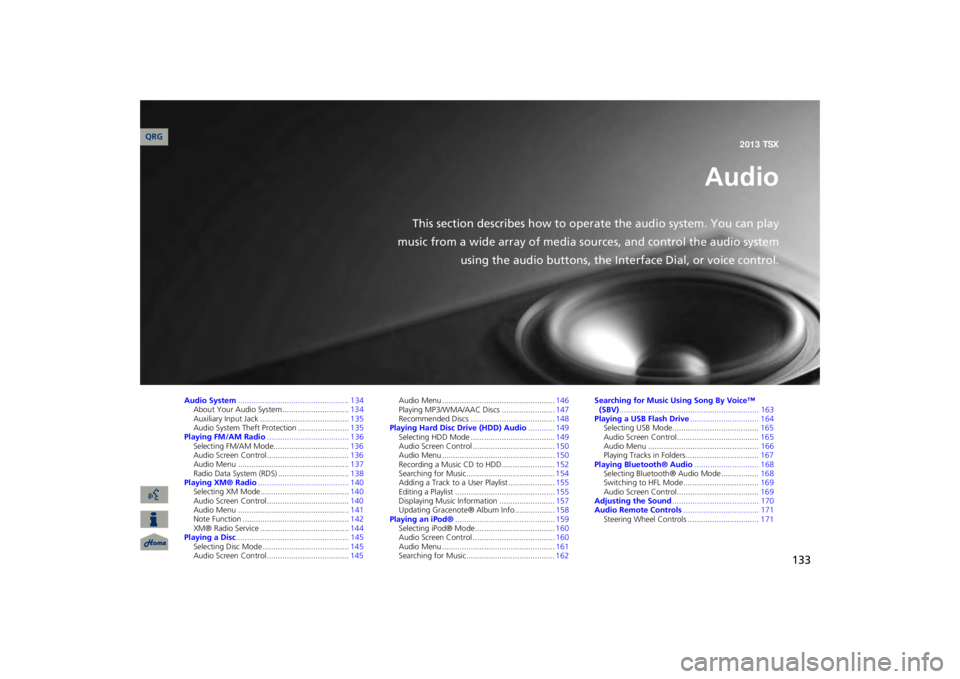
133
Audio
This section describes how to operate the audio system. You can play
music from a wide array of media s
ources, and control the audio system
using the audio buttons, the Interface Dial, or voice control.
Audio System
.................................................. 134
About Your Audio System ..............................
134
Auxiliary Input Jack .........
..........
................
.....
135
Audio System Theft Protection .......................
135
Playing FM/AM Radio
..................................... 136
Selecting FM/AM Mode..................................
136
Audio Screen Control .....................................
136
Audio Menu ..................................................
137
Radio Data System (RDS) ................................
138
Playing XM® Radio
......................................... 140
Selecting XM Mode........................................
140
Audio Screen Control .....................................
140
Audio Menu ..................................................
141
Note Function ................................................
142
XM® Radio Service ........................................
144
Playing a Disc
................................................... 145
Selecting Disc Mode .......................................
145
Audio Screen Control .....................................
145
Audio Menu ...................................................
146
Playing MP3/WMA/AAC Discs ........................
147
Recommended Discs ......................................
148
Playing Hard Disc Drive (HDD) Audio
............ 149
Selecting HDD Mode ......................................
149
Audio Screen Control .....................................
150
Audio Menu ...................................................
150
Recording a Music CD to HDD........................
152
Searching for Music........................................
154
Adding a Track to a User Playlist .....................
155
Editing a Playlist .............................................
155
Displaying Music Information .........................
157
Updating Gracenote® Album Info ..................
158
Playing an iPod®
............................................. 159
Selecting iPod® Mode ....................................
160
Audio Screen Control .....................................
160
Audio Menu ...................................................
161
Searching for Music........................................
162
Searching for Music Using Song By Voice™ (SBV)
............................................................... 163
Playing a USB Flash Drive
............................... 164
Selecting USB Mode.......................................
165
Audio Screen Control.....................................
165
Audio Menu ..................................................
166
Playing Tracks in Folders.................................
167
Playing Bluetooth® Audio
............................. 168
Selecting Bluetooth® Audio Mode .................
168
Switching to HFL Mode ..................................
169
Audio Screen Control.....................................
169
Adjusting the Sound
....................................... 170
Audio Remote Controls
.................................. 171
Steering Wheel Controls ................................
171
QRG2013 TSX
Page 135 of 252
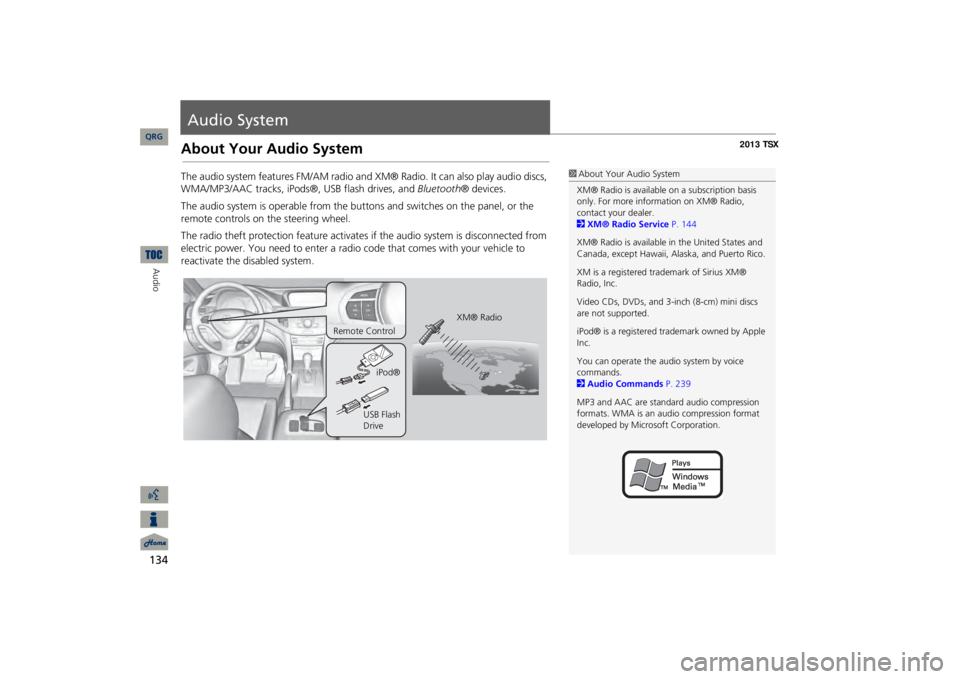
134Audio
Audio SystemAbout Your Audio SystemThe audio system features FM/AM radio and XM
® Radio. It can also play audio discs,
WMA/MP3/AAC tracks, iPods®, USB flash drives, and
Bluetooth
® devices.
The audio system is operable from the butto
ns and switches on the panel, or the
remote controls on the steering wheel. The radio theft protection feature activates
if the audio system is disconnected from
electric power. You need to enter a radio code that comes with
your vehicle to
reactivate the disabled system.
1About Your Audio SystemXM® Radio is available on a subscription basis only. For more information on XM® Radio, contact your dealer.2XM® Radio Service
P. 144
XM® Radio is available in the United States and Canada, except Ha
waii, Alaska, and Puerto Rico.
XM is a registered trademark of Sirius XM® Radio, Inc. Video CDs, DVDs, and 3-inch (8-cm) mini discs are not supported. iPod® is a registered tra
demark owned by Apple
Inc. You can operate the audio system by voice commands. 2Audio Commands
P. 239
MP3 and AAC are standard audio compression formats. WMA is an audio compression format developed by Micr
osoft Corporation.
XM® Radio
Remote Control
iPod®
USB Flash Drive
QRG
Page 172 of 252

171
Audio Remote ControlsSteering Wheel ControlsControl basic audio system functions using the controls mounted on the
steering
wheel. Adjusts the volume. •Press the
R
(Volume) button to increase the volume.
•Press the
U
(Volume) button to decrease the volume.
Changes the audio source mode. Press to
cycle through all currently connected
media sources.
1MODE ButtonDISC mode appears only when a disc is loaded. When in AUX mode, the
following are operable
from the remote audio controls:•iPod®/USB flash drive
connected to the USB
adapter cable•Audio unit plugged into th
e auxiliary input jack
•Bluetooth
® Audio (not all phones support this
function)
Volume button Mode button
Channel button
■VOL (Volume) Button■MODE Button
FM2
FM1
AUX
XM1
AM
DISC
HDD
XM2
QRG
Audio
Page 173 of 252

172
Audio Remote Controls
Steering Wheel Controls
Audio
FM/AM, XM •Press the
N
(Channel) button to change to the next preset station (channel).
•Press the
B
(Channel) button to go to the previous preset station (channel).
•FM/AM: Press and hold for one second to scan for a station with a strong signal.•XM: Press and hold for one second to go to the next/previous channel in the current category.DISC, HDD, iPod®, USB,
Bluetooth
® Audio (on some phones)
•Press the
N
button to skip to the end of the current track.
•Press the
B
button to skip to the beginning of the current track. Press the
B
button again to go to the beginning of the previous track.•Press and hold to skip forward/backward
to the first track of the next folder.
■CH (Channel) Button
QRG
Page 175 of 252
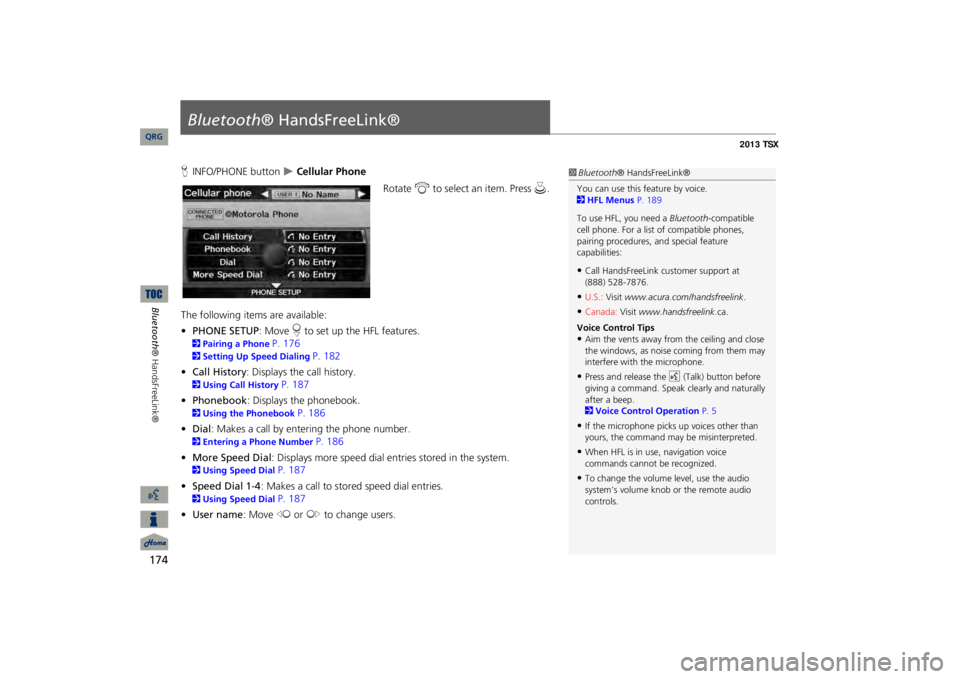
174Bluetooth® HandsFreeLink®
Bluetooth
® HandsFreeLink®
HINFO/PHONE button
Cellular Phone
Rotate
i
to select an item. Press
u
.
The following item
s are available:
•PHONE SETUP
: Move
r to set up the HFL features.
2Pairing a Phone
P. 176
2Setting Up Speed Dialing
P. 182
•Call History
: Displays the call history.
2Using Call History
P. 187
•Phonebook
: Displays the phonebook.
2Using the Phonebook
P. 186
•Dial
: Makes a call by entering the phone number.
2Entering a Phone Number
P. 186
•More Speed Dial
: Displays more speed dial en
tries stored in the system.
2Using Speed Dial
P. 187
•Speed Dial 1-4
: Makes a call to stored speed dial entries.
2Using Speed Dial
P. 187
•User name
: Move
w
or
y
to change users.
1Bluetooth
® HandsFreeLink®
You can use this feature by voice. 2HFL Menus
P. 189
To use HFL, you need a
Bluetooth
-compatible
cell phone. For a list of compatible phones, pairing procedures,
and special feature
capabilities:•Call HandsFreeLink
customer support at
(888) 528-7876.•U.S.:
Visit
www.acura.com/handsfreelink
.
•Canada:
Visit
www.handsfreelink
.ca.
Voice Control Tips•Aim the vents away from the ceiling and close the windows, as noise coming from them may interfere with the microphone.•Press and release the
d
(Talk) button before
giving a command. Speak clearly and naturally after a beep. 2Voice Control Operation
P. 5
•If the microphone picks up voices other than yours, the command may
be misinterpreted.
•When HFL is in use, navigation voice commands cannot be recognized.•To change the volume level, use the audio system’s volume knob or the remote audio controls.
QRG
Page 248 of 252

247
Index
SymbolsK
(Back) Button
....................................
5, 22
a
(Display Mode) Button
......................
29
j
(Hang-Up) Button
................................
188
h
(Pick-Up) Button
..........................
188
, 189
8
(Sound) Button
.............................
6, 170
d
(Talk) Button
......................................
5, 22
AA.SEL (Auto Select)
....................................
137
A.SEL/SCAN Bar
..............................................
6
Acura Client Services
.................................
226
AcuraLink/Messages
....................................
63
Add to Address Book
..........................
90, 132
Add to Dest. List
..........
90, 126
, 130
, 131
, 132
Add to Playlist
............................................
155
AddressEditing Address Book
.................................
39
Editing Avoid Area
.....................................
54
Setting Destination
.....................................
70
Address BookEditing Address Book
.................................
37
Setting Destination
.....................................
75
Address Book PIN
........................................
42
Adjust Time
..................................................
59
Advanced (Place Category)
........................
80
Audio
...........................................................
133
Basic Operation
............................................
6
Control Display
.............................................
7
Remote Control
........................................
171
Sound Setup
.............................................
170
Voice Commands List
...............................
239
AUDIO Button
................................................
7
Audio MenuBluetooth
® Audio
....................................
169
Disc
...........................................................
146
FM/AM Radio
............................................
137
HDD
..........................................................
150
iPod®
........................................................
161
USB Flash drive
.........................................
166
XM® Radio
...............................................
141
Auto Daylight
..............................................
.58
Auto Reading
...............................................
63
Auto Service (Place Category)
...................
.80
Auto Time Zone
...........................................
58
AUXInput Jack
..................................................
135
Voice Commands List
...............................
241
AUX Button
...........................
6, 160
, 165
, 168
Avoid Streets
..............................................
122
Banking (Place Category)
...........................
80
Basic Settings
................................................
26
Black Level
....................................................
24
Bluetooth
® Audio
Playing
......................................................
168
Voice Commands List
...............................
241
Bluetooth
® HandsFreeLink®
...................
173
Editing User Name/PIN
..............................
184
Importing Phonebook
...............................
181
Making a Call
..........................................
.185
Pairing a Phone
.........................................
176
Receiving a Call
.........................................
188
Setting Speed Dials
...................................
182
Brightness
...............................................
24, 29
Calculator
...................................................
202
Calendar
.....................................................
200
CallAcuraLink/Messages
................................
196
Calculate Route Screen
......................
90, 132
Call History
.................................................
187
Call Your Dealer
........................................
197
Cancel Route
..............................................
122
CategoryEditing Address Book
.................................
39
Place Category List
...................................
246
Setting Destination
....................................
80
CATEGORY Bar
..............................................
6
Category Scan
............................................
141
CD Recording
.............................................
153
Cellular PhoneVoice Commands List
..............................
241
CH (Channel) Button
................................
172
Change Language
.......................................
20
Change Route Preference
..........................
91
Change State
...............................................
71
Channel List
...............................................
141
Channel Scan
.............................................
141
City
................................................................
72
City VicinitySetting Destination
....................................
81
Viewing Weather
.....................................
115
Clear Personal Data
....................................
66
Clock Adjustment
........................................
58
Adjust Time
................................................
59
Auto Daylight
.............................................
58
Auto Time Zone
.........................................
58
Resetting
....................................................
59
QRG
A B C D E F G H I J K L M N O P Q R S T U V W X Y Z
BC