2013 Acura TSX audio
[x] Cancel search: audioPage 2 of 252
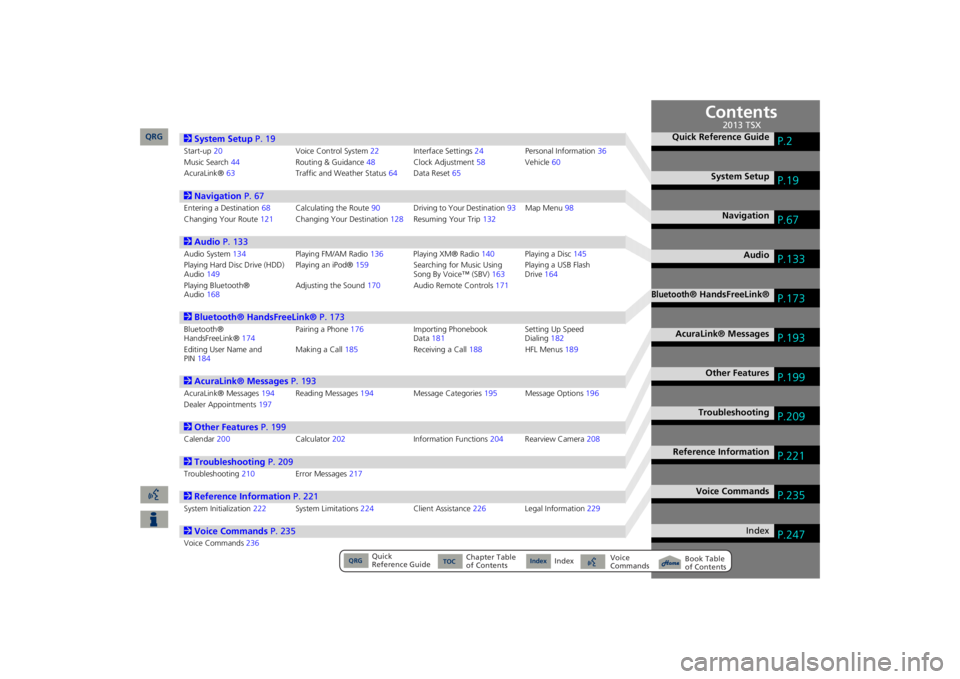
Contents
2System Setup
P. 19
Start-up
20
Voice Control System
22
Interfa
ce Settings
24
Personal Information
36
Music Search
44
Routing & Guidance
48
Clock Adjustment
58
Vehicle
60
AcuraLink®
63
Traffic and Weather Status
64
Data Reset
65
2Navigation
P. 67
Entering a Destination
68
Calculating the Route
90
Driving to Your Destination
93
Map Menu
98
Changing Your Route
121
Changing Your Destination
128
Resuming Your Trip
132
2Audio
P. 133
Audio System
134
Playing FM/AM Radio
136
Playing XM® Radio
140
Playing a Disc
145
Playing Hard Disc Drive (HDD) Audio
149
Playing an iPod®
159
Searching for Music Using Song By Voice™ (SBV)
163
Playing a USB Flash Drive
164
Playing Bluetooth® Audio
168
Adjusting the Sound
170
Audio Remote Controls
171
2Bluetooth® HandsFreeLink®
P. 173
Bluetooth® HandsFreeLink®
174
Pairing a Phone
176
Importing Phonebook Data
181
Setting Up Speed Dialing
182
Editing User Name and PIN
184
Making a Call
185
Receiving a Call
188
HFL Menus
189
2AcuraLink® Messages
P. 193
AcuraLink® Messages
194
Reading Messages
194
Message Categories
195
Message Options
196
Dealer Appointments
197
2Other Features
P. 199
Calendar
200
Calculator
202
Information
Functions
204
Rearview Camera
208
2Troubleshooting
P. 209
Troubleshooting
210
Error Messages
217
2Reference Information
P. 221
System Initialization
222
System Limitations
224
Client Assistance
226
Legal Information
229
2Voice Commands
P. 235
Voice Commands
236
Quick Reference Guide
P.2
System Setup
P.19
Navigation
P.67
Audio
P.133
Bluetooth
® HandsFreeLink®
P.173
AcuraLink® Messages
P.193
Other Features
P.199
Troubleshooting
P.209
Reference Information
P.221
Voice Commands
P.235
Index
P.247
QRG
Quick Reference Guide
Index
Index
Book Table of Contents
TOC
Chapter Table of Contents
Voice Commands
2013 TSX
QRG
Page 4 of 252
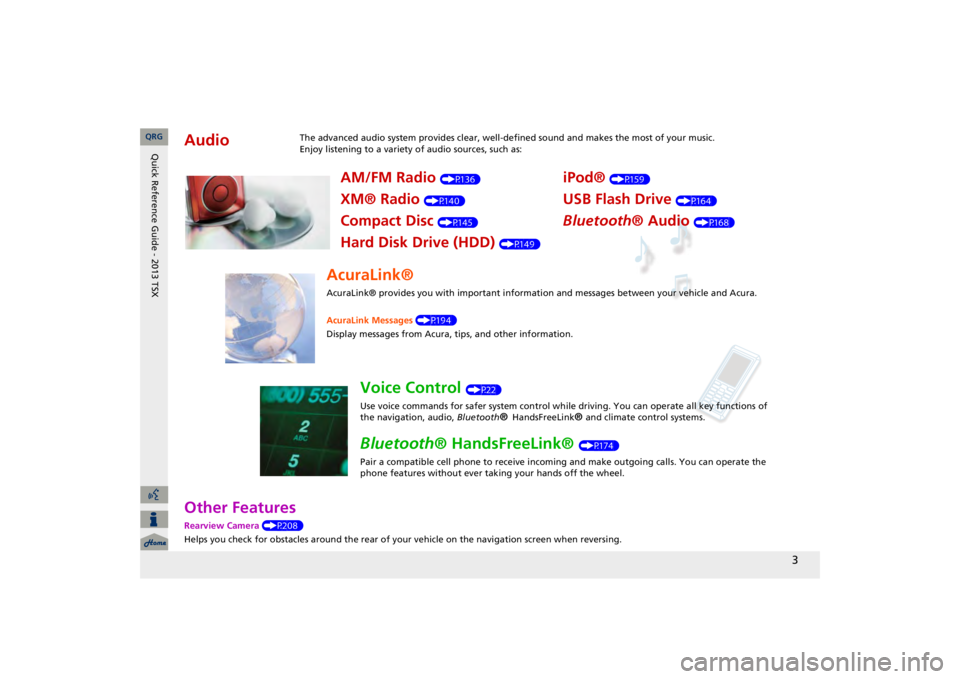
3
Other FeaturesRearview Camera
(P208)
Helps you check for obstacles around the rear of your
vehicle on the navigation screen when reversing.
Audio
The advanced audio system provides clear, well-defined sound and makes the most of your music. Enjoy listening to a variety of audio sources, such as:
AM/FM Radio
(P136)
XM® Radio
(P140)
Compact Disc
(P145)
Hard Disk Drive (HDD)
(P149)
iPod®
(P159)
USB Flash Drive
(P164)
Bluetooth
® Audio
(P168)
AcuraLink®AcuraLink® provides you with important information and messages between your vehicle and Acura. AcuraLink Messages
(P194)
Display messages from Acura,
tips, and other information.
Voice Control
(P22)
Use voice commands for safer system control while driving. You can operate all key functions of the navigation, audio,
Bluetooth
® HandsFreeLink
® and c
limate control systems.
Bluetooth
® HandsFreeLink®
(P174)
Pair a compatible cell phone to receive incoming and make outgoing calls. You can operate the phone features without ever taking your hands off the wheel.
QRG
Quick Reference Guide - 2013 TSX
Page 5 of 252

4
System Controls
8
VOL
9
(Volume/Power)
Knob
(P6)
Display
9
8
(Sound) Button
(P170)
la
DISC/HDD Button
(P145)
3
CATEGORY Bar
(P6)
1
FM/AM Button
(P136)
2
Preset Buttons
(P6)
4
TUNE Bar
(P6)
5
AUDIO Button
(P7)
6
XM Button
(P140)
7
TITLE Button
(P6)
le
MAP/GUIDE Button
(P103)
lf
CANCEL Button
lj
Interface Dial/ENTER Button
(P8)
ma
Disc Slot
(P6)
mb
E
(Eject) Button
Navigation Screen
Audio
Navigation
Voice Control Bluetooth
® HandsFreeLink®
lb
AUX Button
(P159)
lc
SKIP Bar
(P6)
ld
SCAN/A.SEL Bar
(P6)
lg
MENU Button
(P68)
lh
INFO/PHONE Button (P174)
li
a
(Display Mode)
Button
(P29)
QRG
Quick Reference Guide - 2013 TSX
Page 6 of 252
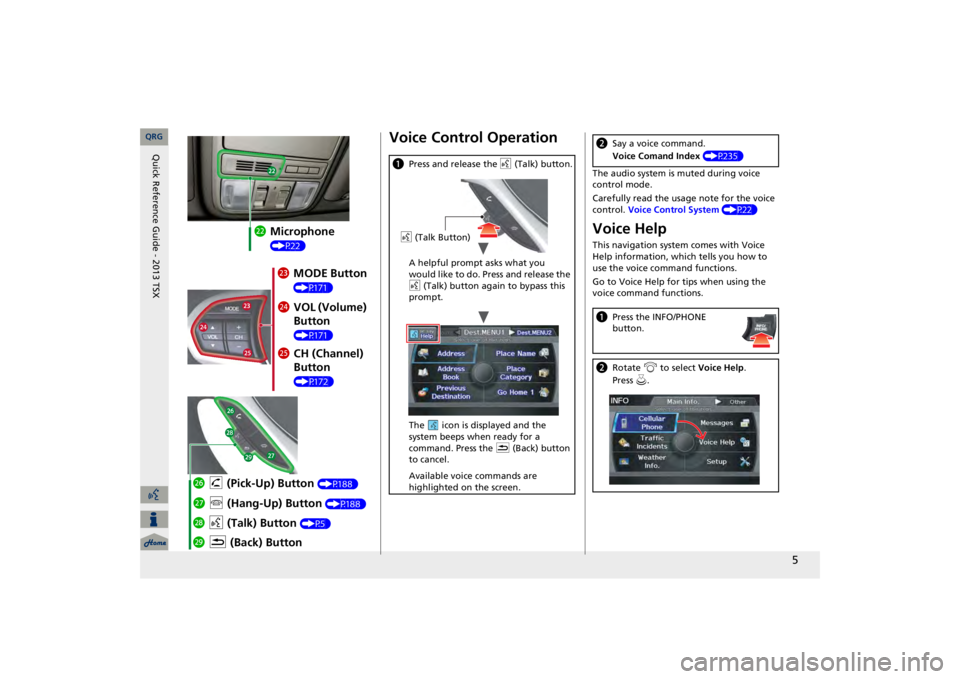
5
mc
Microphone (P22)md
MODE Button (P171)
me
VOL (Volume) Button (P171)
mf
CH (Channel) Button (P172)
mj
K
(Back) Button
mi
d
(Talk) Button
(P5)
mh
j
(Hang-Up) Button
(P188)
mg
h
(Pick-Up) Button
(P188)
Voice Control Operationa
Press and release the
d
(Talk) button.
A helpful prompt asks what you would like to do. Press and release the d
(Talk) button again to bypass this
prompt. The icon is displayed and the system beeps when ready for a command. Press the
K
(Back) button
to cancel. Available voice commands are highlighted on the screen.d
(Talk Button)
The audio system is muted during voice control mode. Carefully read the usage note for the voice control.
Voice Control System
(P22)
Voice HelpThis navigation system comes with Voice Help information, which tells you how to use the voice command functions. Go to Voice Help for tips when using the voice command functions.b
Say a voice command. Voice Comand Index
(P235)
a
Press the INFO/PHONE button.
b
Rotate
i
to select
Voice Help
.
Press
u.
QRG
Quick Reference Guide - 2013 TSX
Page 7 of 252
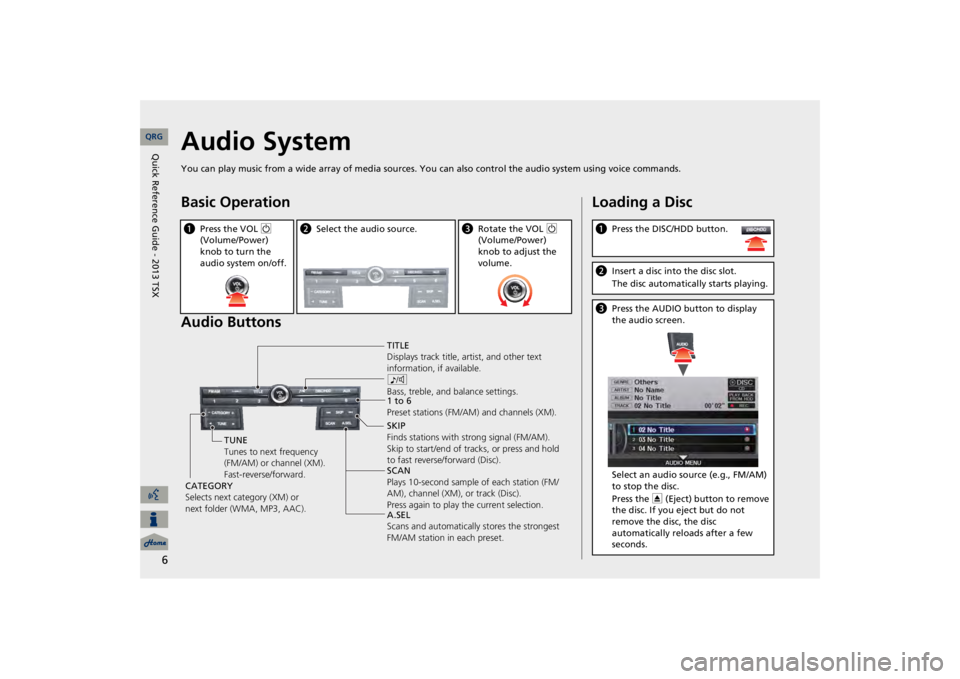
6
Audio SystemYou can play music from a wide array of media sources. Yo
u can also control the audio
system using voice commands.
Basic Operation Audio Buttonsa
Press the VOL
9
(Volume/Power) knob to turn the audio system on/off.
b
Select the audio source.
c
Rotate the VOL
9
(Volume/Power) knob to adjust the volume.
TITLE Displays track title,
artist, and other text
information, if available. 8 Bass, treble, and
balance settings.
1 to 6 Preset stations (FM/AM) and channels (XM). SKIP Finds stations with strong signal (FM/AM). Skip to start/end of tracks, or press and hold to fast reverse/forward (Disc). SCAN Plays 10-second sample of each station (FM/ AM), channel (XM), or track (Disc). Press again to play the current selection. A.SEL Scans and automatically
stores the strongest
FM/AM station in each preset.
TUNE Tunes to next frequency (FM/AM) or channel (XM). Fast-reverse/forward.
CATEGORY Selects next category (XM) or next folder (WMA, MP3, AAC).
Loading a Disca
Press the DISC/HDD button.
b
Insert a disc into the disc slot. The disc automatically starts playing.
c
Press the AUDIO button to display the audio screen. Select an audio source (e.g., FM/AM) to stop the disc. Press the
E
(Eject) button to remove
the disc. If you eject but do not remove the disc, the disc automatically reloads after a few seconds.
QRG
Quick Reference Guide - 2013 TSX
Page 8 of 252

7
Audio Control DisplayPress the AUDIO button to display the audio system on the navigation screen.FM/AM Radio
(P136)
, XM® Radio
(P140)
Hard Disk Drive (HDD)
(P149)
, iPod®
(P159)
,USB Flash Drive
(P164)
Band Stereo indicator
Presets
Tune, scan, and other functions
iPod® mode (HDD mode, USB mode)Search menu
Track list
Repeat, shuffle, and other functions
Compact Disc
(P145)
Bluetooth
® Audio
(P168)
Disc mode Play mode Recorded icon Recording icon Recording ready icon
Repeat, random, scan, and other functions
Track list
Bluetooth
®
Audio mode Stop/Start control
Sound preferences QRG
Quick Reference Guide - 2013 TSX
Page 20 of 252
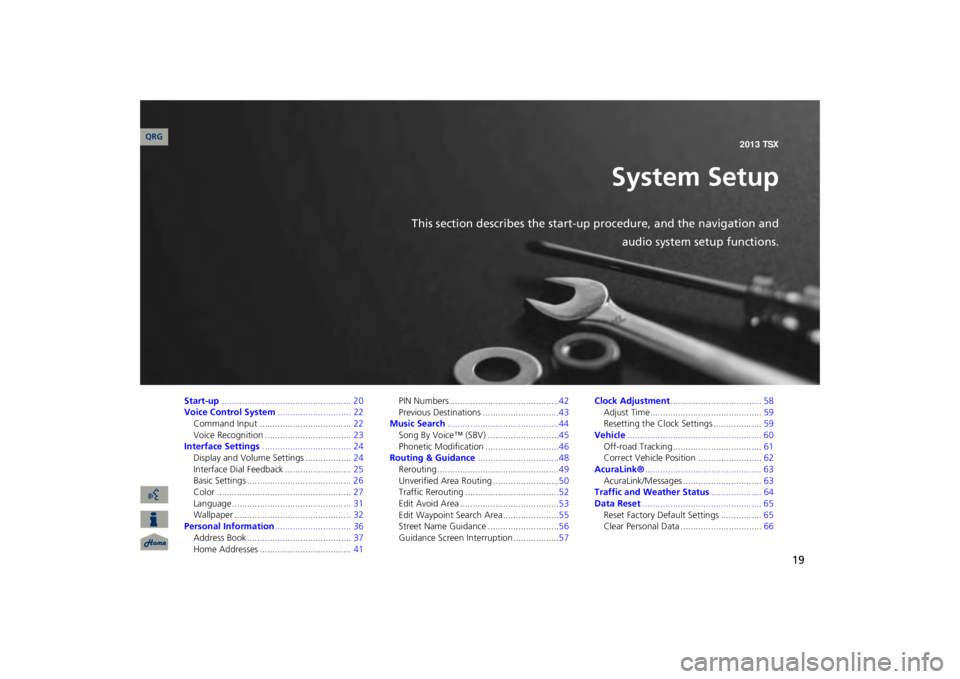
19
System Setup
This section describes the start-up procedure, and the navigation and
audio system setup functions.
Start-up
................................................... 20
Voice Control System
............................. 22
Command Input ....................................
22
Voice Recognition ..................................
23
Interface Settings
................................... 24
Display and Volume Settings ..................
24
Interface Dial
Feedback ..........................
25
Basic Settings .........................................
26
Color .....................................................
27
Language...............................................
31
Wallpaper ..............................................
32
Personal Information
.............................. 36
Address Book .........................................
37
Home Addresses ....................................
41
PIN Numbers ...........................................
42
Previous Destinations ..............................
43
Music Search
............................................44
Song By Voice™ (SBV) ............................
45
Phonetic Modification .............................
46
Routing & Guidance
................................48
Rerouting...............................................
.49
Unverified Area Routing ..........................
50
Traffic Rerouting .....................................
52
Edit Avoid Area .......................................
53
Edit Waypoint Search Area ......................
55
Street Name Guidance ............................
56
Guidance Screen Interruption ..................
57
Clock Adjustment
.................................... 58
Adjust Time............................................
59
Resetting the Clock Settings ...................
59
Vehicle
..................................................... 60
Off-road Tracking ...................................
61
Correct Vehicle Position .........................
62
AcuraLink®
.............................................. 63
AcuraLink/Messages ...............................
63
Traffic and Weather Status
.................... 64
Data Reset
............................................... 65
Reset Factory Default Settings ................
65
Clear Personal Data ................................
66
QRG 2013 TSX
Page 21 of 252
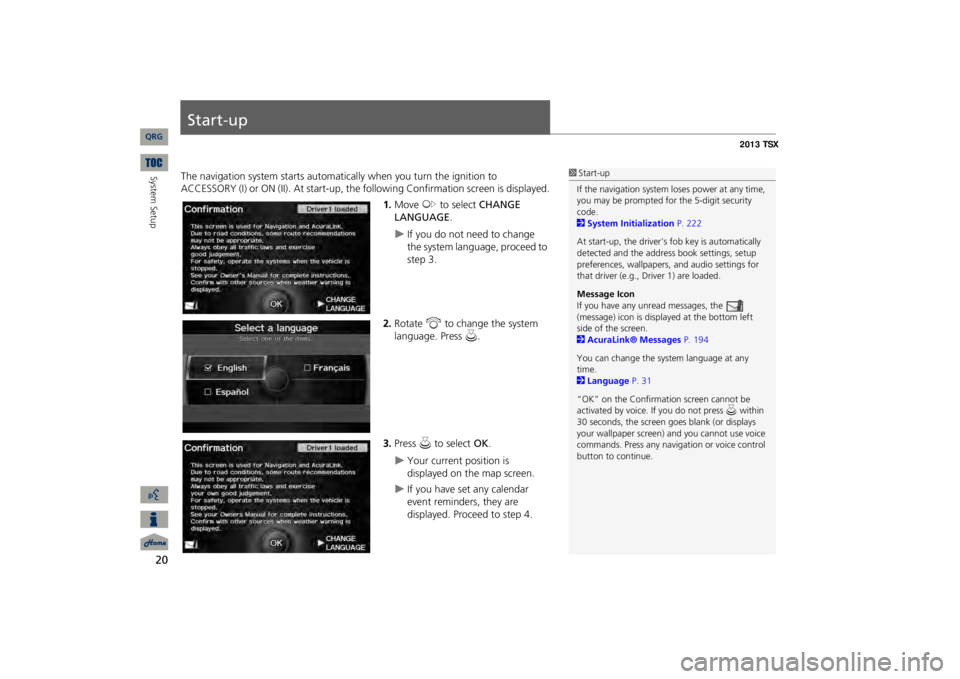
20System Setup
Start-upThe navigation system starts automati
cally when you turn the ignition to
ACCESSORY (I) or ON (II). At start-up, the fo
llowing Confirmation
screen is displayed.
1.Move
y
to select
CHANGE
LANGUAGE
.
If you do not need to change the system language, proceed to step 3.
2.Rotate
i
to change the system
language. Press
u
.
3.Press
u
to select
OK
.
Your current position is displayed on the map screen.
If you have set any calendar event reminders, they are displayed. Proceed to step 4.
1Start-upIf the navigation system
loses power at any time,
you may be prompted for the 5-digit security code. 2System Initialization
P. 222
At start-up, the driver’s fob key is automatically detected and the addres
s book settings, setup
preferences, wallpapers,
and audio settings for
that driver (e.g., Driver 1) are loaded. Message Icon If you have any unread messages, the (message) icon is displayed at the bottom left side of the screen. 2AcuraLink® Messages
P. 194
You can change the system language at any time. 2Language
P. 31
“OK” on the Confirmati
on screen cannot be
activated by voice. If you do not press
u within
30 seconds, the screen goes blank (or displays your wallpaper screen)
and you cannot use voice
commands. Press any navigation or voice control button to continue.
QRG