Page 57 of 252
56
Routing & Guidance
Street Name Guidance
System Setup
Street Name GuidanceHINFO/PHONE button
Setup
Other
Routing & Guidance
Street
Name GuidanceThe navigation system includes the street
names during voice guidance (e.g., “Turn
right on Main Street”).
Rotate
i
to select an option.
The following options are available: •ON
: Voice guidance includes the street names.
•OFF
(factory default): Disables the feature.
1Street Name GuidanceStreet Name Guidance
is grayed out when the
system language is not set to
English
.
QRG
Press
u
.
Page 58 of 252
57
Routing & Guidance
Guidance Screen Interruption
Guidance Screen InterruptionHINFO/PHONE button
Setup
Other
Routing & Guidance
Guidance
Screen InterruptionThe navigation system temporarily interrupt
s the audio screen di
splay to view the
guidance screen as you approach a guidance point.
Rotate
i
to select an option.
The following options are available: •ON
: The guidance screen interrupts the audio screen.
•OFF
(factory default): Disables the feature.
QRG
System Setup
Press
u
.
Page 59 of 252
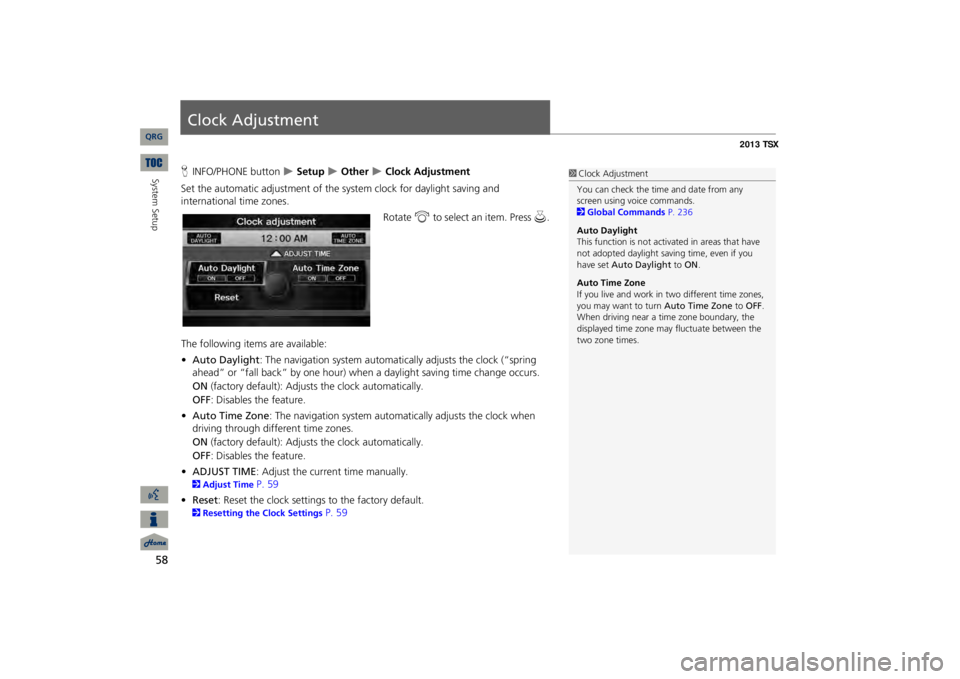
58System Setup
Clock AdjustmentHINFO/PHONE button
Setup
Other
Clock Adjustment
Set the automatic adjustment of the
system clock for daylight saving and
international time zones.
Rotate
i
to select an item. Press
u
.
The following item
s are available:
•Auto Daylight
: The navigation system automati
cally adjusts the clock (“spring
ahead” or “fall back” by one hour) when a daylight saving time change occurs. ON
(factory default): Adjust
s the clock automatically.
OFF
: Disables the feature.
•Auto Time Zone
: The navigation system automati
cally adjusts the clock when
driving through different time zones.ON
(factory default): Adjust
s the clock automatically.
OFF
: Disables the feature.
•ADJUST TIME
: Adjust the current time manually.
2Adjust Time
P. 59
•Reset
: Reset the clock settings to the factory default.
2Resetting the Clock Settings
P. 59
1Clock AdjustmentYou can check the time and date from any screen using voice commands. 2Global Commands
P. 236
Auto Daylight This function is not activated in areas that have not adopted daylight savi
ng time, even if you
have set
Auto Daylight
to
ON
.
Auto Time ZoneIf you live and work in
two different time zones,
you may want to turn
Auto Time Zone
to
OFF
.
When driving near a time zone boundary, the displayed time zone ma
y fluctuate between the
two zone times.
QRG
Page 62 of 252
61
Vehicle
Off-road Tracking
Off-road TrackingHINFO/PHONE button
Setup
Other
Vehicle
Off-road Tracking
The navigation system displays white off-ro
ad tracking dots (“br
eadcrumbs”) on the
map screen whenever you drive into an
area approximately 1/2 mile away from a
mapped road.
Rotate
i
to select an option.
The following options are available: •ON
: The system displays
the white tracking dots.
2Driving Off-road
P. 96
•OFF
(factory default): Disables the feature.
1Off-road TrackingTo clear existing breadcrumbs, set
Off-road
Tracking
to
OFF
, exit the Setup screen, and then
set
Off-road Tracking
to
ON
again.
QRG
System Setup
Press
u
.
Page 64 of 252
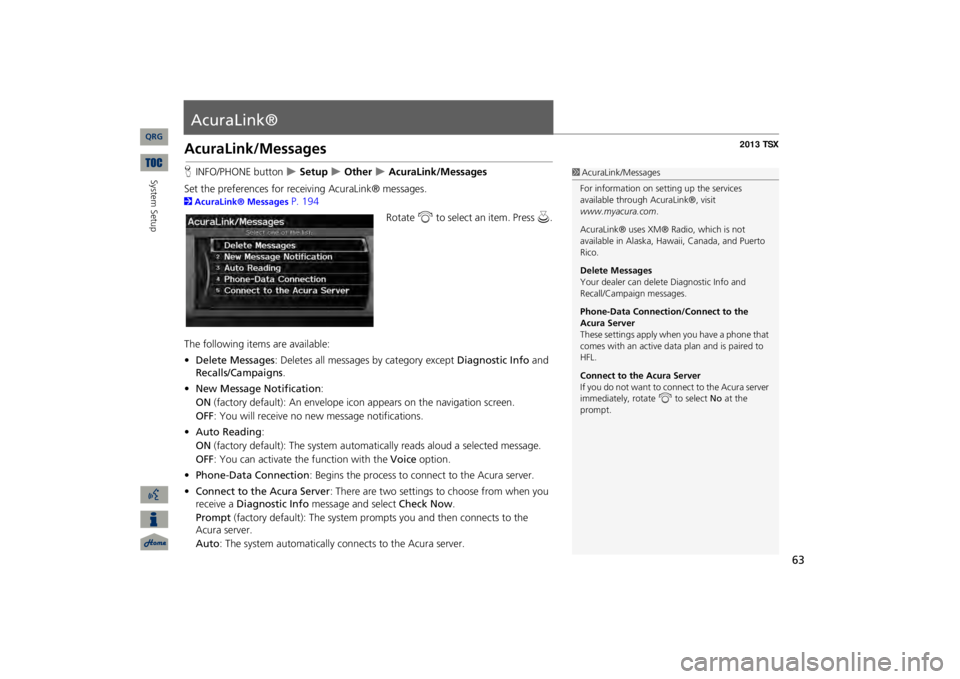
63
AcuraLink®AcuraLink/MessagesHINFO/PHONE button
Setup
Other
AcuraLink/Messages
Set the preferences for rece
iving AcuraLink® messages.
2AcuraLink® Messages
P. 194
Rotate
i
to select an item. Press
u
.
The following items are available: •Delete Messages
: Deletes all messages by category except
Diagnostic Info
and
Recalls/Campaigns
.
•New Message Notification
:
ON
(factory default): An envelope ic
on appears on the navigation screen.
OFF
: You will receive no new message notifications.
•Auto Reading
:
ON
(factory default): The sy
stem automatically reads aloud a selected message.
OFF
: You can activate the function with the
Voice
option.
•Phone-Data Connection
: Begins the process to connect to the Acura server.
•Connect to the Acura Server
: There are two settings to
choose from when you
receive a
Diagnostic Info
message and select
Check Now
.
Prompt
(factory default): The system prom
pts you and then connects to the
Acura server. Auto
: The system automatically connects to the Acura server.
1AcuraLink/MessagesFor information on setting up the services available through AcuraLink®, visit www.myacura.com
.
AcuraLink® uses XM® Radio, which is not available in Alaska, Hawaii, Canada, and Puerto Rico. Delete Messages Your dealer can delete Diagnostic Info and Recall/Campaign messages. Phone-Data Connection/Connect to the Acura Server These settings apply when you have a phone that comes with an active data plan and is paired to HFL. Connect to the Acura Server If you do not want to c
onnect to the Acura server
immediately, rotate
i
to select
No
at the
prompt.
QRG
System Setup
Page 68 of 252

67
Navigation
This section describes how to enter
a destination, select a route to take,
and follow the route to your destination. It also describes how to change
your route or destination along the way.
Entering a Destination
........................... 68
Address .................................................
70
Address Book .........................................
75
Previous Destination ...............................
76
Place Name ............................................
77
Place Category .......................................
80
Place Phone Number ..............................
84
ZAGAT...................................................
84
Coordinate ............................................
86
Intersection ............................................
87
Map Input..............................................
88
Calculating the Route
..............................90
Changing the Route Preference ..............
91
Viewing the Routes .................................
92
Calculating the Route on the Destination Map ......................................................
92
Driving to Your Destination
...................93
Viewing the Route ..................................
93
Listening to Voice Guidance ....................
97
Map Menu
................................................98
Displaying Map Menu .............................
98
Guidance Menu ....................................
100
Map Information ...................................
105
Weather Information ............................
114
Traffic Rerouting™................................
119
Changing Your Route
........................... 121
Canceling the Route.............................
122
Taking a Detour ...................................
122
Avoiding Streets ...................................
122
Adding Waypoints ...............................
123
Editing the Destination List ...................
127
Changing Your Destination
................. 128
Find Nearest Place ................................
128
Selecting a Destination on the Map ......
129
Entering a New Destination ..................
130
Resuming Your Trip
.............................. 132
QRG
Page 69 of 252
68Navigation
Entering a DestinationHMENU buttonThis section describes how to enter a destination for route guidance.
Rotate
i
to select an item. Press
u
.
Move
y
to select
Dest. MENU 2
to display additional menu entries.
The following item
s are available:
•Address
: Sets a destination by entering an address.
2Address
P. 70
•Address Book
: Sets a destination by selecting an
address stored in your Address
Book. 2Address Book
P. 75
•Previous Destination
: Sets a destination by select
ing a previous destination.
2Previous Destination
P. 76
1Entering a Destinationd
“Display Menu”
, d
“Display Navigation”
If you press the MENU button when en route, the Route Menu screen is displayed. 2Changing Your Route
P. 121
Prior to departure, you
can set areas along your
route to avoid. 2Avoiding Streets
P. 122
QRG
Page 70 of 252
69
Entering a Destination
•Place Name
: Sets a destination by entering a place name.
2Place Name
P. 77
•Place Category
: Sets a destination by selecting a place/landmark.
2Place Category
P. 80
•Place Phone No.
: Sets a destination by entering the phone number of a place/
landmark. 2Place Phone Number
P. 84
•ZAGAT
: Sets a destination (restaurant)
by using ZAGAT® SURVEY Rating
information. 2ZAGAT
P. 84
•Coordinate
: Sets a destination by entering latitude and longitude.
2Coordinate
P. 86
•Intersection
: Sets a destination (intersectio
n) by entering two streets.
2Intersection
P. 87
•Map Input
: Sets a destination by scrolling through the map.
2Map Input
P. 88
•Go Home 1 or 2
: Sets your home addres
s as a destination.
2Going Home
P. 12
QRG
Navigation